How to configure the module?
Module - E-commerce Copilot
The "E-commerce Copilot" module allows you to save time in the day-to-day management of your e-commerce content, with the help of GPT-4 artificial intelligence.
1/ Subscription
In order to use the module, you must first take out a subscription and link your PrestaShop store to your PrestaShop account. Once this is done, move on to the next paragraph.
2/ Basic settings
Once your PrestaShop store has been linked to your PrestaShop account, go to the module's "Basic settings" tab.
a) Advanced Creativity
First of all, you can activate the advanced creativity mode:

By activating this mode, you set the GPT-4 artificial intelligence temperature parameter to 1. Temperature controls the creativity of the responses generated. The higher the temperature, the more creative the responses but, on the other hand, the more likely they are to stray from context and be less coherent or relevant.
By default, the temperature is set to 0.5. By setting it to 1, you allow the AI to be more inventive and original.
Important: we advise you to proofread the generated text carefully to ensure that it remains coherent and relevant. In addition, please note that this mode consumes more tokens and the AI will take longer to generate the text.
b) About product brand and features
The module takes care of sending instructions (the "prompts") to the AI, asking it to generate the various types of product description.
We've also prepared an instruction asking the AI to mention the product brand (in both the short and long descriptions) and another asking it to list the product features (in the long description only).
By default, we don't include them in the prompts sent to the AI, as this makes the prompts longer and therefore consumes more tokens. However, if you want to include them, then activate the corresponding options.
To include the product brand in the short and long product descriptions, activate the "Include product brand" option:

To include a list of product features in the long description, activate the "Include product features" option:
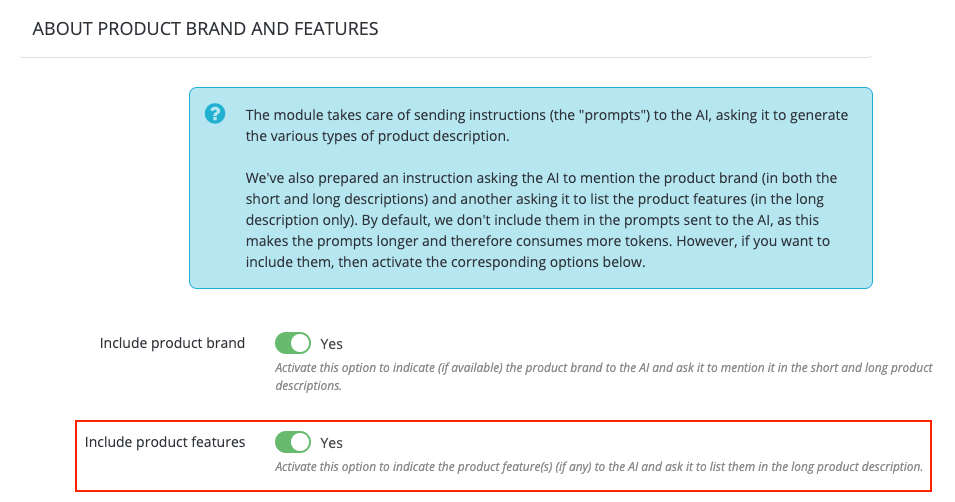
3/ Prompt customization
We've already written the necessary prompts for the AI to generate the various contents, so that you don't have to do it yourself. Then, if you've already configured the "Basic settings" tab, you can start using your copilot right away, through the "E-commerce copilot" section of your PrestaShop menu.
However, if you'd like to write your own customized prompts, you can do so via the options of the "Prompt customization" tab.
a) Prompts for products
For each product item for which you want to send your own AI prompt (long, short or meta-description), activate the corresponding option and enter your text in the field that appears. It doesn't matter in which language you write your prompt.
Example for long product descriptions:
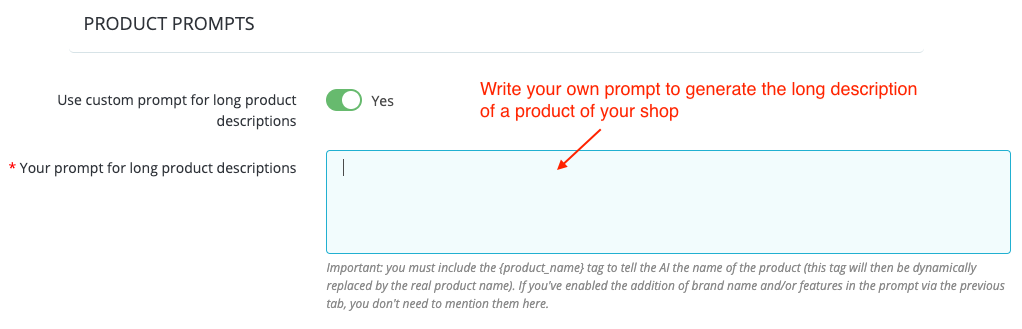
Important :
- You must include the {product_name} tag to tell the AI the name of the product (this tag will then be dynamically replaced by the real product name)
- If you've enabled the addition of brand name and/or features in the prompt via the previous tab, you don't need to mention them here..
b) Prompts for categories
For each category item for which you want to send your own prompt to the AI (description, additional description - for PrestaShop versions higher than 8.0 - or meta-description), activate the corresponding option and enter your text in the field that appears. It doesn't matter in which language you write your prompt.
Example for category descriptions:

Important: you must include the {category_name} tag to tell the AI the name of the category (this tag will then be dynamically replaced by the real name of the category).
c) CMS page prompts
Activate the corresponding option and enter your text in the field that appears. It doesn't matter in which language you write your prompt.

Important: you must include the {cms_name} tag to tell the AI the name of the CMS page (this tag will then be dynamically replaced by the real name of the CMS page).
4/ Copilot Access
Once you've set up your module, you can use your co-pilot either to generate an e-commerce text, or to translate one. To do so, go :
- directly in the product creation form (only for "product" type contents)
- through your PrestaShop menu, in the "E-commerce copilot" section
- through the "Copilot Access" tab of the module configuration
a) Product creation form
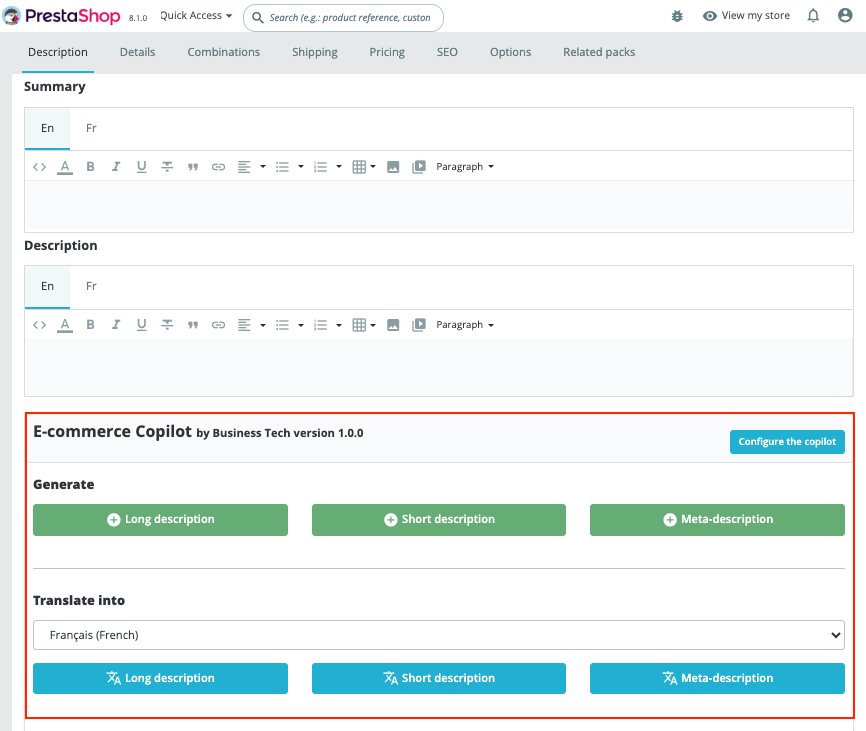
To find out how to generate content through the product creation form, click here.
To find out how to translate content through the product creation form, click here.
b) "E-commerce Copilot" section of your PrestaShop menu
To find out how to generate product descriptions through the "E-commerce Copilot" section, click here. For category descriptions, click here and for CMS page content, click here.
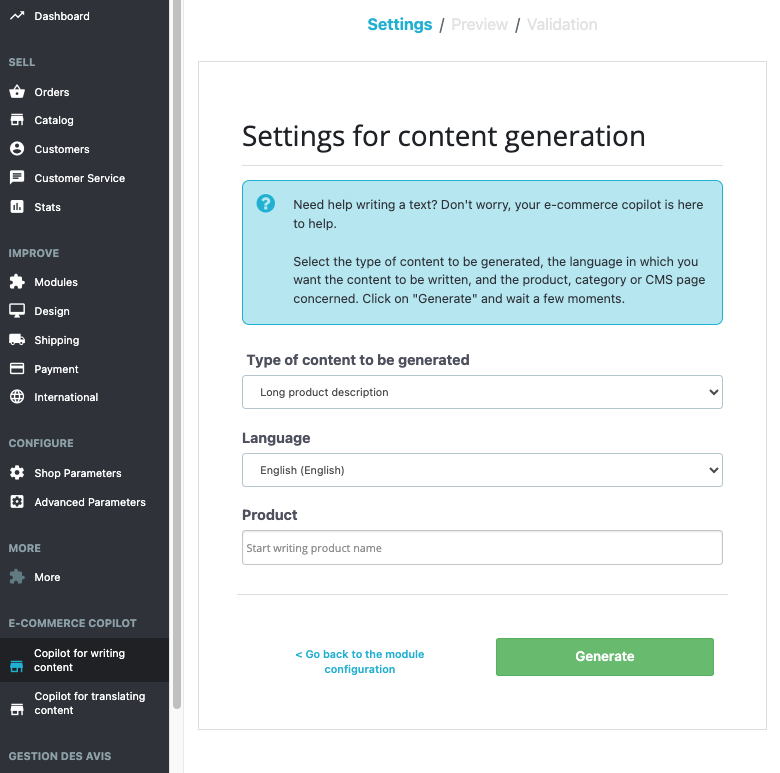
To find out how to translate product descriptions in the "E-commerce Copilot" section, click here. For category descriptions, click here, and for CMS page content, click here.
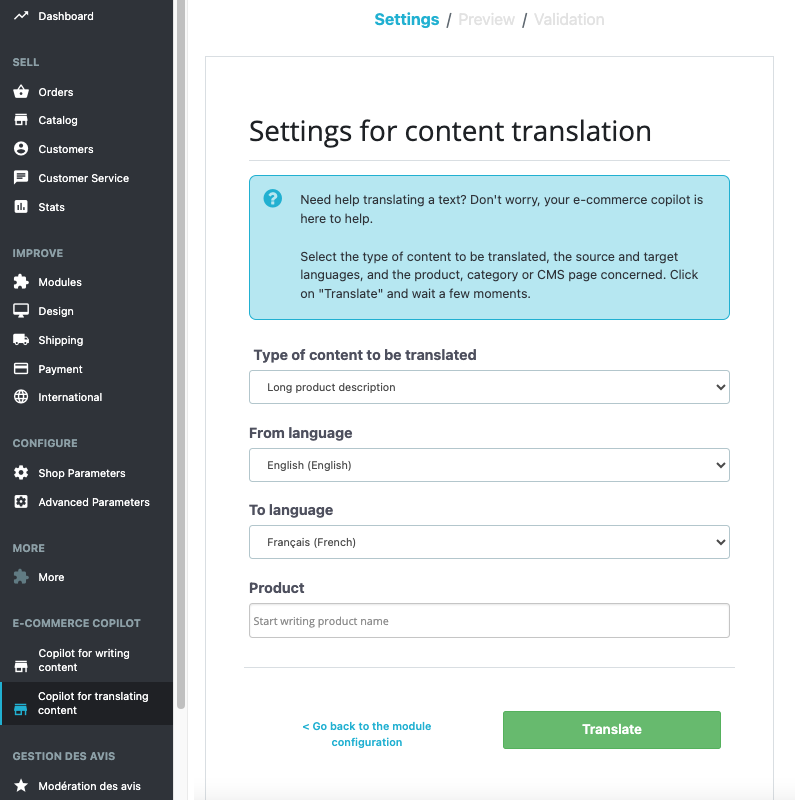
c) "Copilot Access" tab of the module configuration
In the "Copilot Access" tab of the module configuration, buttons allow you to directly access the content generation tool or the translation tool seen in paragraph 2/:
