How to configure the Product Description Translator module?
![]()
Module - Product Description Translator
The Product Description Translator module lets you bulk translate your product descriptions and titles. A real time-saver for international expansion!
Please note: please check with each service (DeepL API, Google Cloud Translation (NMT model), and GPT-4o mini) to find out whether it offers a free plan and under what conditions. Google Translate and DeepL, for example, are currently free up to 500,000 characters (but this may change). Find out more about the different rates so that you can make the best choice for the volume of translations you need.
1/ Basic settings
Once you've installed the module on your shop, go to its configuration, in the "Basic settings" tab.
The first thing to do is select the translation service you want to use. You can choose between Google Translate, DeepL and GPT, knowing that DeepL also lets you specify a glossary.
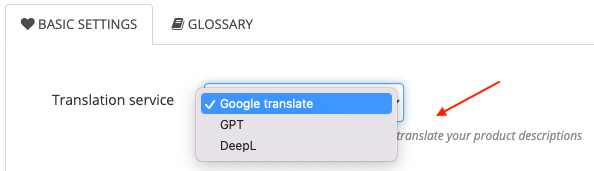
Depending on the service you want to use, we've written documentation to guide you through the creation of your API key.
- Google Translate : to know how to create a Google Cloud Translation API key, click here
- DeepL : to know how to create a DeepL API key, click here
- GPT : to know how to create an OpenAI API key, click here
Once you've created your API key, paste it into the module. Here's an example for the Google translate service:
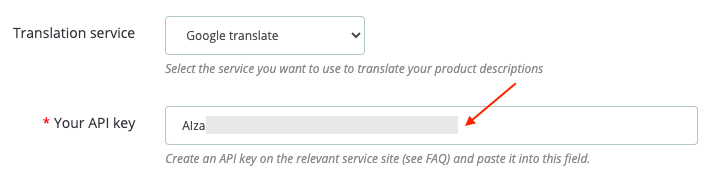
Then select the current language of your texts, i.e. the source language (e.g. English), and the language into which you want to translate them, i.e. the target language (e.g. French):
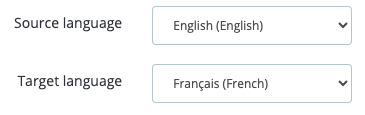
Check the description types to be translated (e.g. title and short description):
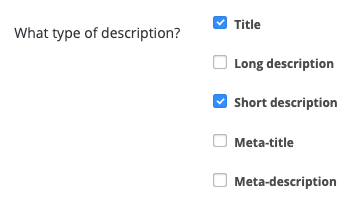
and for which products: all, only active products or only inactive products:
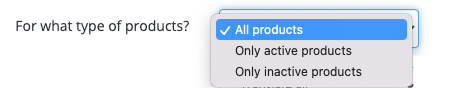
Finally, select the translation scope, i.e. whether you want the tool to translate everything or only the translations that are missing:
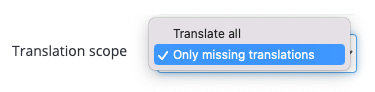
Save.
If you use DeepL, you can define a glossary before starting the translation (see next section).
ATTENTION: don't forget to save BEFORE starting the translation.
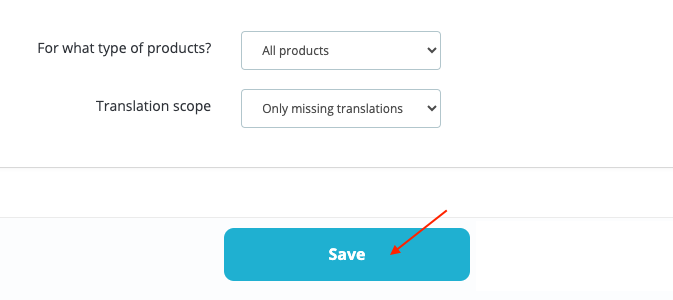
To start translation, go to the top of the "Basic settings" tab:

2/ Glossary use
Please note that the glossary feature is only available with DeepL.
If you use the DeepL service, you can define a glossary if you want certain phrases not to be translated, or if you want them to be translated in a certain way. To know how to do, read this FAQ.