How to import my feeds in Google Shopping ?
Before following this documentation, please check that:
- you have created an account on Google Merchant Center
- you have created an account on Google Ads
- you have linked your Google Merchant Center account to your Google Ads one
- you have activated and configured the various Google programs that you want to use to promote your products and shop, by going to the "Growth" -> "Manage programs" tab of your Google Merchant Center account
- you have finished configuring your product data feed, through the module options, by correctly reading the documentation accessible through the links in each tab.
For each country, language and currency for which you want to display your products, you're going to create a different "primary data feed" in your Google Merchant Center account. These feeds will be updated automatically by Google, at a frequency that you will plan, so that the product data displayed on Google matches the one on your site.
Depending on the volume of your catalog and the performance of your server, you can ask Google to retrieve your product data, either in real time (execution of a data writing script), or in an XML file physically present on your server and updated regularly through a CRON task. To find out which solution to take and the difference between the two, please read our FAQ on the subject.
Once you have chosen the Google's data retrieval method, go to the "My feeds" tab of the module and click on one of the green "Use this solution" buttons:
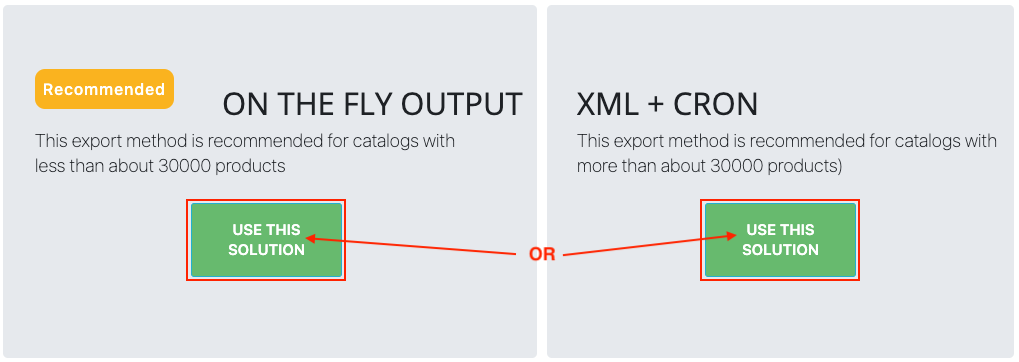
Note that depending on the volume of your catalog, the module indicates the method that seems to be the best (via a "recommended" blue badge). However, as it also depends on the performance of your server, it is possible that the module recommends that you use the physical file method but that your server is powerful enough to support on-the-fly recovery. The "recommended" badge is therefore only an advice, choose the best method according to your equipment.
Open a second tab in your browser and go to your Google Merchant Center online account.
If you have never created a product feed in Merchant Center, in the menu on the left, simply go to the "Products" section, and under "Upload multiple products" click on "See all methods" :
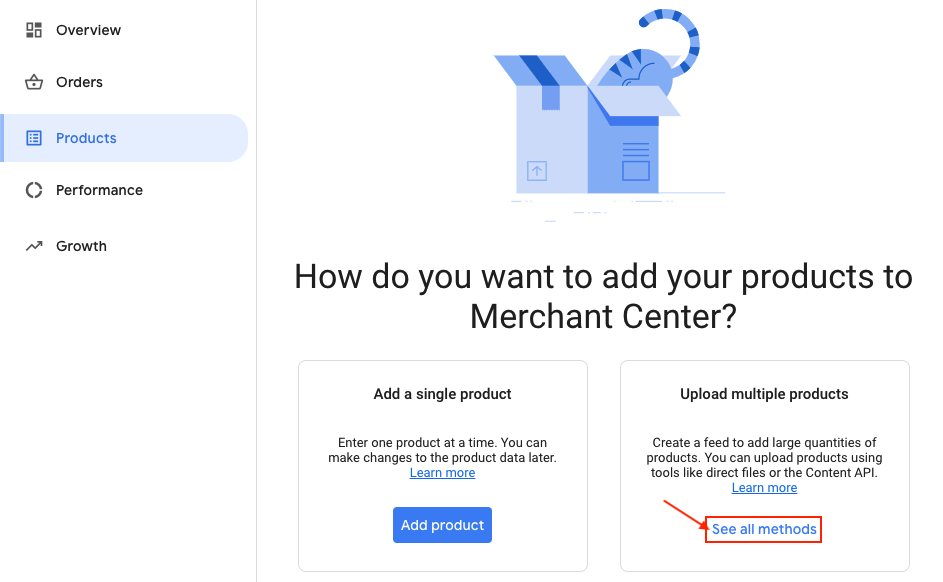
If this is not your first feed created, go to "Products" -> "Feeds", then in the "Primary feeds" part click on the blue "+" button to create a new primary product feed.
Select the first country in which you want to display your products on Google, as well as the language associated to the first product data you will send:
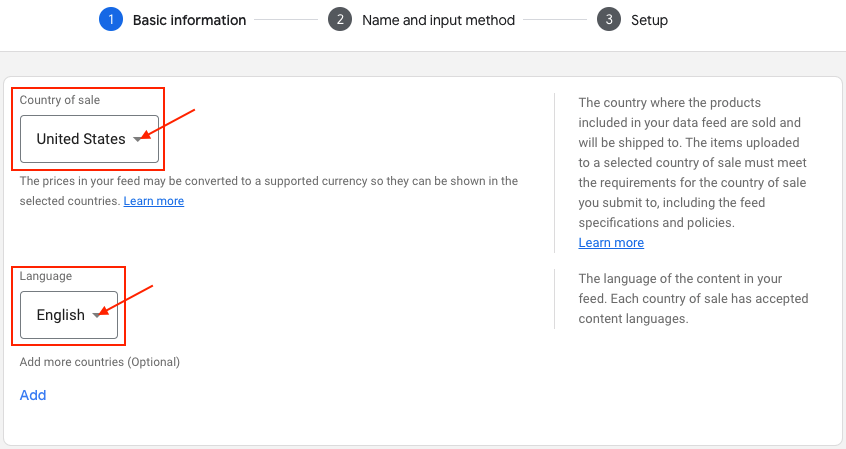
Then select the channels you want to display your products on. The list of display destinations for your products corresponds to the list of programs you have configured in the "Growth" -> "Manage Programs" tab of your Google Merchant Center account. Select only the channels on which you want the products of this first data feed to appear, then click on "Continue" :
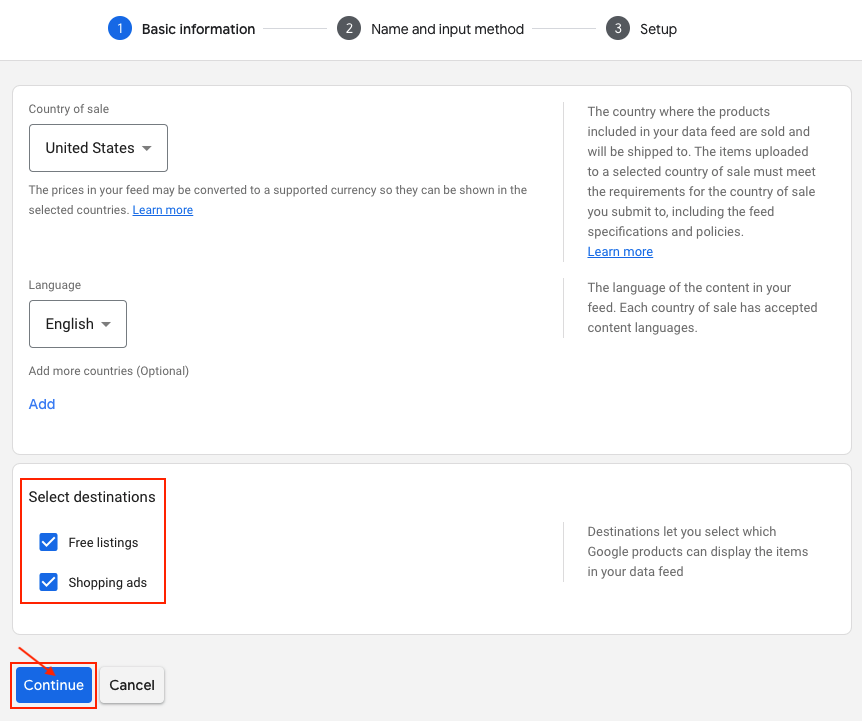
Give a name to your data feed, for example by indicating the country, language and currency (thus, you will be able to distinguish your different feeds, if you create several):
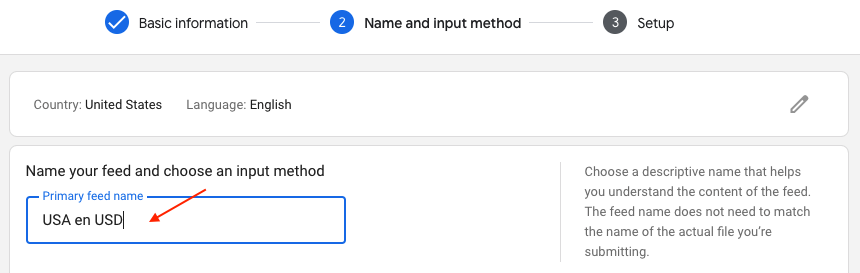
Then select a "Scheduled fetch" from a file and click on "Continue":

You are asked to enter the name of the file containing your data. For the retrieval method used here, the name of the file does not matter and you can simply enter the same name as the one you just gave to your primay feed:
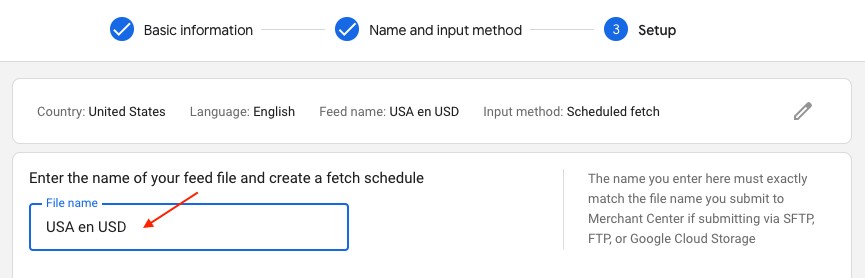
Then define the frequency of data retrieval by Google, the fetch time and the time zone. This frequency is to be determined according to the frequency of your product data modifications. In general, we recommend a daily frequency.
Warning: if you have chosen the method of data recovery from an XML file on your server and regularly updated by a CRON task, you must ensure that Google only fetches the data once the XML file has been updated. The Google data fetch schedule must therefore be later than the execution of the data update CRON task. We also advise you, depending on the amount of data to update, to allow enough time between the two actions to make sure that when Google fetches your data they will have finished being updated.
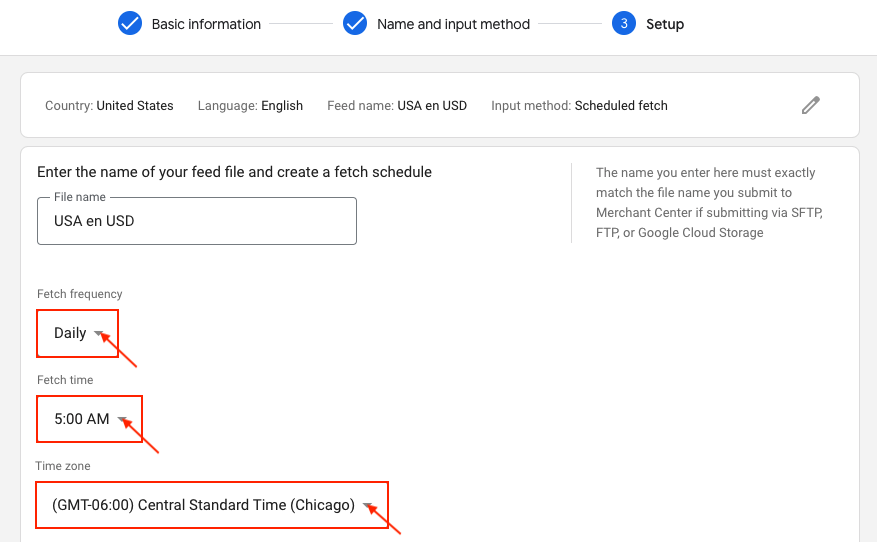
Then, return in the module "My feeds" tab:
- If you have chosen the "On-the-fly output" method, on the line corresponding to the "Country/Language/Currency" combination concerned by this first feed, click on the icon indicated below to copy the URL:

- If you have chosen the "Physical file + CRON task" method, in "Your XML files" subtab, on the line corresponding to the "Country/Language/Currency" combination concerned by this first feed, click on the icon indicated below to copy the URL of the XML file:
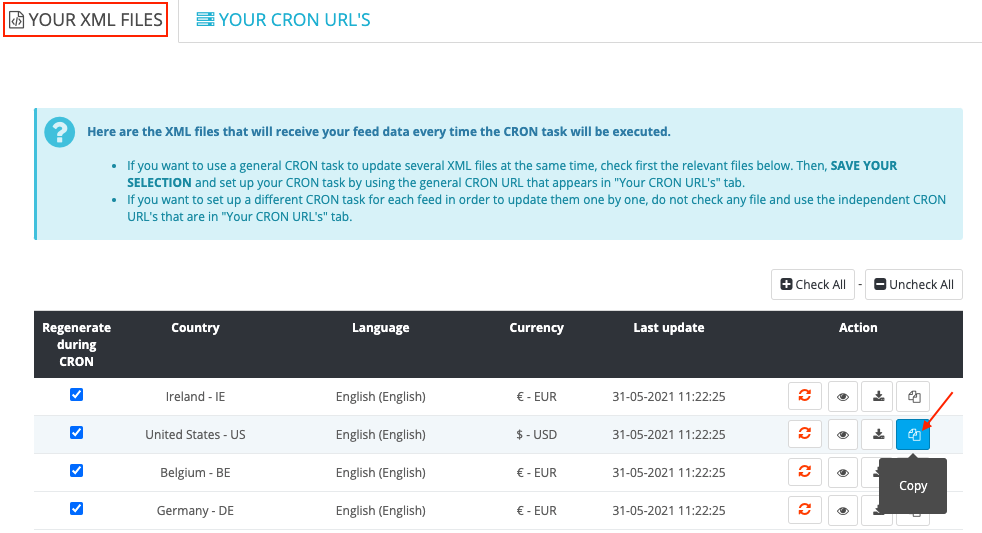
Once you have copied the correct URL, return to the feed configuration in your Google Merchant Center account and paste it into "File URL". If your URL is password protected, enter the login information and then click on "Create feed":
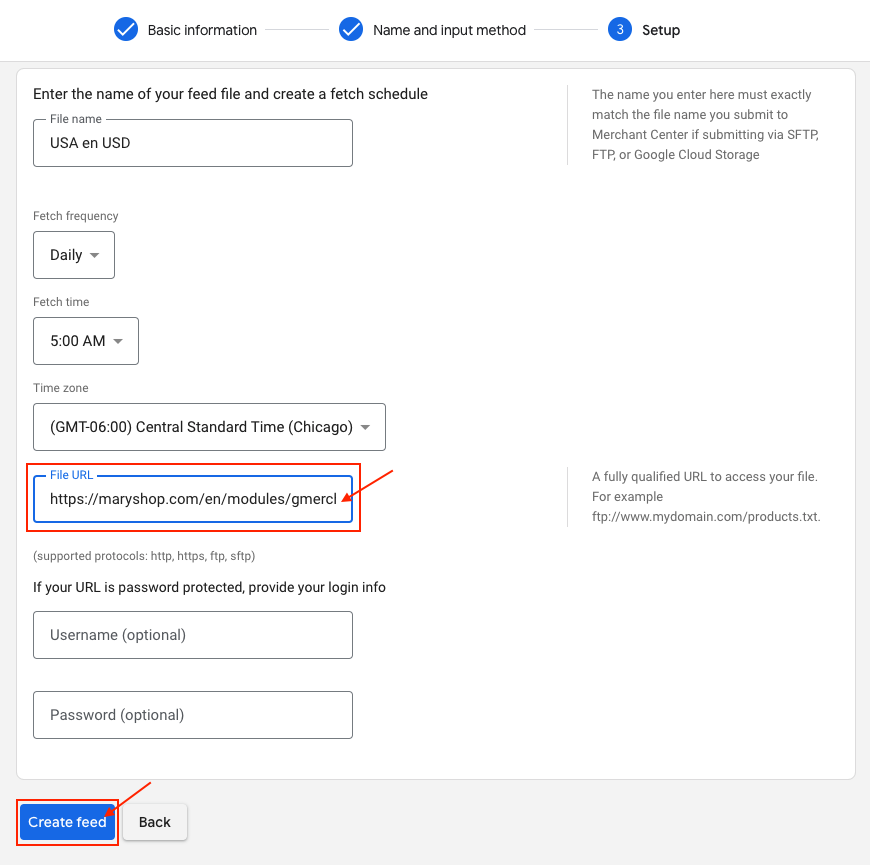
Your first feed, associated with a unique combination of "Country/Language/Currency", is created.
If you want to import your data now, without waiting for the configured fetch time, click on "Fetch Now" :
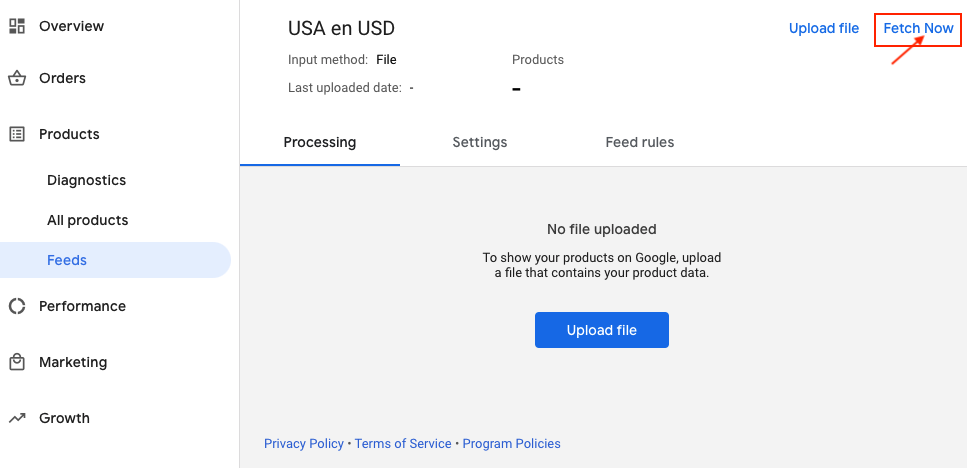
Google is now going to check the content of your file to see if it complies with its regulations, which may take some time. The results of the evaluation will be found in the "Products" -> "Diagnostics" tab of your Google Merchant Center interface:
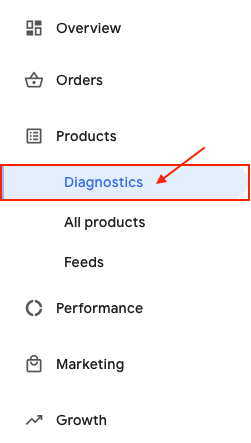
Redo exactly the same steps for all the "Country/Language/Currency" combinations in which you want to promote your product data.
Other FAQs in this category
- What is the simple ID?
- How to only export products that are available for selling?
- Do I need to rewrite numeric values into the combination URLs?
- How to fill my shop's URL?
- Do I have to ask the module to include the attribute IDs into combination URLs?
- How to tag products reserved for adults?
- What is the product condition?
- What is the Google "product type" attribute?
- How to quickly configure my module ?
- How is the ID of an item built in the Merchant Center feed ?
- How not to promote products in certain countries while using the same feed?
- What does the addition of the utm_content parameter in my product links allow?
- How to automatically update my feeds (on-the-fly output or CRON task)?
- How to create custom labels ?
- How to match my products with Google categories?
- How to exclude products from certain advertising channels?
- How to indicate the availability of my products on Google Shopping?
- My shop uses several currencies: how to make Google detect the correct currency?