How to configure the sending of emails inviting to rate my products or my shop?
The module allows you to send emails inviting your customers to rate the products they have just bought or their shopping experience on your shop.
To do so, you need first to activate the product reviews and/or shop reviews in the corresponding tabs.
Then, go to the "Rating emails" tab. In the first section "CRON URLs" you will find the two URLs of the CRON tasks to configure on your server so that the module can manage the sending of rating emails and their reminders. There is a URL for your product review emails and a URL for your shop review emails.
First of all, you must install CRON tasks on your server to schedule the sending of emails inviting your customers to evaluate your products or your shop.
Once the CRON tasks are configured, move on to the configuration of the email sending.
1/ Product Review Emails
Start by enabling the sending of product review request emails:
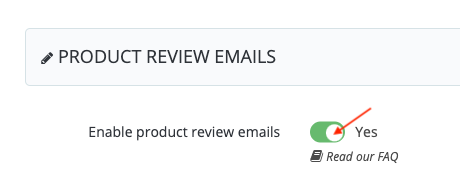
Then configure the order status that the module have to use to trigger the countdown of days until the email is sent. You can choose between three statuses: "Processing in progress", "Shipped" or "Delivered" (recommended):

Then, set the number of days that must separate the change of the order status to the previously defined status and the sending of the e-mail:
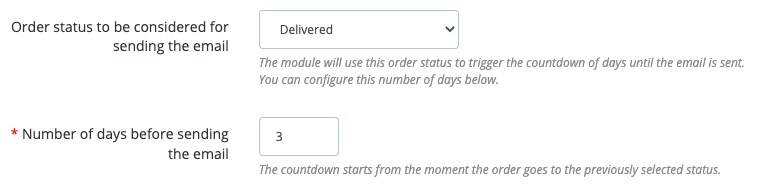
Example:
Let's imagine that the options are configured like this:
Order status to be considered for sending the email: Delivered
Number of days before sending the email: 3
A customer places an order on September 14. On the 19th, the package is delivered and the order status is changed to "Delivered". The customer will receive an e-mail inviting him to evaluate the products received on September 22nd.
You will then be able to define the content of the email. Texts are proposed by default but you can, of course, modify them.
Attention: do not forget to fill in the fields in all the languages of your shop.
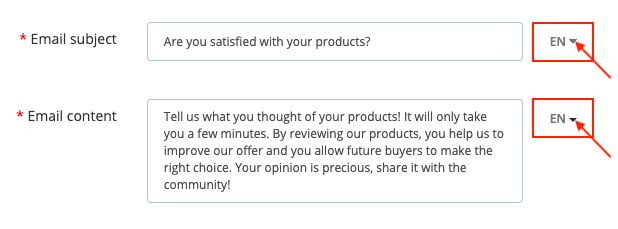
If no review has been posted after the first email sent, you have the option to send a reminder email.
To do this, start by activating the reminders:
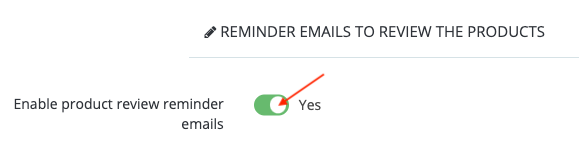
Then define the number of days that must separate the sending of the first email from the sending of the second (the reminder):

Continuation of the previous example:
Number of days before sending the reminder email: 5
If the customer has not given any review, then he will receive the reminder email 5 days after receiving the first one, i.e. on September 27.
In the same way as for the first email, you can personalize the content of the reminder email. Don't forget to do this for all the languages of your shop:
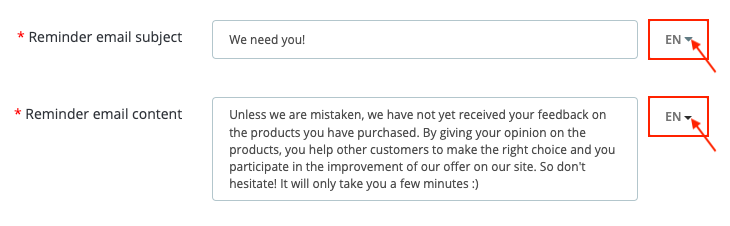
2/ Shop Review Emails
The configuration for sending shopping experience review (shop reviews) emails contains exactly the same options as for sending product review emails. You need to activate the sending of a first email, define the order status to be considered, the number of days before sending and the content of the email. As with the product reviews, you can also schedule the sending of a second email (reminder) if the customer has not left a review.
We advise you to stagger the sending of product and store review emails so that your customers do not receive too many review emails at the same time.
Other FAQs in this category
- How to test the sending of product (or shop) rating request emails?
- How can I use widget mode to customize the position of the notice block on product pages?
- How to create rating criteria?
- How to get an OpenAI API key?
- Where can I find my store's rating link on Google My Business?
- What is the link to display the page listing all product (or shop) reviews?