How do I install Google Pay in my store?
To install Google Pay as a payment method, follow these steps:
Create a Stripe account or log in if you already have one. Create your business profile if you haven't already done so.
Then go to the gear icon in the top right corner and select "Settings":
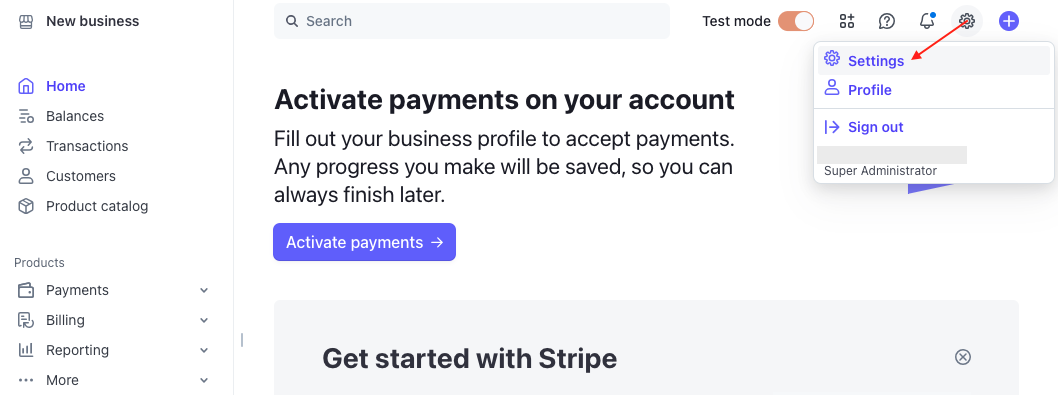
In the "Product settings" section, select "Payments":
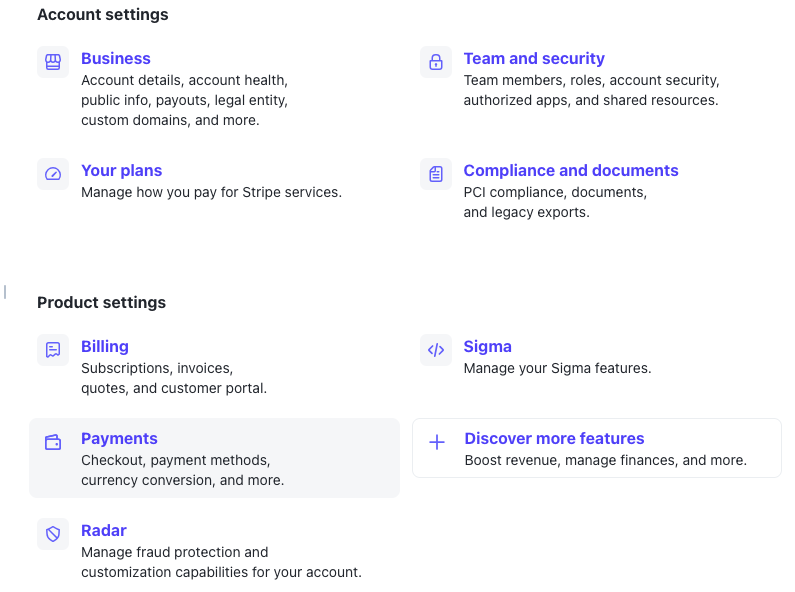
Go to the "Payment methods" tab:
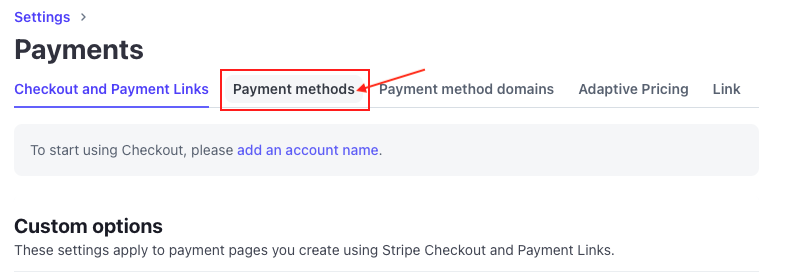
Scroll down to the wallets section and enable Google Pay:
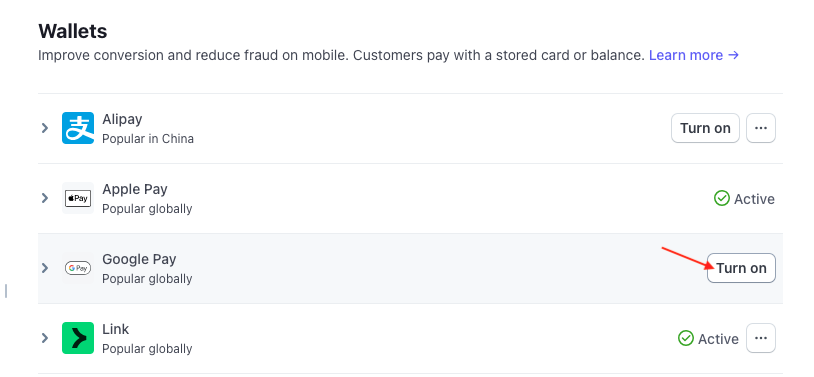
Click on it and then click "Configure domains":
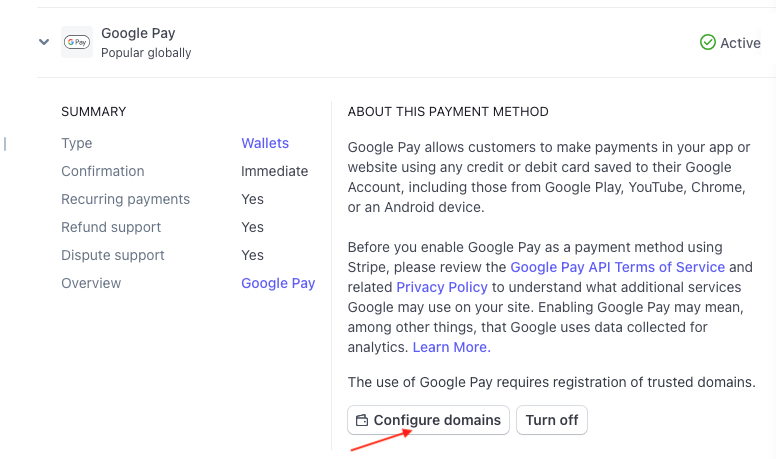
Add your website domain:
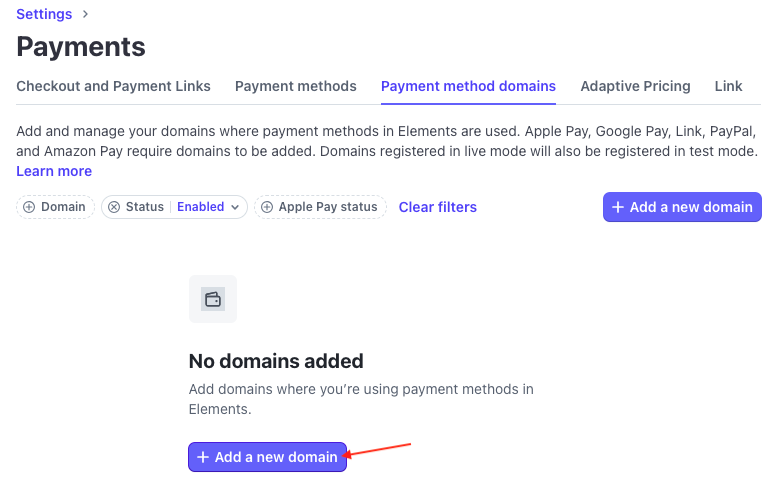
Then go to the bottom of the left menu and click on "Developers" then "API keys":
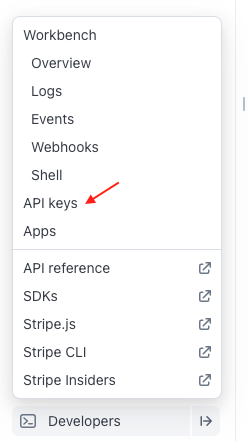
There you will find your test API keys and production API keys (provided you have configured your business profile and are no longer in test mode in your Stripe account).
Warning:
- In production mode, you can only reveal a secret or restricted API key once. If you lose it, you won't be able to retrieve it from the Dashboard. You will need to invalidate or delete it before creating a new one.
- Additionally, before going into production, remember to copy your Google Pay Merchant ID provided by Stripe and enter it in the module ("Basic Settings" tab). This value is not mandatory in test mode, but it is required in production.
To learn more about Stripe API keys, click here.