How to translate my product descriptions with the help of AI?
There are several ways to translate your product descriptions with GPT-4:
1/ Go directly through the product creation form
Once you've given your new product a title (at least in the language in which your store is installed) and registered it for the first time, you can write your product descriptions (with the help of GPT-4 if you want, by following this documentation). Translating these descriptions is simple.
First of all, select the language from which you want to translate the description (the source language), for example, English:
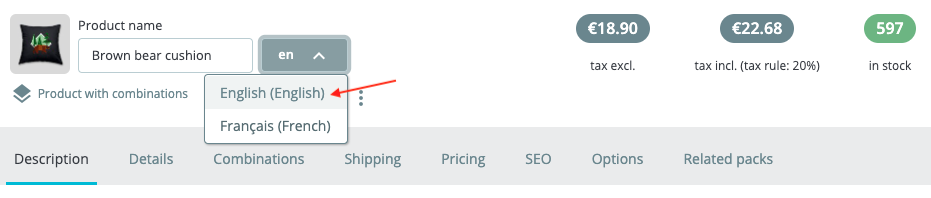
Then scroll down to the "E-commerce Copilot" section:
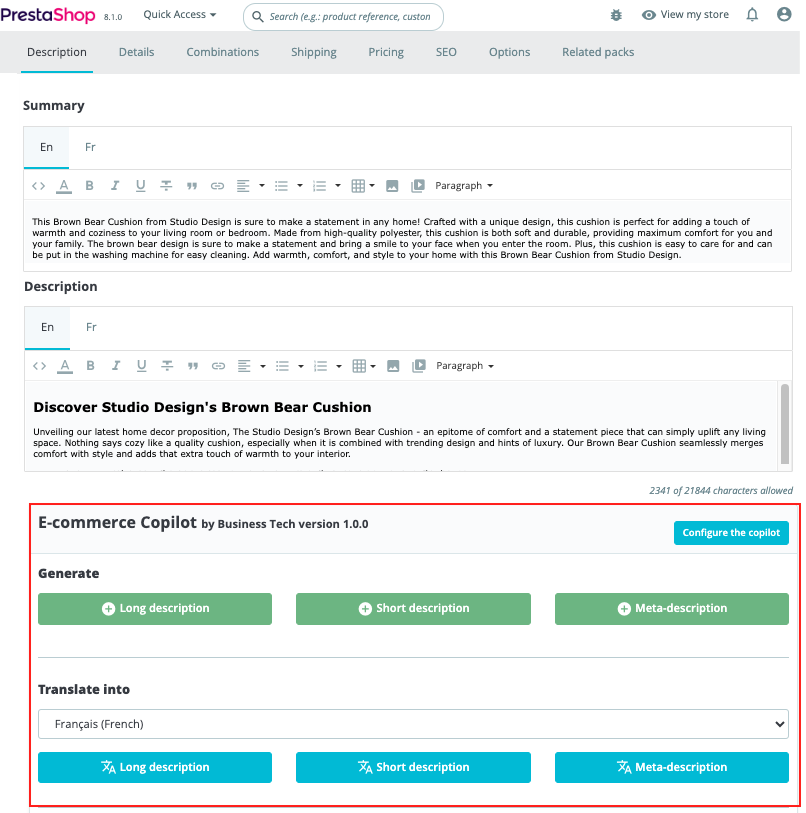
In the translation tool, select the language into which you want to translate this description (the destination language), for example, French:
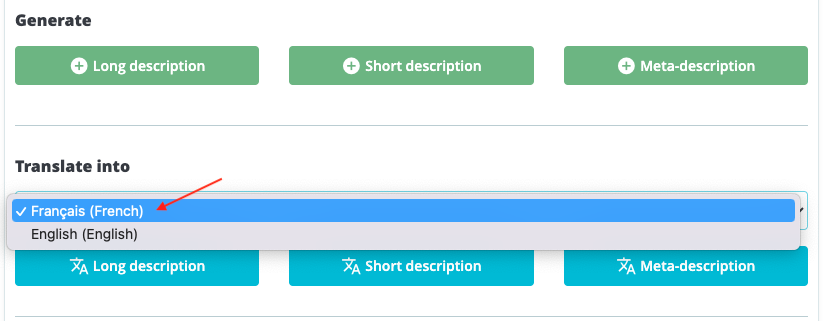
Then select the type of description to be translated, for example the short description:
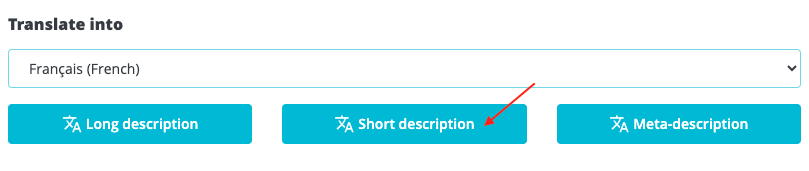
Wait a few moments:

You get a preview of the translation.
Important: We recommend that you always proofread the generated translation to ensure that it uses the correct vocabulary and respects the meaning of the original text.
Reread the text, modify it if necessary, then save. For example here, we've decided to replace the words "est sûr de faire" with the more appropriate word "fera". Simply select the words, replace them and save. Take care to retain HTML tags where present.
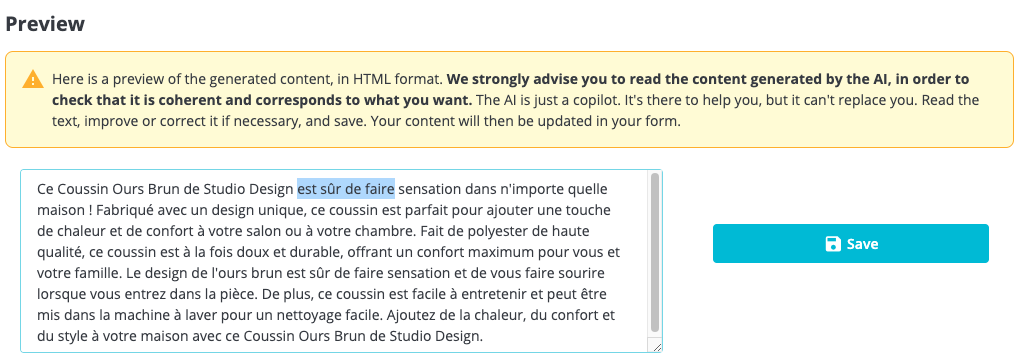
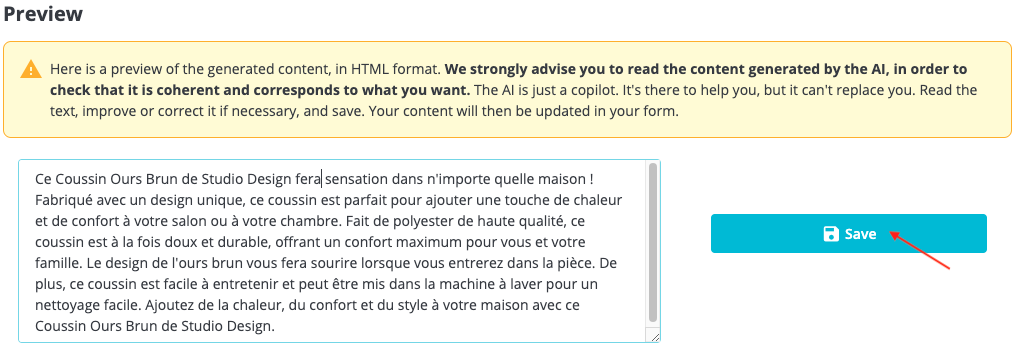
Wait again a few moments, then switch to the destination language (French in this example) and look at the new description:

You can also view it on your front office if the product has already been published:
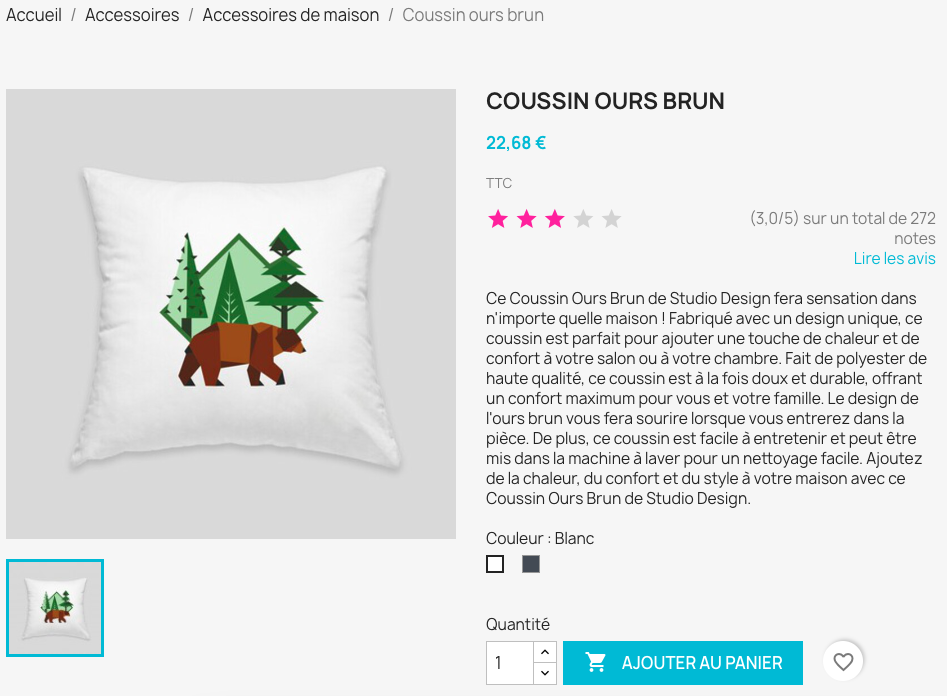
2/ Go through your PrestaShop back-office
In the left-hand menu of your back-office, click on "E-commerce Copilot". Two sub-menus appear, one for generating content, the other for translating content:
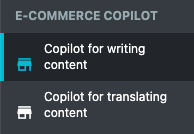
Click on "Copilot for translating content":
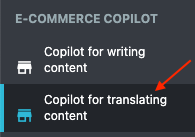
Select the type of content to be translated. For a product, you can choose between :
- The long description
- The short description
- The meta-description
For example, let's select the long description:

Then select the language from which you want to translate the description (the source language), English in the example:
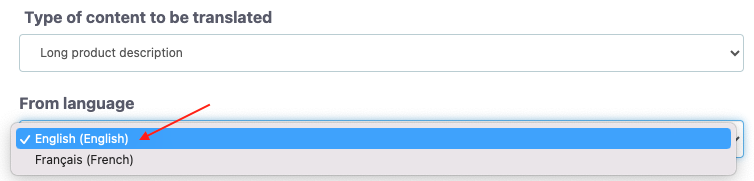
and the language into which you want to translate the description (the destination language), French in this example:
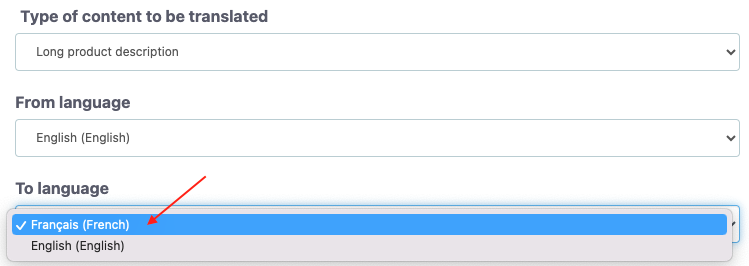
Finally, start typing the name of the product for which you want to translate the long description, and select it from the list that appears:
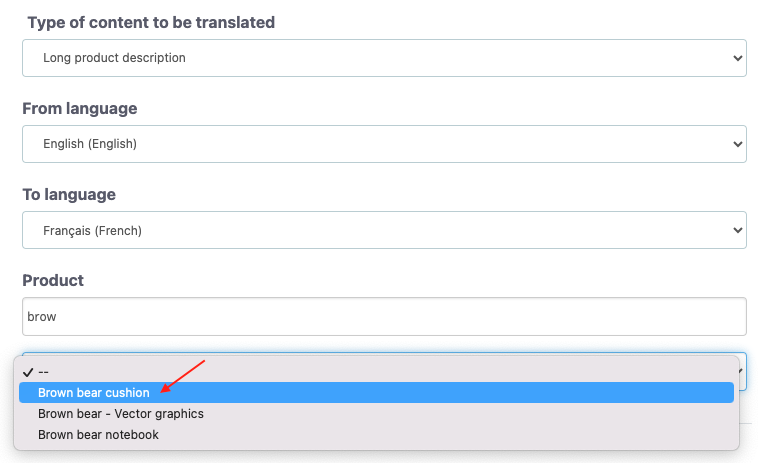
Cliquez sur "Traduire" :
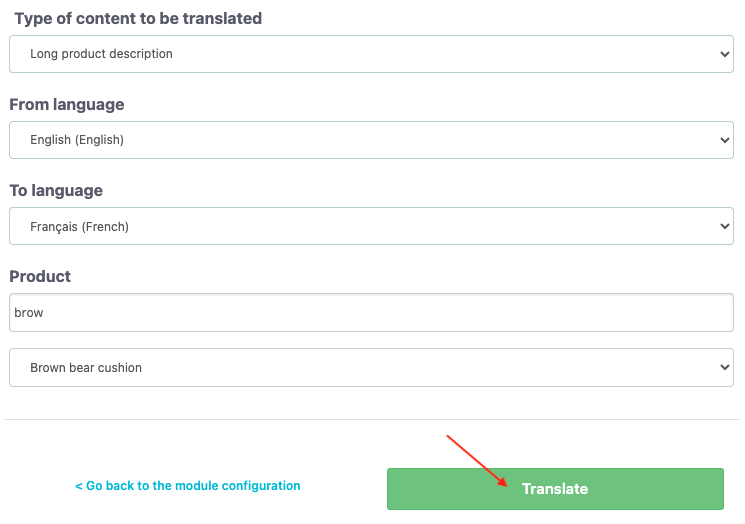
Wait a few moments:

You'll get a preview of the translation.
Important: We recommend that you always re-read the generated translation to ensure that it uses the correct vocabulary and respects the meaning of the original text.
For example, here we decide to replace "Dévoilant notre récente proposition de" with "Découvrez notre nouveauté pour votre". Take care to retain HTML tags where present.

Once the translation has been proofread and corrected if necessary, save.

Wait again a few moments and the translated content will be saved on the product page:
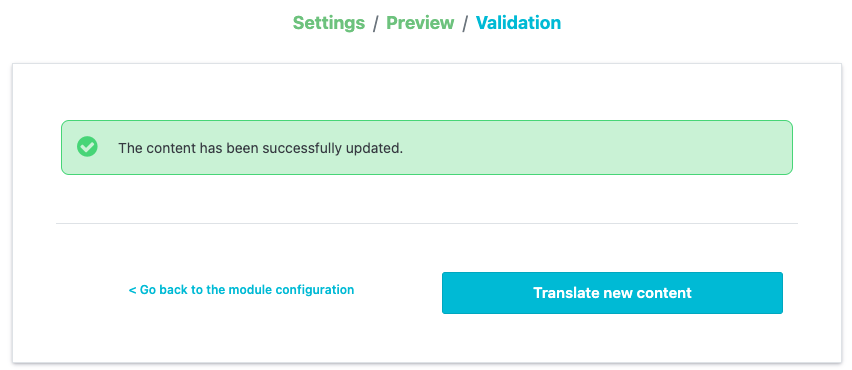
You can check that the translation is displayed in the product file in the back office, as well as on the front office of your store if the product is already published:
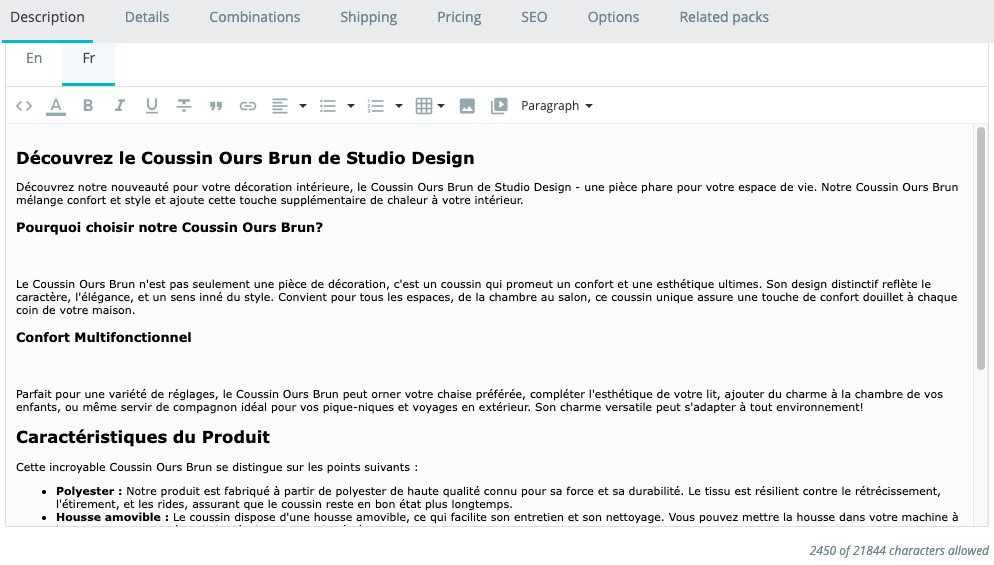

3/ Go through the module configuration
In the module configuration, in the "Copilot Access" tab, click on "I need my copilot for a translation":

This takes you directly to the content generation tool seen in 2/.
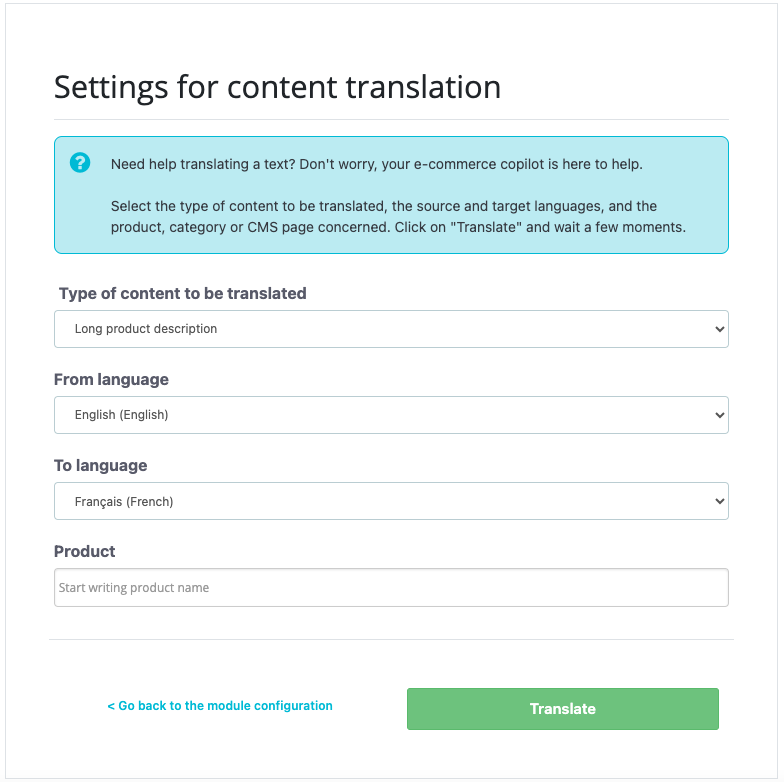
Follow the steps explained in 2/.