How to create a GA4 property for my website?
Our Google Analytics Pro module uses the Google Analytics 4 (GA4) tag to collect data from your website. You must therefore create a GA4 property for your website in your Google Analytics account in order to collect the data of your website in your Google Analytics account.
Important: If you've been using a Universal Analytics (UA) property until now, you should know that it will stop collecting data from July 1, 2023. After this date, you will be able to access your data previously processed in your Universal Analytics property for six months, after which it will no longer be possible. This is why, in addition to creating your GA4 property, we strongly encourage you, before it's too late, to :
To create your Google Analytics 4 (GA4) property, follow the procedure below:
Log into your Google Analytics account and access the "Admin" tab in the left-hand menu by clicking on the cogwheel icon:
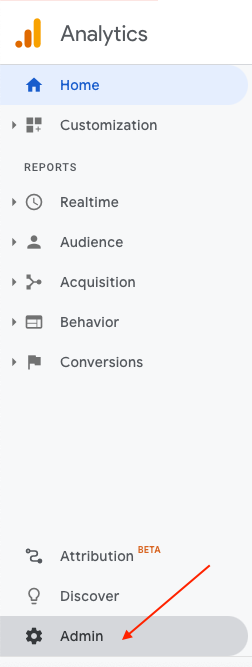
If you've never created an account for your website, create one by clicking "Create Account". Enter a name for this account, configure the data-sharing settings to control which data you share with Google and click "Next" to create the property.
If you already have an account, select it in the "Account" column and click on "Create Property":

In the "Property name" field, enter the name of your shop:
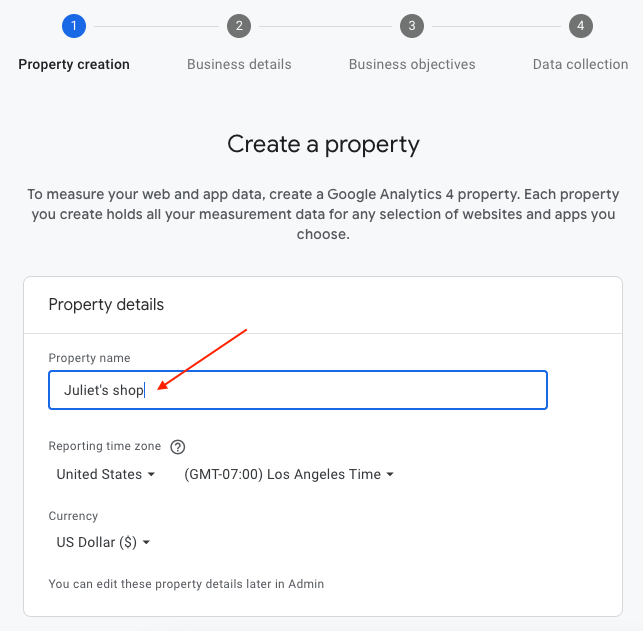
Then select your time zone and the currency of your shop (indicate the default currency if you offer more than one):
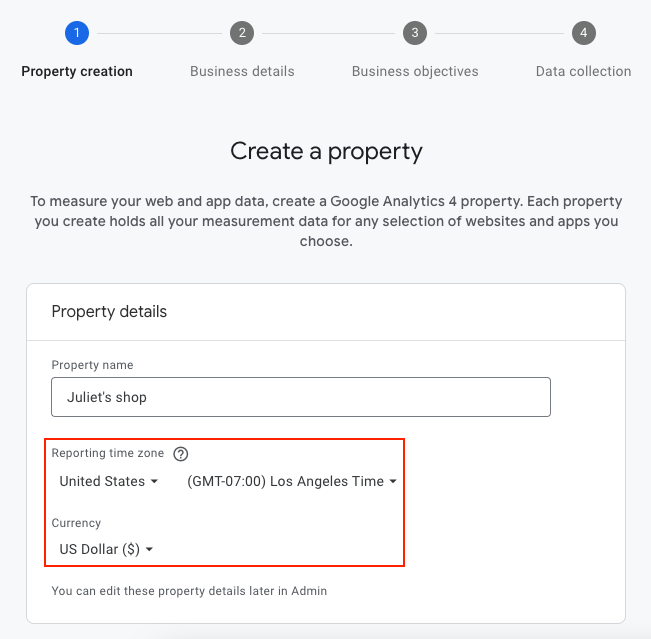
Click on the "Next" blue button:
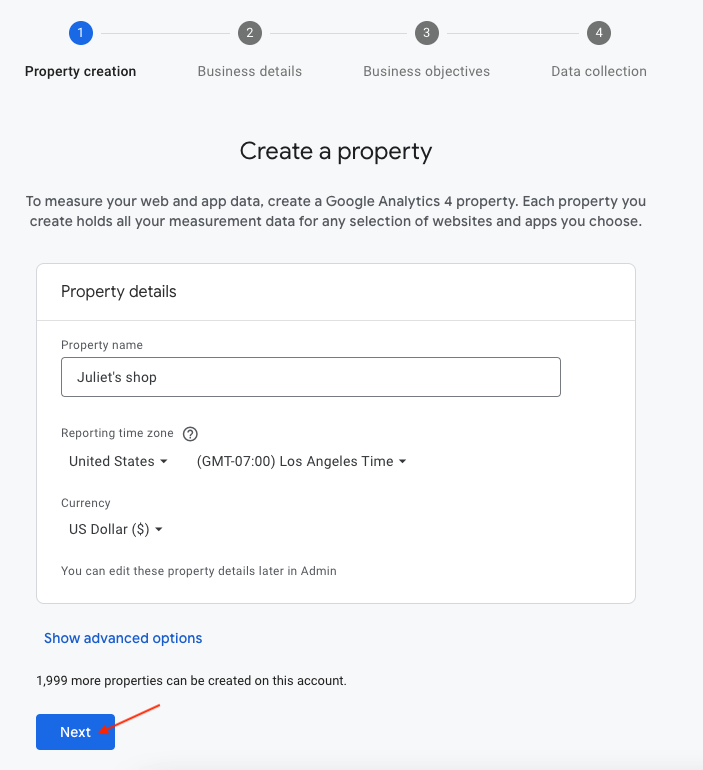
Enter your industry category (Shopping), your business size and click on "Next". For example:
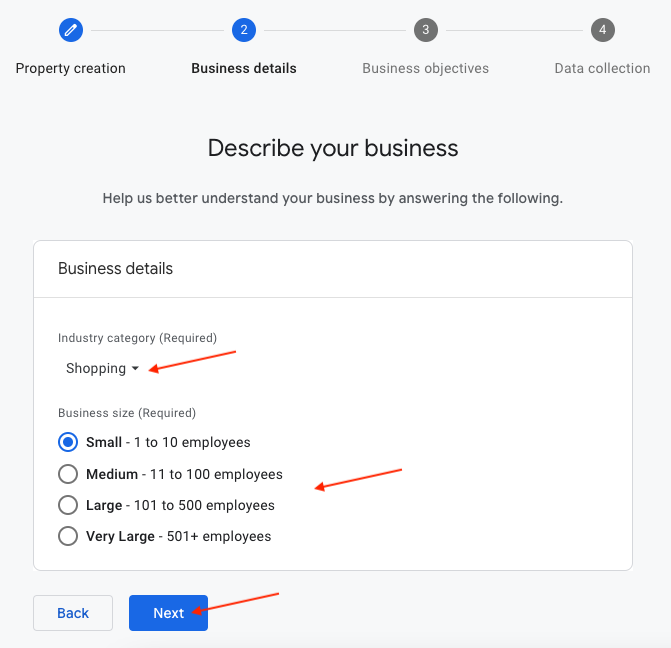
Choose your business objectives, as you want, and click on "Create". For example:
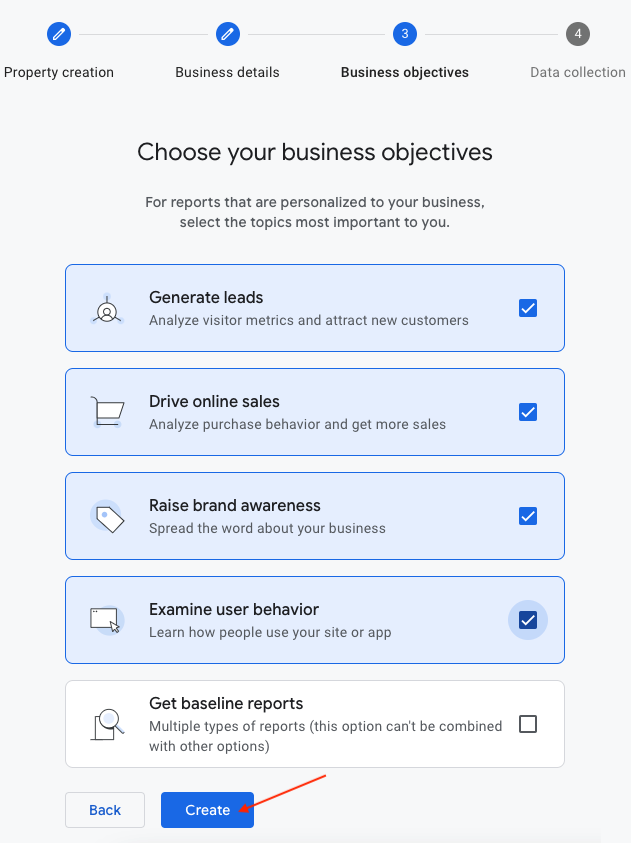
You now need to create a stream to collect the data and retrieve the measurement ID to copy into the module.
Select the platform "Web":
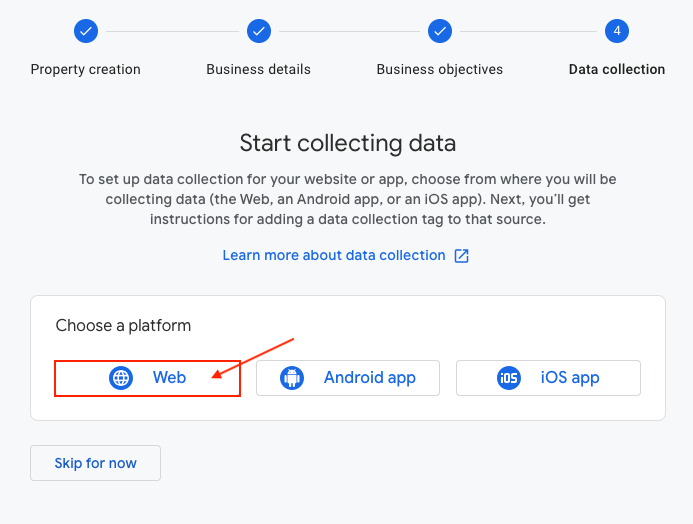
Enter the URL of your shop in the "Website URL" field:
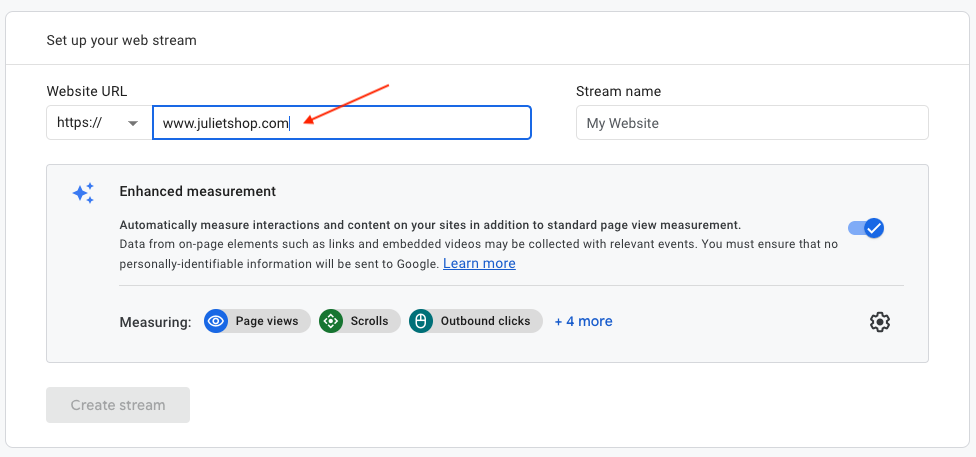
Give a name to your stream, for example the name of your shop, and click on "Create stream":
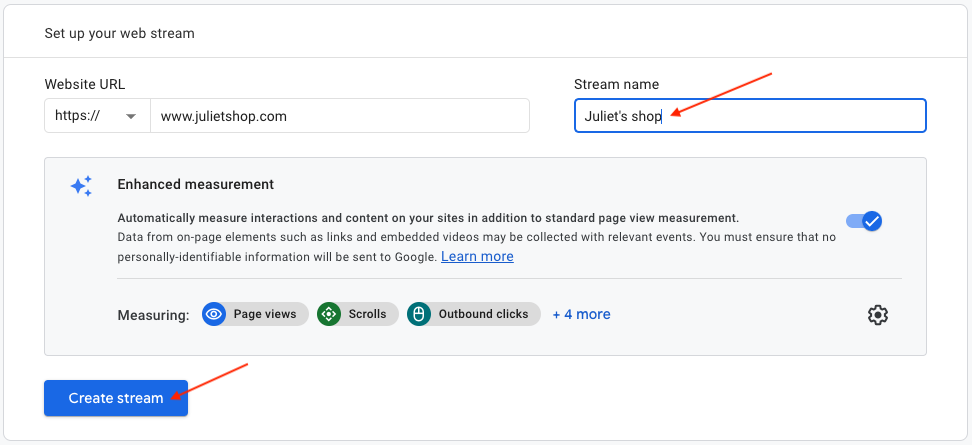
Your GA4 property is now created. The next step is to copy your GA4 property ID measurement into the module. To know how to do, access this documentation.