How to import my customer file into Google Ads?
Once you have exported your customer file and saved it on your computer, you need to import it into your Google Ads account in order to create a "Client List" audience. To do that, follow the procedure below:
- Log in to your Google Ads account.
- Click "Tools and Settings" in the navigation menu:

- Under the section labeled “Shared library” click "Audience manager":
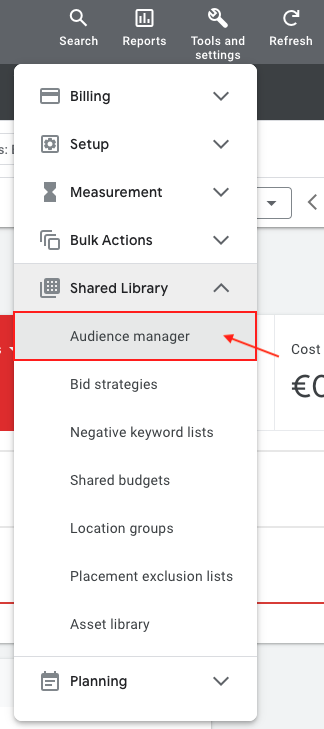
- Select "Segments" from the page menu on the left:
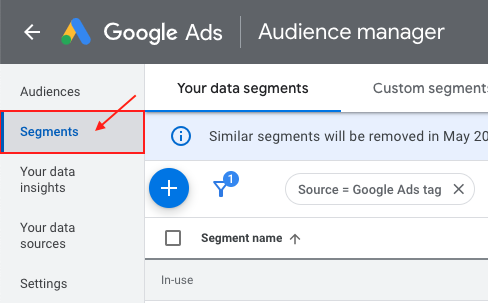
- Click the "+" button to create a new segment :
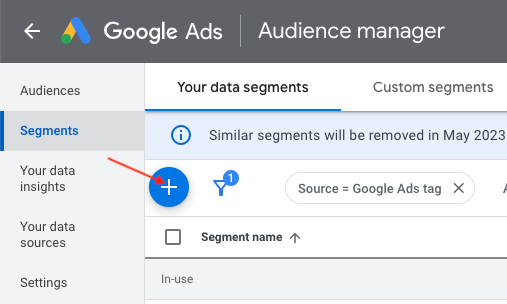
- Select "Customer list" from the drop-down menu:
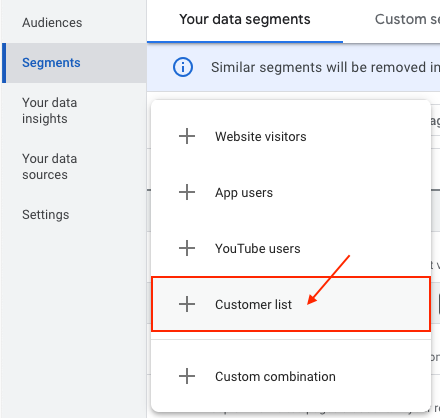
- Choose a name for your new segment:

- Leave the box "Upload Emails, Phones, and/or Mailing Addresses" checked:
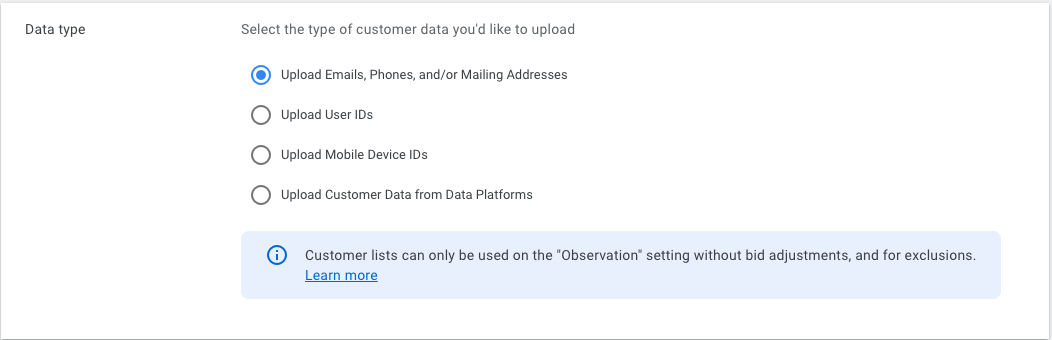
- Click "Browse" and go get your customer export file:
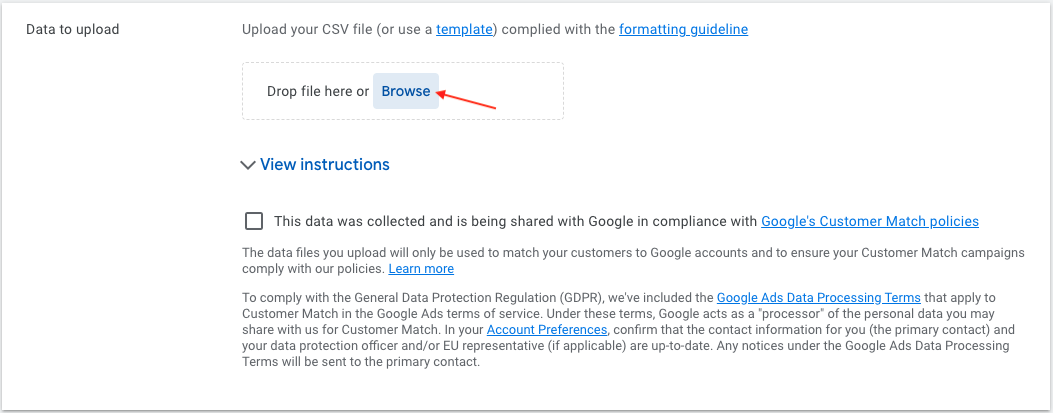
- Check the box "This data was collected and is being shared with Google in compliance with Google's Customer Match policies":
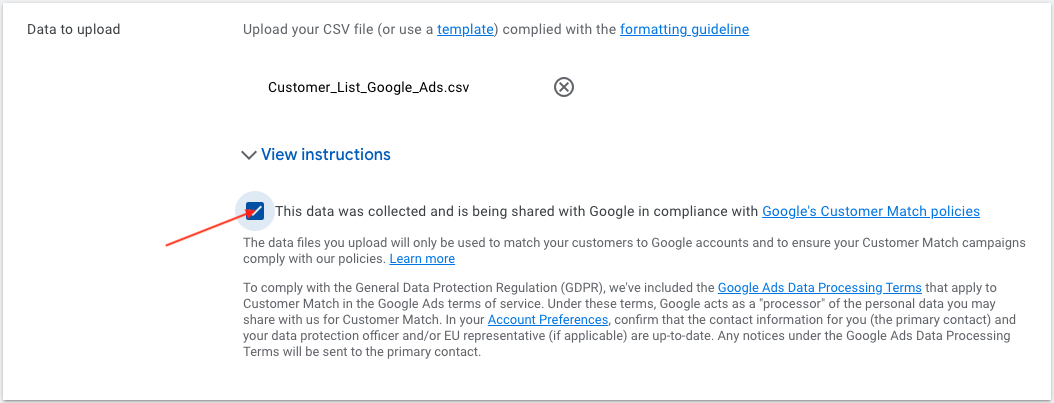
- Set a membership duration. The default membership duration is unlimited, but you can set a custom time limit:

Even if you can control how long your customers are kept in a Customer Match segment, remember that it's best to refresh your segment regularly. Google Ads will send you an email if your segments haven't been refreshed in a while.
- Click "Upload and Create":
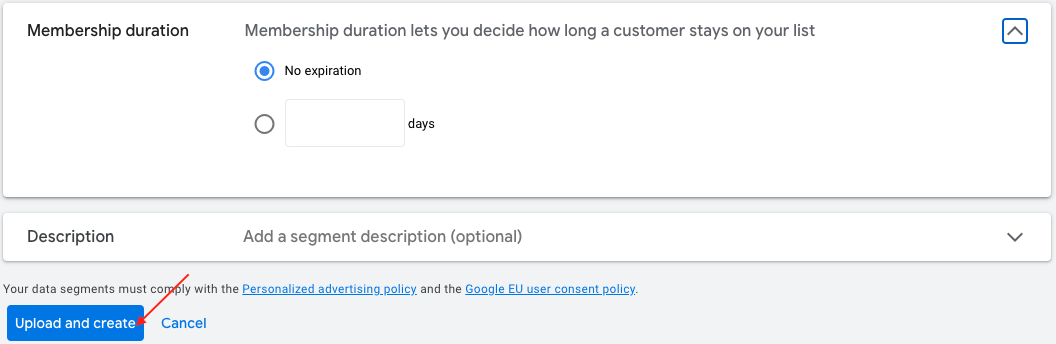
- You can assess the progress of uploading your data file under "Audiences lists". This process may take up to 48 hours to complete.
- Once your data has uploaded, you’ll be directed to a file upload success page. It will provide information about the number of rows that successfully uploaded and your match rate percentage. Indeed, Google Ads will compare each hashed string on your customer list with the hashed string for email address, phone number or mailing address of Google accounts. If there's a match, Google adds the corresponding Google account to your Customer Match segments (Customer list).