How to write my product descriptions with the help of AI?
There are several ways to write product descriptions with GPT-4:
1/ Go directly through the product creation form
Once you've given your new product a title (at least in the language in which your store is installed) and registered it for the first time, go to the "E-commerce Copilot" section:

Select the language in which you want to write the description, for example, in English:
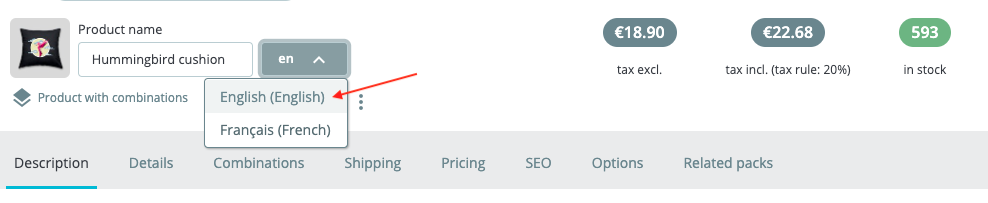
Select the type of description to be generated:

Wait a few moments:
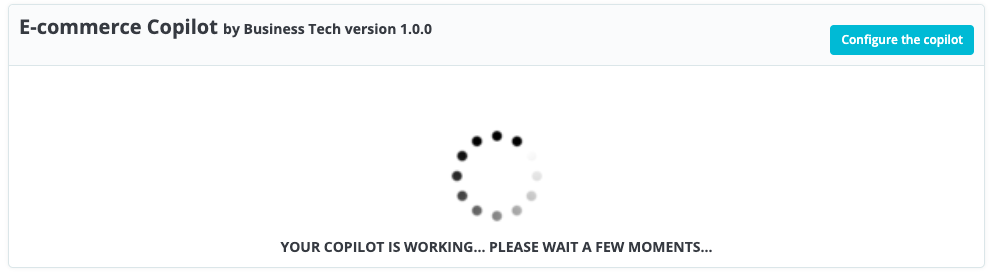
You get a preview of the generated text.
Important: We recommend that you always reread the generated text to ensure that it remains consistent, respects the context and reflects the style of your store.
Reread the text, modify it if necessary, then save. For example here, we've decided to remove the word "vibrant". Simply select it, delete it and save. Take care to retain HTML tags where present.
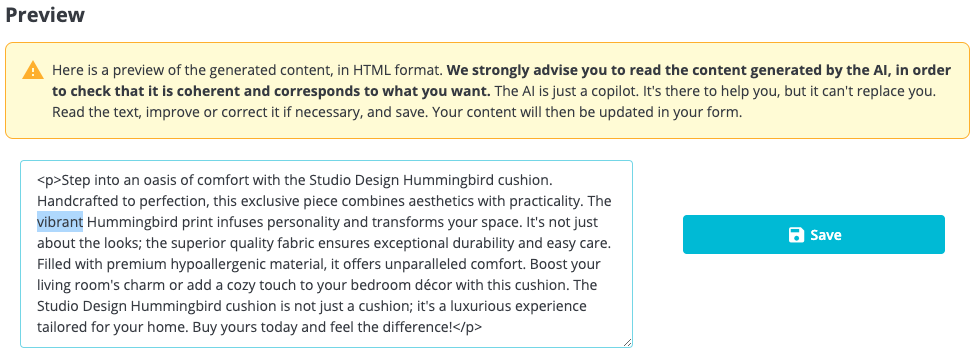
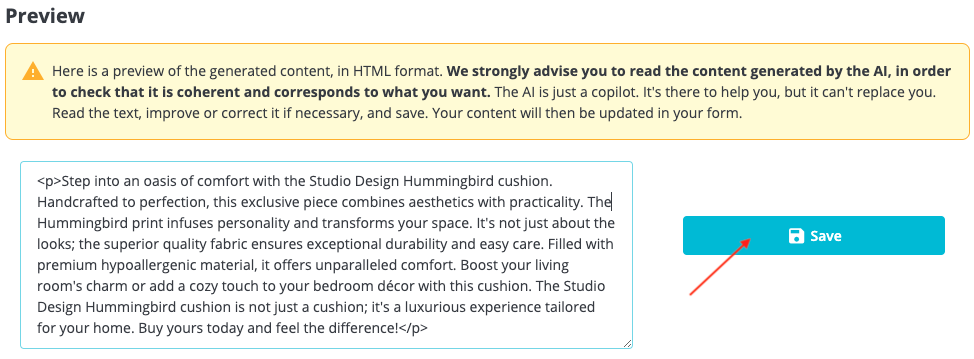
Wait again a few moments, then look at the new description of your product (switch back to the correct language if necessary):
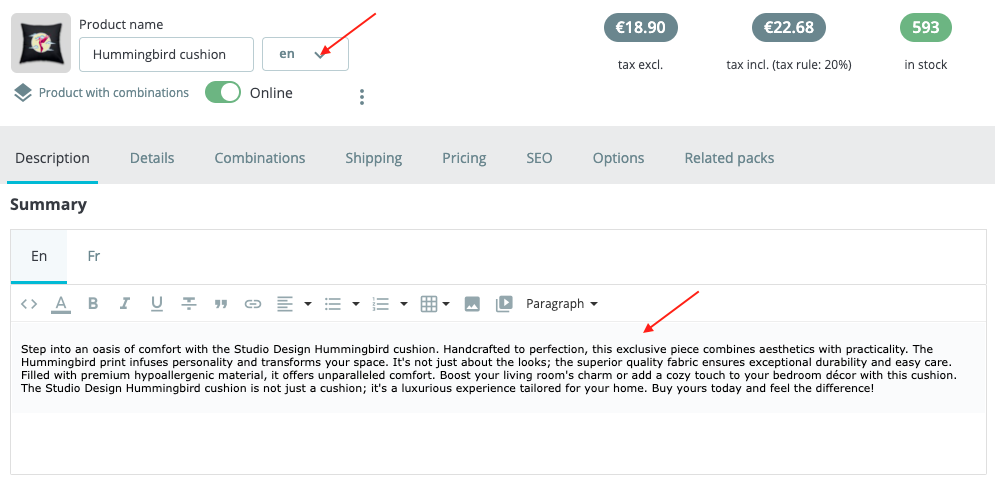
You can also view it on your front office if the product has already been published:
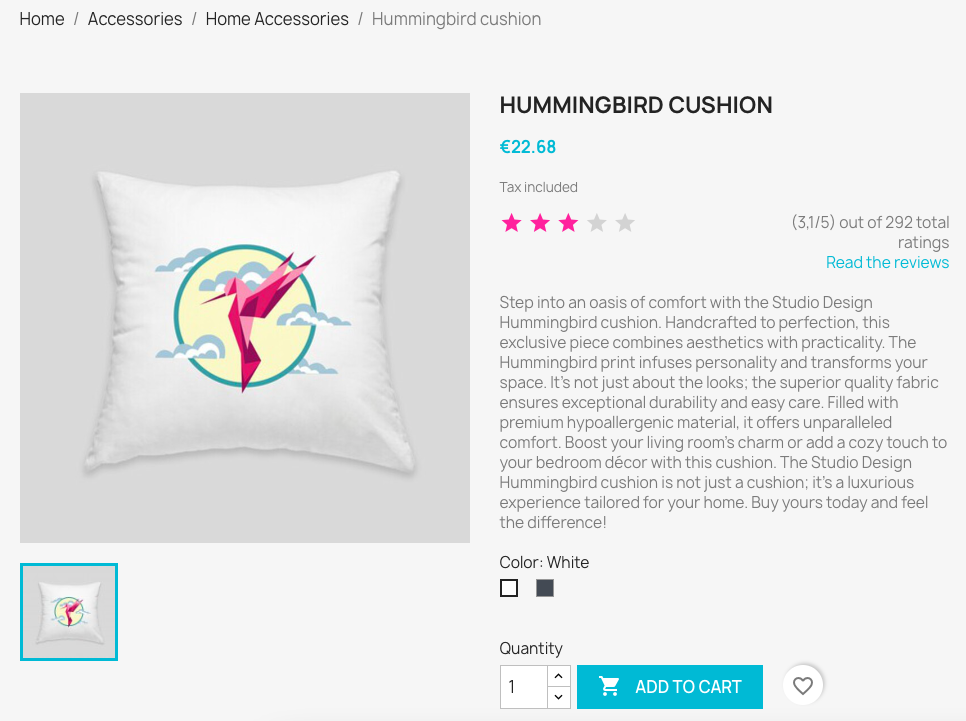
2/ Go through your PrestaShop back-office menu
In the left-hand menu of your back-office, click on "E-commerce Copilot". Two sub-menus appear, one for generating content, the other for translating content:

Click on "Copilot for writing content":
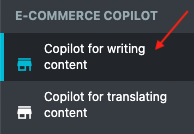
Select the type of content to be generated. For a product, you can choose between:
- The long description
- The short description
- The meta-description
For example, let's select the long description:

Then select the language in which to generate the content. For example, in English:

Finally, start typing the name of the product for which you want to write the long description, and select it from the list that appears:
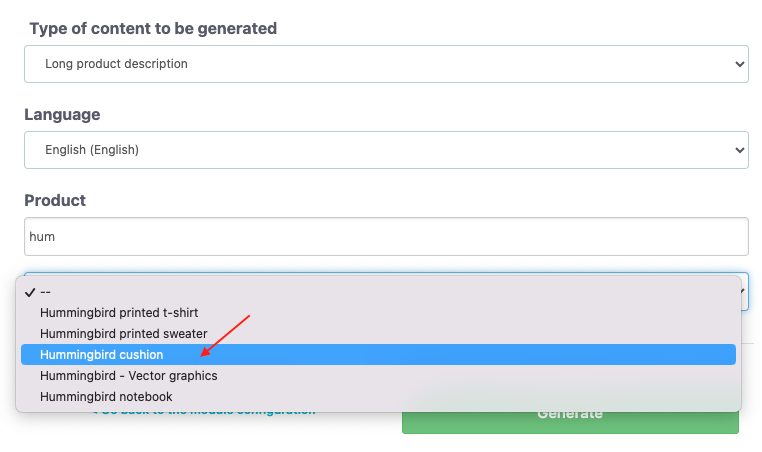
Click on "Generate":
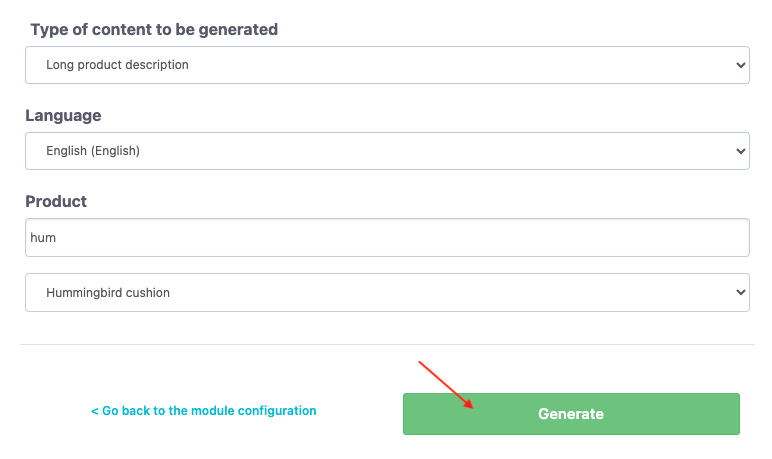
Wait a few moments:
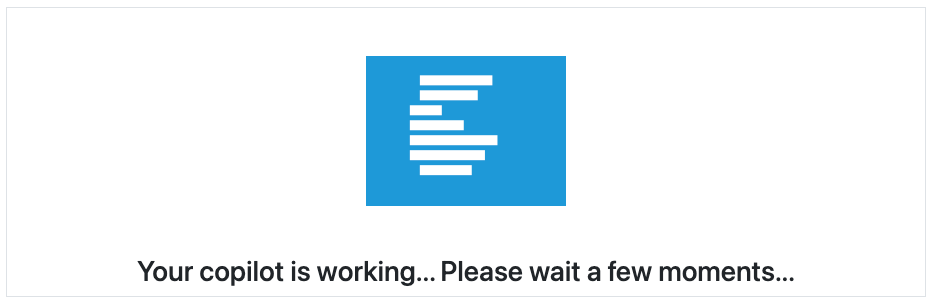
You get a preview of the generated text.
Important: We recommend that you always reread the generated text to ensure that it remains consistent, respects the context and reflects the style of your store.
For example here, we've decided to replace "home décor" with "home design". Take care to retain HTML tags where present.

Once you've made any changes, save.

Wait again a few moments and the content will be saved on the product page:
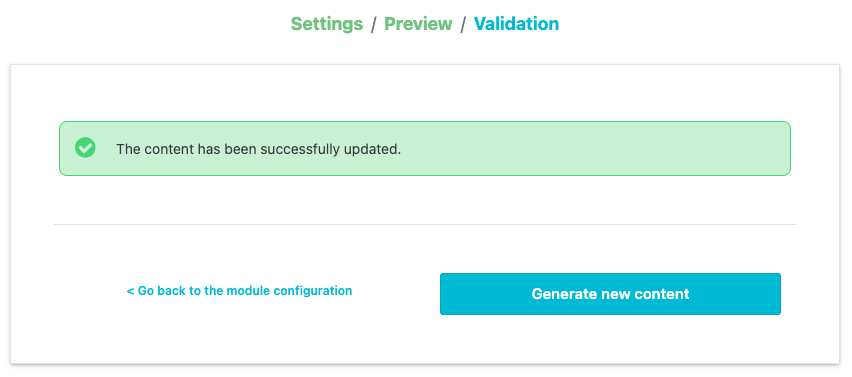
You can check in the product file in the back office, or on the front office of your store if the product is already published, that the new content is displayed correctly:
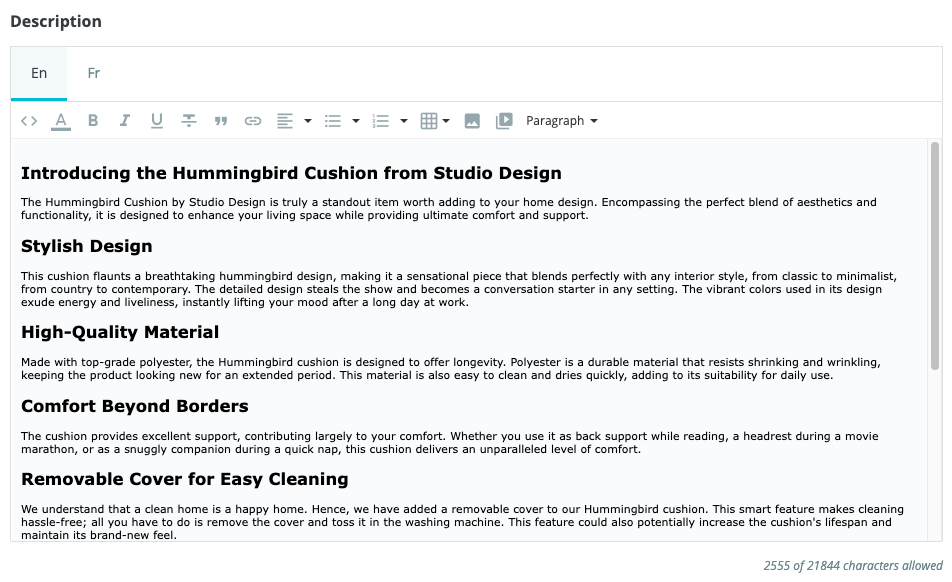
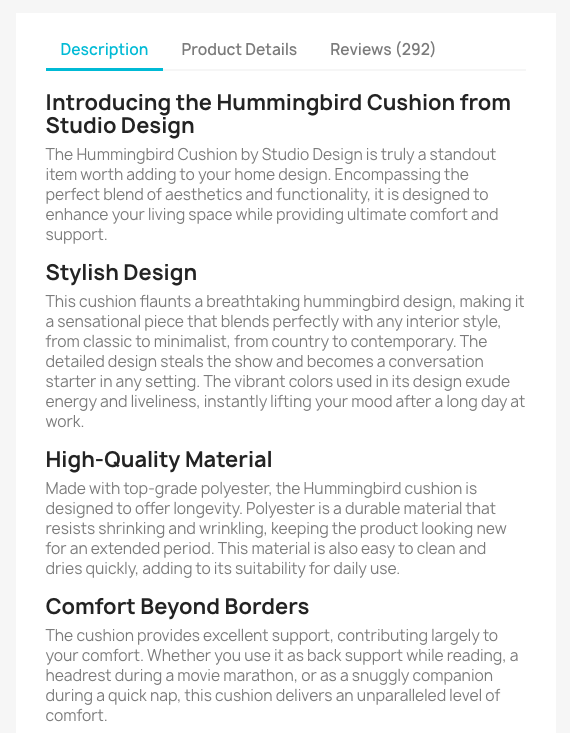
3/ Go through the module configuration
In the module configuration, in the "Copilot Access" tab, click on "I need my copilot to write content" :
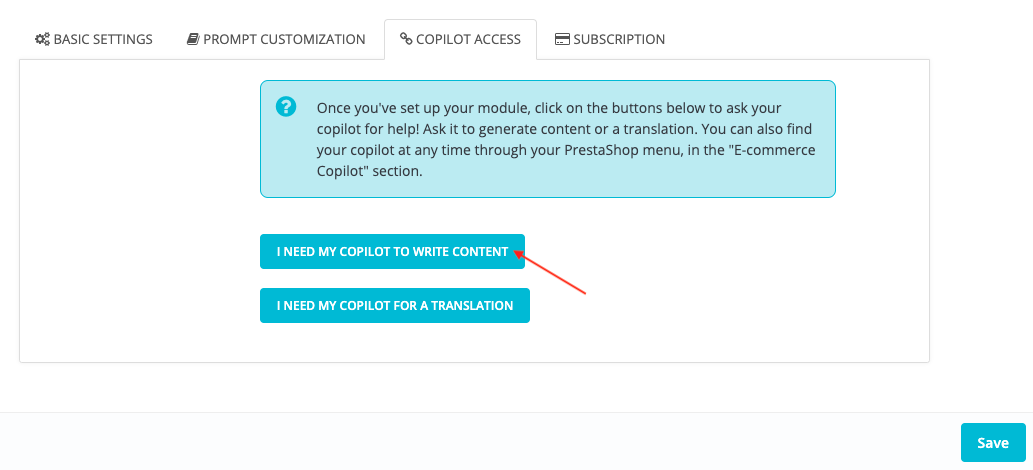
This takes you directly to the content generation tool seen in 2/.

Follow the steps explained in 2/.