How to get a Google API key?
To use Google Translate to translate your product descriptions, you must first connect to the Google API by creating a Google API key.
Note: please find out about the different pricing plans for Google Cloud Translation (NMT model, Neural Machine Translation), and in particular about the limits of the free plan.
To create your API key, follow the steps below:
Go to the Google API management page and check that you're logged in with the correct Google account, otherwise change the login account.
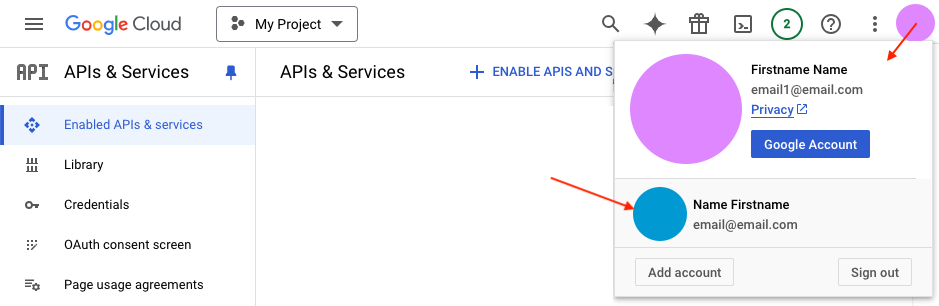
Then click on "New project" in the project drop-down menu:
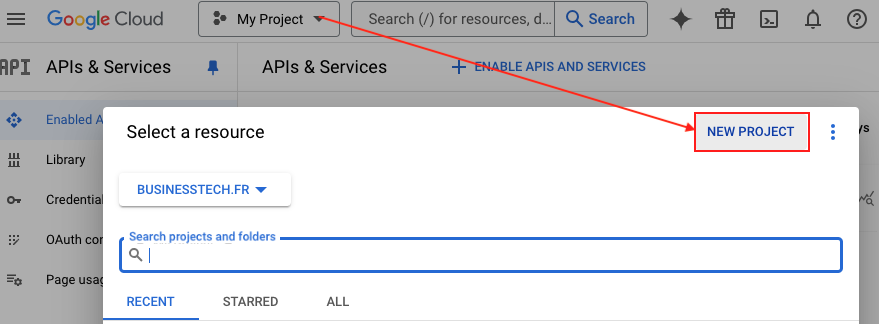
Name your new project, associate it with the right organization and parent folder, then click "Create". For example:
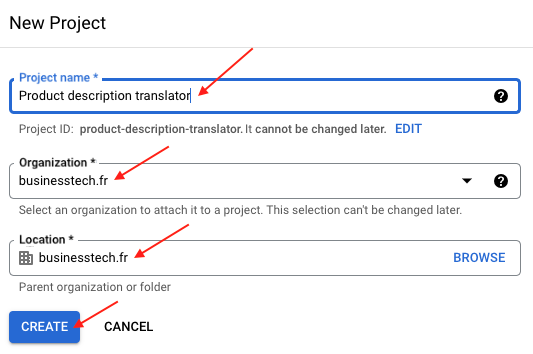
On the notification that appears, click on the name of your new project to select it. Check that you are in the right project, in the drop-down menu :

In the left-hand menu, click on "Library":
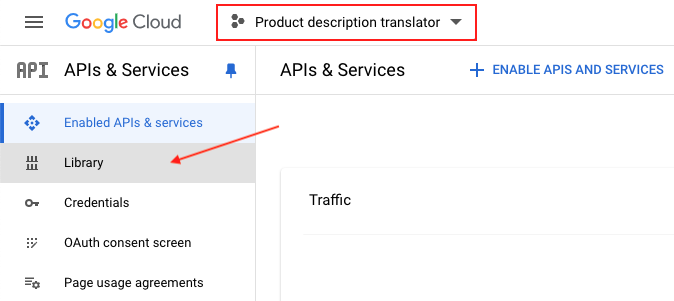
Search for "Cloud Translation API" in the search engine:
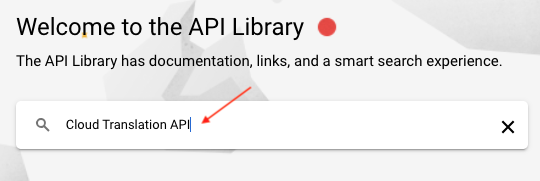
Select it:
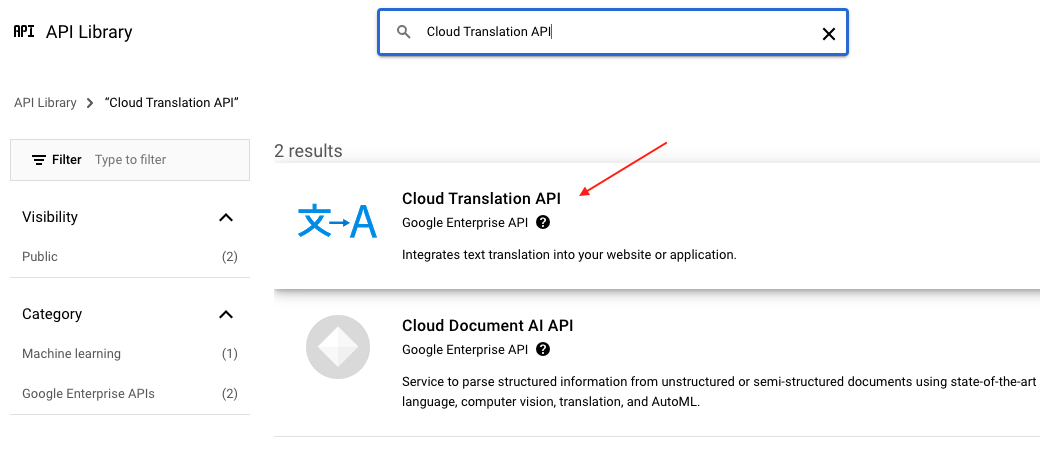
Click on "Enable":
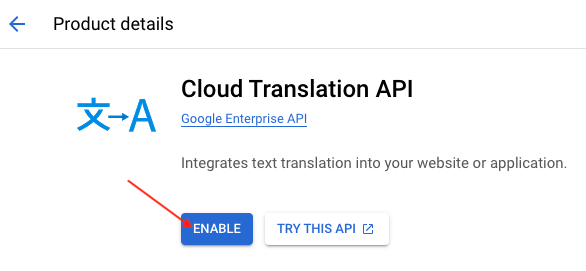
For security reasons, you'll need to create a billing account with your bank imprint. However, you're entitled to a free trial, and you won't pay anything until you manually activate a paid Google Cloud subscription.
Click on "Enable billing":
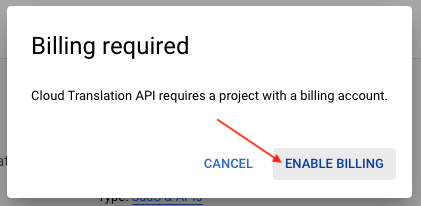
Click on "Create a billing account":
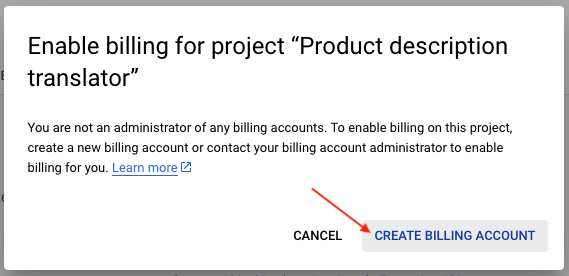
Follow Google's instructions to fill in the information required to create your billing account:
- Select your country and click on "Accept and continue"
- Select "Individual" as the account type and fill in your details
- Finally, enter your bank details and click on "Start free trial"
Answer the short questionnaire that appears, or click on "Close".
Click on "Enable" again:
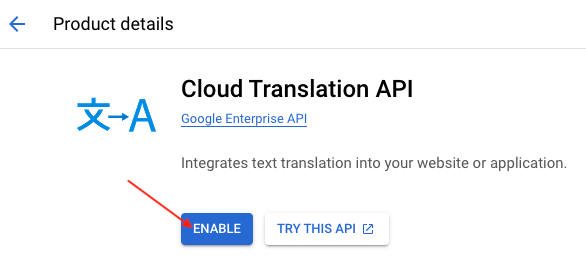
Then go to the "Credentials" tab:
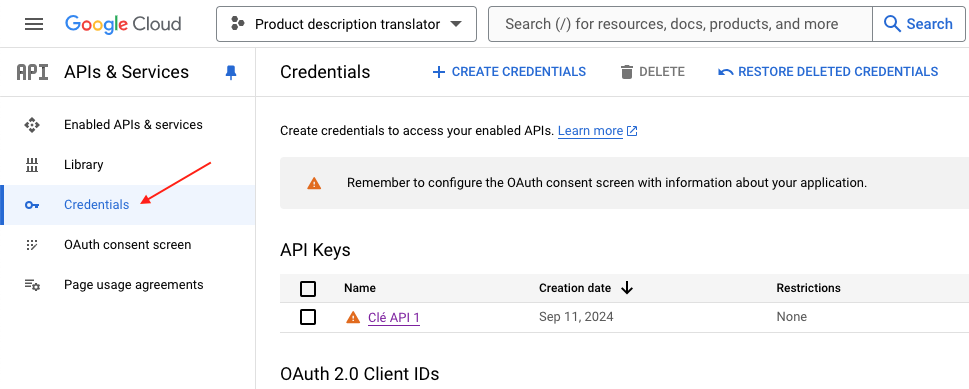
Cliquez sur "Create credentials" and select "API key":
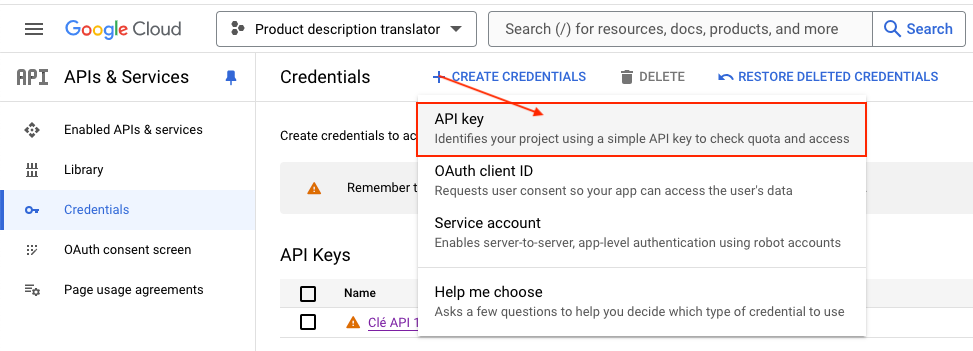
Copy your API key:
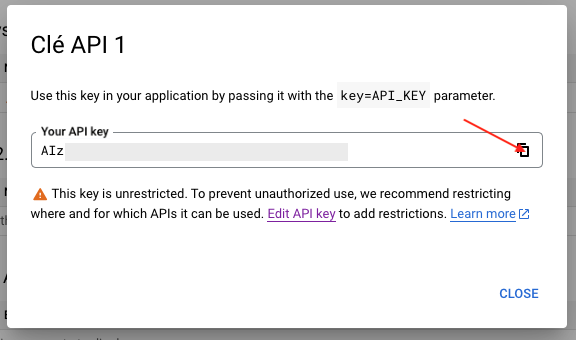
Paste it into the module and save:
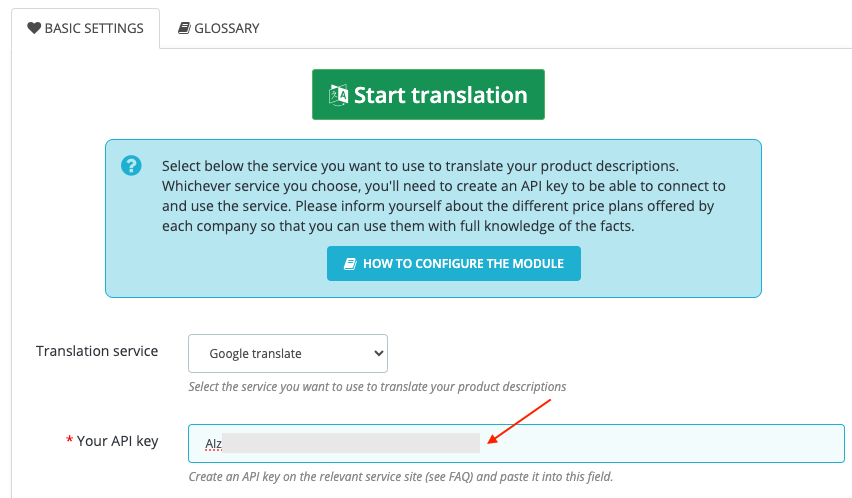
Go back to your Google Cloud account.
For security reasons, we recommend that you restrict the locations where your key can be used and the APIs to which it gives access. To do this, close the pop-up window and click on the name of your API key:
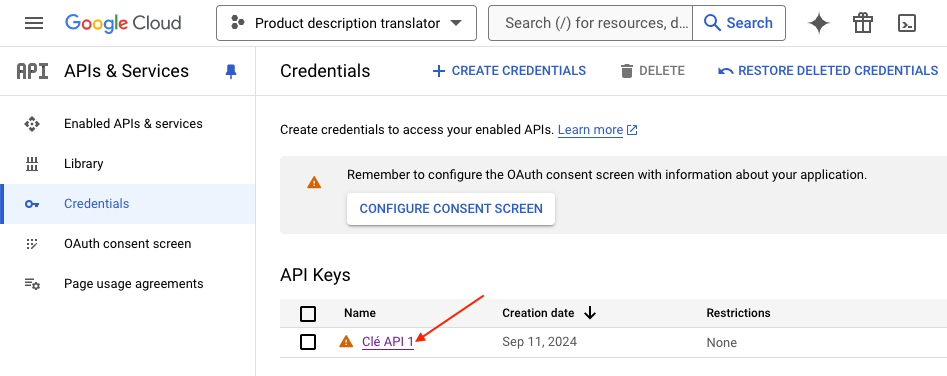
Change the name of your API key if you want, then select the "Websites" restriction:
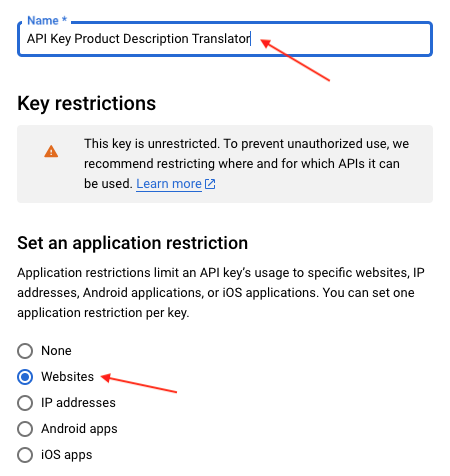
In "Website restrictions", click on "Add":
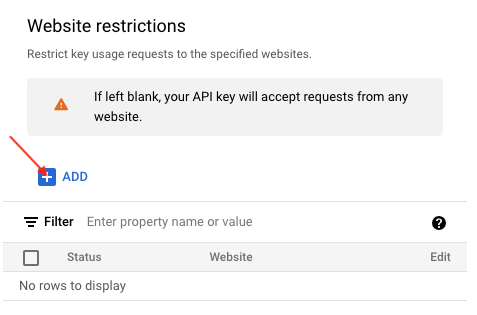
Enter your website's domain to limit requests for your key to your online store only. Then click on "Done":
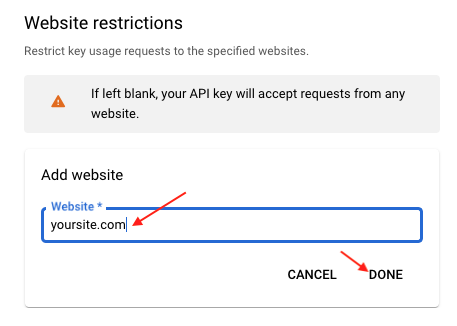
Add further security by restricting the calls you can make with your key to the Cloud Translation API only:
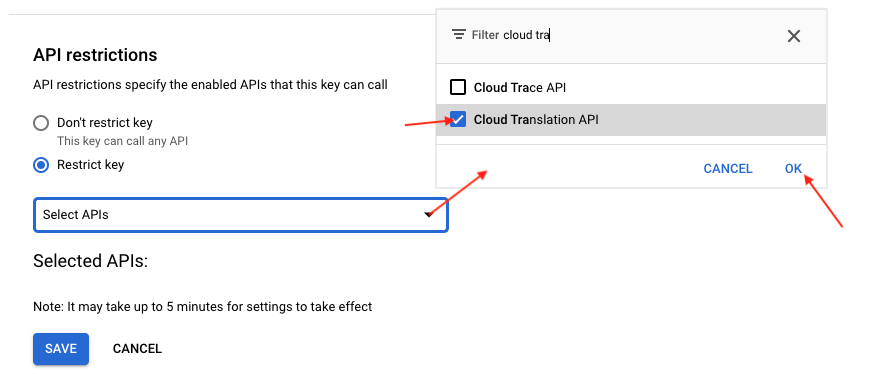
Click on "Save":
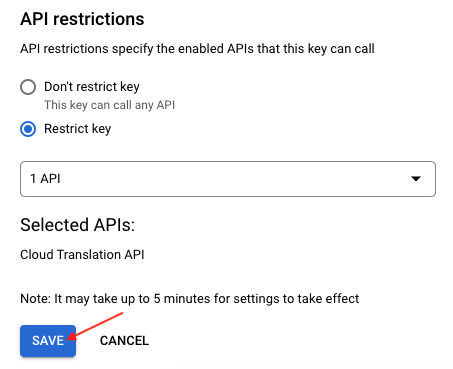
Go back to the module.
To find out how to configure the rest of the module, click here.
When you've finished configuring, don't forget to save before starting the translation.