How to configure the FAQ tool?
The GEO Suite module includes a comprehensive FAQ manager that allows you to create and manage frequently asked questions for your store. You can create your FAQs the traditional way (manual input) or use artificial intelligence to automate and optimize the process. AI notably helps you automatically analyze your content to suggest relevant questions, generate high-quality answers, and detect subjects that interest your customers. The manager centralizes the creation, editing, and publication of FAQs optimized for natural referencing (SEO) and visibility to AI assistants.
Two creation modes available:
- Manual creation: Traditional input
- AI-powered creation: Use of artificial intelligence to automate and optimize content creation
Requirements for AI features: To use artificial intelligence (AI-powered FAQ generation, bulk generation, smart suggestions), you must configure an OpenAI API key in the AI Configuration > OpenAI tab of the module. Without this configuration, you can only create and manage FAQs manually.
a) General FAQ feature configuration
Before using the FAQ manager, you need to configure the feature in the GEO Suite module. This configuration is split into three main tabs.
In the FAQ > Configuration tab:
Set the maximum number of FAQs to display depending on the page type: product, category, or brand. If needed, enable pagination in case of a large number of FAQs. You can set the number of FAQs per page and the type of pagination (classic numbering, "Load more" button, or infinite scroll).
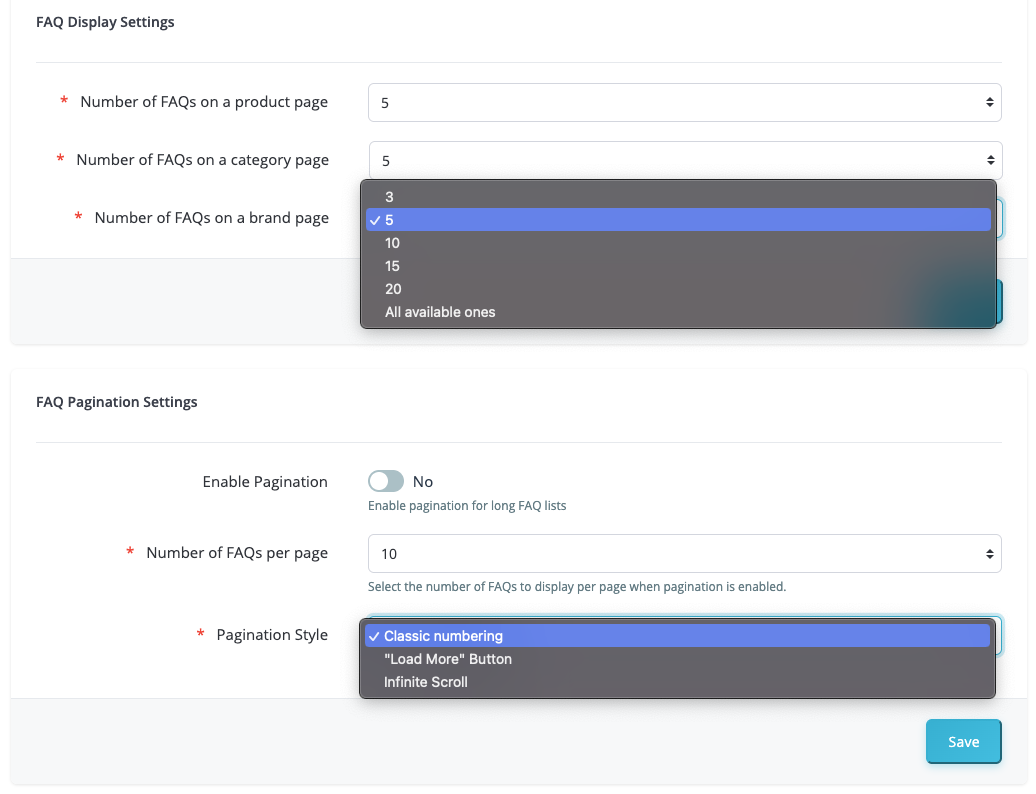
b) The FAQ Manager
Go to the FAQ Manager tab of the GEO Suite section in the left menu of your PrestaShop back office. You can also access it via the module's FAQ > Configuration tab (button "Go to FAQ Manager").
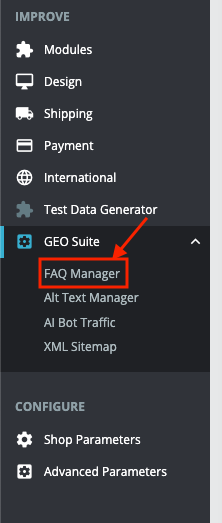
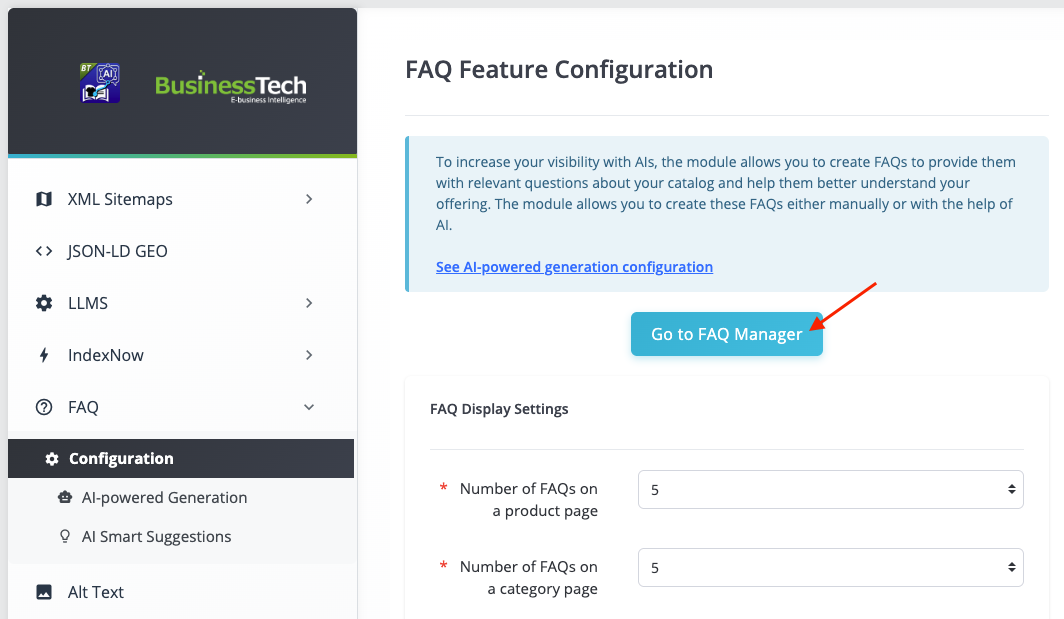
The FAQ manager interface appears, showing a list of all your existing FAQs:
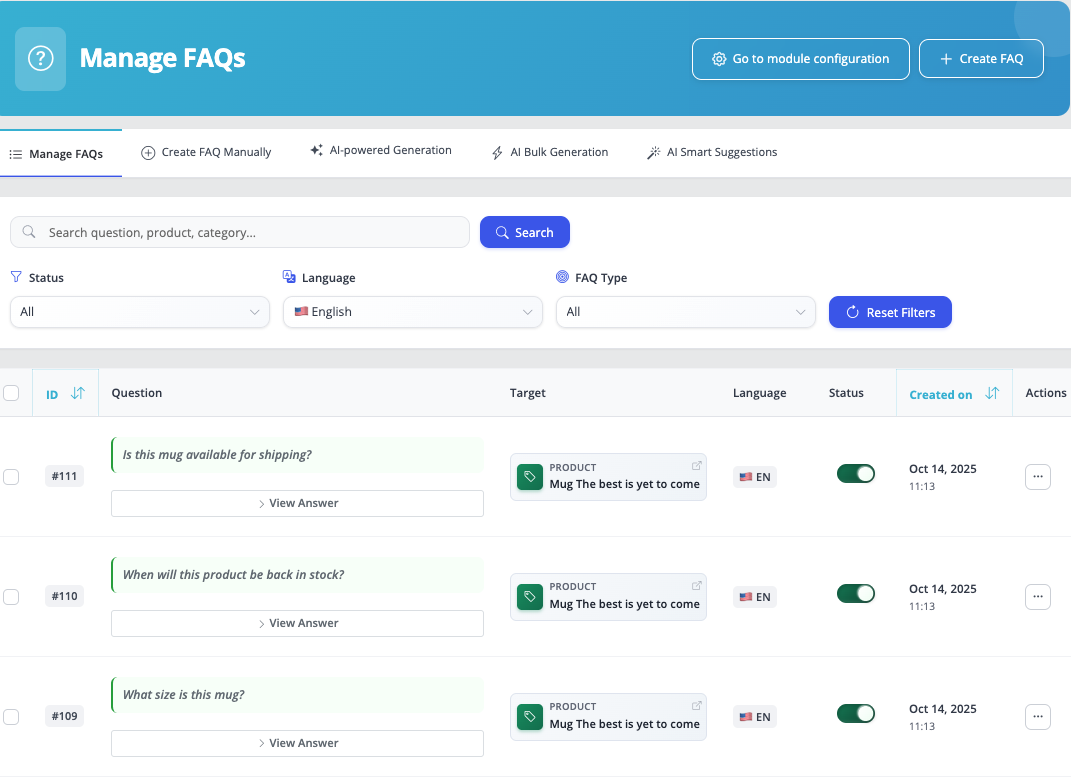
c) Manual FAQ Creation
You can create FAQs in the traditional way by manually entering the question and answer.
Use case: Manual creation is ideal for questions that are specific to your business or internal procedures that cannot be automatically inferred from your product content.
From the FAQ manager interface, click on the Create FAQ Manually tab or the Create FAQ button in the blue top banner.
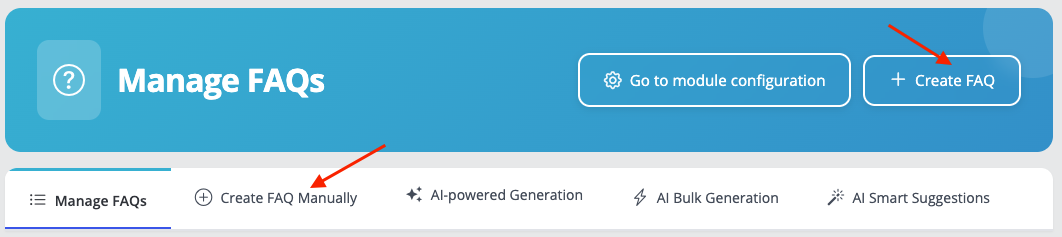
Choose your manual creation method: decide between "Start from Scratch" to create a brand new FAQ, or "Start from an existing FAQ" to reuse the content of an existing FAQ and adapt it to another context.
Method #1: Start from scratch
Click the "Start from scratch" button:
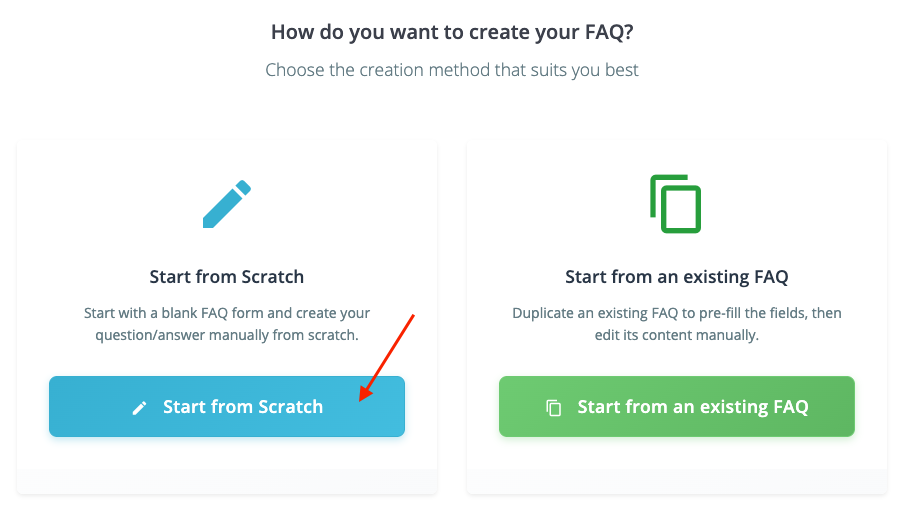
Fill out the form:
- FAQ type: Product, Category, Brand, or Global (for the whole shop)
- Target: depending on the FAQ type, select the relevant element (product, category, or brand)
- Language: select the language in which the FAQ will be written and displayed in the front office (from your shop's active languages)
- Question: write a frequently asked question from your customers
- Answer: write a precise and helpful answer
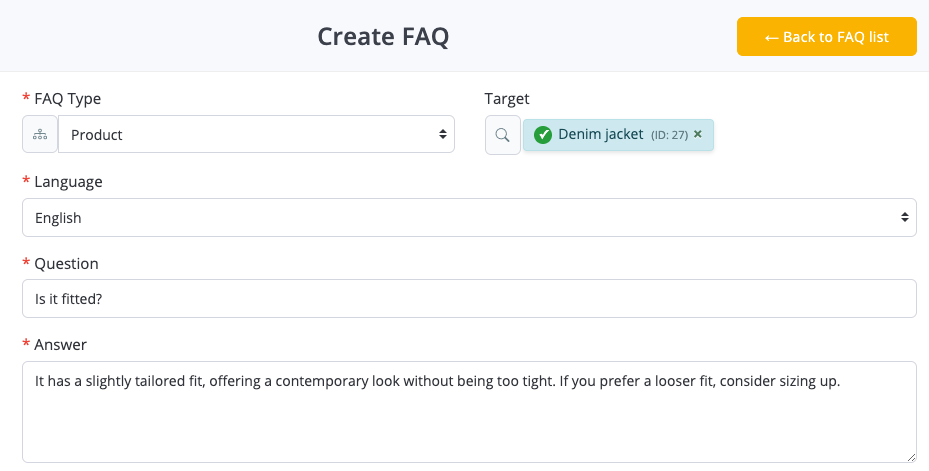
If you have entered an OpenAI API key in the module, you can get AI help to draft the answer. In this case, click "Generate Answer". The default prompt settings you defined in the module configuration apply. You can personalize them for this particular question by clicking the gear icon.
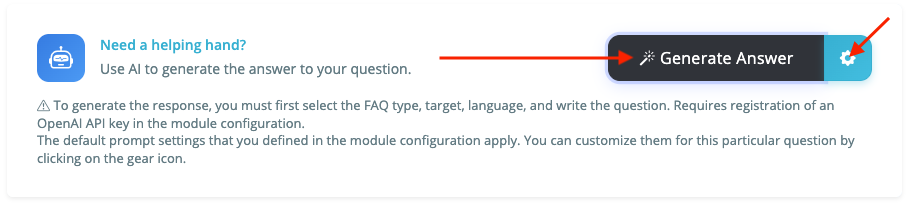
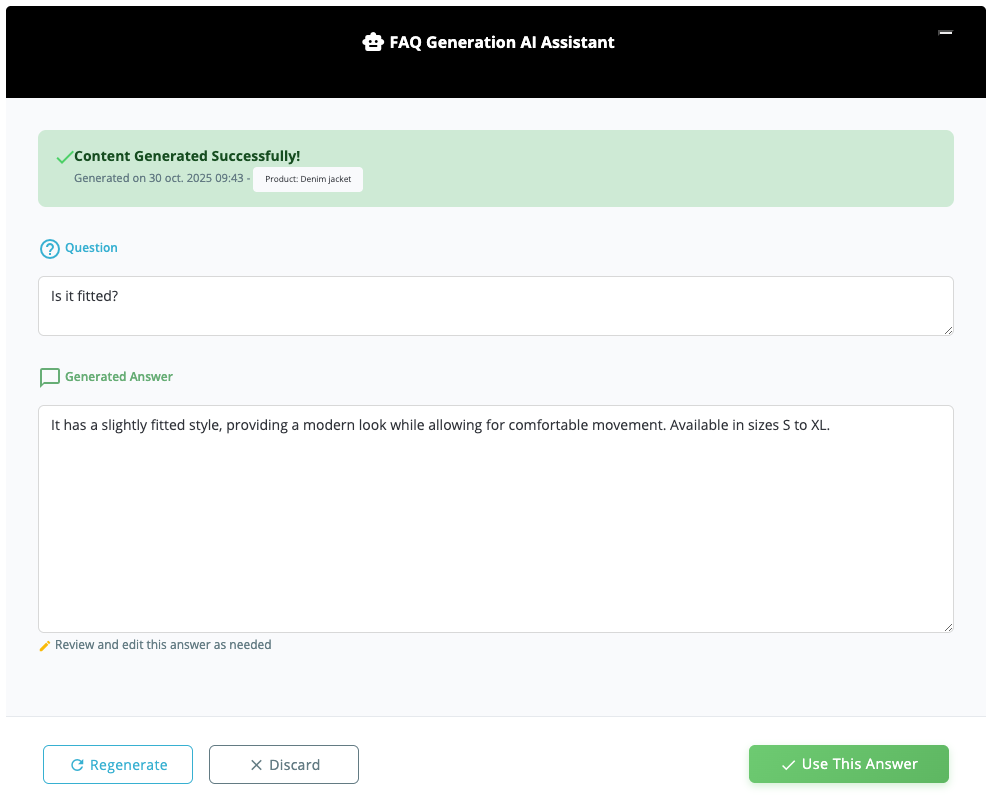
Click "Regenerate" if the answer does not suit you and you want the AI to generate a new one, click "Discard" if you want to go back to manual editing, or confirm by clicking "Use this Answer". You can always further edit your FAQ fields after validating the answer generated by the AI. - Enable the FAQ: publish your FAQ straight after saving, or leave it disabled for later publication.
- Position: set the display order of the FAQ (lower numbers appear first). Leave 0 for automatic sorting.
Click "Save" to add your FAQ.
Method #2: Start from an existing FAQ
Benefits of duplication: This method saves time by reusing already validated answers while adapting them to new contexts (different products, categories, etc.).
Click "Start from an existing FAQ":
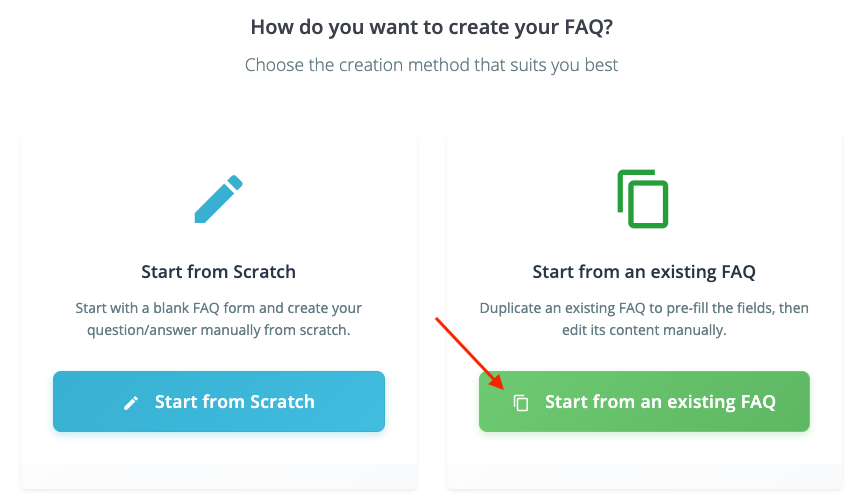
Select the source FAQ from the provided list. You can start typing a question or keywords in the search field to be quicker.
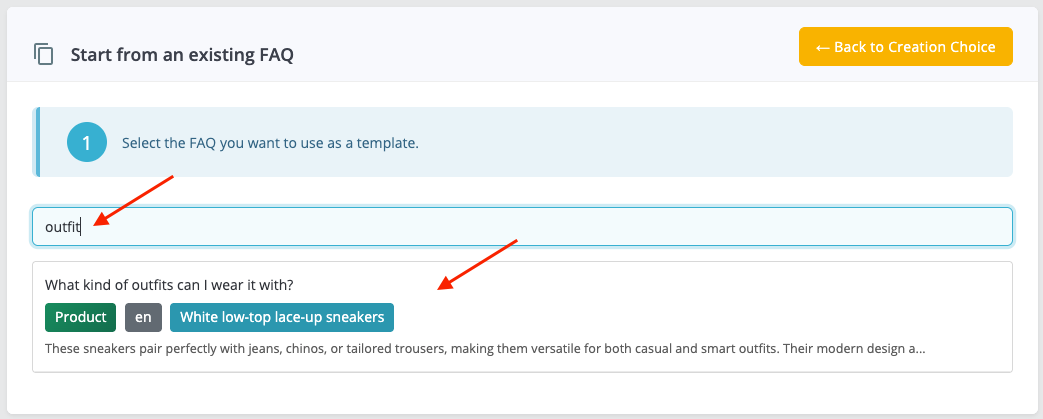
Once the FAQ is selected, click "Duplicate and edit":
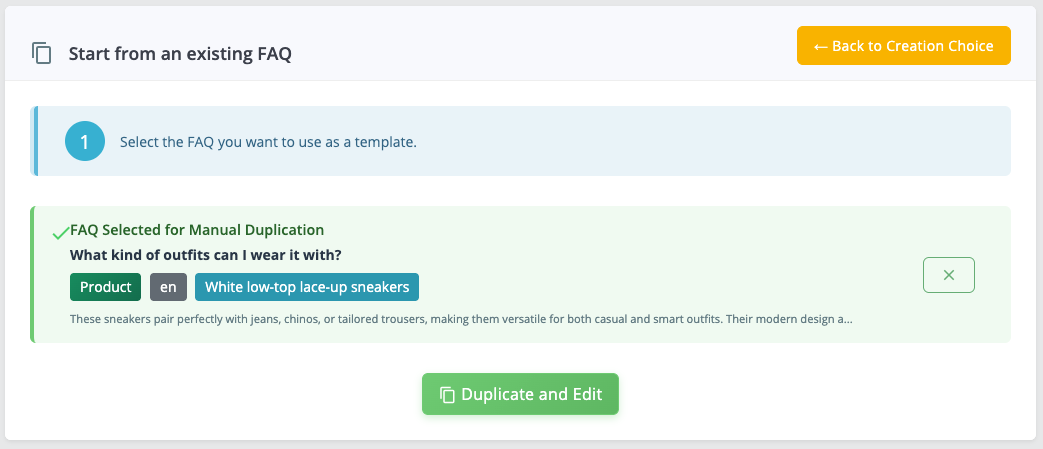
Edit the different fields as you want to create your new FAQ.
For example, if you want to use this content for another product, remove the current target (by clicking the small cross), then search for the new product in the search field and select it:

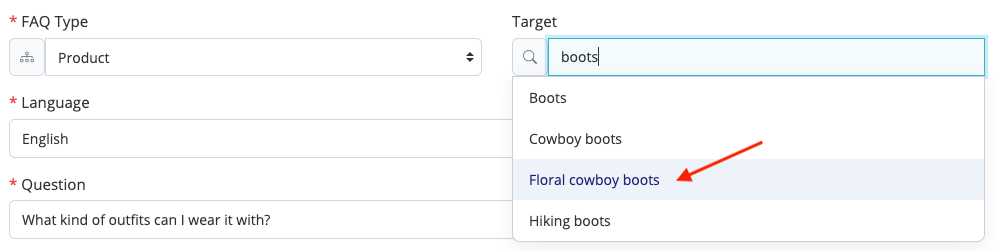
Verify that the question/answer content is adapted to the new product and modify if needed:


Enable the FAQ to publish it immediately, then click "Validate and Create" to create the new FAQ.
d) AI-powered generation
How AI generation works: Artificial intelligence helps you write your questions/answers by analyzing your product, category, or page content (description, features, customer reviews). It identifies the questions your customers might ask. It then generates relevant answers based on this information, using a professional tone adapted to e-commerce.
Prerequisites:
An OpenAI API key must be configured and entered in the module's AI Configuration > OpenAI tab to use this feature. Get your API key from your OpenAI dashboard then save it in the module and test the connection.
Start by enabling AI-powered generation by going to the FAQ > AI-powered Generation tab:
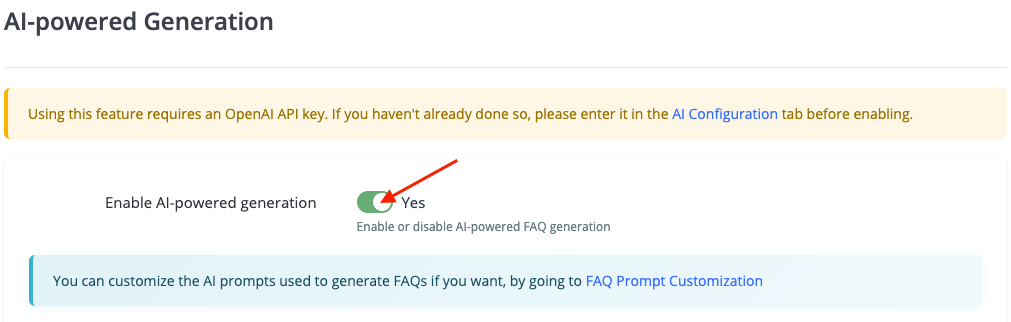
If you want, you can customize the AI prompts used to generate FAQs in the AI Configuration > FAQ Prompt Customization tab:
Set the tone (professional, friendly, casual, formal, enthusiastic, authoritative, empathetic), style (clear and simple, detailed and complete, concise and direct, educational and informative, conversational, technical and precise, marketing oriented), instructions and context information that will be used by default by the AI to generate FAQs. You will always be able to adapt these settings for each FAQ individually, as will be explained later on.
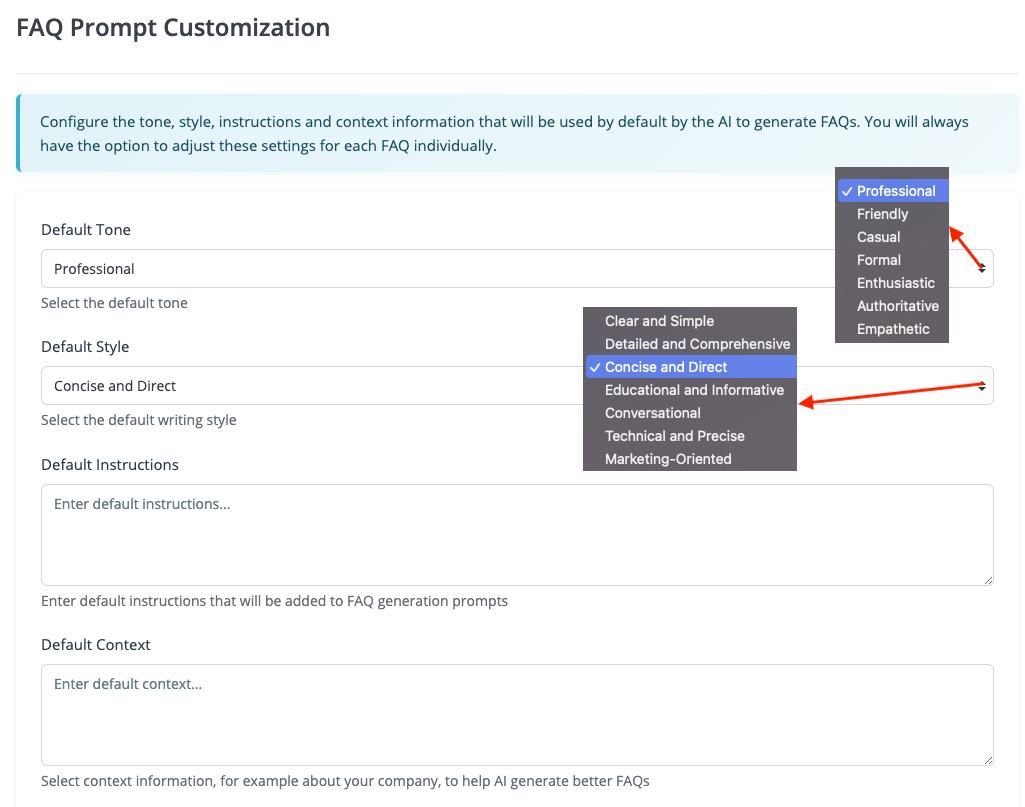
From the FAQ manager interface, click the AI-powered Generation tab:

Choose your AI-powered creation method: either "Start from scratch" to let the AI suggest completely new FAQs, or "Start from an existing FAQ" to have the AI adapt existing content to a new context.
Method #1: Start from scratch
Click the "Start from scratch" button:
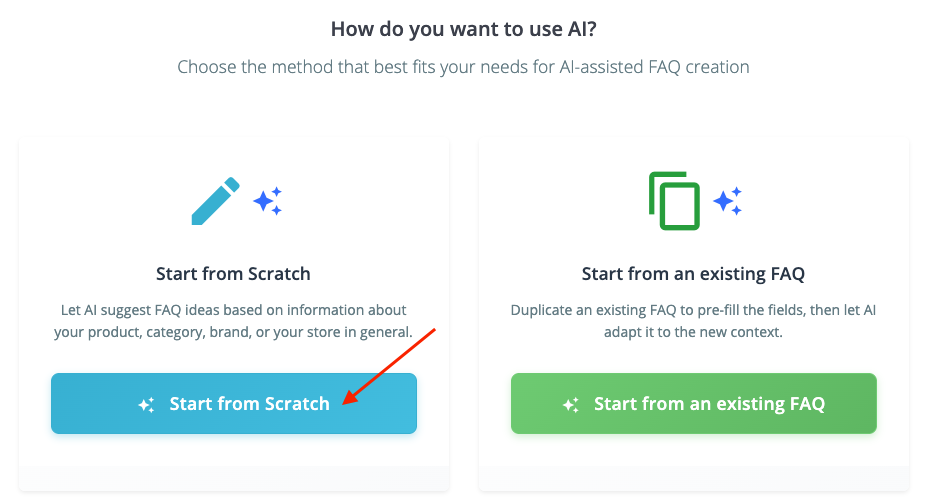
Give AI the context so it can suggest FAQ ideas:
- FAQ type: Product, Category, Brand or General (regarding the whole shop)
- Target: Depending on the FAQ type, select the relevant element
- Number of suggestions to ask the AI: 3, 5, 8, 10 or 15 suggestions
- Language: language in which the FAQs should be written (from your shop's active languages)
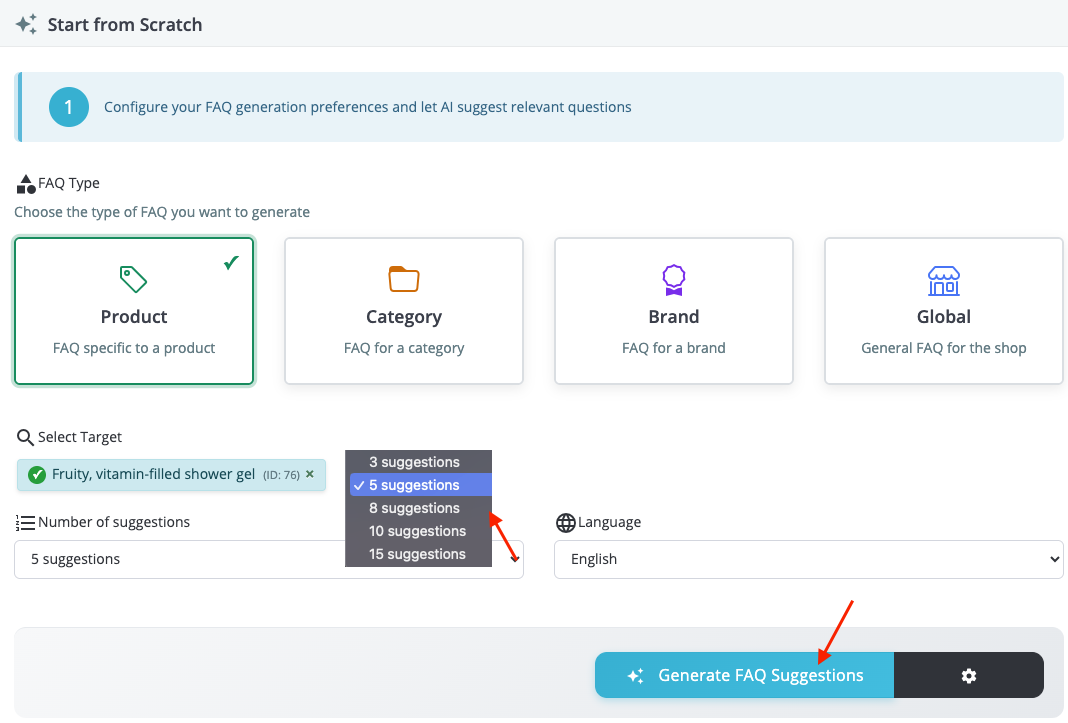
Click "Generate FAQ suggestions": the AI will analyze your target content and suggest questions likely to be asked by a customer (in natural language).
Deselect those you don't want. Keep selected only the ones for which you want to generate an answer. You will be able to check the answers, and modify them if needed, at the next step. Click "Create selected FAQs".
For example, only 4 out of 5 questions have been selected here. The AI will therefore generate 4 answers to create 4 FAQs:
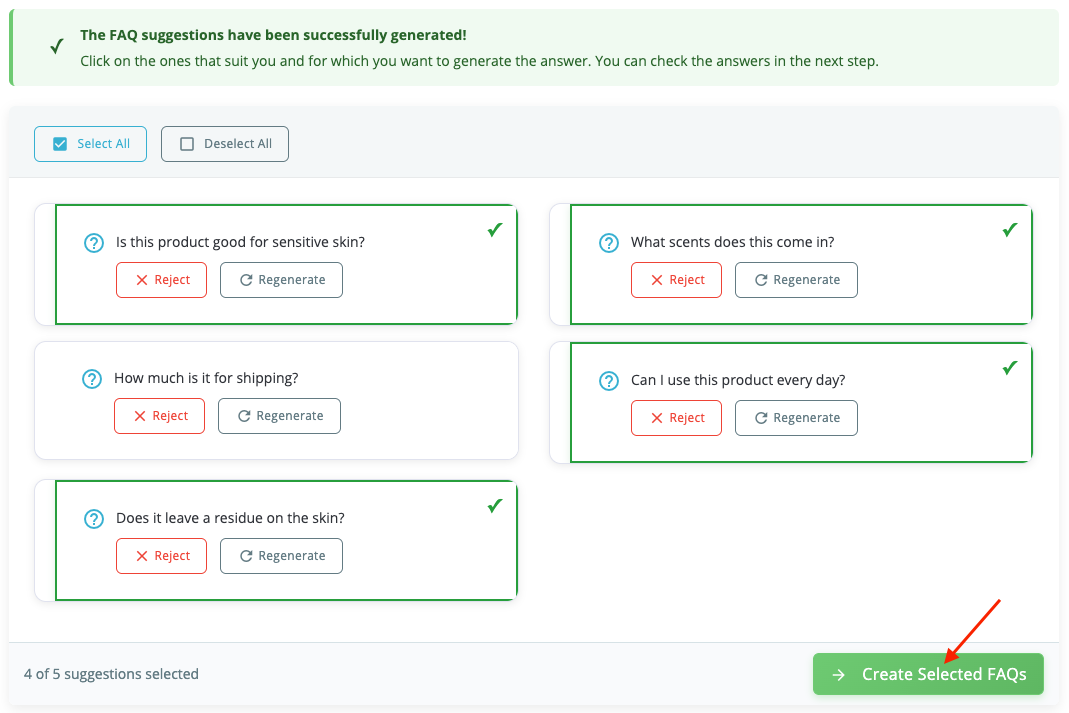
The next step lets you check the generated answers one by one:
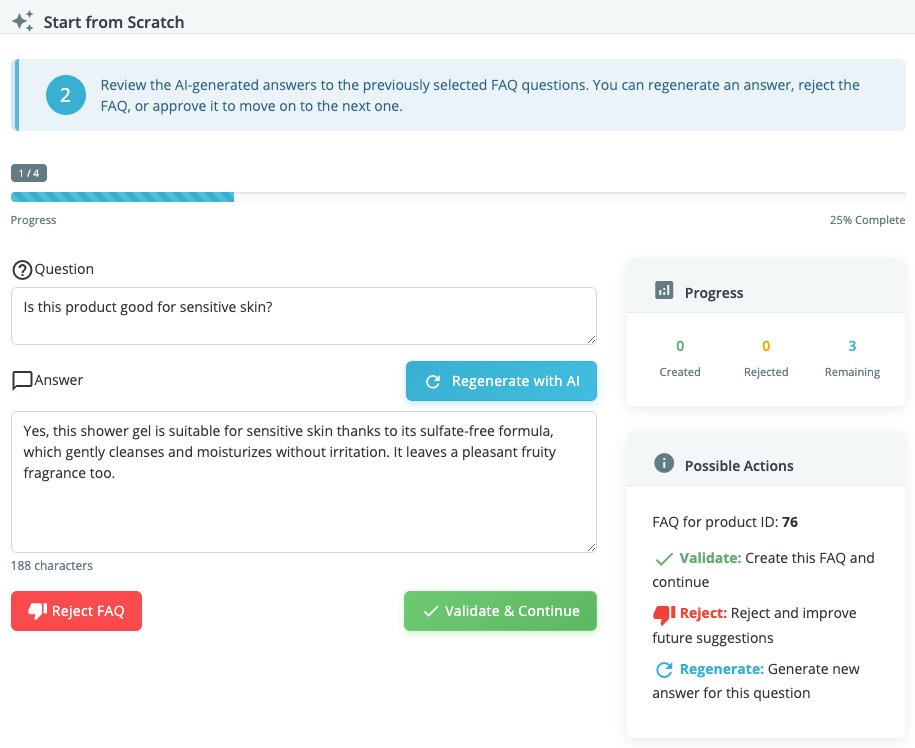
You can either:
- Manually edit the question/answer:
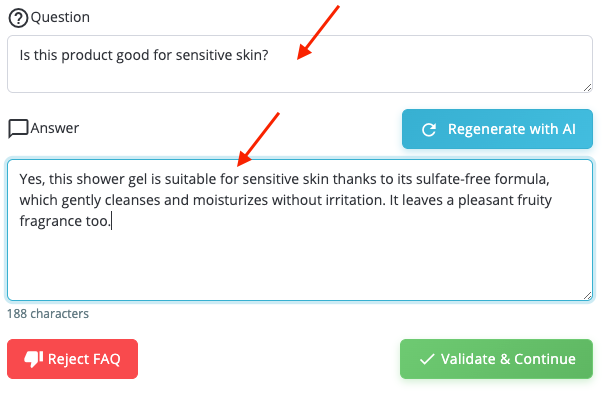
- Regenerate the answer with AI:
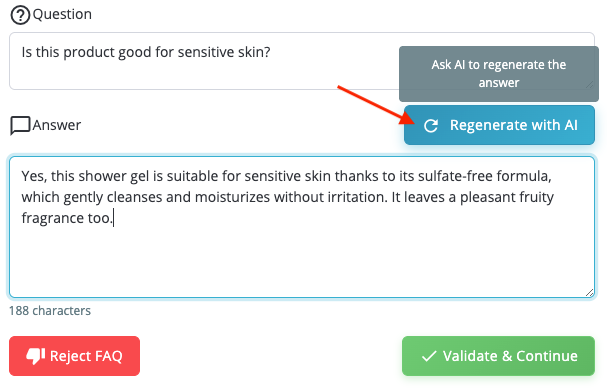
- Reject the FAQ if you are not satisfied. In this case, help the AI improve future suggestions by giving the reason for your rejection:
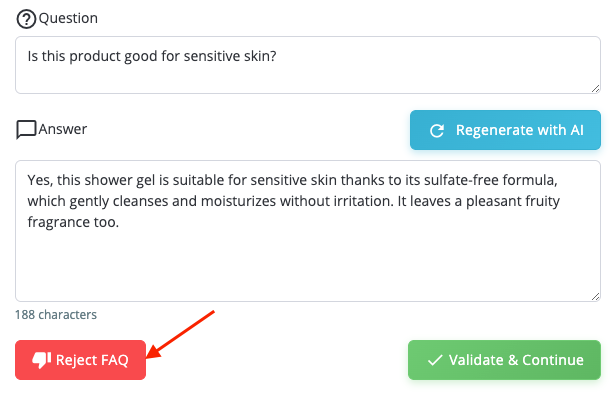
For example:
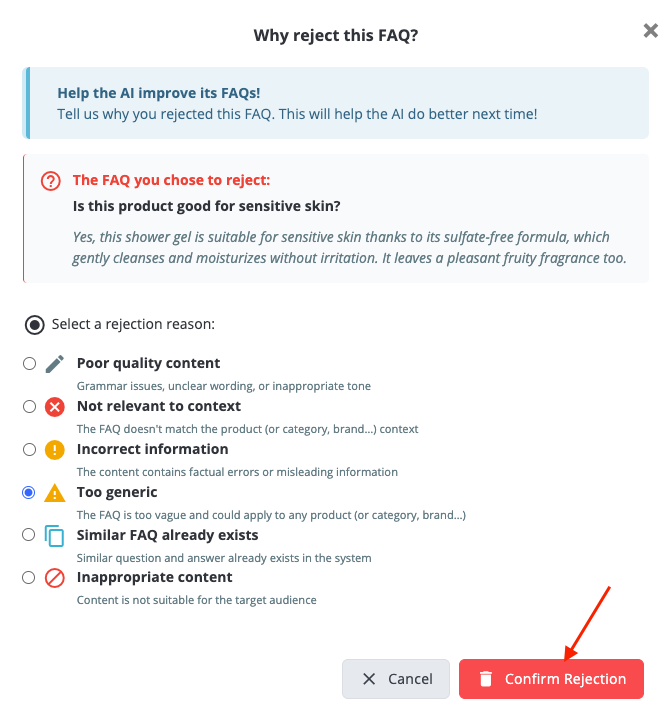
- Validate and move to the next FAQ:
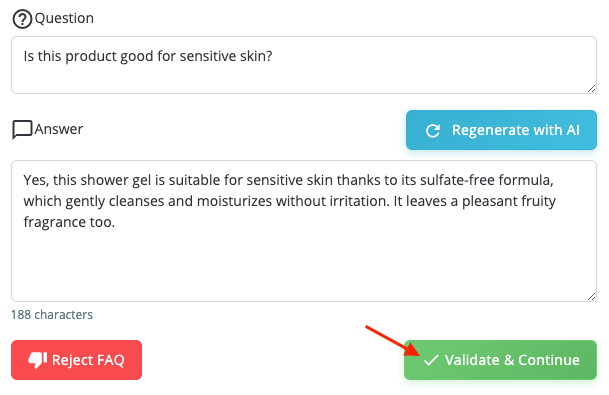
Once all FAQs are reviewed and validated, they are automatically published.
Method #2: Start from an existing FAQ
Benefits of duplication: This method improves quality by providing the AI with FAQs you have already validated. By basing itself on these contents, and analyzing the new context (different products, categories, etc.), it will be able to optimize the quality of the generated FAQs.
Click "Start from an existing FAQ":
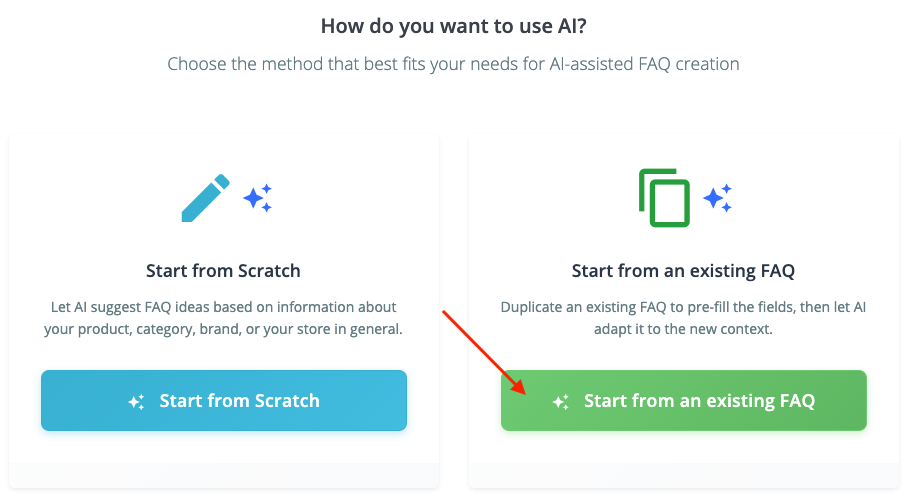
Select the source FAQ from the provided list. You can start typing a question or keywords in the search field to be quicker.
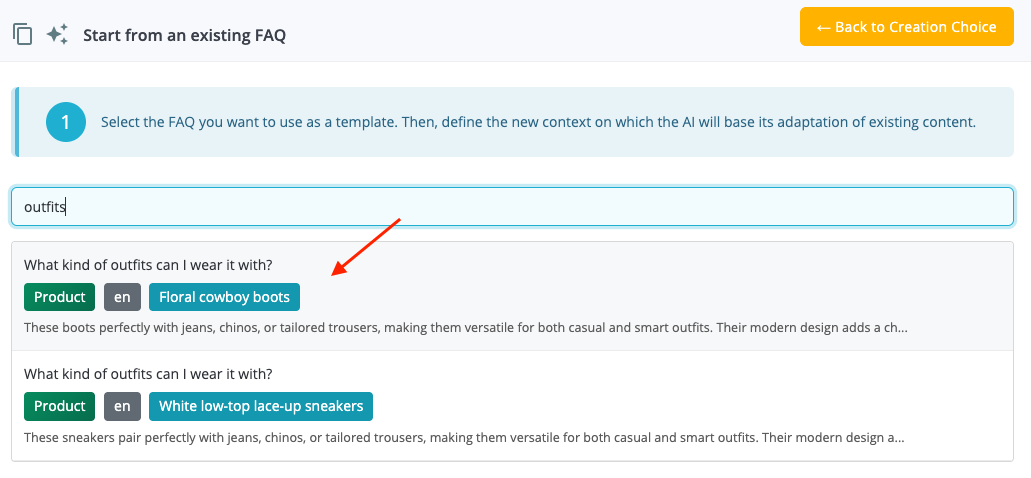
Then set the new context:
- Type of the new FAQ: Product, category, brand, or global FAQ
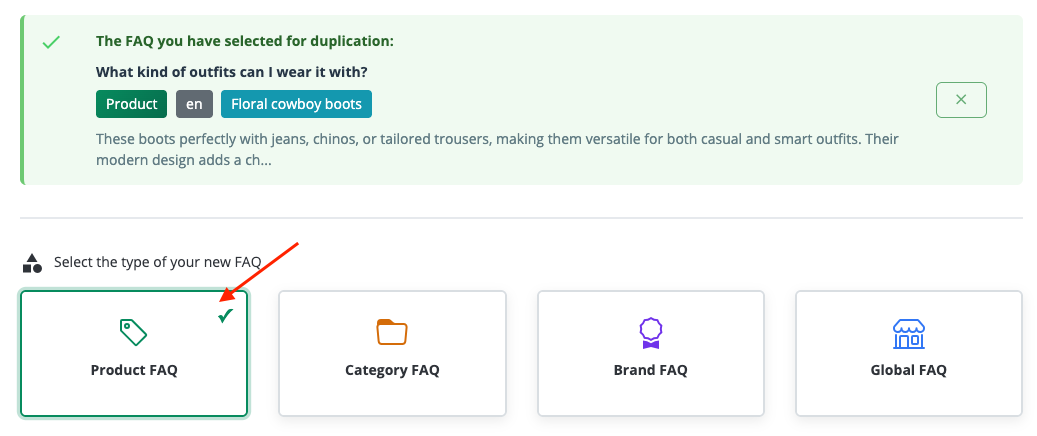
- The new target: depending on the FAQ type, select the relevant element

- The language for the new FAQ
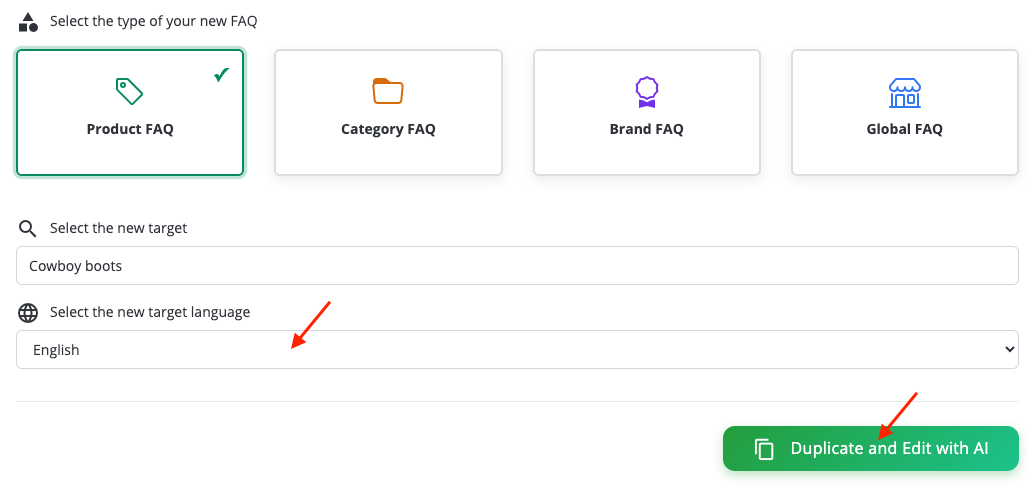
Then click "Duplicate and Edit with AI".
The question and answer of the duplicated FAQ are displayed. Click "edit with AI" to let the AI adapt them to the new context:

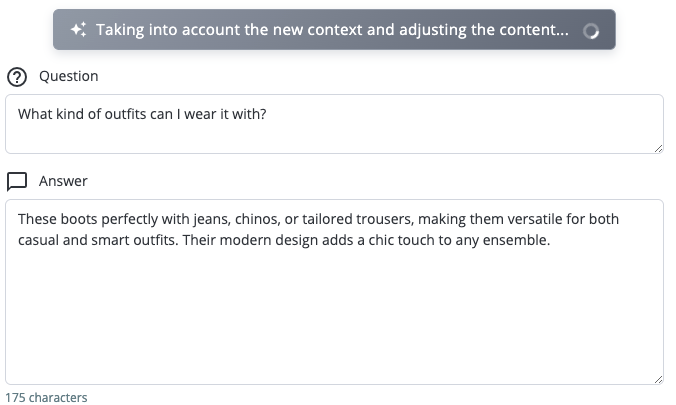
The new question and answer, adapted to the new context, appear. You can modify manually or regenerate with AI again if the question or answer do not suit you, or click "Validate and create" to save and publish the new FAQ:
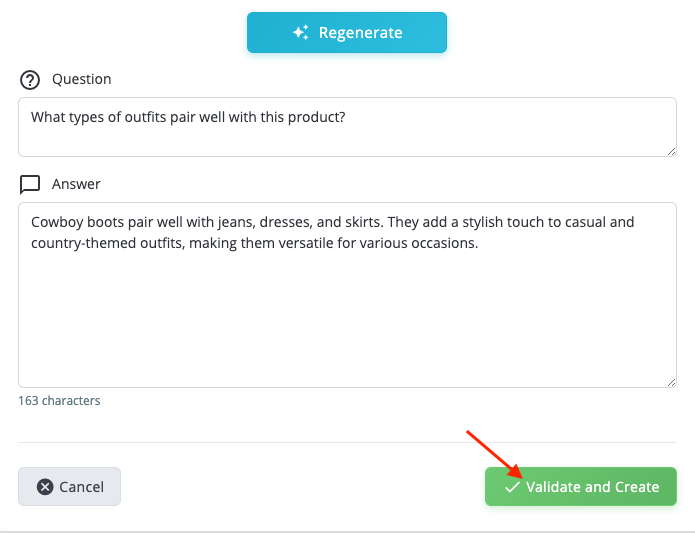
e) AI bulk generation
The AI can also help you bulk generate your FAQs for one or more products, categories, or brands.
Prerequesites:
- An OpenAI API key must be configured and entered in the module's AI Configuration > OpenAI tab to use this feature.
- To use AI bulk generation, you must enable the "AI-powered generation" option in the FAQ > AI-powered Generation tab of the module (see previous section).
From the FAQ manager interface, click on the AI Bulk Generation tab:

Start by selecting the type of entities for which you want to bulk generate FAQs (in the example below, bulk FAQs for multiple products are chosen), then click "Next: Apply Filters":
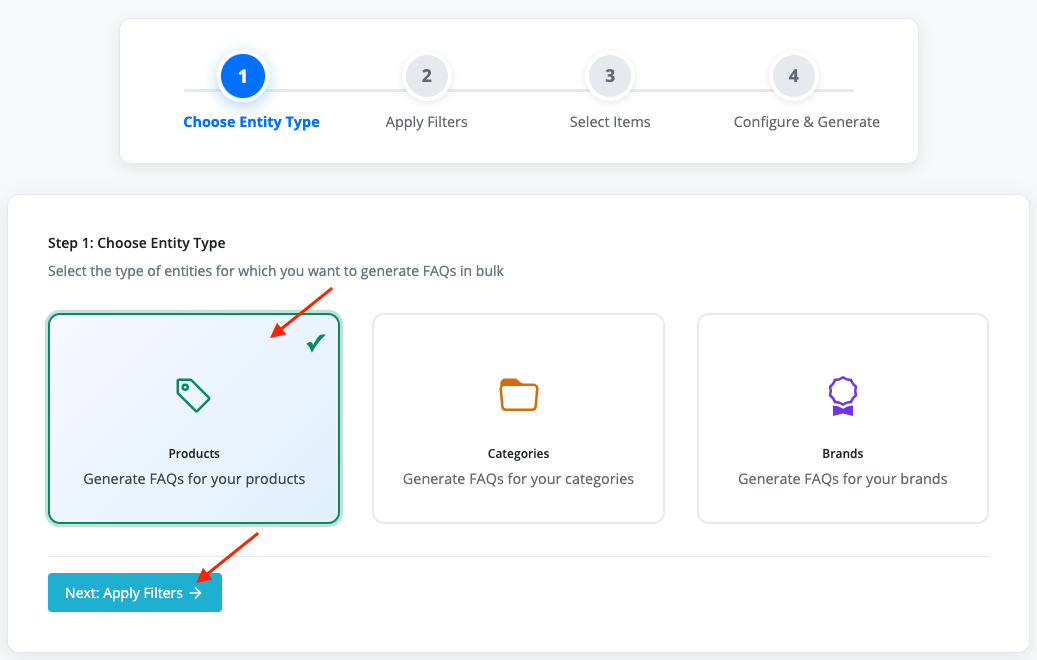
Select the target entities (for products, you must first choose the category, then select the products to generate FAQs for) and click "Next: Configure & Generate":
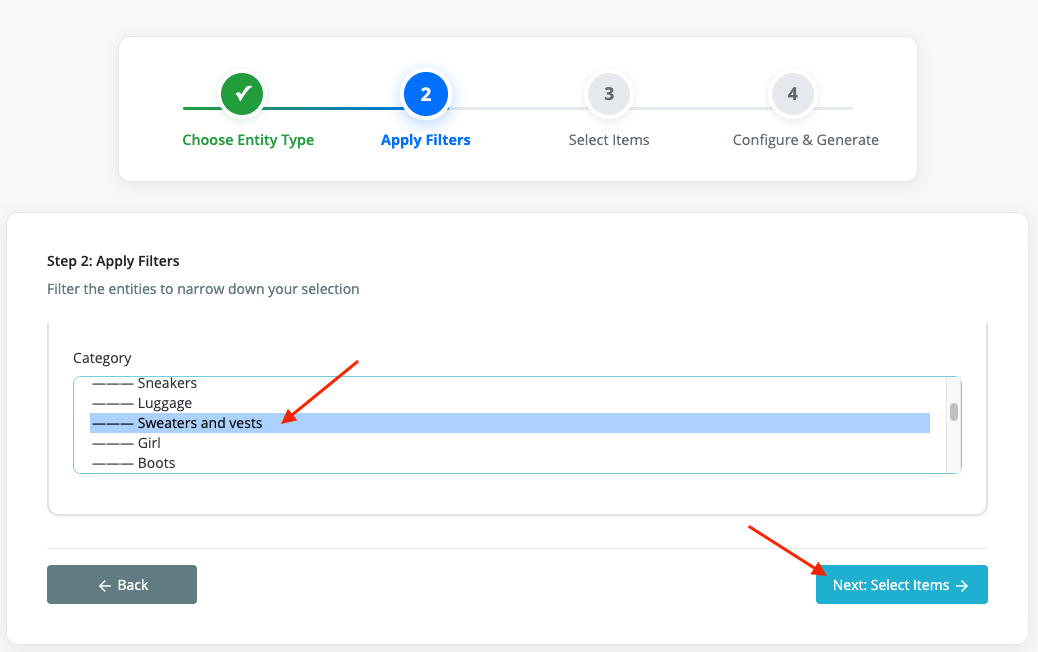
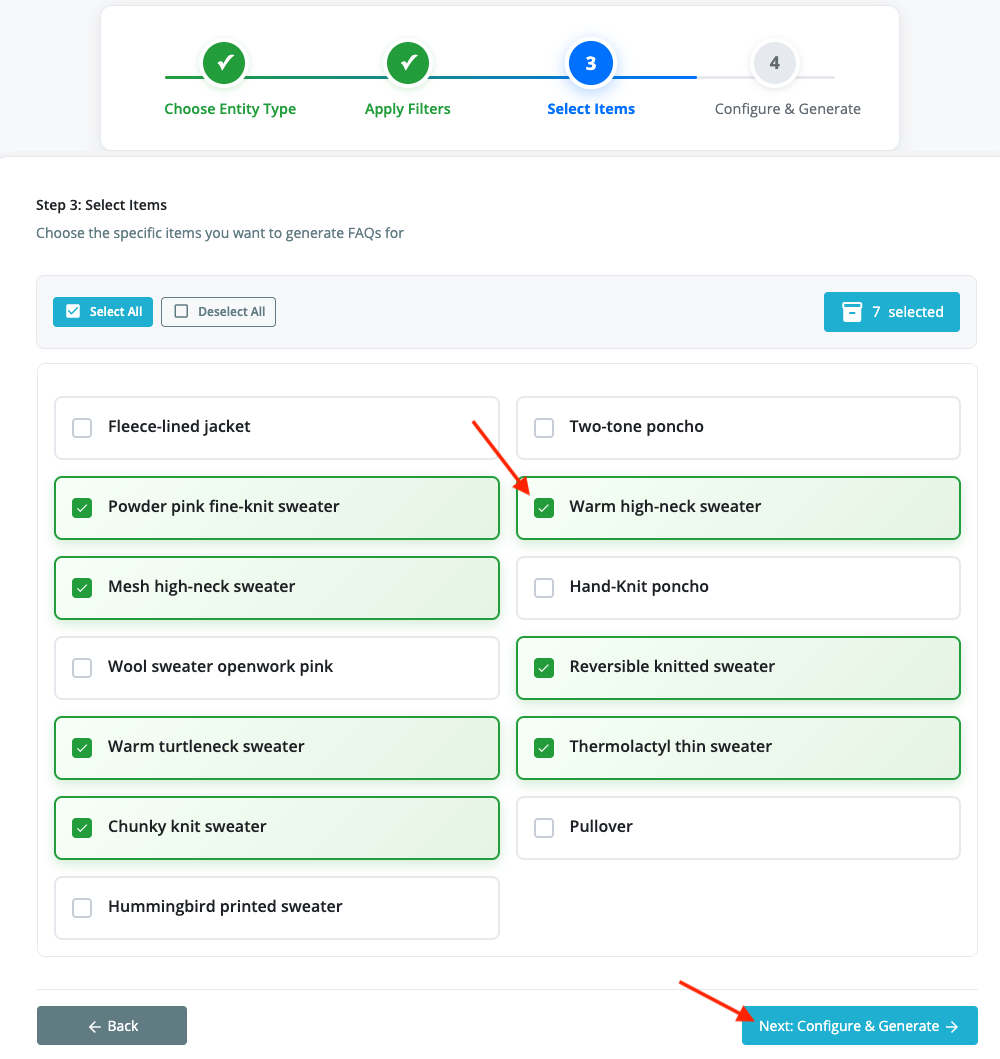
Give a name for the generation or use the default one, choose the language and the tone for the AI, then click "Start generation":
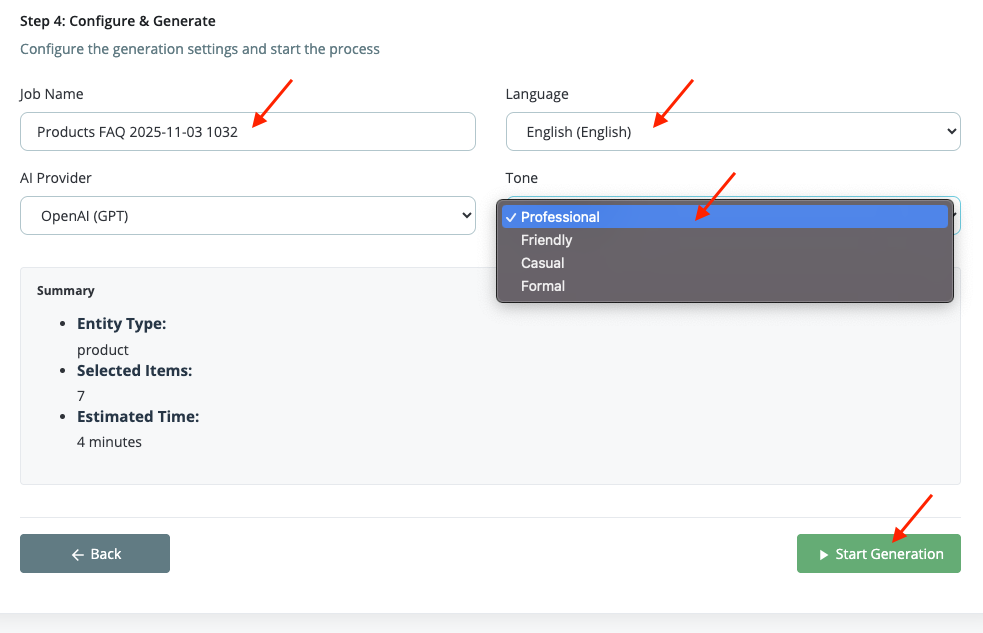
Follow the progress of the generation then click "View generated FAQs" to see the new FAQs in the manager:
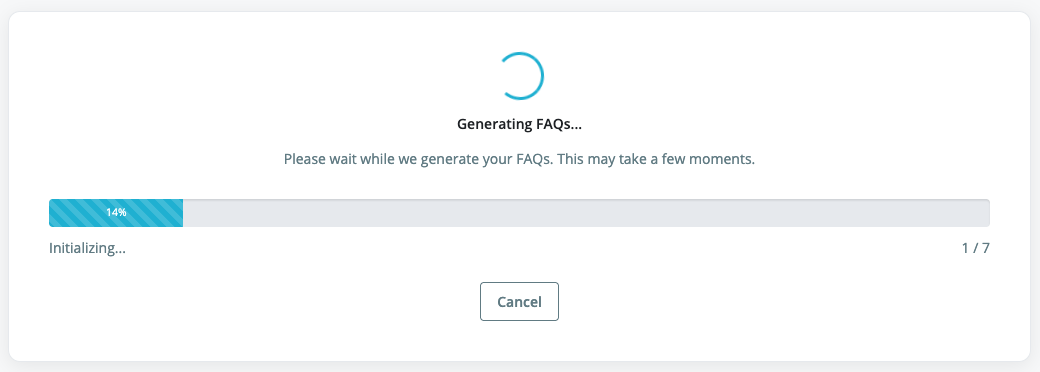
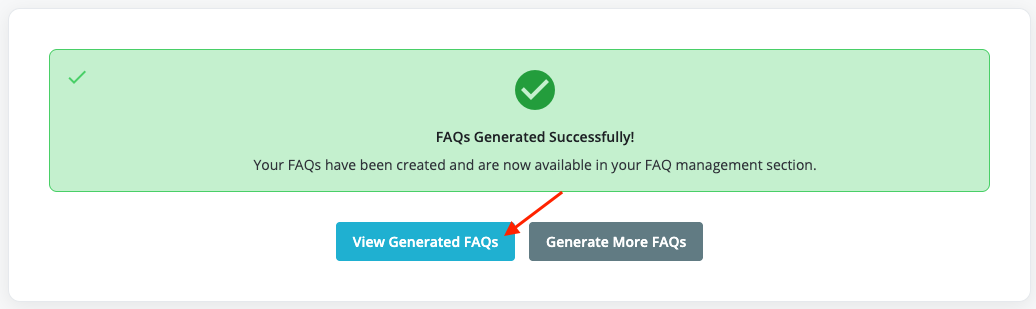
f) Automatic Smart Suggestions
How smart detection works: The AI automatically analyzes new products (added in the last 7 days with a description of at least 100 characters) and updated products (whose description has been modified in the last 3 days) to detect information that may interest your customers. If the AI considers that a FAQ could be created, you will receive a notification in the FAQ manager.
Benefits: This feature lets you discover potential customer needs that you would not have identified manually, based on an objective analysis of your content.
Prerequisites:
Smart suggestions require that you have saved an OpenAI API key to work. Get your API key from your OpenAI dashboard then save it in the AI Configuration > OpenAI tab of the module and test the connection.
Start by activating smart suggestions by going to the FAQ > AI Smart Suggestions tab and setting the number of FAQs to suggest (3 FAQs recommended):
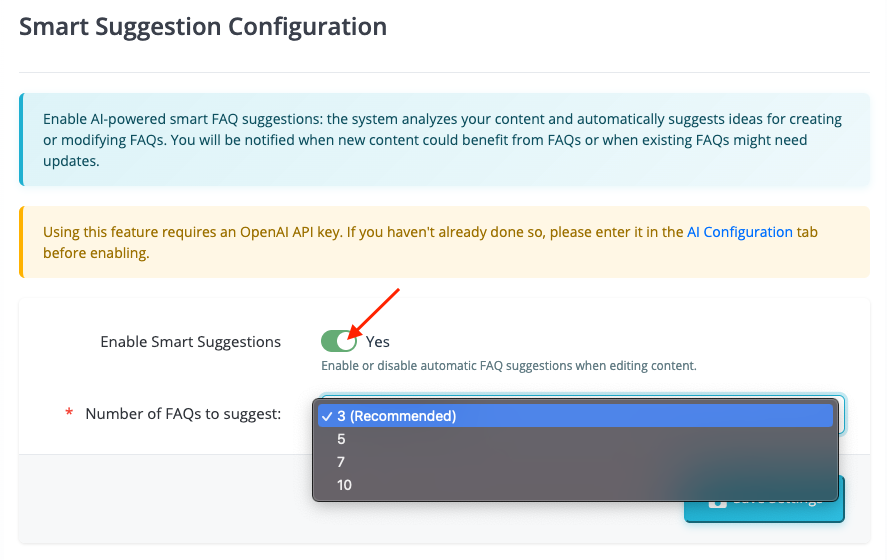
In the FAQ manager, click the AI Smart Suggestions tab:
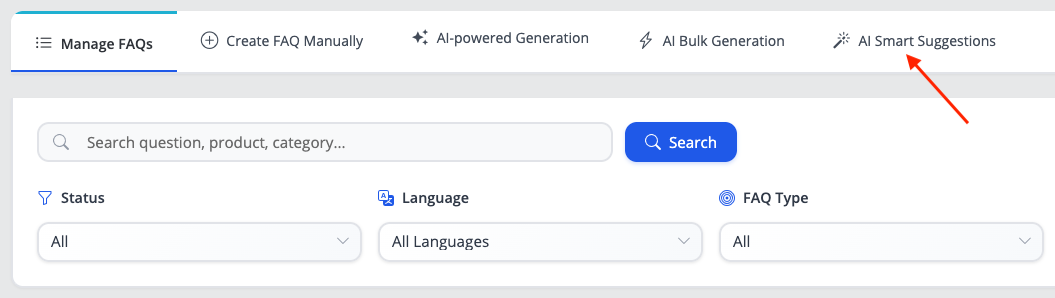
When the AI detects potential new FAQs, a number will be displayed next to the tab's title, corresponding to the number of "contents" created or modified on which the AI is ready to make FAQ suggestions.
Example: here, a new product was created and its description filled in two languages. So there are 2 "elements" (one per language) for which the AI can suggest FAQs:
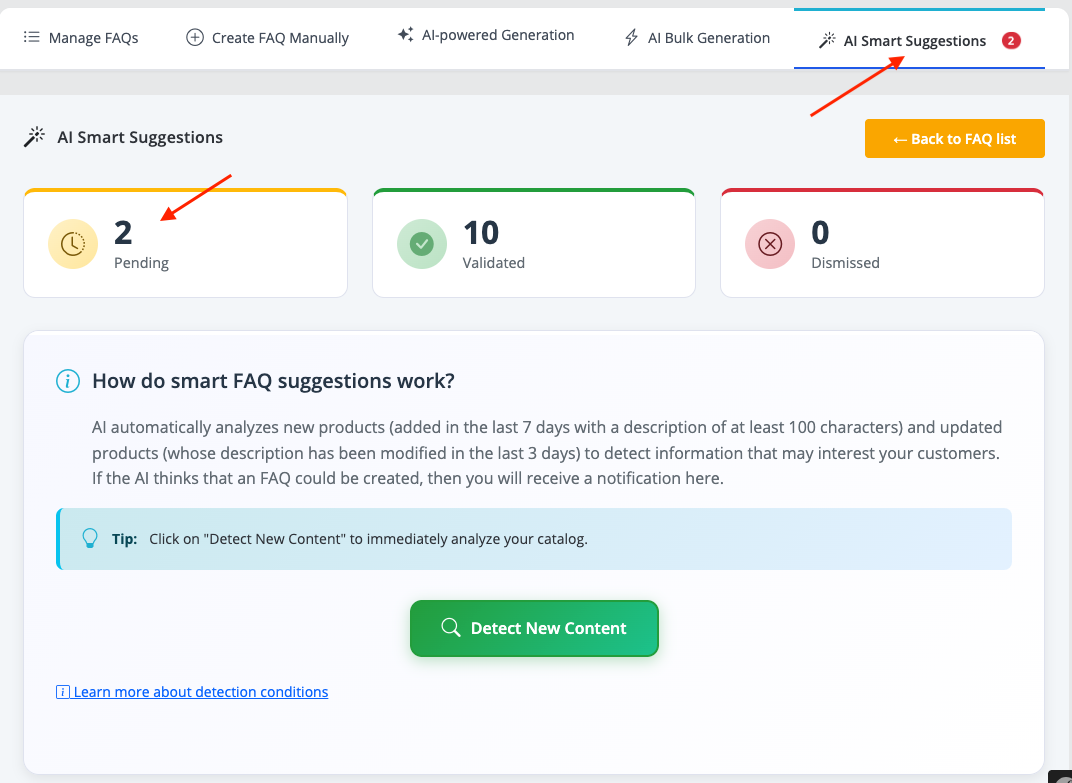
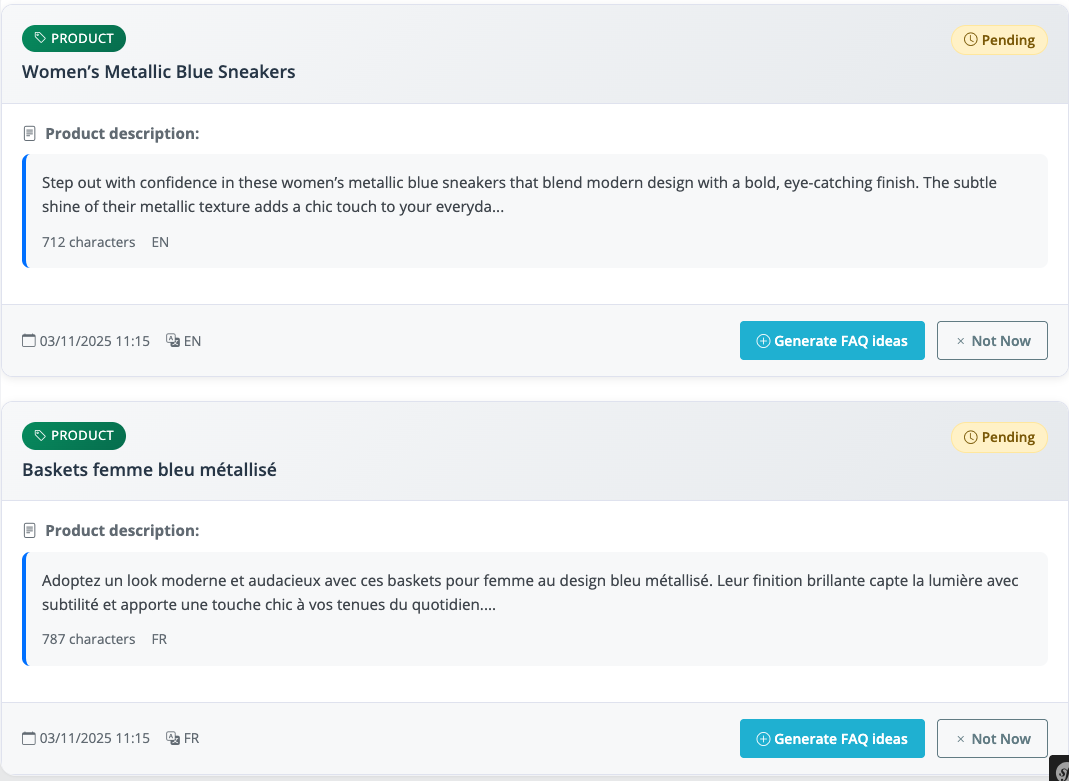
For each element, click "Generate FAQ ideas" then confirm the generation of suggestions:

The AI then generates FAQ ideas (the number of suggestions is set in the FAQ > AI Smart Suggestions tab of the module). Deselect the questions you do not want. Keep selected only those for which you want to generate an answer. You will be able to check and modify the answers if needed at the next step. Click "Generate Answers".
For example, here only 2 questions were selected:
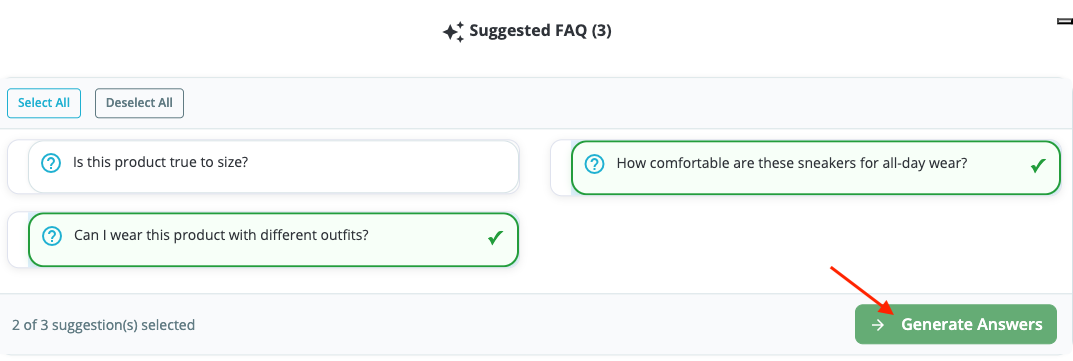

The next step lets you check the answers one by one.
You can either:
- Skip the FAQ if it does not satisfy you and move to the next FAQ for review
- Ask the AI to regenerate the answer
- Validate and move to the next by clicking "Create this FAQ and continue"
Finally, click "View FAQ list" to return to the FAQ manager, or "Close" to move on to other smart suggestions.
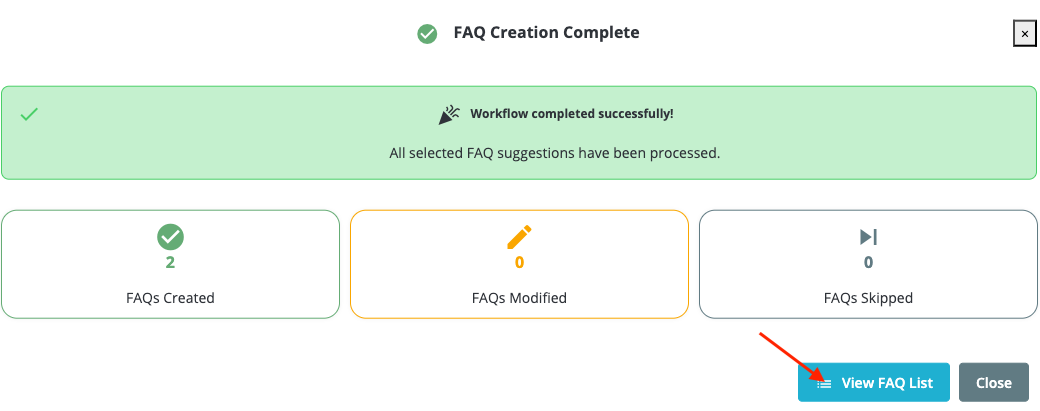
f) FAQ Management
The FAQ manager offers comprehensive tools to organize, filter, and manage your FAQs.
Filters and Search
Use filters to quickly find your FAQs:
- Text search: Search for a question, product, or specific category etc...
- Status: Active or inactive FAQs
- Language: Filter by language
- FAQ type: General FAQ, product, category, brand, CMS
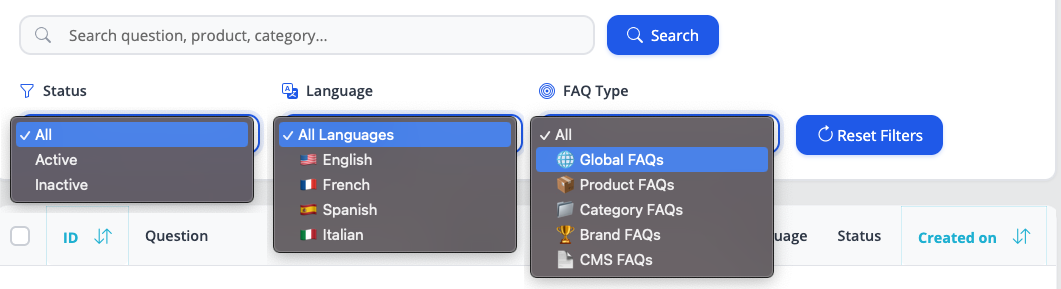
Bulk Actions
Select several FAQs to perform bulk actions:
- Activate
- Deactivate
- Delete
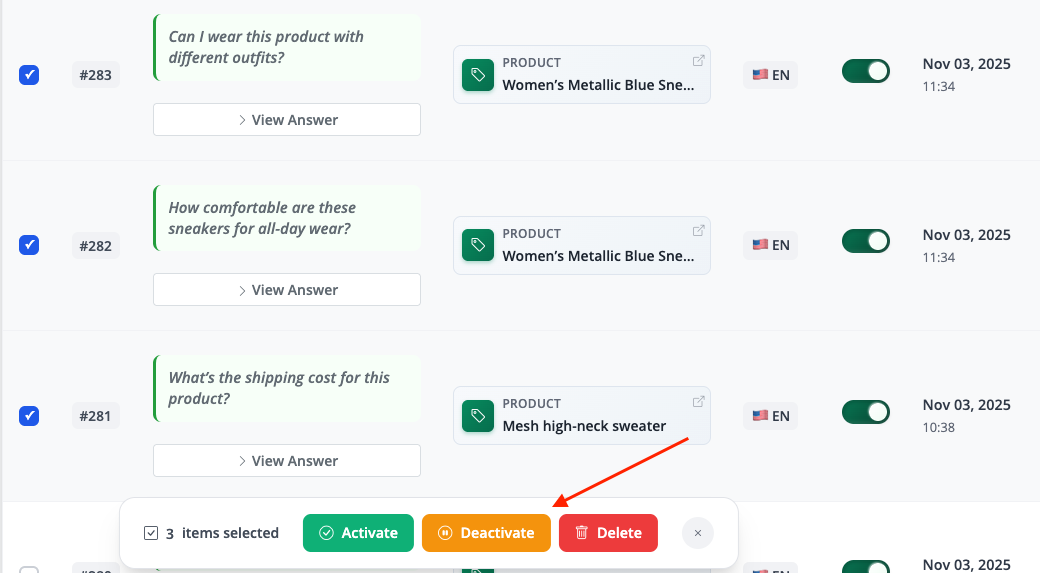
Individual Actions
For each FAQ, you can:
- Show the answer directly in the list by clicking "View answer" and open the edit form if necessary

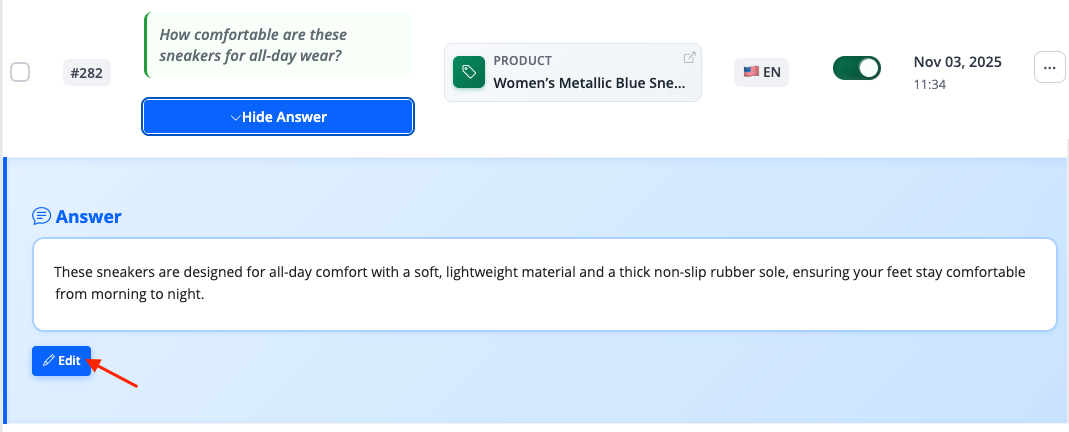
- Activate / deactivate
- Edit: Edit the question, answer, or any other parameter
- Delete

Start creating your FAQs logically: begin with general (global) questions, then add FAQs specific to categories, then to individual products. This creates a natural hierarchy that makes navigation easier for search engines and AI assistants.
Other FAQs in this category
- How to configure the AI bot traffic analysis?
- How to configure the GEO advanced optimization (fresh content, aiCitationPhrase, UsageContextTags)?
- How to configure the Alt Text tool?
- How to configure the IndexNow tool?
- How to configure the LLMS.txt tool?
- How to configure the GEO JSON-LD tool?
- How to configure the XML Sitemaps tool?
- How to configure the GEO Suite module?
- CLI method: how to avoid timeouts when generating fresh content