How to test my module?
To verify the display of the Google Customer Reviews opt-in request pop-up, follow the following steps.
First of all configure the module by clicking here to follow our configuration FAQ.
Configuration of payment method and order status for test
We are going to make the test by using the indirect payment method by check (it's an example, you can also choose to make the test with the bank transfer payment method).
Follow the following steps:
- If the payment by check modle isn't installed yet on your PrestaShop (normally it should be by default), install it temporarily. This is a free module available in your PrestaShop back office modules list. You will just have to uninstall this payment module when you finish the tests.
- If you have a 1.6 PrestaShop version, go to the "Orders" menu and click the "Statuses" tab. For 1.7 PrestaShop versions, go to the "Shop Parameters" menu and in the "Order Settings" tab, click "States" at the top left of the page.
- Click "Modify" for the "Awaiting check payment" status and check the "Consider the associated order as validated" box
- Save
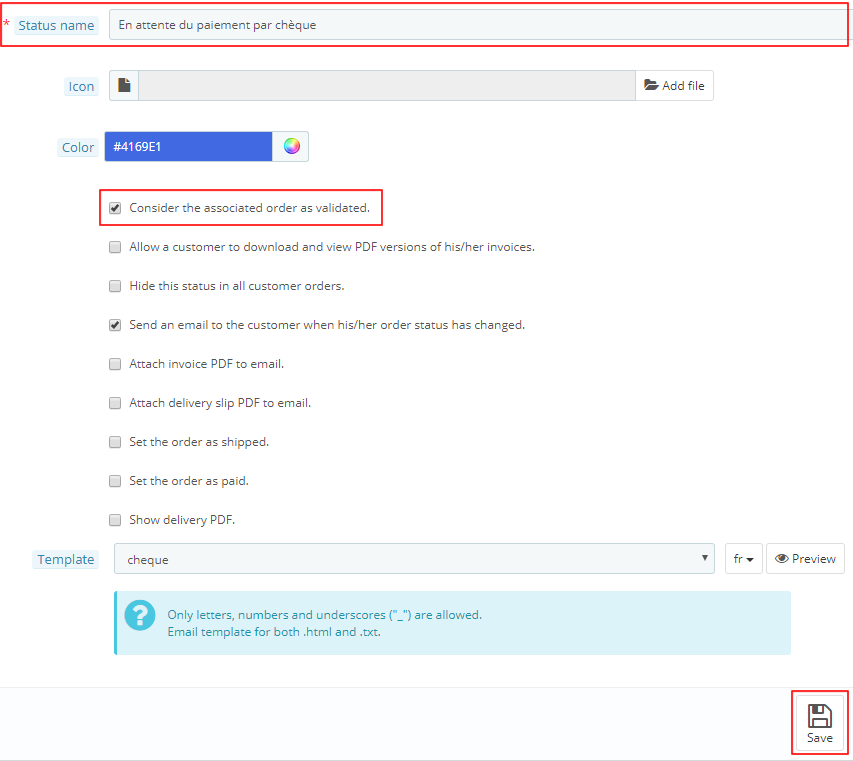
Then go to the module "Order settings" tab. Select the "Awaiting check payment" status and click "Update":
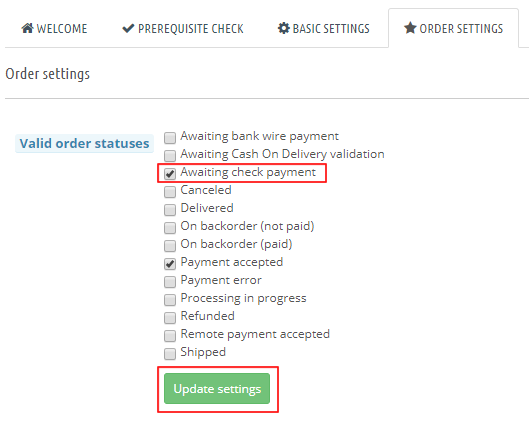
Test order
Add products to your cart and place the order by using the check payment method.
When you arrive on the order confirmation page you should see the Google Customer Reviews pop-up to appear:
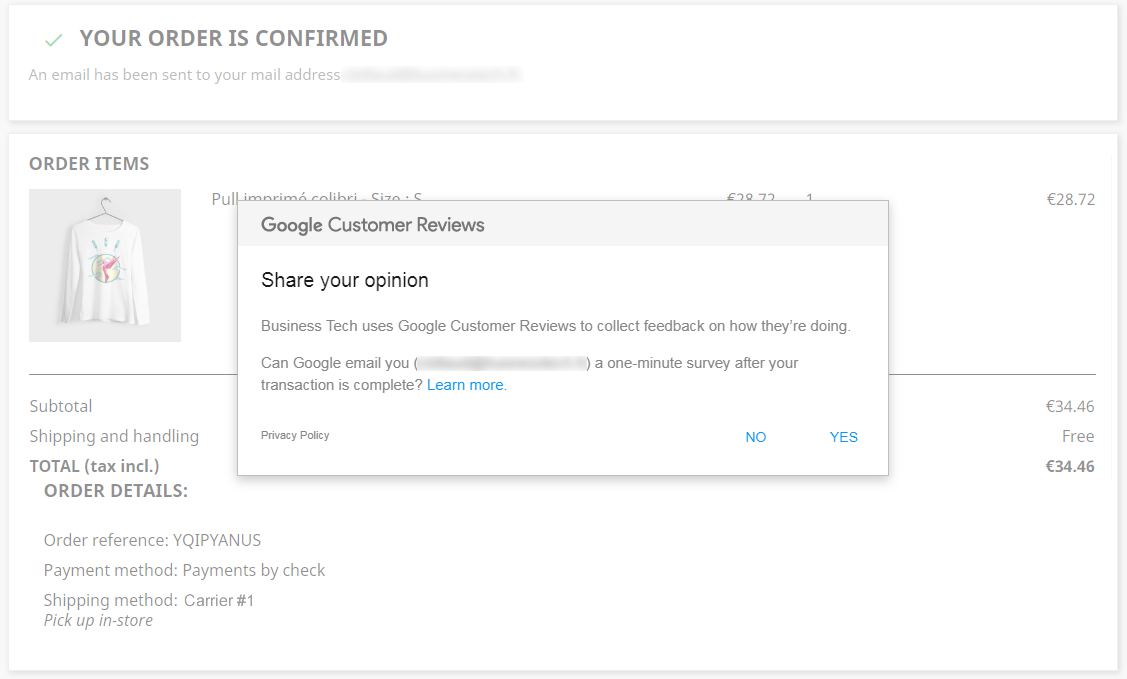
From the moment this pop-up is displayed, it means that the module has worked and sent the necessary information to Google (if you checked YES to receive the survey). Then, as explained in our configuration FAQ, it is Google that takes care of sending the survey e-mail. This is no longer the responsibility of the module.
Of course, it is up to you, now that you have finished the test, to uncheck the "Awaiting check payment" status if you don't want the opt-in request pop-up to appear for this payment method. Similarly if you don't want to consider the payment by check as valid, don't forget to uncheck the corresponding box in your PrestaShop (see the beginning of this FAQ) after the test.