How to create and install my Snapchat pixel?
After you have registered on Snapchat's "Ads manager" platform (click here if you have not yet done so), and confirmed your registration through the email received, click on the "Create Ads" menu at the top left and select "Events Manager":
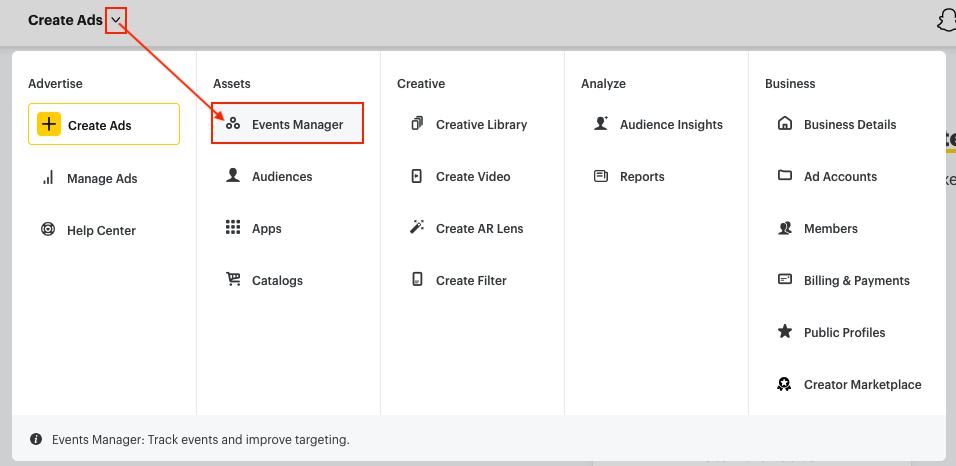
Click on the "New Event Source" button and select "Create Snap Pixel":
![]()
Click on "Confirm":
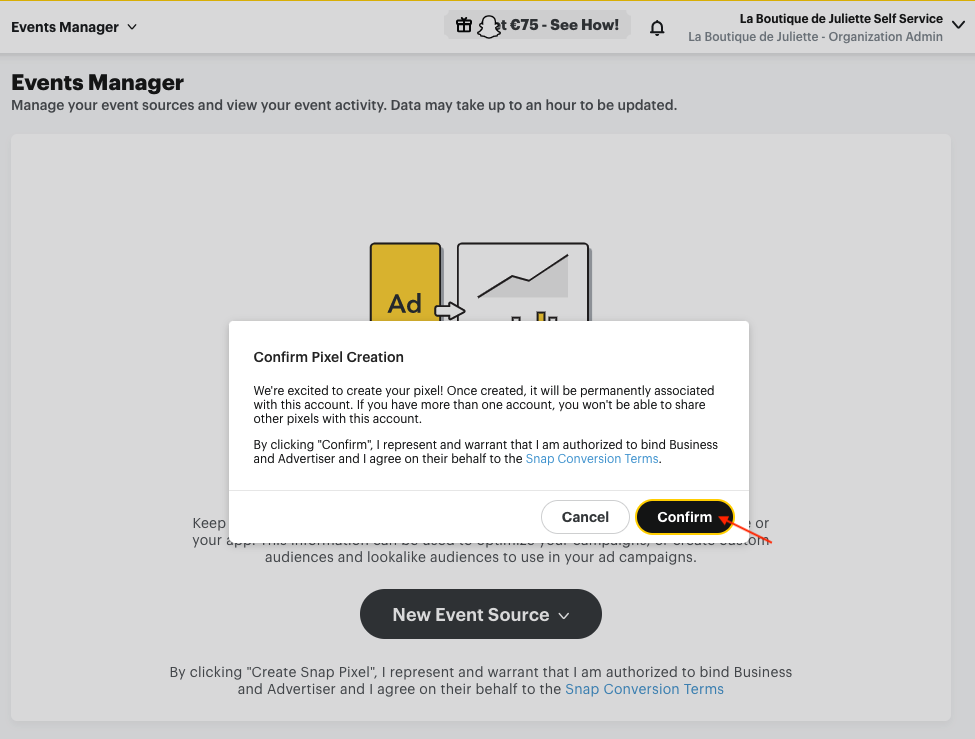
The pixel code will be installed automatically by the module on the pages of your site from its identifier. Select "Pixel Code" and click on "Continue" :
![]()
Copy the pixel ID by clicking on the small icon next to it:
![]()
Paste it in the "Snapchat Pixel" tab of the module and save:
![]()
Finally, click on "Done":
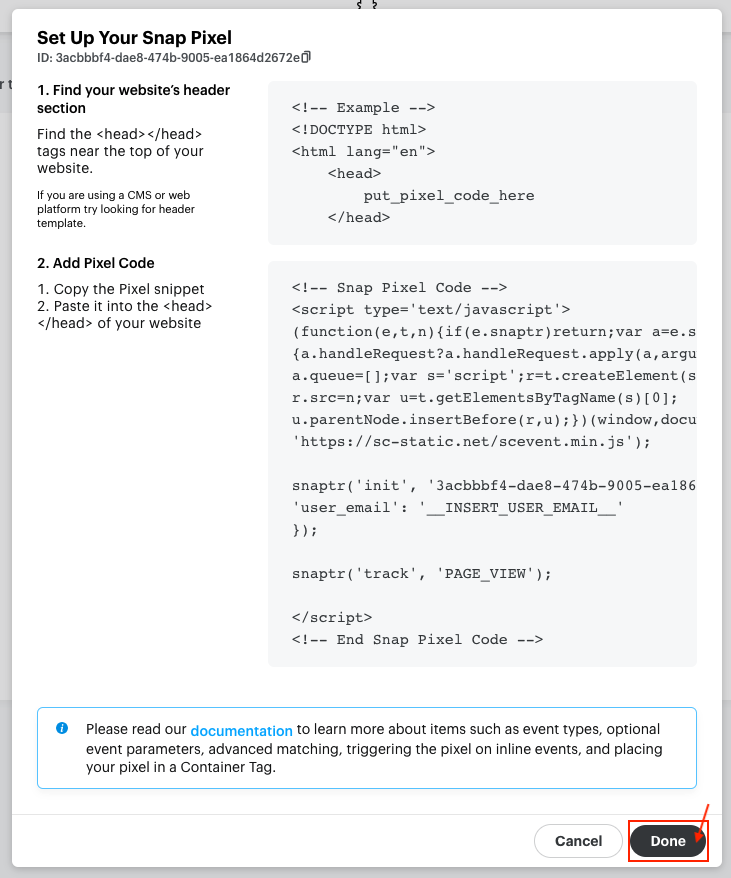
Wait 24/48 hours for the first data to be visible in the "Events Manager" section of the Snapchat Ads Manager. In the meantime, if you create a catalog for example, Snapchat may display you a message that you don't yet have a pixel installed. In this case, click on "Set up Pixel" in the warning message, then on "Finished" and you will be able to continue to create your catalog.
To know how to create a Snapchat product catalog, click here.