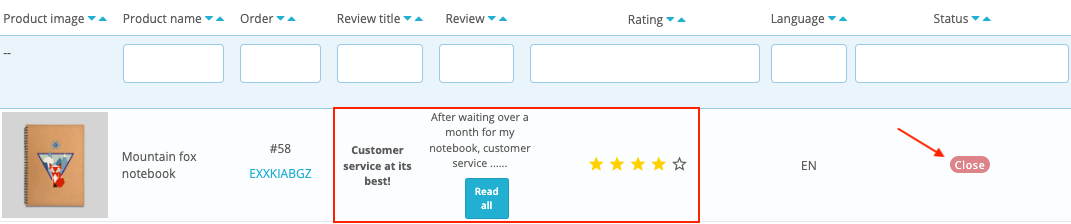What does the module allow you to do to manage a bad review?
It is never pleasant to receive negative reviews. However, it can be an excellent opportunity to show that you are listening to your customers and that their satisfaction is your priority. It can also be used to identify the main problems that may be holding back your customers' return to your site, to improve your services, or to bring in new ones, or to modify your list of suppliers.
In order to help you manage these bad reviews, the module allows you to be alerted as soon as a bad rating is sent and to answer the dissatisfied customer in order to try to bring him a solution. The customer has the possibility to modify his rating if he is satisfied with the service.
First of all, go to the "Disputes" tab of the module. In the section "Bad ratings alert system configuration", indicate the rating below which you want to receive an alert (an e-mail). This rating is common for product reviews and shop reviews.
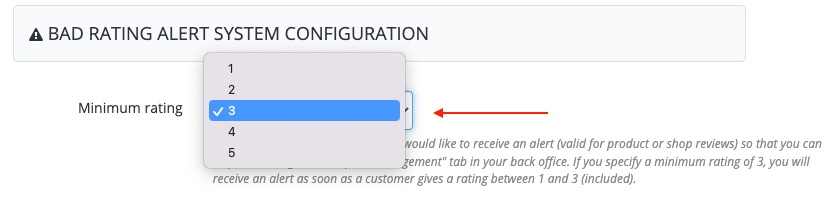
Example :
If you specify a minimum rating of 3, you will receive an email alert as soon as a customer gives a rating between 1 and 3 (included) to one of your products or to your shop.
Just below, indicate the e-mail address to which the alert should be sent:
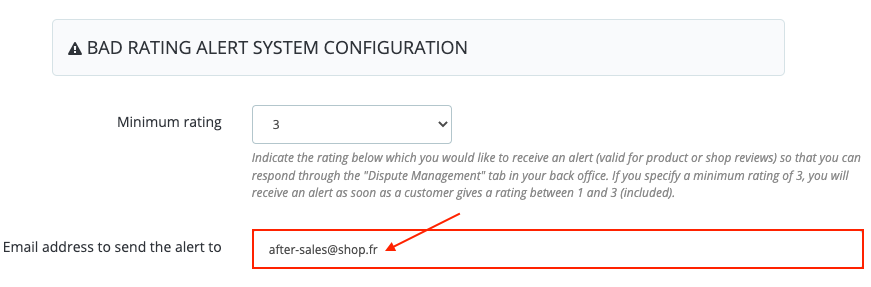
In the "Reply to be sent in case of bad rating" section, write the default content of the email you want to send in response to a customer who has given a bad rating to one of your products or to your shop. You can always adapt the text later on a case by case basis, through the dispute management tool (see below).
Attention: do not forget to write content in each of the languages installed on your shop.
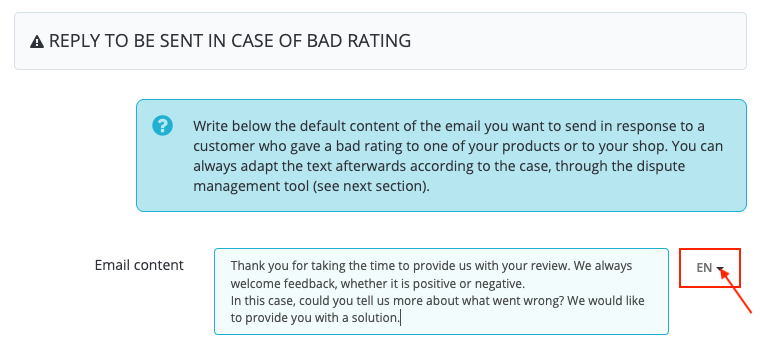
When you receive a rating lower than or equal to the minimum rating indicated above, you will be able to access, directly through the e-mail, the dispute management tool in order to provide a response to your customer. You can also access this tool:
- through the "Disputes" tab of the module, in the "Dispute management" section:
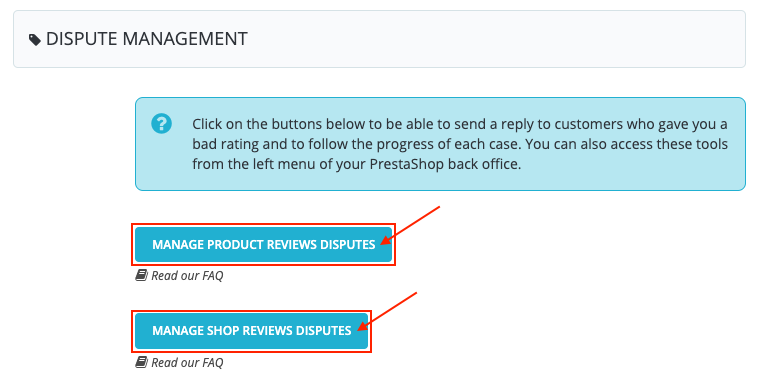
- through the left menu of your PrestaShop store, by clicking on the "Dispute management" tab in the "Review management" section:
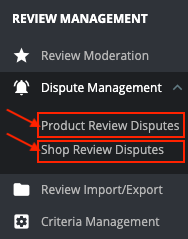
In this tool, you will be able to reply to your dissatisfied customers and follow the evolution of each file.
Attention: if you have not activated the moderation tool, the review, even if it is bad, will automatically be published on your site. To activate the moderation tool, and choose which reviews to publish, read this FAQ.
The management of a dispute (negative review) is done in 4 steps. Here are the 4 possible states, visible in the form of badges, during the follow-up of a customer case: "Open", "Pending customer reply", "Review updated by the customer" and "Closed":
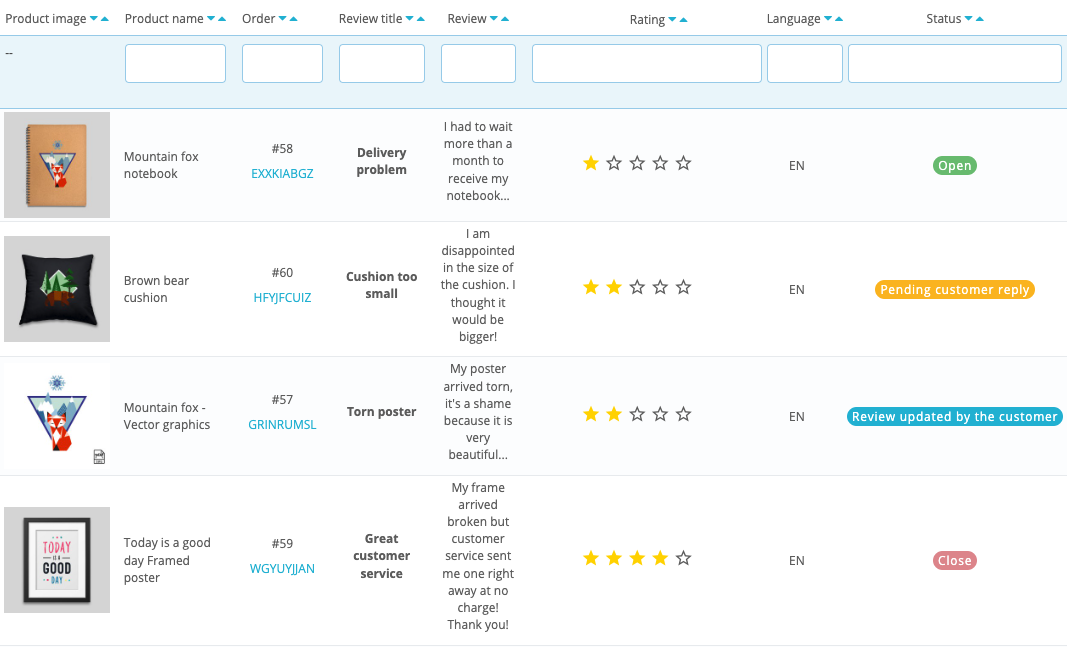
When a bad rating is sent, the corresponding review has the status "Open":
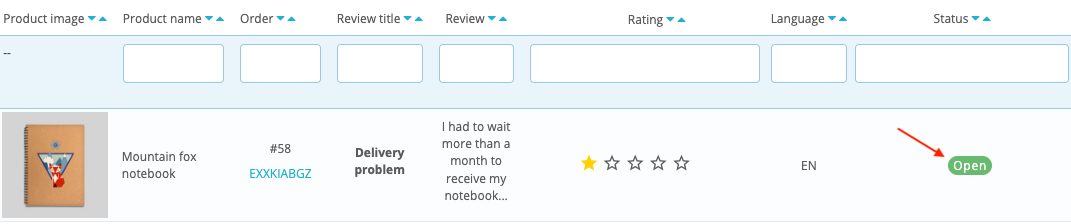
By clicking on the "Edit" button on the right you can write a reply to the customer (or keep the default content defined in the module) and then click on "Send e-mail":
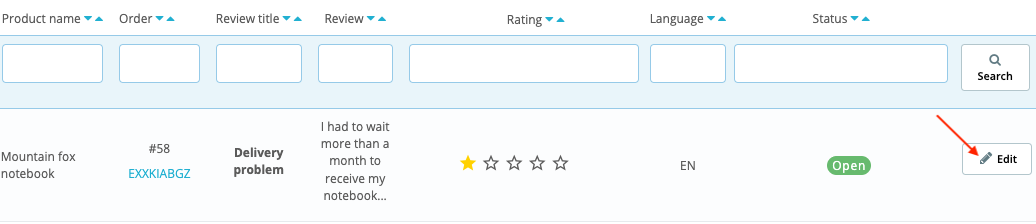
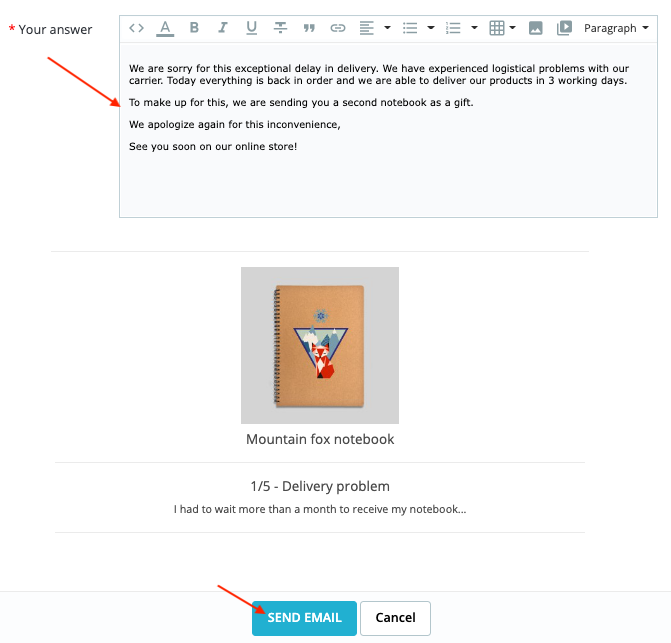
The status then changes to "Pending customer reply":
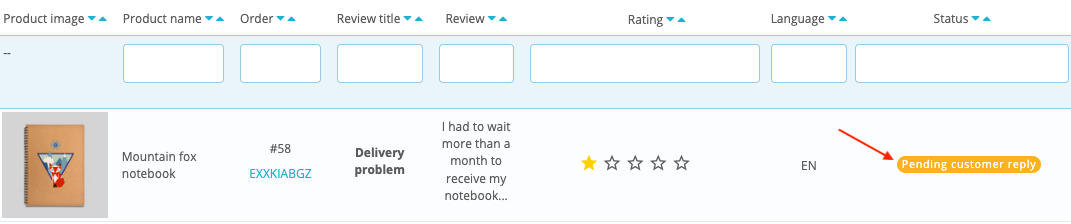
When the customer receives your reply, he has the possibility, if he wants, to modify his rating. By clicking in the e-mail, he access a form allowing him to view his previous rating, choose a new rating and write a new comment. To validate, he clicks on the "Update my review" button:
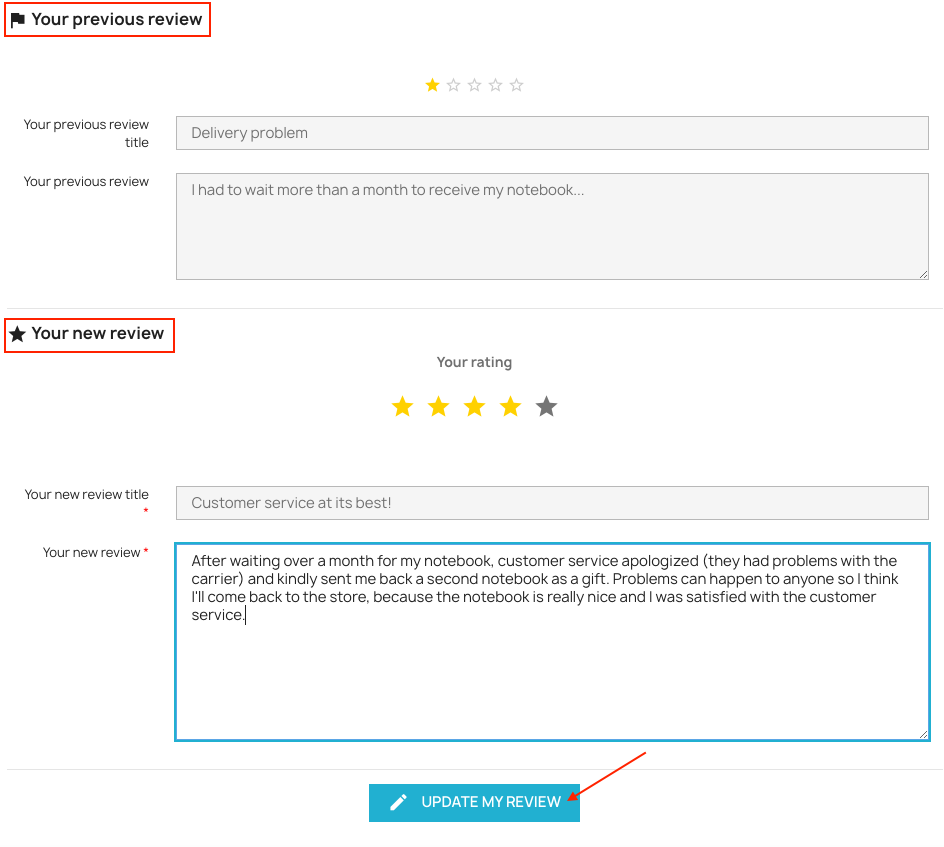
On your side, the status will change to "Review updated by the customer":
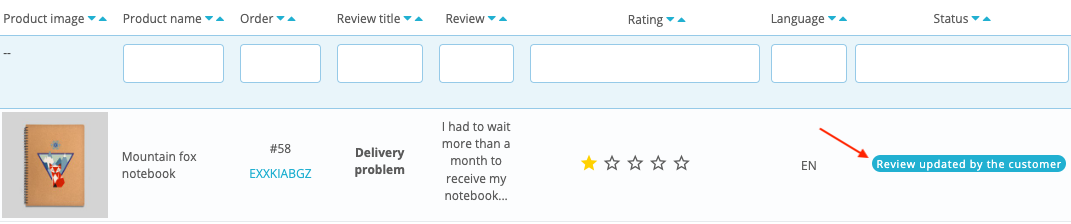
By clicking the "Edit" button again, you can check the new review and decide to publish it:
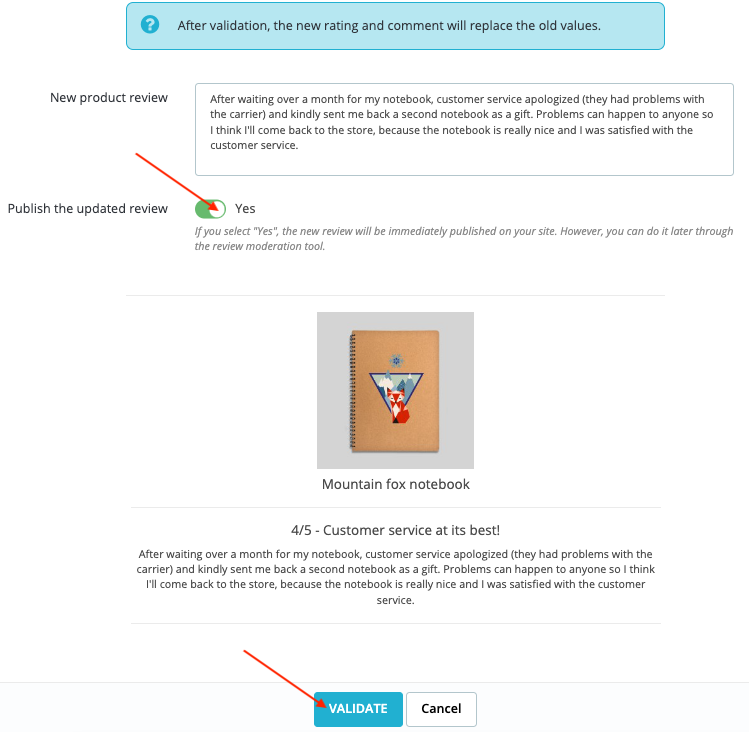
The new rating and comment will replace the old values and will then be published on your site.
Once the new review is validated, the status will change to "Closed" and you can see the new review in the table :