How to configure my product ratings feed ?
Please note that the following explanations apply to the old Google Merchant Center interface (the "classic" Google Merchant Center experience). If Google has already upgraded your account to its new "Merchant Center Next" platform, please follow this documentation.
The Google "Product ratings" program provides people access to the ratings and reviews about a product which is in Google Shopping or in Shopping ads. Product Ratings appear as a 1-5 star rating system and a count of total reviews. These star ratings represent aggregated rating and review data for the product, compiled from multiple sources (and not only from your products customers reviews) including reviews given by merchants themselves, third-party aggregators, editorial sites and of course consumers.
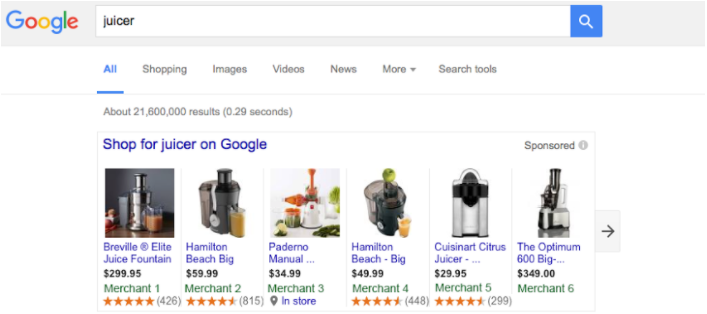
Eligibility:
- Of course, you must have an active Merchant Center account associated to your business website. If you don't have a Merchant Center account, follow the Google guide to create one.
- To participate in the Product Ratings program, you must have a minimum of 50 reviews across all of your products. A product must have at least 3 reviews for star ratings to show on Shopping Ads, though products with fewer than 3 reviews are eligible to show star ratings on the Shopping property.
- Product Ratings can be used in countries where Shopping ads and free product listings are available.
- To ensure an exceptional user experience and a healthy merchant ecosystem, Google requires that merchants participating in Product Ratings adhere to strict policies. To read them, please click here.
Once you’ve confirmed your eligibility to participate in Product Ratings program, complete and submit the Product Ratings interest form available by clicking here. Google will review your submission and contact you within a week.
Also remember to activate the "Product Ratings" program in your Google Merchant Center account. To do so, go to the "Growth" menu, "Manage programs" tab and click on "Get Started" in the "Product Ratings" program:
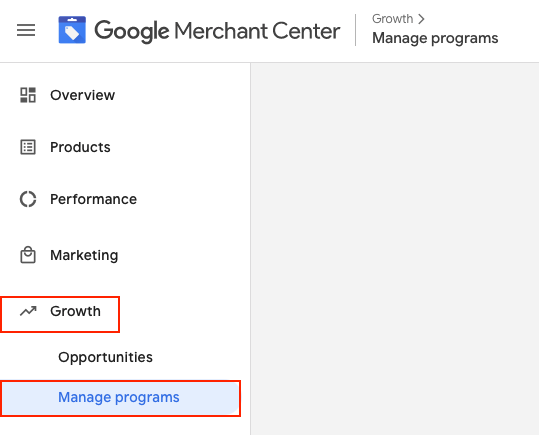
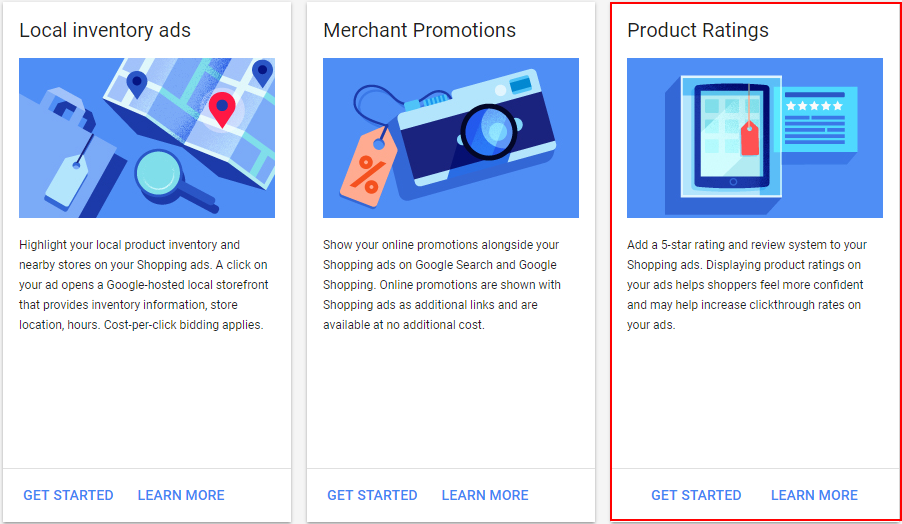
The Google Merchant Center Pro version allows you to export your product reviews, on condition that your reviews are collected from, either the PrestaShop's nativ product review module, or our "Shop Product Reviews" module.
How to configure my product reviews feed in the module interface?
No configuration in the module interface is required, except if you want to exclude some non-compliant reviews. Indeed, our module will retrieve your product review feed, either from PrestaShop's native product review module, or from our "Shop Product Reviews" module. Then, you can, if you want, exclude reviews that will not be accepted by Google because of the presence of some "words" not allowed by its policy.
In the module, go to the "Special Offers / inventory / product ratings feeds" section and in the "Product ratings feed" tab. In the "Reviews Exclusion Tool" section, enter the words that are not allowed by Google so that the module will not export reviews containing these words to Google Merchant Center, then click "Add":
Caution: enter words separated by commas but NOT by spaces.
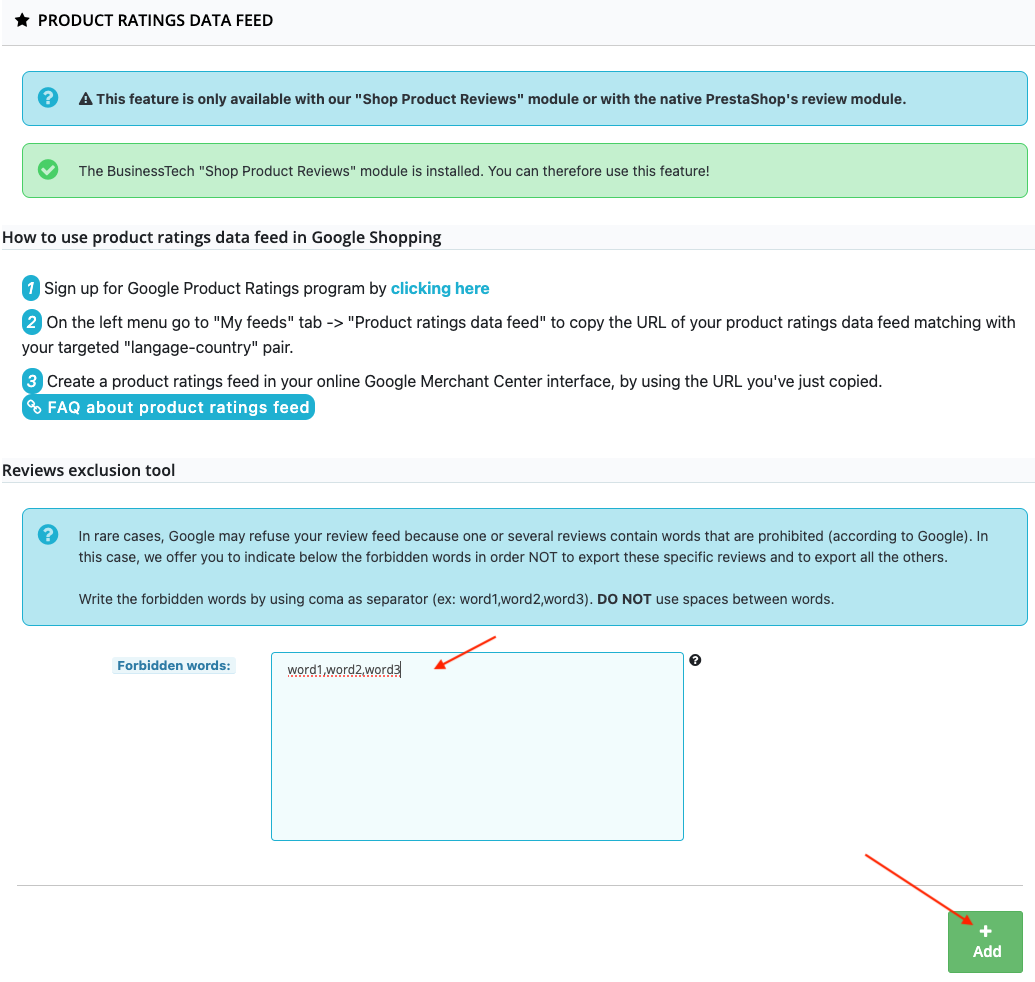
How to import my product reviews feed in Google Shopping?
In the left menu of your Google Merchant Center account, click on "Marketing" and then on "Product Reviews" (this tab is only present if you have activated the "Product Ratings" program through the "Growth" tab -> "Manage Programs") :
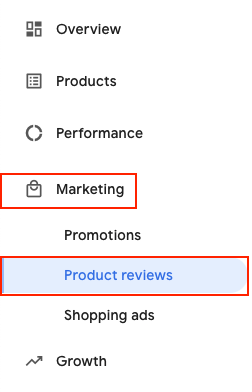
Then click on "Product reviews feeds" at the top right, a new tab will open to allow you to configure the import of your product reviews feed:

Click on the blue button "+":
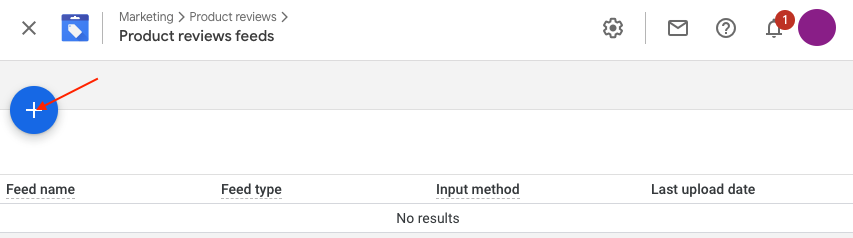
Give a name to your reviews feed. We advise you to indicate in the name of the feed, the language and the target country (example: Reviews_en_US):

Then select the "Scheduled fetch" method and click on "Continue":
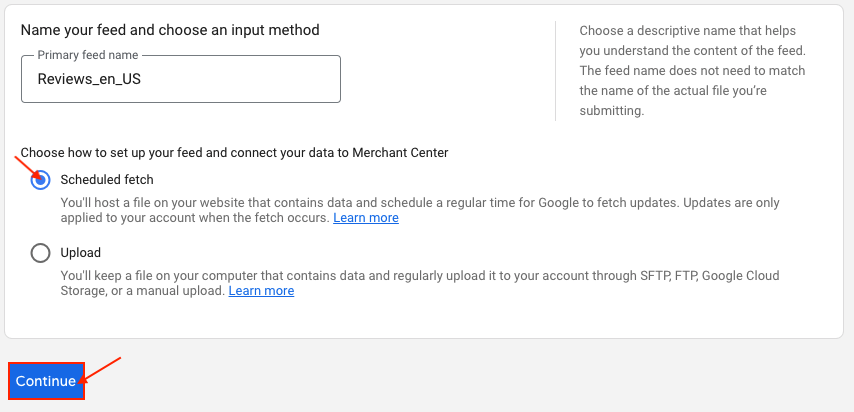
Configure your feed: give a name to the file which is going to be created (you can give the same name as the feed because one feed matches one file):
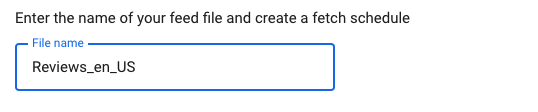
Plan how often you want to update your feed, for example:
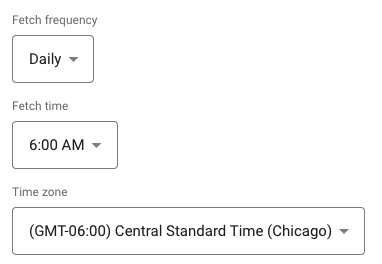
Contrary to product feeds, it's not necessary to set up a CRON task, data can be retrieved "on-the-fly". So, in the "File URL" field, enter the on-the-fly output URL (matching with the target country), that is indicated in the "Product ratings data feed" tab of the module "My feeds" section.
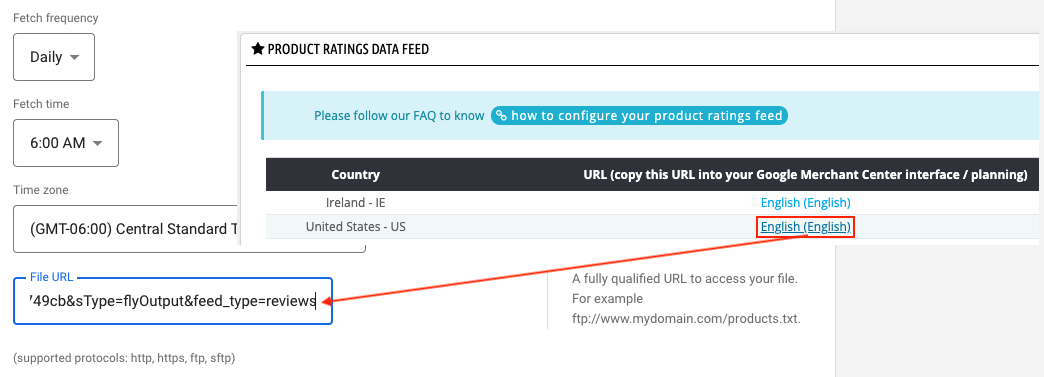
If your URL is password protected, provide your login info, then click on the blue button "Create feed".
All you have to do now is to wait for your feed validation by Google. However, the validation will start only once your data will be imported a first time in the interface, which will be done at the time you indicated in the "Fetch frequency" configuration (see above). If you want to submit your data straightaway to Google validation, click on the name of your feed and on "Fetch Now" :
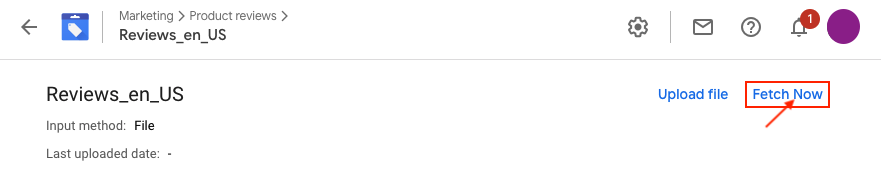
This manual importation is, of course, only necessary for the first time, in order to submit immediately your data to validation and to not waste time. After that, your data updating will be automatic, as you indicated in the previous configuration ("Scheduled fetch").