How to configure my special offer (promotion) feed ?
Please note that the following explanations apply to the old Google Merchant Center interface (the "classic" Google Merchant Center experience). If Google has already upgraded your account to its new "Merchant Center Next" platform, please follow this documentation.
Thanks to its "Merchant Promotions" service, Google allows you to distribute online promotions with your Product Shopping ads on Google.com and Google Shopping, without additional cost. When you add promotions to products that you sell on Google, shoppers see a “special offer” link. By clicking on it, users can get specifications about the offer. This link can increase the appeal of your Product Shopping ads and encourage shoppers to buy :
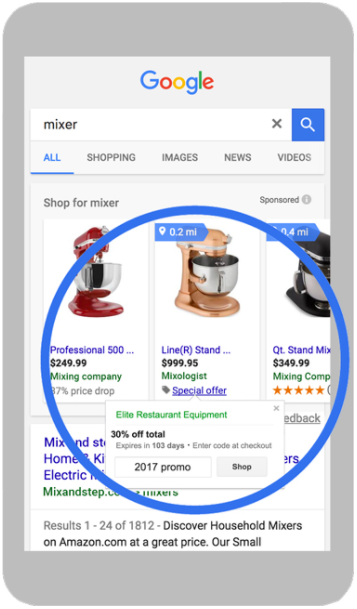
If you want to take advantage of the Google "Merchant Promotions" service, you must have a Google Merchant Center account with a products feed active and make an application to Google by filling out the help request form available here.
You must also activate the program through your Google Merchant Center online account interface. To do this, click on the "Manage Programs" tab in the "Growth" section of the menu on the left:
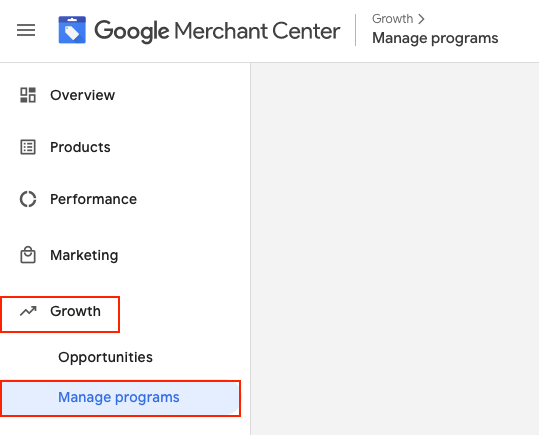
Look for the "Merchant Promotions" program and click on "Get started":
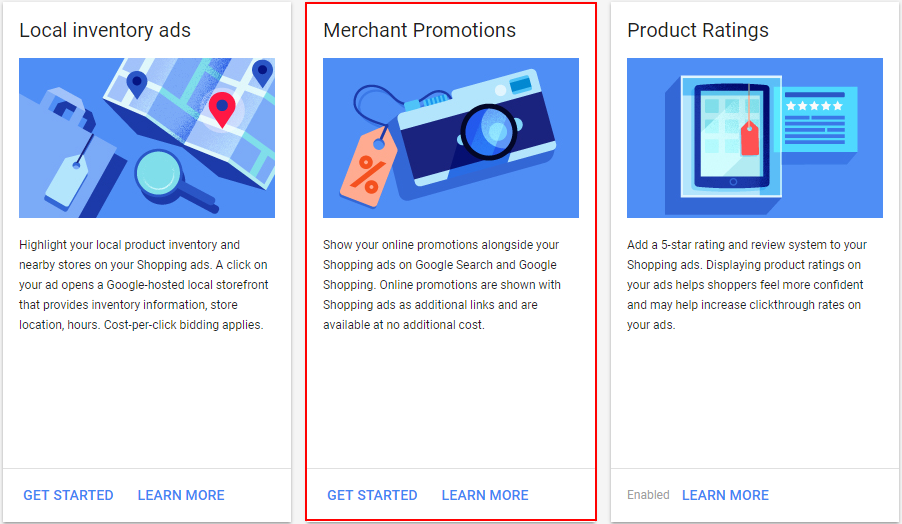
To learn more about participation criteria, please read this documentation.
The Pro version of our Google Merchant Center module allows you to export your special offers in a data feed separate from that of your products. The "Special offer" links will be then automatically added by Google on your product campaigns.
How to configure my special offers feed in the module interface?
Go to the "Special offers data feed configuration" tab of the module "Special offers / inventory / product ratings feeds" section:
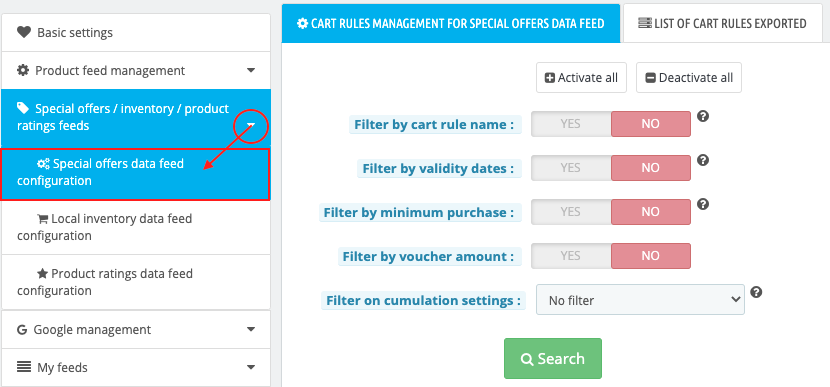
If you already have card rules, they appear(*) in the "List of cart rules exported" sub-tab:
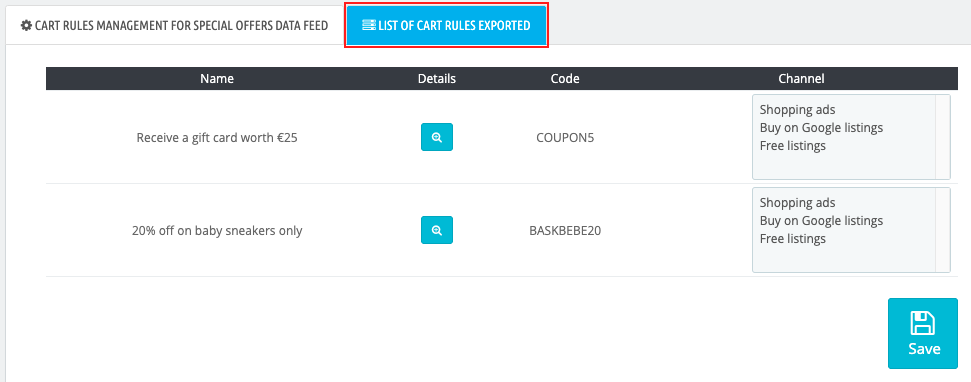
(*)only those that meet the criteria imposed by Google.
ATTENTION: Google requires that your promotions respect certain editorial requirements as well as certain criteria (especially, they haven't to be too restrictive : for example, they haven't to be reserved for a subset of shoppers or for a country in particular).
Please note that we have made sure, in the module code, that the shopping cart rules that will be exported respect certain mandatory criteria in order to avoid as much as possible any risk of suspension of your account for not respecting the rules. However, as the rules are updated regularly, it is up to you to make sure that your promotions respect the criteria imposed by Google.
Also, among the special offers that respect the rules and that can be distributed on Google Shopping, we give you the possibility to choose which ones will or will not be exported according to your own strategy.
So you can choose :
- to export only the cart rules bearing a certain name
- to export only the offers valid during a certain period between 2 dates
- to export only the offers valid only after a minimum amount of purchase
- to export only the offers whose the rule is between two values (2 percents or 2 amounts of money)
- to export only cumulative or non-cumulative offers
knowing that you can cumulate several filters.
Example :
If you want only promo codes valid from 2021/11/04 to 2021/12/04 AND that require a minimum purchase of 100€ to be exported, configure the filters as below, then click on the green "Search" button:
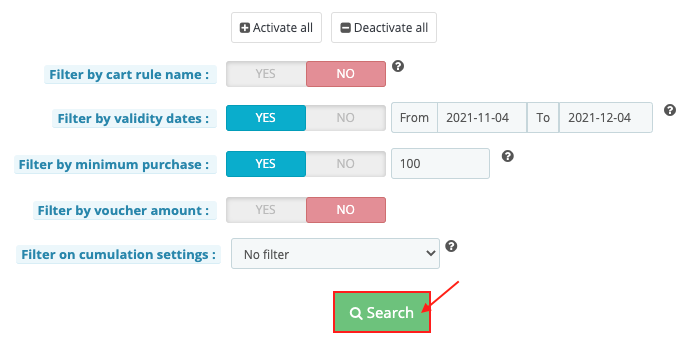
The cart rules that match the selected filter criteria appear in the "List of cart rules exported" sub-tab. Click on the small magnifying glass at the level of each promotion to access the details and verify that these are the cart rules you want to export:
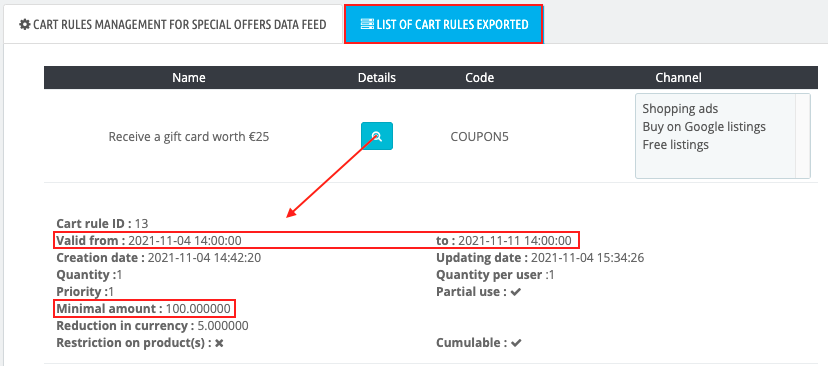
Moreover, if you don't want to show your promotions on all Google Shopping channels, you can select only certain destinations in the "Channel" column.
Example:
To display your special offers only on the free listings, click on the "Free listings" channel and save. Please note that you can select multiple channels by holding down the CTRL (or CMD) key on your keyboard.
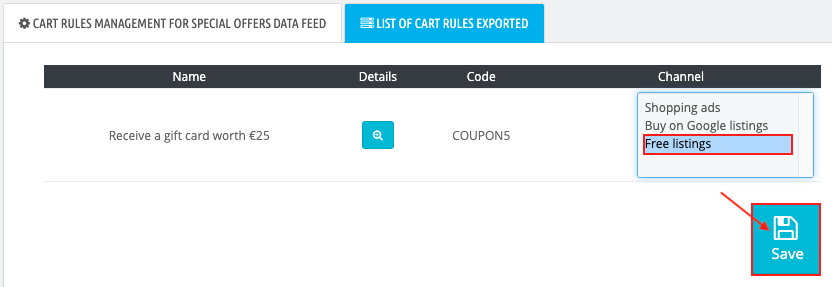
Note: if you want to delete the selection of a destination, hold the CTRL (or CMD) key on your keyboard, re-click on the relevant channel and save.
How to import my special offers feed on Google Shopping?
In the left menu of your Google Merchant Center account, click on "Marketing" and then on "Promotions" (this tab is only present if you have activated the "Merchant Promotions" program through the "Growth" tab -> "Manage Programs") :
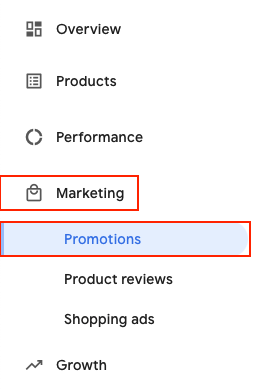
Then click on "Promotions feeds" at the top right, a new tab will open to allow you to configure the import of your promotions:
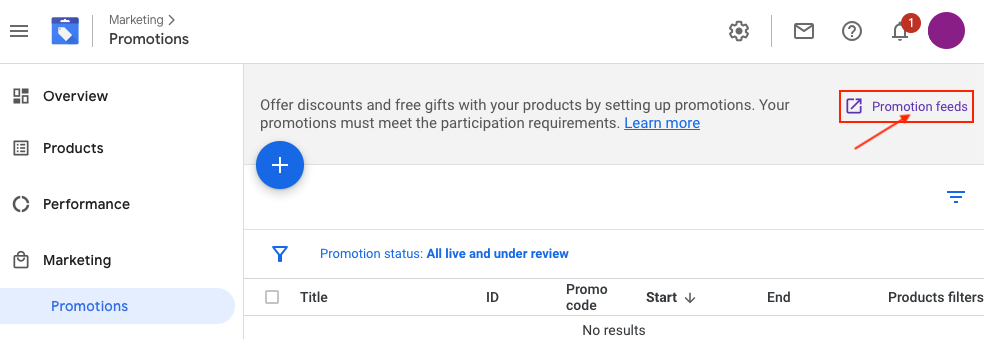
Click on the blue button "+":
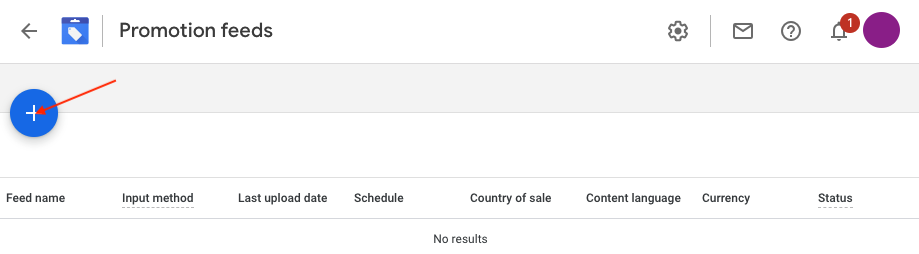
Select the target country for your promotions (sales country) and the language (if there are several choices), then click on "Continue":
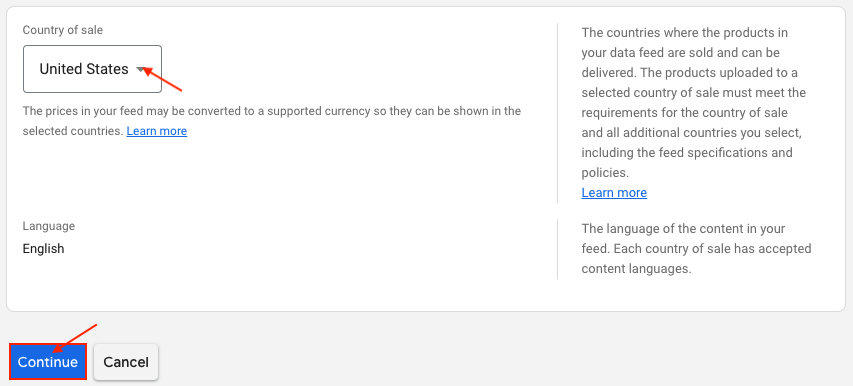
Enter a name for your feed. We advise to indicate the target country and language in the feed name (for example: Promo_feed_US_en):

Regarding the input method, select the "Scheduled fetch" input method and click "Continue":
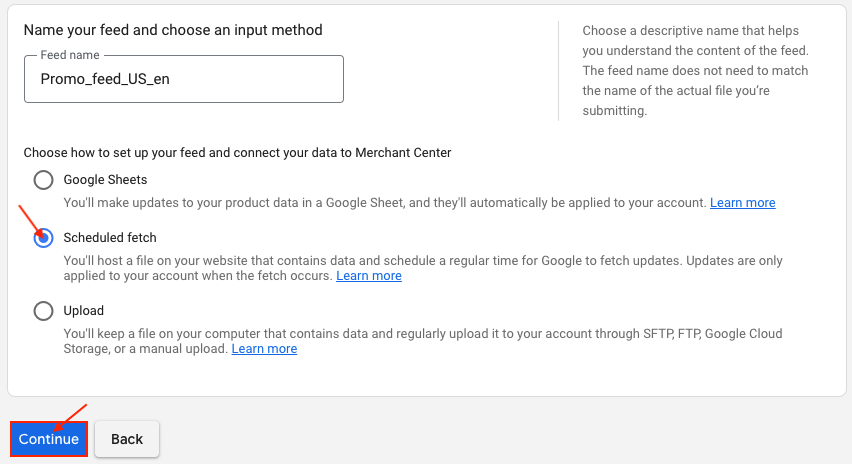
Configure your feed: give a name to the file which is going to be created (you can give the same name as the feed since one feed matches one file):
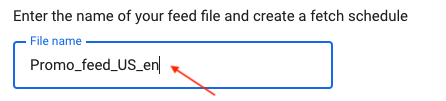
Schedule your feed update frequency, for example:
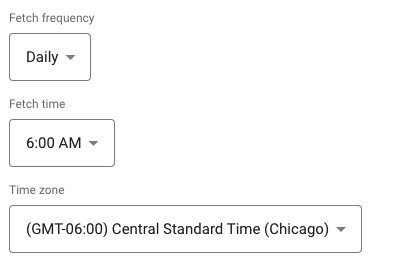
Contrary to product feeds, it's not necessary to set up a CRON task, promotions can be "on-the-fly" retrieved. So, in the "File URL" field, enter the on-the-fly output URL (matching with the target country), that is indicated in the "Special offers data feed" tab of the module "My feeds" section:
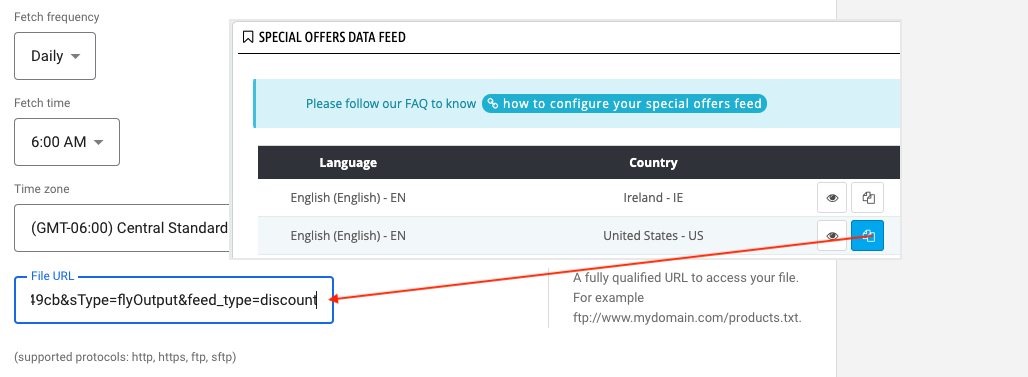
If your URL is password protected, provide your login info, then click on "Create feed". You should see appear the line corresponding to your special offers feed as below:
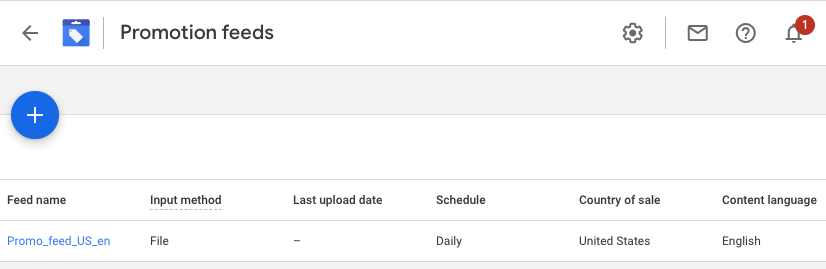
All you have to do now is to wait for your feed validation by Google. However, the validation will start only once your promotions will be imported a first time in the interface, which will be done at the time you indicated in the "Fetch frequency" configuration (see above). If you want to submit your promotions straightaway to Google validation, click on the feed name and then on "Fetch Now" :
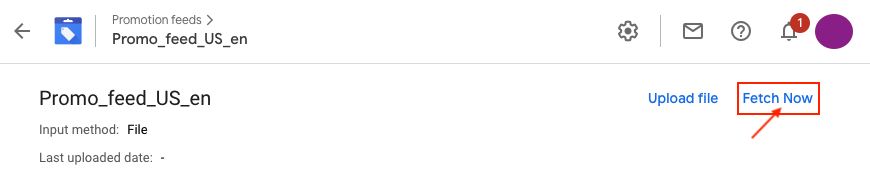
This manual importation is, of course, only necessary for the first time, in order to submit immediately your promotions to validation and to not waste time. After that, your data updating will be automatic, as you indicated in the previous configuration ("scheduled fetch").