How to solve a loading issue (pop-up or content)?
If you get an error while loading content, or when generating a file, we explain you how to proceed to display the exact reason of the error and to send it to us so that we can help you at best and as quickly as possible.
Please take care to read the following steps IN ORDER and especially NOT TO forget to activate de "dev" mode (also called "debug" mode) so that we can help you better and in the shortest possible time.
First of all, you have to enable the "dev" mode (debug mode) to clearly show the cause of the error.
To do that:
In your shop back office, go to:
"Advanced parameters" -> "Performance" -> "Debug mode" section. Select "yes" for the "debug mode" option:
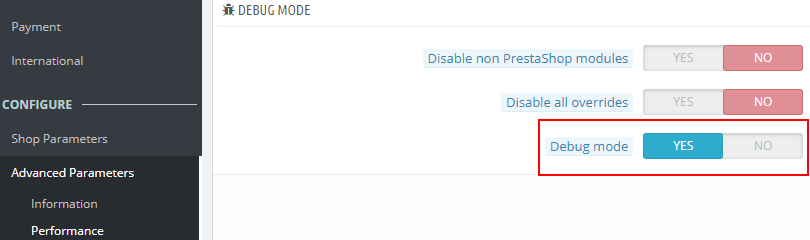
Don't forget to save.
When the error happens, usually you should get a white page with (or without) a text indicating an error:
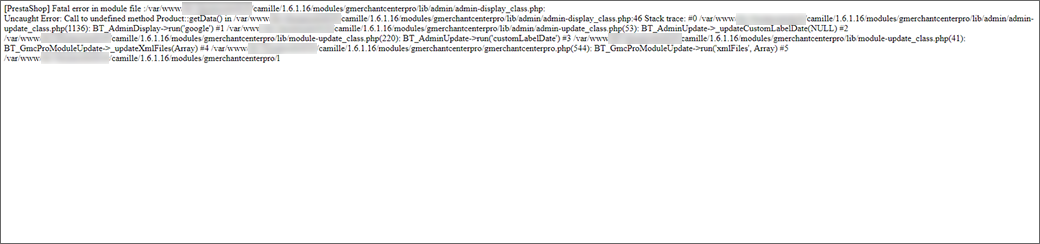
If it's an error due to the server performance limitation (max_execution_time" or "memory_limit"), you will have this kind of message:

or

In this case, go to the "How to solve a server performance limitation" section of this FAQ to know how to solve the problem.
If not, this text isn't detailed enought to really understand the reason of the error. It's for that you have to activate the "dev" mode (debug mode), see the previous section.
After you have activated this mode, refresh the page to get the detail of the error :
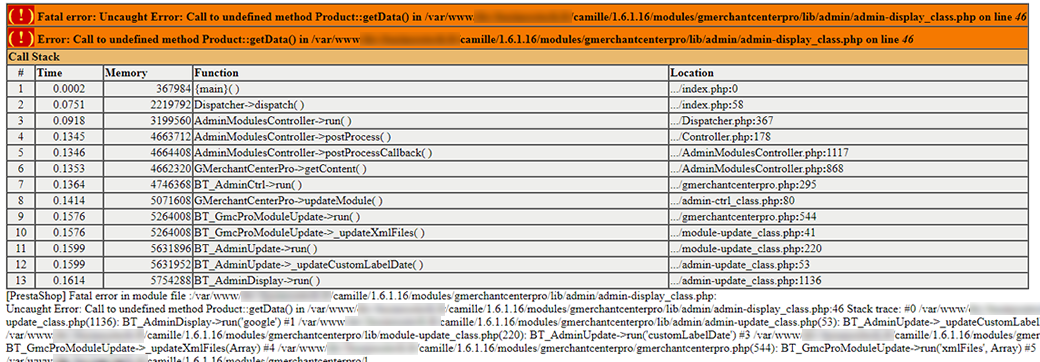
Make a screenshot of this error and send it to us via our contact form, we will tell you what it is.
In the case of an error after Ajax request (Internal Ajax Error), like in the following example:

Right click on the page and select "Inspect":
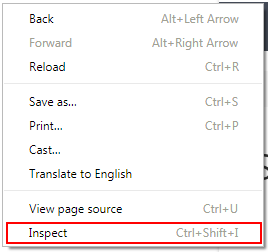
The development tool console opens. Click on the "Network" tab.
By keeping opened the console, generate the request again (for example if it's an error when a XML file is generated, click again on the file generation button). In the "Name" tab, click on the link that appears (it matches the Ajax request that you've just generated):
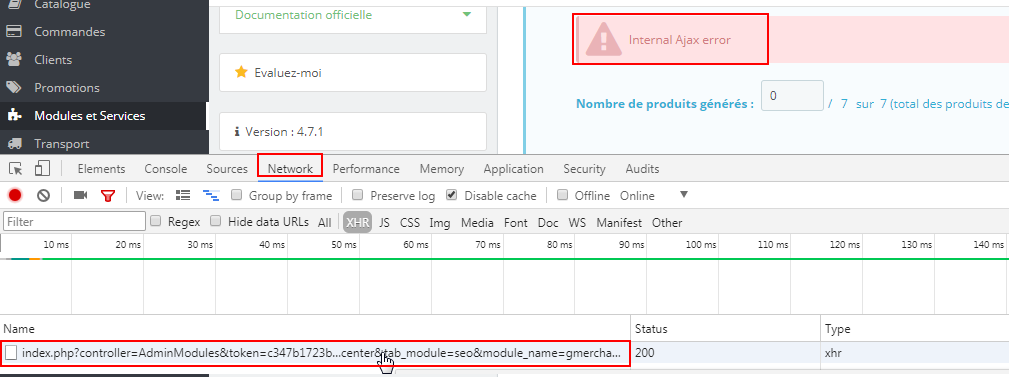
In the "Previews" tab, you get the details of the error:
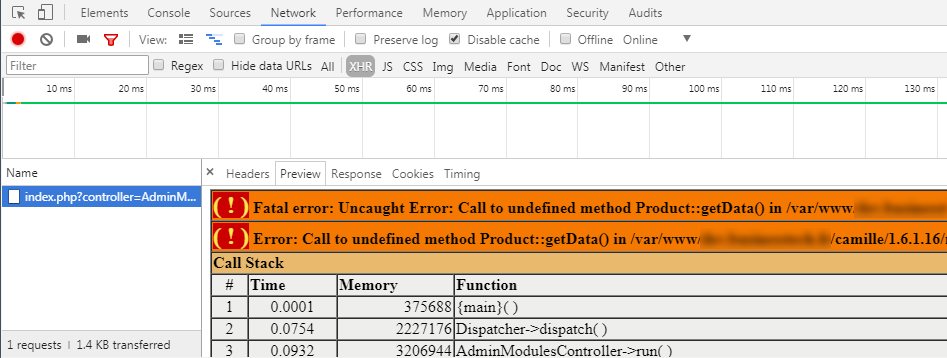
If you see that it's an error due to server performance limitation (like "Fatal error: Maximum execution time" or "Fatal error: Allowed memory size"), go to the "How to solve a server performance limitation" section of this FAQ to know how to solve this problem. If not, make a screenshot of the error and send it to us via our contact form, we will tell you what it is.
In the case of a dedicated server
In your server configuration, increase the "max_execution_time" and / or "memory_limit" directives until you no longer get the error.
For example, you can put 1 hour for the execution time (max_execution_time=3600) and 1 GB for the memory allowed (memory_limit=1024M). This is just an example. The values indicated here are quite high, you can start with those and then decrease until you reach the lowest acceptable values.
In the case of a shared hosting
If you are on a shared hosting, you logically cannot override (modify) freely the server configuration.
However you may be able to go to your PrestaShop installation folder (via your FTP) and modify the configuration file:
Open the /config/config.inc.php file in PrestaShop and add these 2 following lines :
@ini_set('max_execution_time', 3600); // 1 hour
@ini_set('memory_limit', '1024M'); // 1 gigabyte
Or, you can also ask your web host about modifying the values of the PHP directive "max_execution_time" and / or "memory_limit", directly on the server.