How to configure the chat opening schedule?
To set chat display times, go to the "Opening hours" tab. Click on the days when you or your team are available to respond to chat messages.
For example, if you want to activate chat only on Tuesdays, Wednesdays, Thursdays and Fridays, select these days:
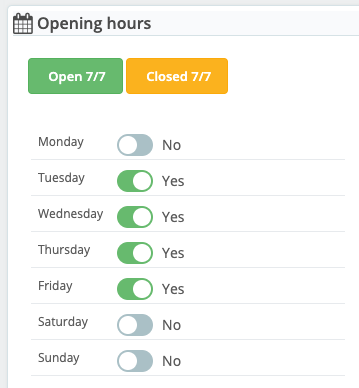
Chat will not be visible on your site on closed days (so, in the example above, it will not be displayed on Monday, Saturday and Sunday).
You can restrict the opening periods to certain hours only, by using the "Opening hours" fields. By default, the fields are empty, which means 24 hours opening on the selected days above. By clicking on the little clock in each field, you can define morning and afternoon opening hours (chat is activated and appears on your site) and morning and afternoon closing hours (chat is deactivated and no longer visible on your site).
Please note that as soon as you enter a time in a field, all fields must be filled in.
To reset the chat to a 24 hour opening time, click on the green button "Set a 24-hour opening".
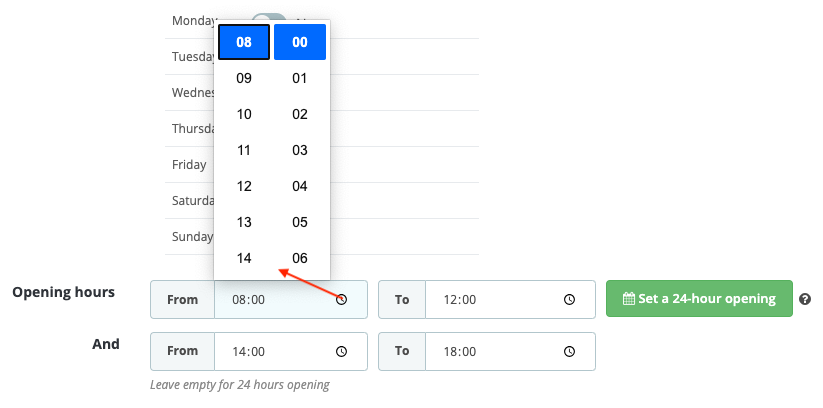
For 7/7 opening, click directly on the green "Open 7/7" button above the opening days:
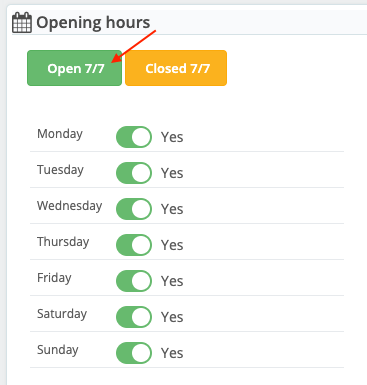
Finally, to deactivate the chat display altogether (switch every day to "No"), click on the yellow "Closed 7/7" button.
Please note that if you only want to deactivate the chat momentarily, without changing the opening schedule, you can simply deactivate the chat in the "WhatsApp chat setup" tab.
Save.