How to manage the V2 consent mode for Google Ads and Google Analytics tags?
Case 1: My cookie consent banner module is Advanced Cookie Banner from Presta-Module
Great! You've made the right choice: consent management is fully automated between the two modules. Your users' marketing cookie/statistics preferences will be taken into account (management of different levels of consent through the association of the two modules).
In your Advanced Cookie Banner module:
The Google Analytics module should NOT be in the list of modules to block! Indeed, if you do this, you will not have any information, even statistical information built from anonymized data that does not require consent. We have worked on their compatibility to ensure that when the Analytics module is not in the list of modules to block, it only allows purely anonymized data to pass through.
However, you must put the other Google Ads tag modules in the list of modules to block before consent.
In your BusinessTech module:
Simply activate the consent option and save.
Example for the Google Dynamic Remarketing module (but it's the same principle for the Google Ads Conversion Tracking Pro and Google Analytics modules):
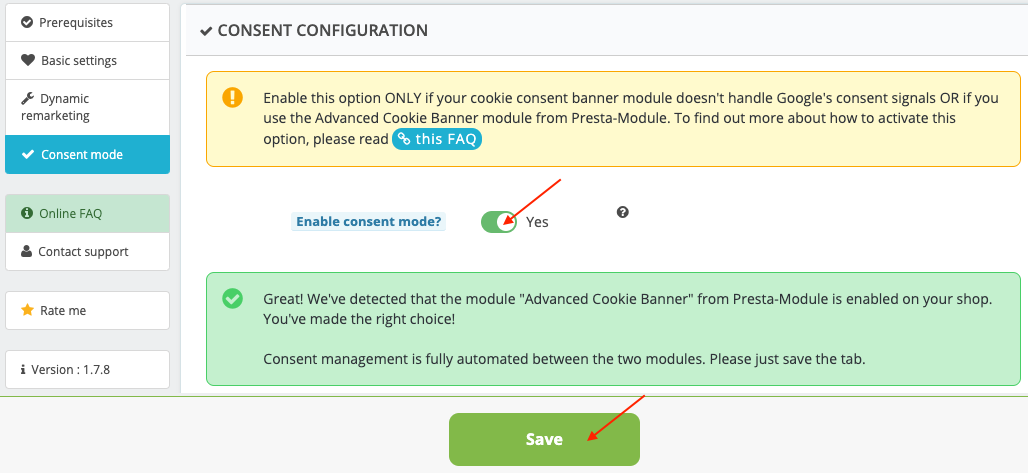
Case 2: My cookie consent banner module is the one from Axeptio
Consent management is fully automated between the two modules. In your BusinessTech module, all you have to do is activate the consent option AND the "Do you use Axeptio's module?" option and save.
Example for the Google Dynamic Remarketing module (but it's the same principle for the Google Ads Conversion Tracking Pro and Google Analytics modules):
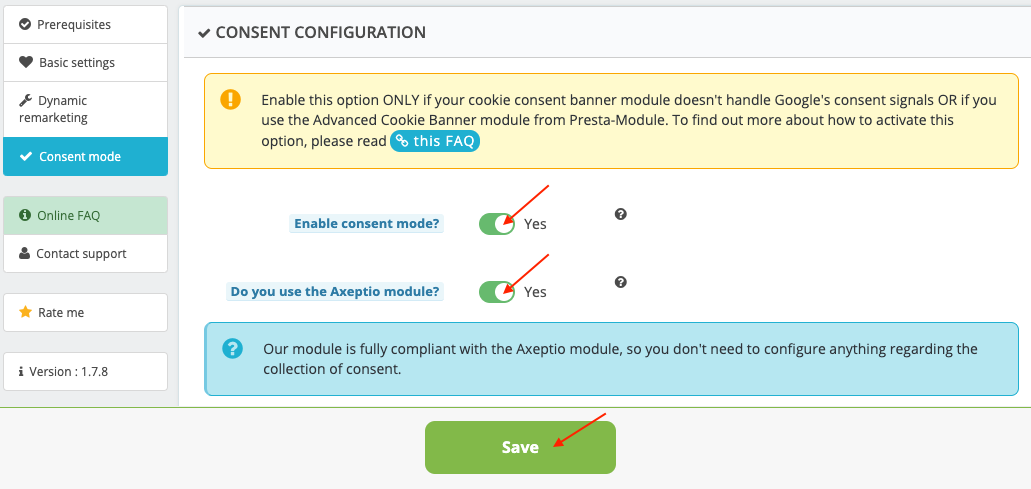
Case 3: My cookie consent banner module is neither Advanced Cookie Banner nor Axeptio's module
a/ My cookie banner manages the V2 consent mode for Google Ads tags
In this case, you don't have to enable the consent mode in the BusinessTech modules, as your cookie consent banner is responsible for sending the correct consent signal values to Google.
Note for our Google Analytics module:
If, despite everything, you observe a significant drop in data in your reports, it's possible that your cookie banner is completely blocking your Google Analytics tag instead of at least letting through the signals that allow you to produce anonymized global statistics.
In this case, don't activate the consent option in the Google Analytics module, but do activate the "I don't see all my data in Google reports" option:
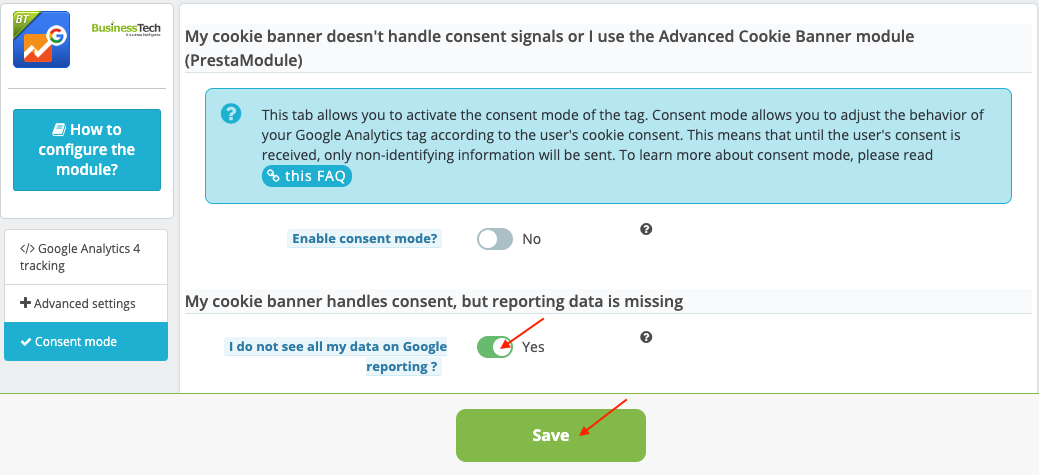
By activating this option, the Google Analytics module will temporarily manage the statistical cookie consent signal so that you still receive the global data needed to track your activity. Once your cookie consent banner editor has corrected the problem, you can re-enable this option and leave your cookie banner to its own devices. For your information, it's up to the consent banners to correctly manage the V2 consent mode for Google tags. We offer a temporary solution to help you, but you'll need to ask your consent banner editor for a correction.
b/ My cookie banner does not manage the V2 consent mode for Google Ads tags
First of all: you should know that it is the role of the cookie consent banner modules to manage the V2 consent mode for Google tracking tags. If your cookie banner doesn't manage this, or does so incorrectly, it is legally obliged to comply with standards, or face sanctions.
However, we offer you a temporary solution to set up the V2 consent mode through our Google Ads tag modules, so that you can continue to have tracking information sent to your Google Ads or Google Analytics account, until your banner cookie module is up to standard.
Please note: this solution will not work if your cookie banner is managed entirely in javascript. In this case, it's impossible to identify an HTML element that our module can detect and interpret as the click on the accept button.
Reminder: for precise, fully automated management of V2 consent, taking into account different levels of consent (consent only to statistical cookies or only to marketing cookies), we advise you to combine your BusinessTech Google tag module with Presta-Module's "Advanced Cookie Banner" module.
If your module does not manage the V2 consent mode for Google tags, go to the "Consent mode" tab of your Google tag BusinessTech module (Google Analytics, Google Dynamic Remarketing or Google Ads Conversion Tracking Pro) and activate the consent management option:
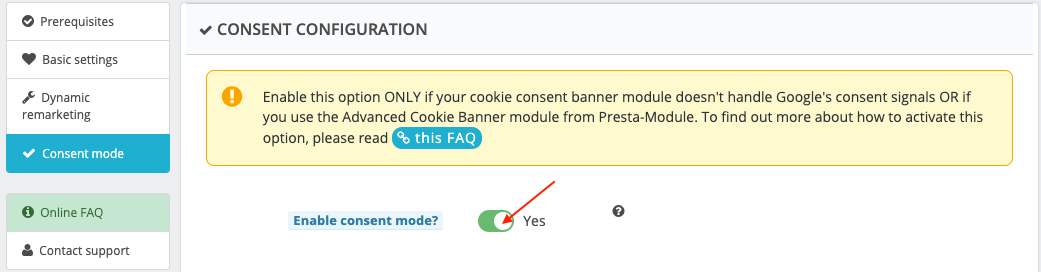
Then you only need to specify the HTML element(s) that correspond(s) to the button(s) to accept cookies. This will allow the module to know if the user has given consent or not. If it is a class, don't forget to prefix it with a "#" and if it is an id, prefix it with a "."
In the example below, a single button is used to authorize the use of cookies. If necessary, you can also specify the HTML element of another button:
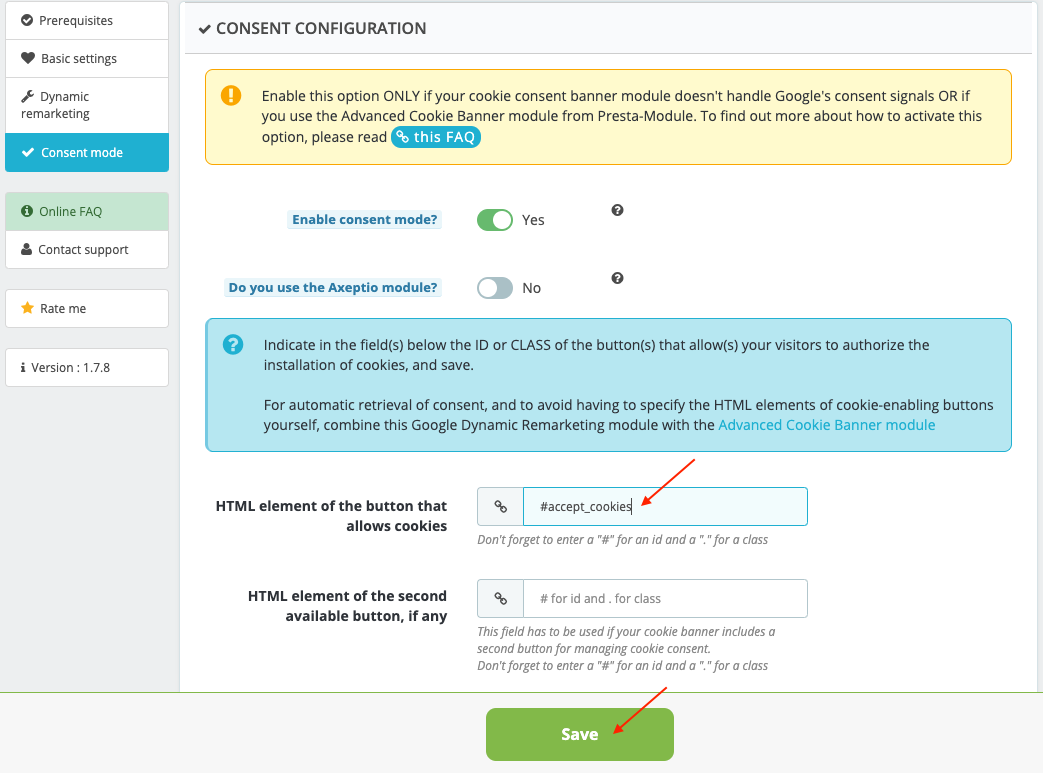
Do not forget to save.
To know more about Google consent mode, you can read the Google documentation on the subject.