How does the review moderation tool work?
If you do not want your customers' product and/or shop reviews to be published automatically on your shop after they have been sent, you can activate the moderation tool in the module. This tool allows you to select the reviews to be published on your site.
1/ Product Review Moderation
a/ Activation
To activate the moderation of product reviews, go to the "Product reviews" tab of the module and activate the "Enable review moderation" option:
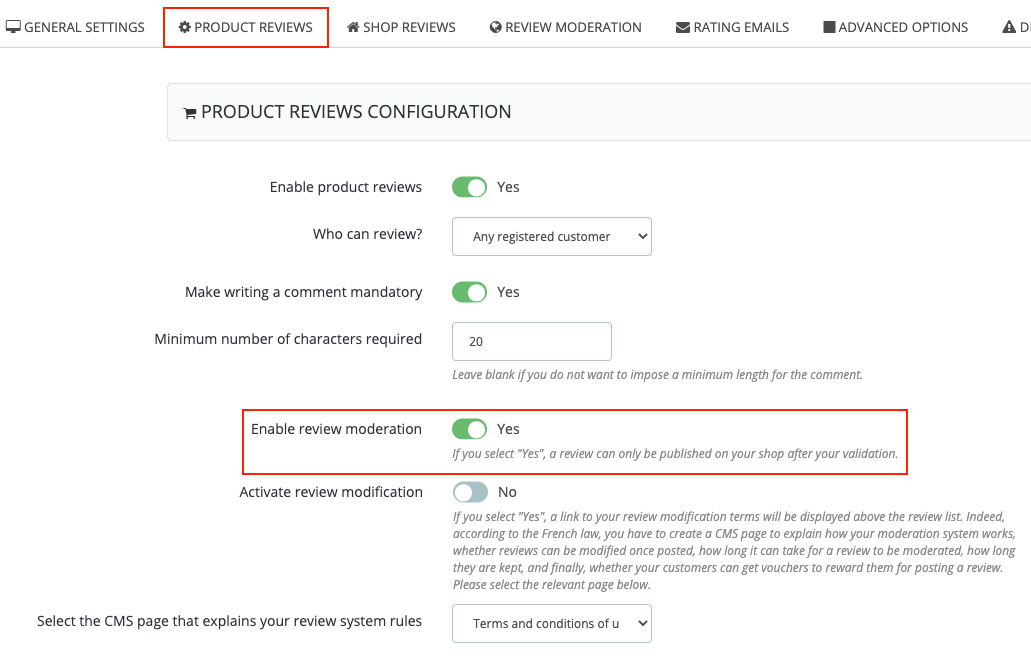
Don't forget to save.
When review moderation is active, the "Review moderation" badge above the list of reviews on your product pages will be accompanied by a "check mark on green background" icon (![]() ). Indeed, according to the GDPR and the European directives(*) concerning the obligation to inform consumers about online reviews management, you must warn your visitors that you keep control over the publication of reviews:
). Indeed, according to the GDPR and the European directives(*) concerning the obligation to inform consumers about online reviews management, you must warn your visitors that you keep control over the publication of reviews:
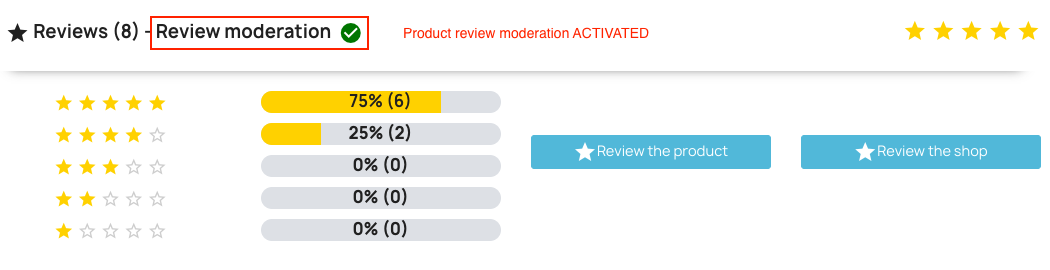
(*)It is your responsibility to check the legislation in force in your country.
Note that if moderation is disabled, the icon next to "Review moderation" will be red (![]() ):
):
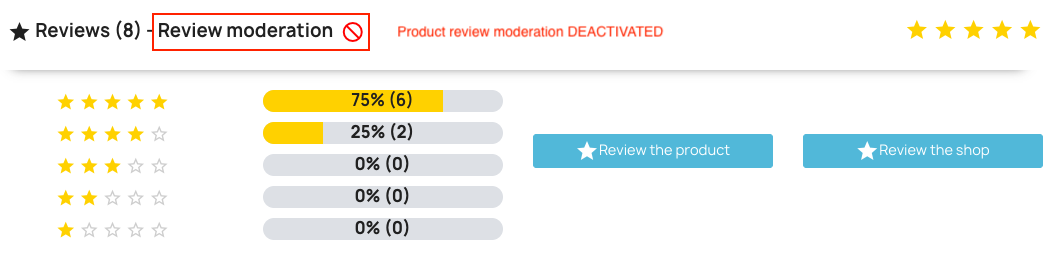
In addition to being able to control the publication of a review, review moderation also allows you to modify a review (rating and comment). However, according to the French law(*) you have the obligation to inform your visitors of your review management policy and, in particular, if you can modify them. So, if you also want to inform your visitors of this possibility, activate the "Activate review modification" option:
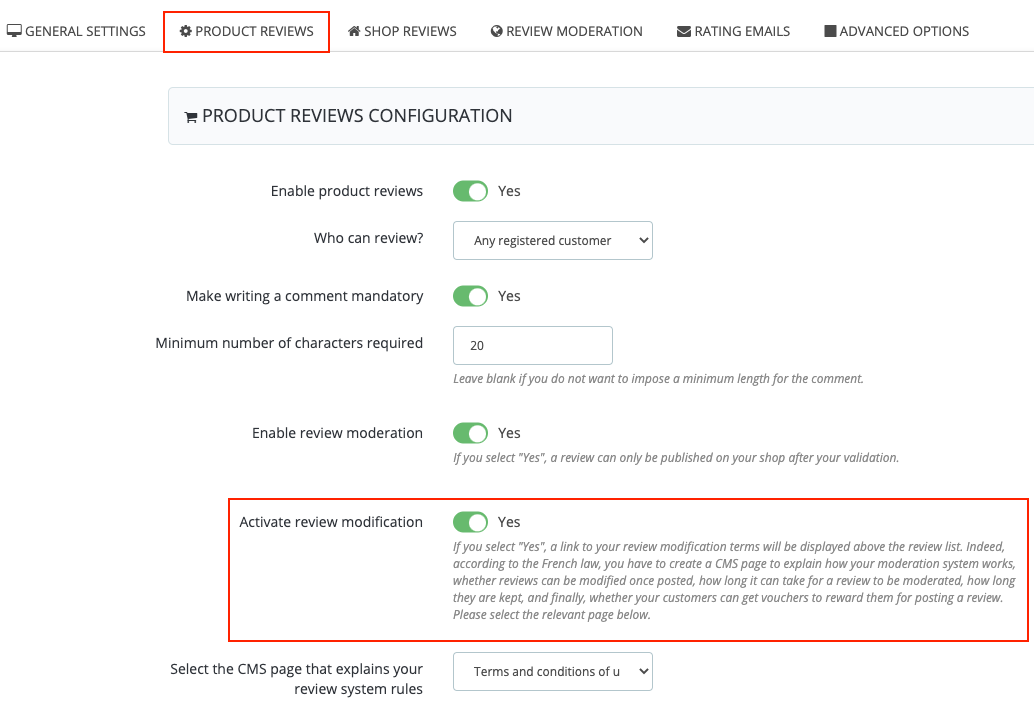
(*)It is your responsibility to check the legislation in force in your country.
In this case, in addition to the active "Review moderation" badge, a link to the CMS page detailing your product review management policy will be displayed above the list of customer reviews. You can select the corresponding CMS page just below the option to activate the modification:
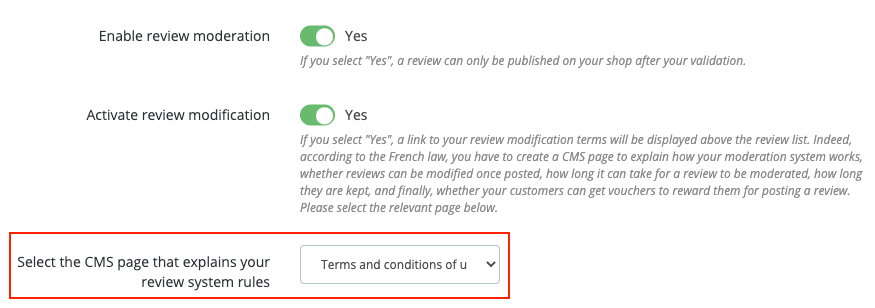
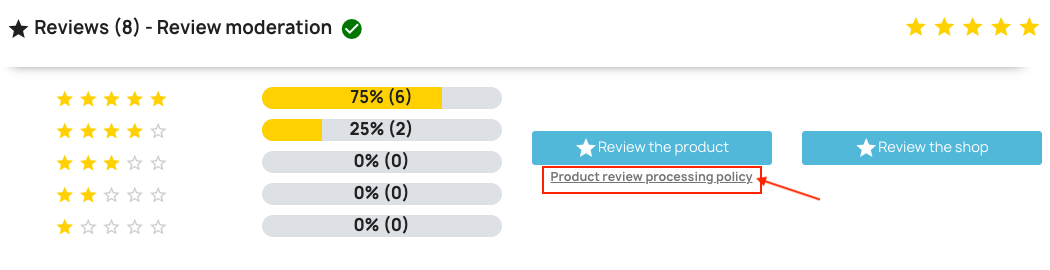
b/ How it works
If product review moderation is enabled, when a product review is submitted by a customer, it will not be published automatically. To see it and choose to publish it or not, you will have to go to the product review moderation tool. To do this, go to the "Review Moderation" tab and click on the "Product Review Moderation Tool" button:
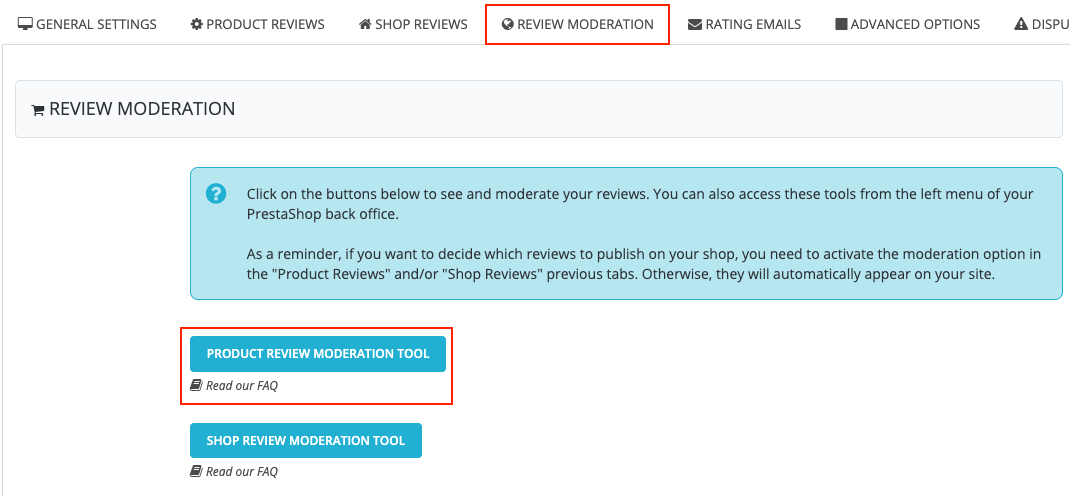
Note that you don't have to go through the configuration of the module to go to the product review moderation tool. You can also access it through the left menu of your PrestaShop store, in the "Review Management" -> "Review Moderation" -> "Product Review Moderation" section:
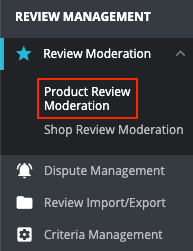
In this tool you will find all the reviews that have been sent on your products, with the corresponding information:
- Review ID
- Customer name
- Image of the ordered product
- Product name
- Order reference (if the review is not linked to an order, a "No order" badge will be displayed)
- Review title
- Review text (if the text is long, a "Read all" button will appear so that you can read the whole comment)
- Product rating, with distribution by rating criteria if you have configured any
- Review status (published or not)
- Language of the customer who rated
- Review date
- Reporting (visitors have the possibility to report an abuse on a review, if this is the case, a flag will be displayed in the column)
- Votes (number of positive and negative votes)
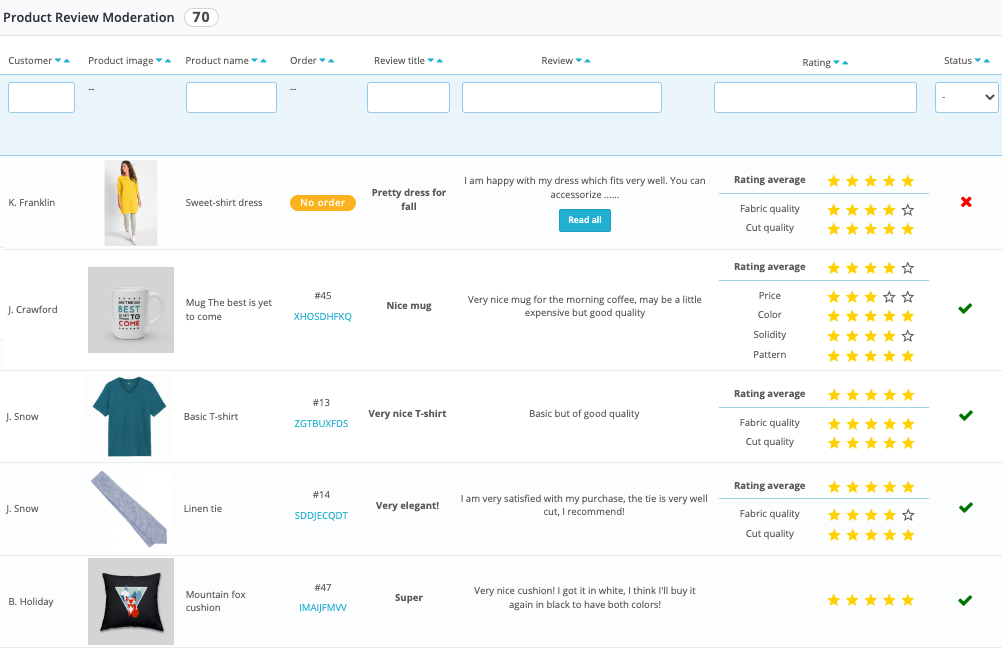
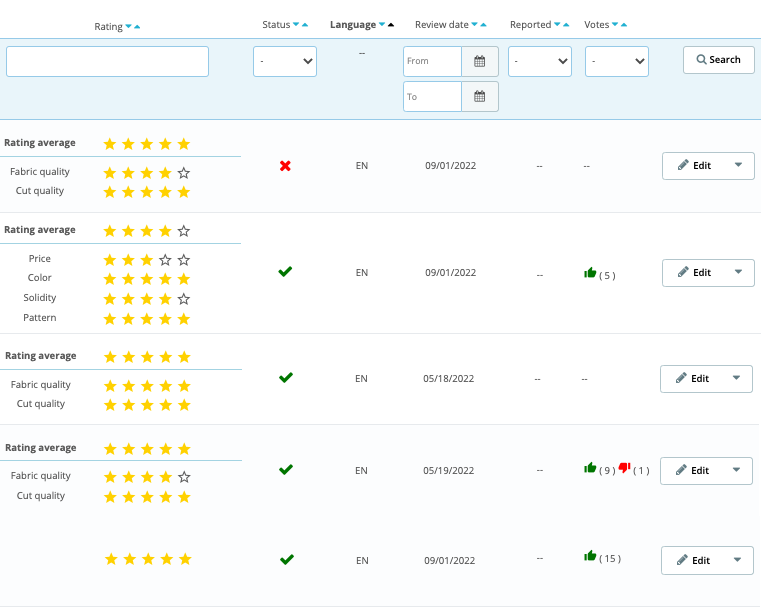
Tip: feel free to use the horizontal scrollbar at the bottom of the screen to browse all columns.
By clicking on the review or on the "Edit" button you have the possibility to modify it.
When the review is sent, it has the status "not published" by default, if the review moderation is active (red cross). If you want to publish it, you just have to click on the small red cross in the column "Status":
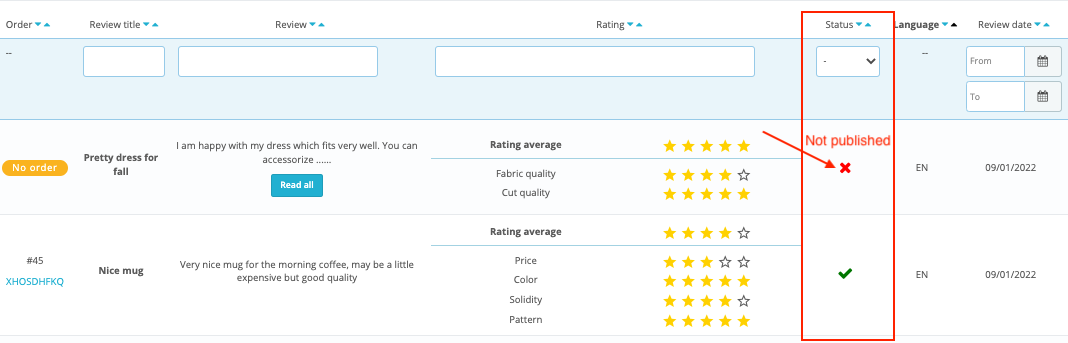
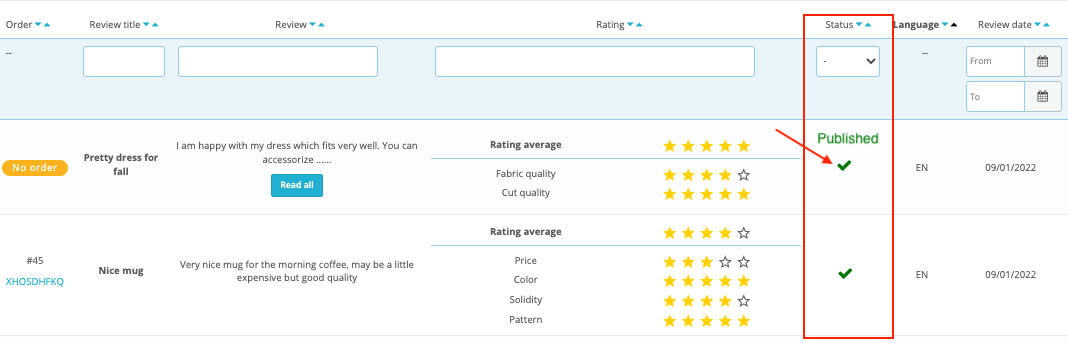
If you change your mind and no longer want to display a review, click on the green check mark in the status column to deactivate its display.
2/ Shop Review Moderation
a/ Activation
The activation of the shop review moderation is independent of that of product reviews. To activate the moderation of shop reviews, go to the "Shop reviews" tab of the module and activate the "Enable review moderation" option:
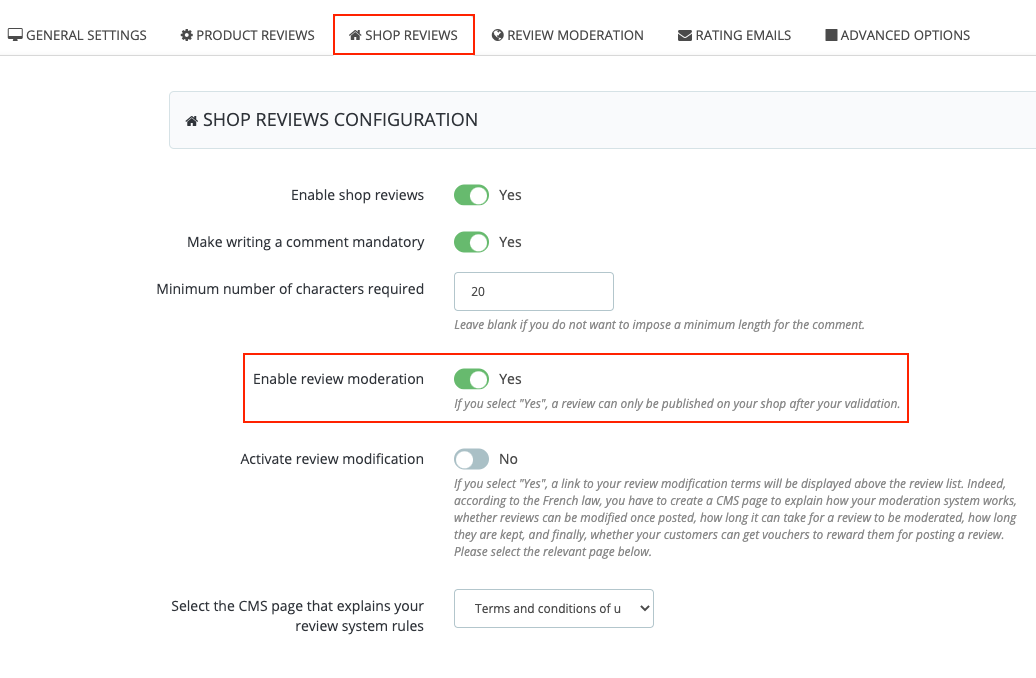
In the same way as for product reviews, to display on product pages, under the "Review the shop" button, a link to your shop review management policy(*), also activate the review modification option and select the corresponding CMS page:
(*)According to the French law you have the obligation to inform your visitors of your policy of review management and, in particular, if you can modify them. The GDPR and the European directives in force also establish obligations relating to the information of customers on the treatment of their reviews. According to the law applicable in your country, it is your responsibility to detail the conditions of reviews management in a CMS page accessible to your visitors.
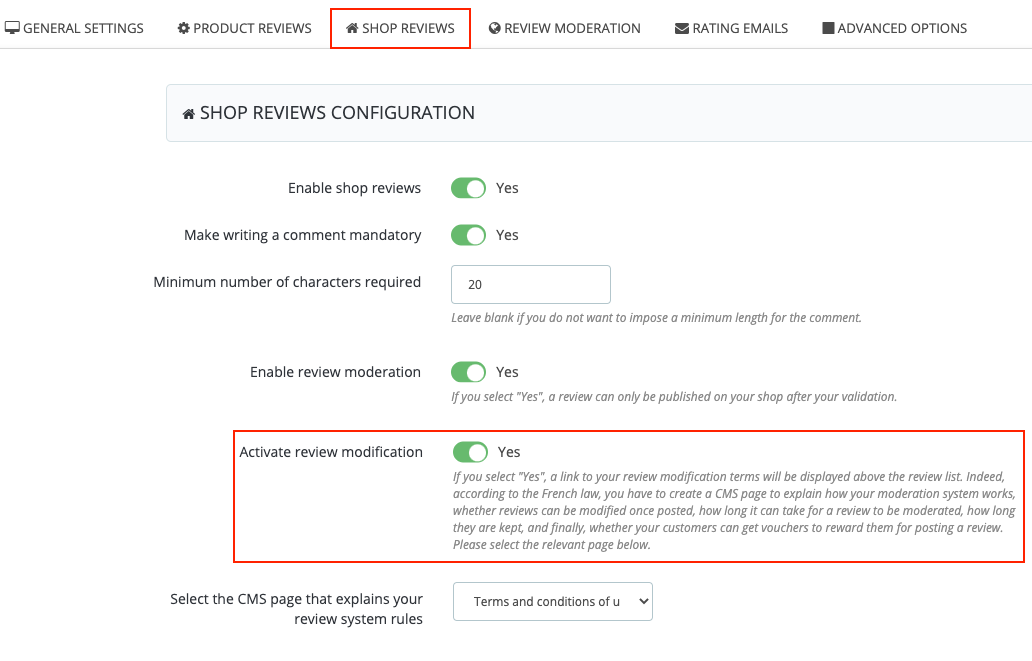
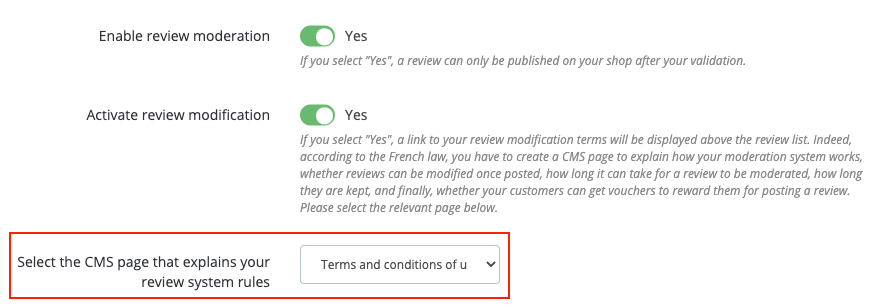
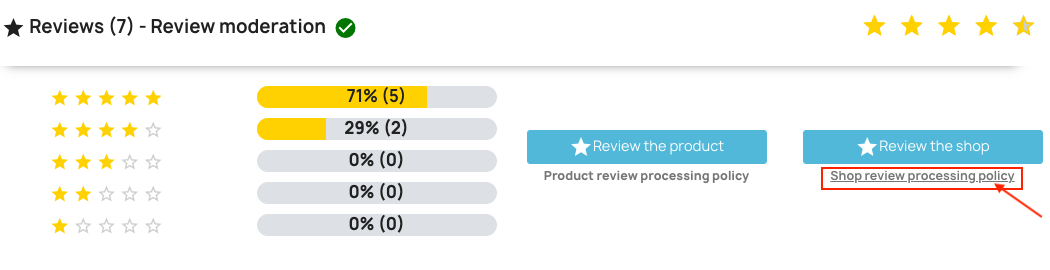
b/ How it works
In the same way as for product reviews, if the moderation of shop reviews is activated, when a review about your shop is sent by a customer, it will not be published automatically. To see it and choose to publish it or not, you will have to go to the shop review moderation tool. To do this, go to the "Review moderation" tab and click on the "Shop review moderation tool" button:
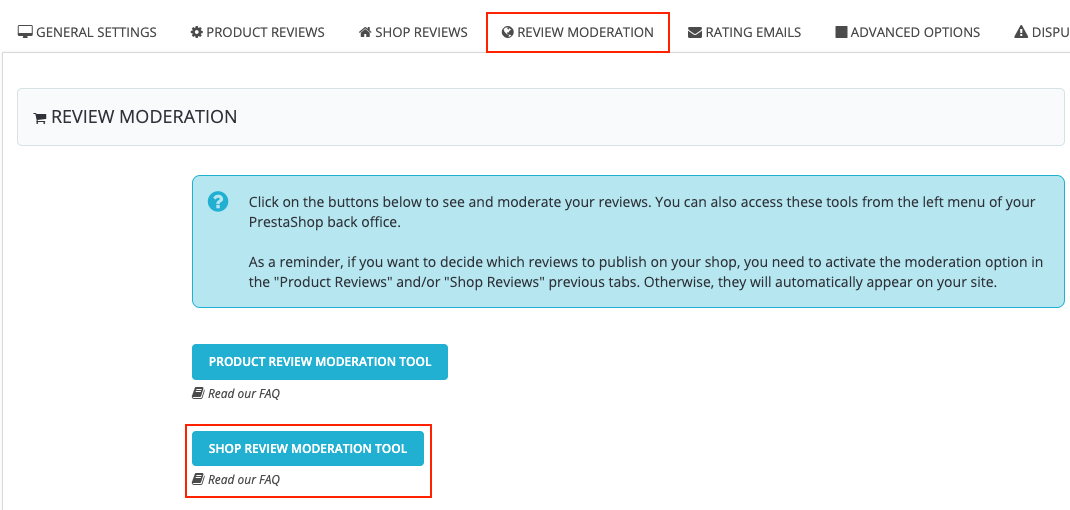
Note that you don't have to go through the configuration of the module to go to the shop reviews moderation tool. You can also access it through the left menu of your PrestaShop store, in the "Review management" -> "Review moderation" -> "Shop review moderation" section:
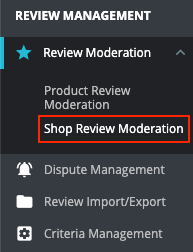
In this tool you will find all the reviews that have been sent about the shopping experience on your shop, with the corresponding information:
- Review ID
- Customer name
- Order reference (if the review is not linked to an order, a "No order" badge will be displayed)
- Review title
- Review text (if the text is long, a "Read all" button will appear so that you can read the whole comment)
- Shop rating, with distribution by rating criteria if you have configured any
- Review status (published or not)
- Language of the customer who rated
- Review date
- Reporting (visitors have the possibility to report an abuse on a review, if this is the case, a flag will be displayed in the column)
- Votes (number of positive and negative votes)
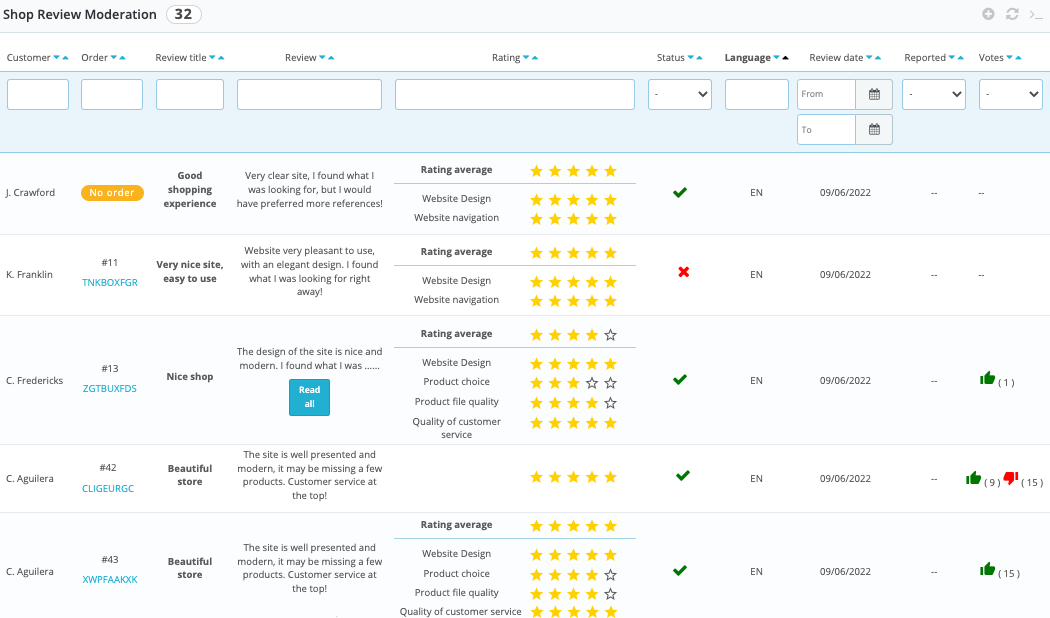
Tip: feel free to use the horizontal scrollbar at the bottom of the screen to browse all columns.
By clicking on the review or on the "Edit" button you have the possibility to modify it.
When the review is sent, it has the status "not published" by default, if the review moderation is active (red cross). If you want to publish it, you just have to click on the small red cross in the column "Status":
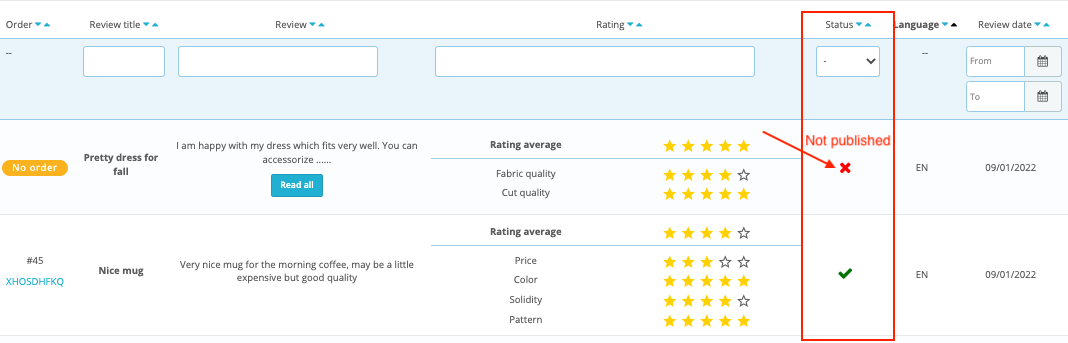
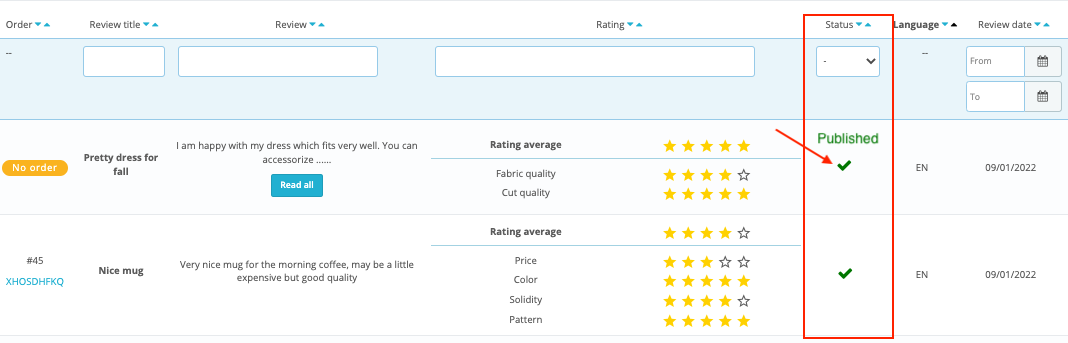
If you change your mind and no longer want to display a review, click on the green check mark in the status column to deactivate its display.