How to check if my discounted (specific) prices are correctly exported?
Conditions for discounted prices (specific prices) to be taken into account by Google
With PrestaShop, for each product, you can define discounted prices to your products:
- either directly through the edition of the product sheets, if the promotion applies only to some products in particular (prices "specific" to certain products):
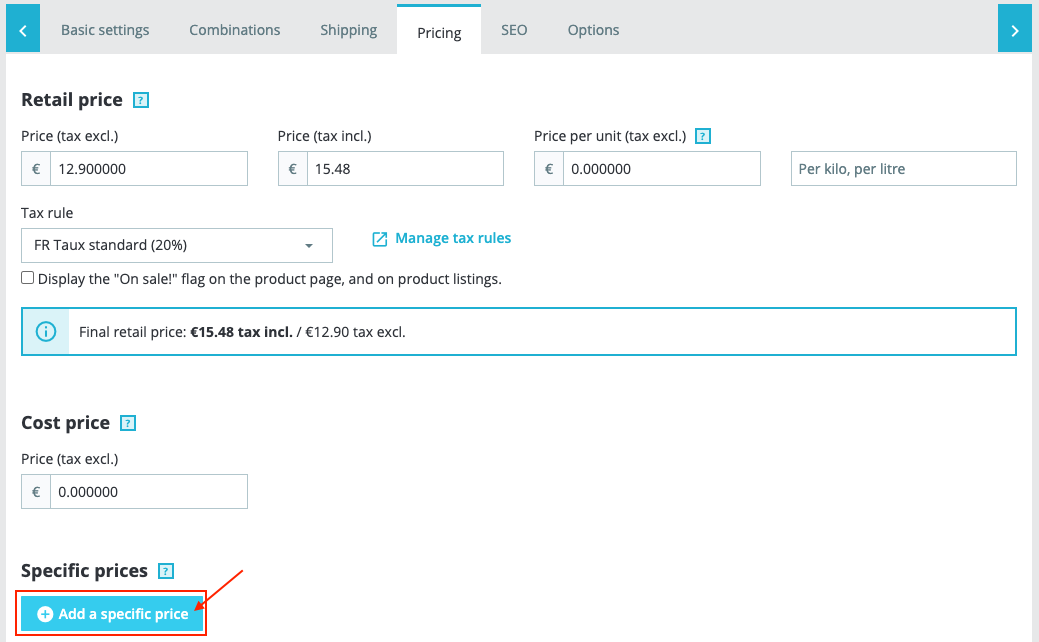
- or by creating a "catalog price rule" in the "Discounts" tab of your PrestaShop store, if you want to apply a discount to your entire catalog:
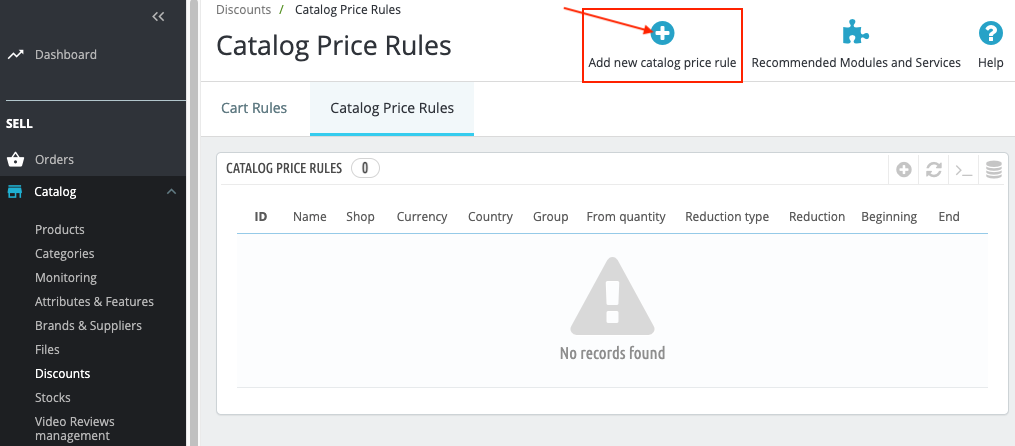
However, regarding the display of discounted prices on Google Shopping:
If you want to display the specific price of a product instead of its standard price, you must not make any restriction about customers (or customer groups) or localisation. You also cannot apply a validity condition based on the number of products purchased or the amount of the order.
So, if you want your discounted prices to be taken into account by Google, they must be applicable for:
- All countries
- All groups
- All customers
- From the first item purchased
However, you can make a restriction on the currency.
You can also define a validity period, which will be taken into account by Google: once the promotion period is over, you will not need to update your data on the Merchant Center side, Google will automatically re-display the standard price of products.
To learn more about sale prices requirements, please read the Google official documentation about this topic.
You can also read the product data specification.
How to check if my specific prices are exported well?
In the module interface :
- Go to "My feeds" tab and in the "Physical file + CRON task" part, click on "Use this solution":
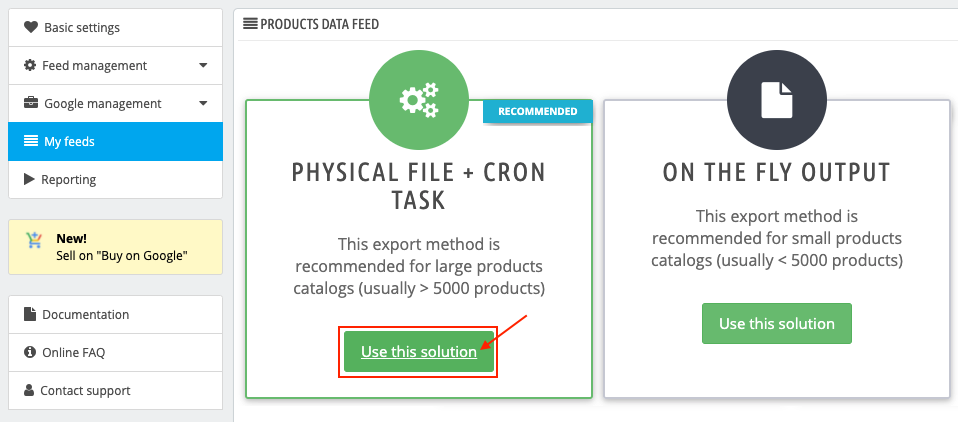
- On the line corresponding to your feed, click on the double red arrow to update the data file:
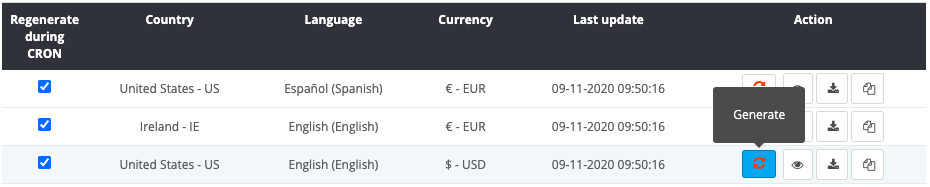
- The feed diagnostic tool appears. Close it by clicking on the small cross at the top right.
- Click on the eye icon to display the XML data file for this feed:
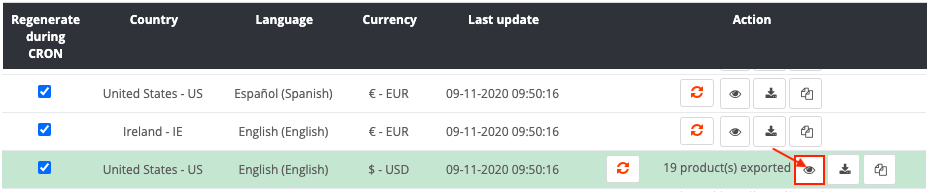
- Press "CTRL" and "F" simultaneously (or "CMD" and "F") and look after the Google attribute g:sale_price which matches the discounted price:

- If you see this attribute, for each of your products on sale, your discounted prices are well exported. After Google validation, these are the prices that will be displayed on Google Shopping. In the example above, the "T-shirt imprimé colibri" product has a standard price of 34.09 USD and a discounted price of 27.27 USD. It's this last price that will be taken in account.
Other FAQs in this category
- How to import my feeds in Google Shopping ?
- How to check which prices are sent to Google?
- Why are my product feeds generating errors ?
- How does the diagnostic tool work ?
- Why were the XML files not created ?
- How to create a Language/Country/Currency feed different from those proposed by default by the module?
- Why have some of my products not been exported in the feed ?
- How can I check that my data is updated?
- Why do I get an error on update xml file ?