How can I check that my data is updated?
If you have a problem with the consistency between the data displayed in your ads and/or Google Merchant Center platform, you should first check that the module exports the right data. To do this, follow this procedure:
Case of a feed "on the fly" updated
Go to "My feeds" tab and click "On the fly output -> Use this solution" (or its equivalent depending on the module and its version):
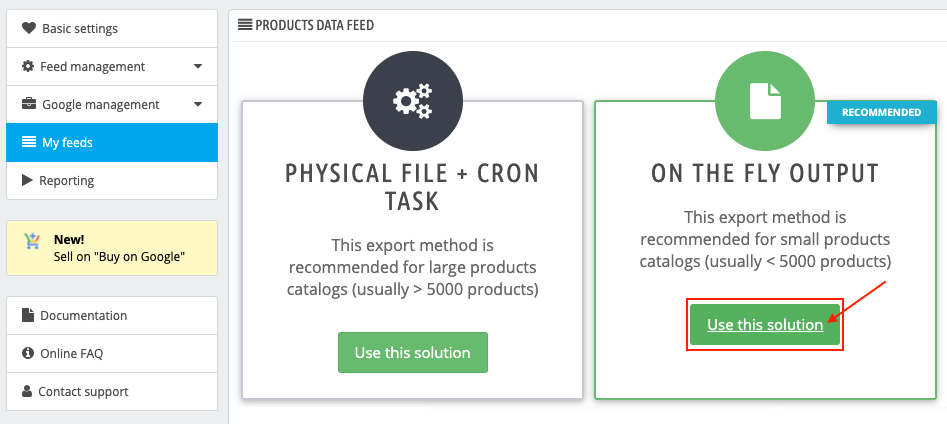
Click on the "eye" icon on the line of the feed you want to check:
![]()
The feed is interpreted by your browser and displayed without formatting in a new tab, as in the example below:

Do a right click and select "View page source" (or the equivalent depending on your browser):
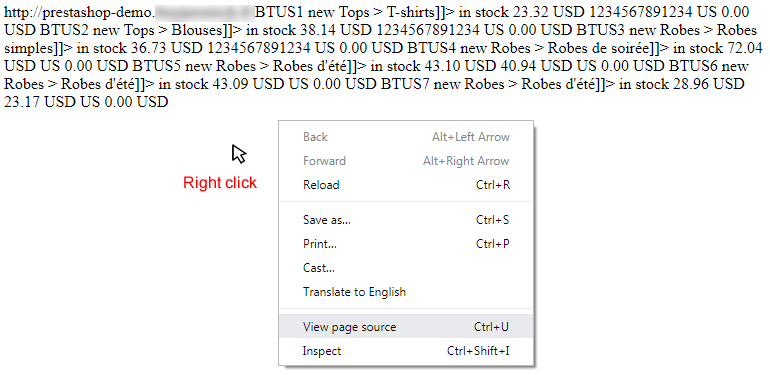
The feed is then displayed in XML format.
Find a product ID and compare the product information with the information displayed on your site. Of course, take into account the configuration of the module you have made. So if you have chosen to send the long description AND the short description in your data feed, compare the two types of description.
For example, here, the product of ID "BTUS1" in the feed is displayed, and the title, (short) description, product type and price are compared. Of course, you can compare other types of information. The correspondence must always be exact.
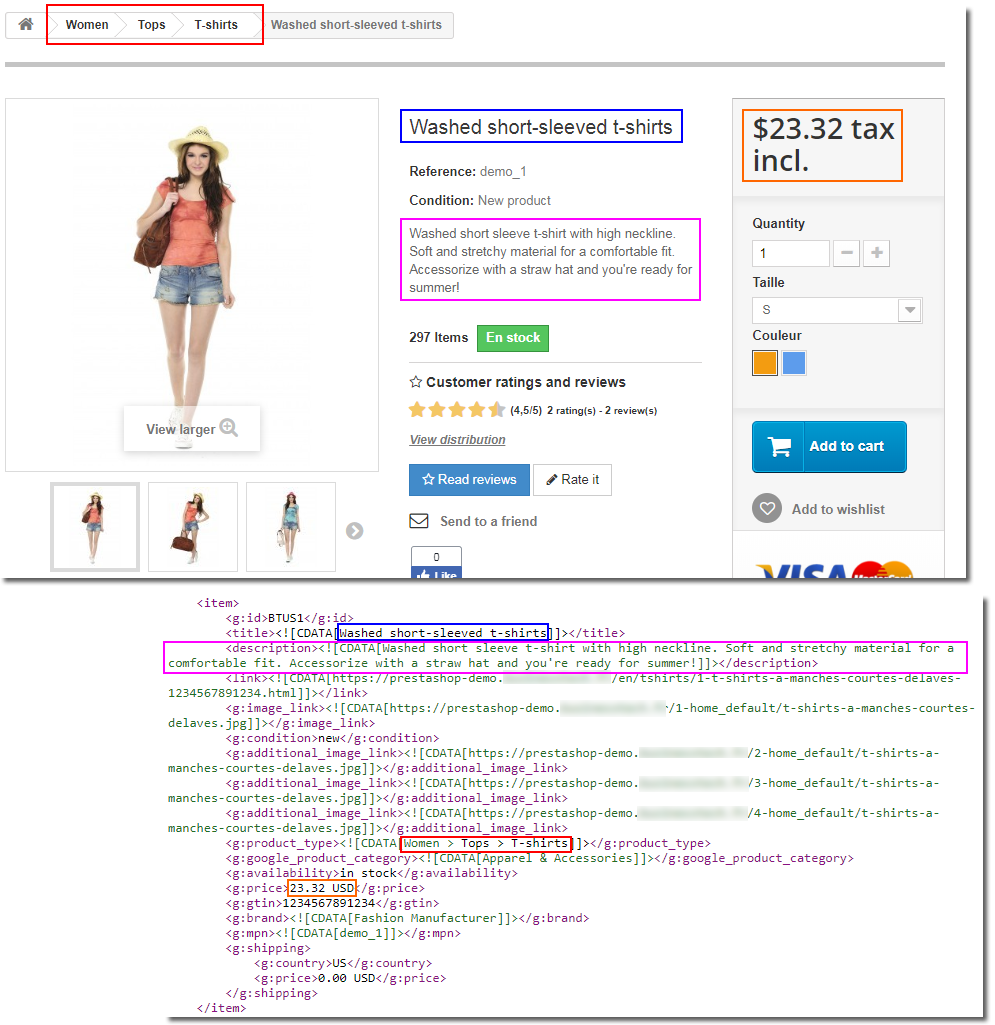
If the information is exactly the same and does not match the one on the Merchant Center platform then check the URL you indicated when configuring the feed import. To do this, follow the relevant part of the FAQ here.
If the information is not the same then contact us and explain that you have done the comparison with the data displayed on your site.
Case of a feed updated through a CRON task
Go to "My feeds" tab and click "Physical file + CRON task -> Use this solution" (or its equivalent depending on the module and its version):

Move to the line of the feed you want to check and click on the "double arrow" icon to generate the XML file:
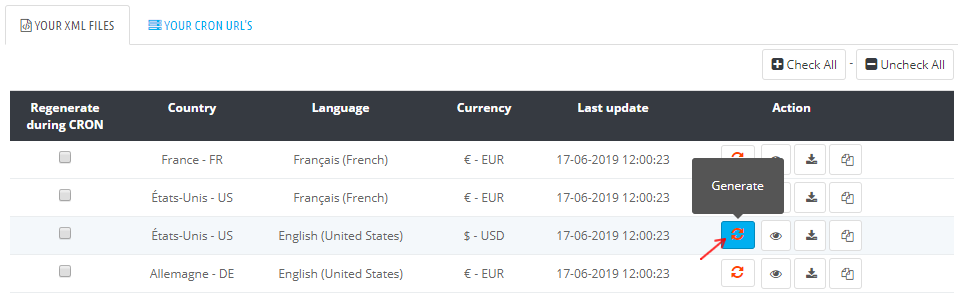
Close the diagnostic window and click on the download icon:
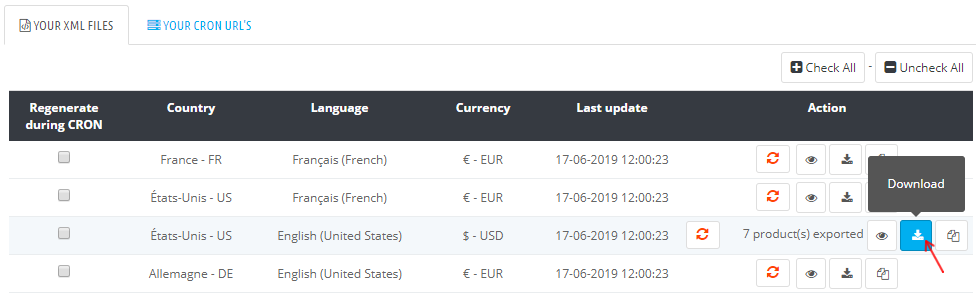
The XML file appears in your browser.
Find a product ID and compare the product information with the information displayed on your site. Of course, take into account the configuration of the module you have made. So if you have chosen to send the long description AND the short description in your data feed, compare the two types of description.
For example, here, the product of ID "BTUS1" in the feed is displayed, and the title, (short) description, product type and price are compared. Of course, you can compare other types of information. The correspondence must always be exact.
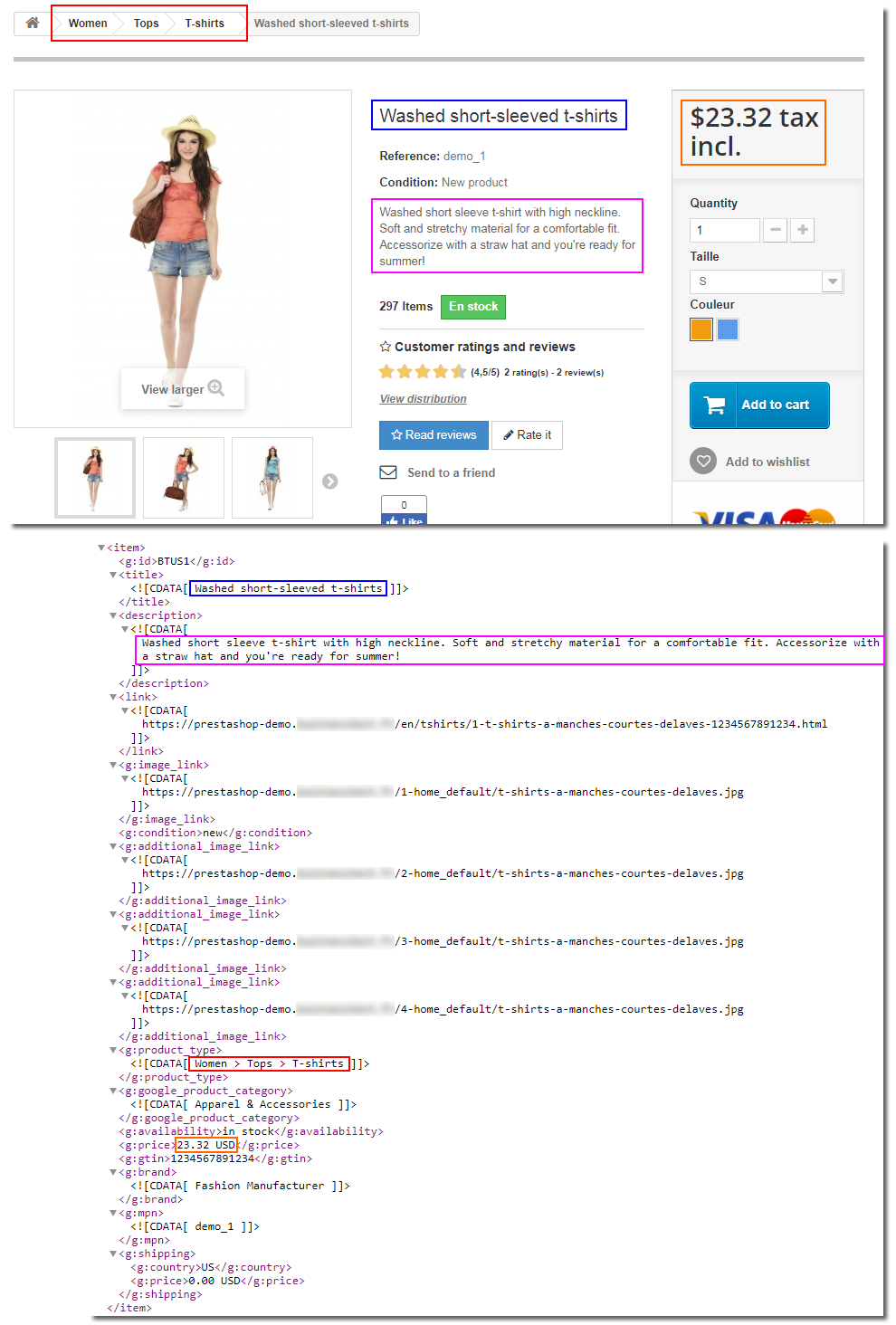
If the information is exactly the same and does not match the one on the Merchant Center platform then check the URL you indicated when configuring the feed import. To do this, follow the relevant part of the FAQ here. If the URL indicated is the correct one, then check (or ask your technical contact to check) that the installation of the CRON task has been done correctly and that its execution is going well. Click here to read our documentation on installing a CRON task.
If the information is not the same then contact us and explain that you have done the comparison with the data displayed on your site and that you have verified the installation and execution of your CRON task.
Other FAQs in this category
- How to import my feeds in Google Shopping ?
- How to check which prices are sent to Google?
- Why are my product feeds generating errors ?
- How does the diagnostic tool work ?
- Why were the XML files not created ?
- How to create a Language/Country/Currency feed different from those proposed by default by the module?
- How to check if my discounted (specific) prices are correctly exported?
- Why have some of my products not been exported in the feed ?
- Why do I get an error on update xml file ?