How to install a module in my PrestaShop website?
Be careful: this FAQ is about the installation of a new module, that you did not have on your shop yet. If you rather want to update an already existing module, and install the new version on your shop, please read the FAQ : How to update my module?
The Addons team explains you how to install your module in a video posted in their FAQ website. Click here to reach the matching paragraph.
Moreover if you are wondering where to find the zip of the module you just purchased, read this FAQ.
To install your module in your PrestaShop website, you can:
- Either use your PrestaShop back-office (recommended)
In your PrestaShop back-office, click on the "Modules and Services" menu to reach the list of the modules.
At the top right of the page, click on "Add a new module" (or "Upload a module" for PrestaShop 1.7 versions):
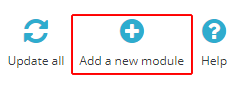
A "add a new module" badge opens (or a pop-up for the 1.7 versions). Click on "Choose a file" (or "Select file" for 1.7 versions) and look for the zip file of the module, at the place where you saved it in your computer (if you don't know where to find the zip of the module you just purchased, don't hesitate to read our FAQ about this).
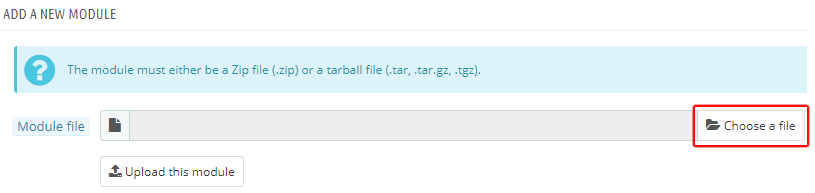
Then click on "Upload this module" (for the 1.7 versions, you don't need to click a button, the installation is automatically done):
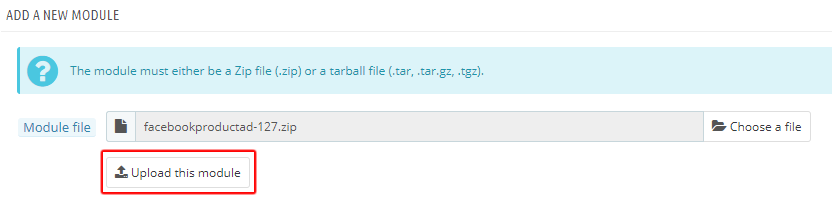
A message indicating that the download has been successfully made appears:

The module appears in the modules list, but it isn't installed yet. To do that, click on "Install":

You then access the back-office of the module. Your module is installed, all you have to do is configure it.
- Either use your file transfer protocol (FTP)
Unzip the module in the folder of your choice on your computer (if you don't know where to find the zip of the module you just purchased, don't hesitate to read our FAQ about this).
Launch Filezilla or your favorite FTP program. Filezilla can be downloaded for free by clicking here. Set it up and configure it. You will need to enter your hostname (web site address or IP address), FTP username and password. If you don't already have them, you need to get these from your web host, but typically these always get sent to you by your web host when you purchase your hosting plan.
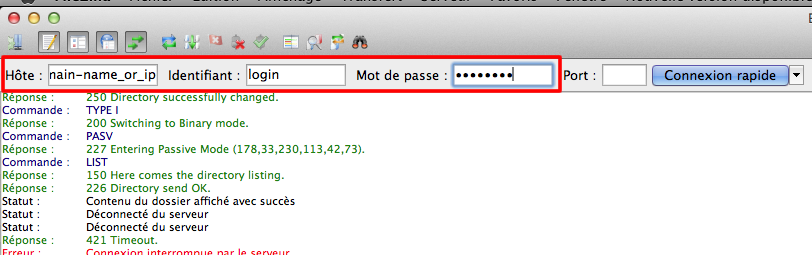
Once you're connected, in the window on the right ("remote site" window) go to your PrestaShop "modules" folder:
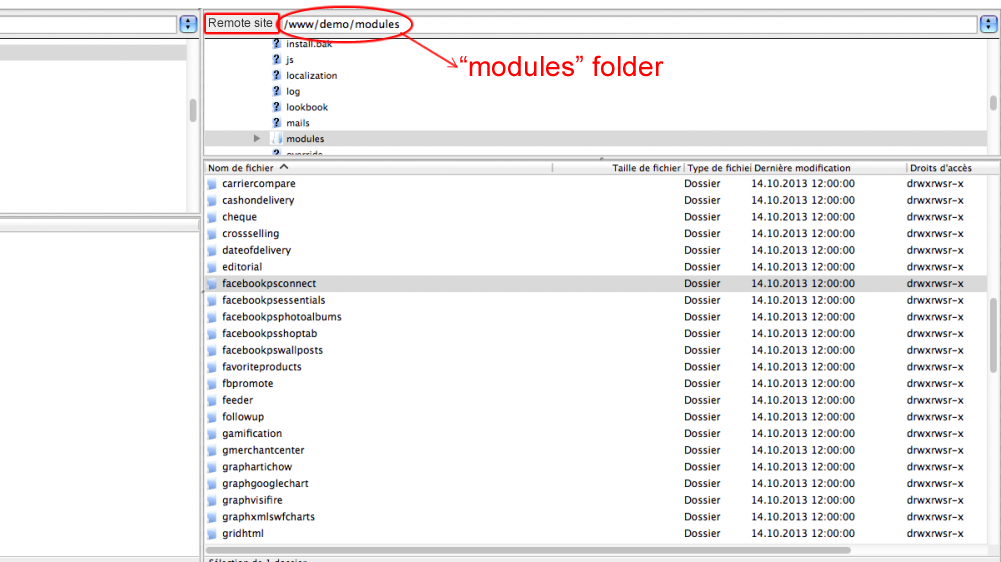
Then in the window on the left ("local site" window) find the unziped folder of the module. Right click on this folder and select "Upload" in the contextual menu.
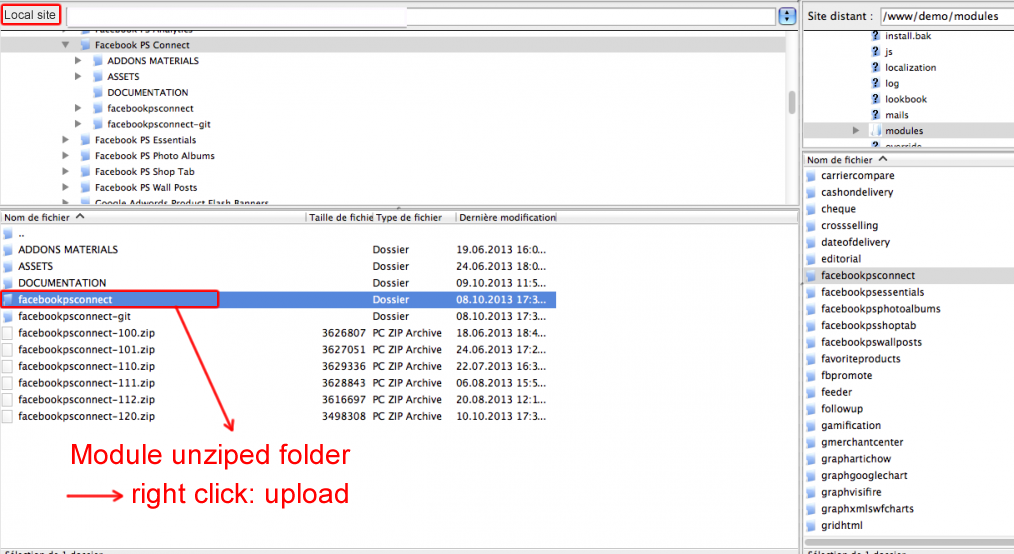
The module will download in the" modules" folder of your PrestaShop website on the remote server.
Then go to your PrestaShop back-office and in the "Modules and Services" tab find the module you just downloaded in the modules list (use the browser by indicating the title of the module). On the line matching with the module, click on "Install":

You then access the back-office of the module. Your module is installed, all you have to do is configure it.