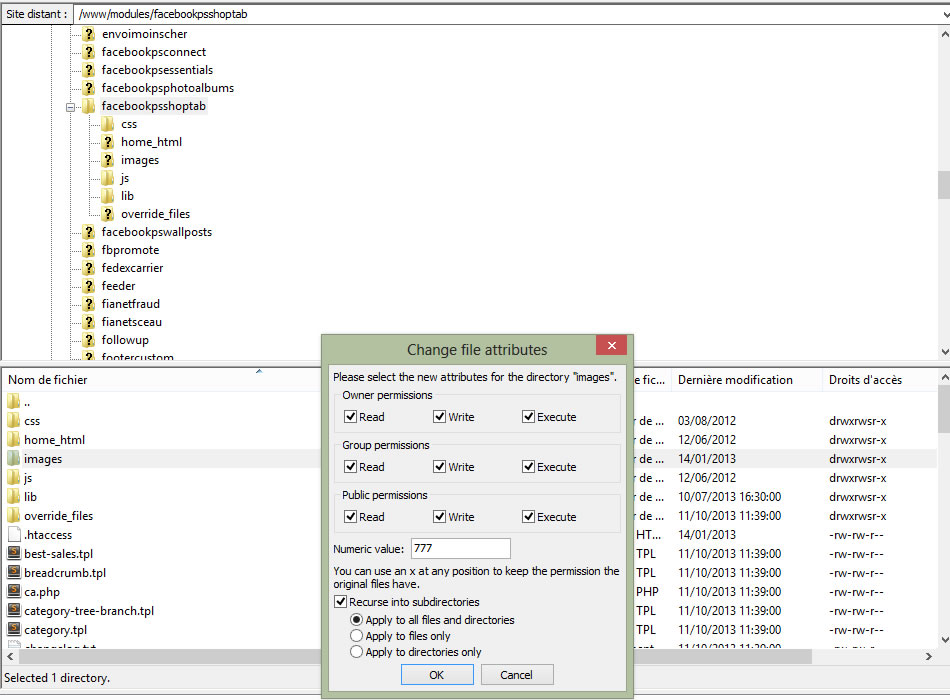How to put write permissions on folders and files ?
Some of our modules, such as Facebook PS Shop Tab, Facebook PS Essentials, Brands Plus, Google Merchant Center or Tabs Slideshow, will allow you to upload images or files. In the module's documentation, in the installation instructions, we will always clearly say which folders / files need to have "write permissions" or "writing permissions" so that this can work.
However, non-technical users may not know how to do this. This quick tutorial shows you how to do this using the free FileZilla FTP software. If you do not have FileZilla, you can download it here: https://filezilla-project.org/download.php
1) Once your FileZilla is all set up, you will need to enter your hostname (web site address or IP address), FTP username and password. If you don't already have them (which you should), you need to get these from your web host, but typically these always get sent to you by your web host when you purchase your hosting plan.
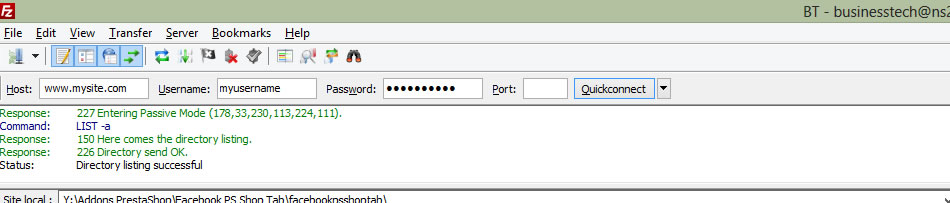
2) Then, once you have connected to your web site, you will want to go to the "modules" folder on your server, find the correct module (ex: facebookpsshoptab) and navigate in that folder.
3) Then, let's say our documentation tells you to put write permissions on the "images" or "img" folder in our module, you will want to do a RIGHT-CLICK on the "images" folder and a menu will pop up.
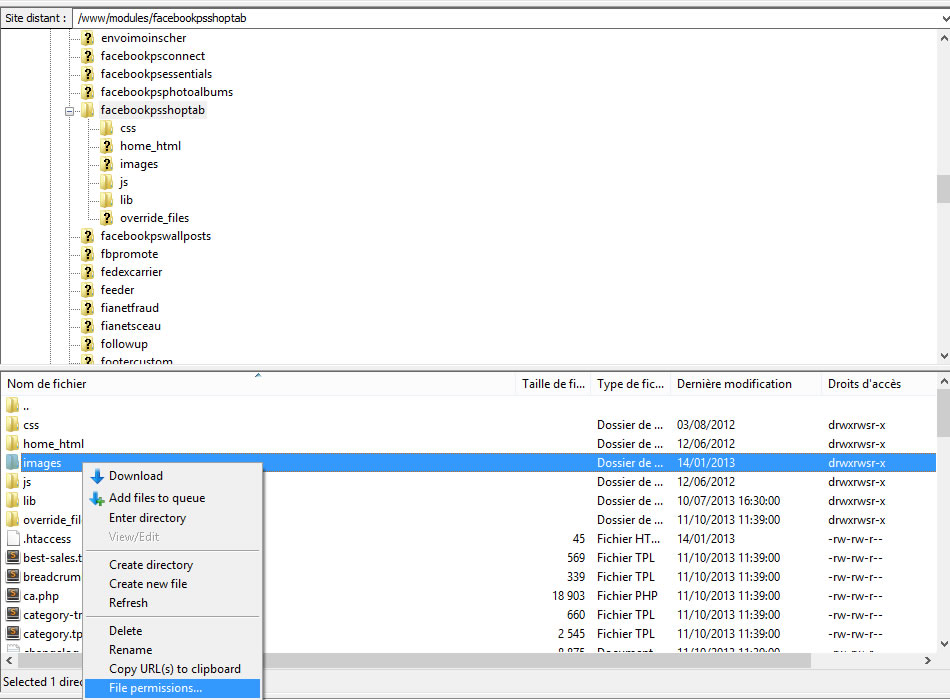
4) Select "File permissions..." from the menu
5) Check all the checkboxes so that the numerical value says 777. Also, be sure to check the "Recurse into subdirectories" checkbox and select "Apply to all files and directories". Click OK. That's it !