How to configure the IndexNow tool?
The IndexNow feature allows you to instantly submit your product, category, and CMS page URLs to compatible search engines such as Bing or Yandex (used by generative AIs like ChatGPT), speeding up their indexing. This ensures that new products or price changes in your catalog appear much faster in shopping results and AI-powered smart search modules.
Mandatory prerequisite step: Before configuring IndexNow in the module, you must register your site on Bing Webmaster Tools and validate your domain ownership. For a step-by-step guide, see our dedicated FAQ.
This step is essential for IndexNow submission to work. Without validation, URLs will not be accepted by Bing. For more technical information about the protocol, see the official IndexNow documentation.
a) Configuration
- Your IndexNow API key is already generated automatically by the module. You can regenerate it if you want:

- In the IndexNow > Configuration tab, enable IndexNow integration.

- Select the types of content to submit (products, categories, CMS). In the example below, only products and categories are selected for real-time indexing:
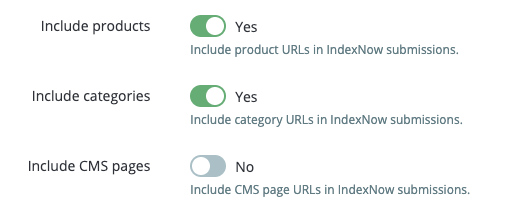
- Enable the automatic submission option if you want new URLs to be sent without manual intervention.

- Select search engines to notify via IndexNow:
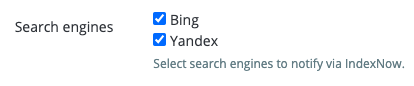
- Click Save to confirm the configuration.
b) First URL submission (First Submission and Queue Management tabs)
Before IndexNow automation takes over, it is mandatory to perform an initial submission of all your shop's URLs. This step initializes the indexing of your site with compatible search engines.
- Go to the First Submission tab to bulk submit all the URLs in your catalog (products, categories, CMS pages). Select a first search engine:

- Click the "Queue all my shop's URLs" button:
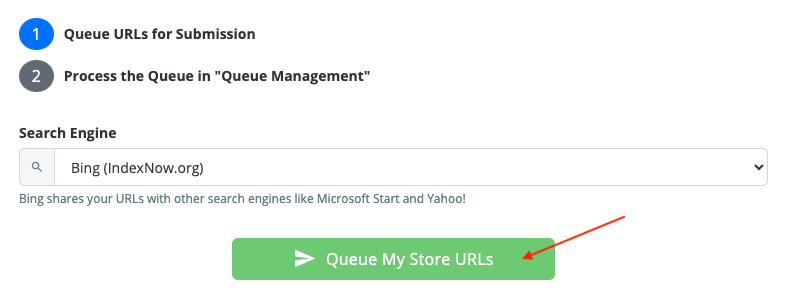
A pop-up window opens and the queuing process begins.
- Close the pop-up once all your URLs have been queued.
- Repeat the operation by selecting the second search engine and so on.
- Then go to the Queue Management tab and click on the "Run the entire queue" button:
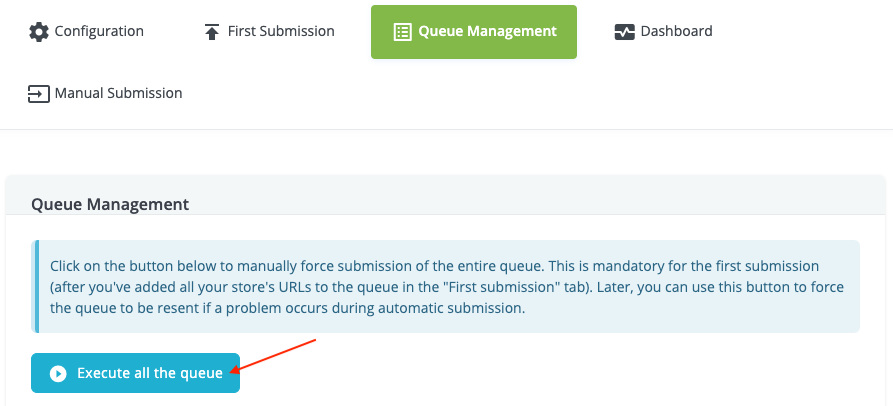
- Monitor the progress of the submission, check for any errors, and restart submissions if necessary.
Why is this step mandatory? Without this initial submission, search engines will not receive all your URLs and automation will not work properly. Once this step is completed, new URLs or changes will be submitted automatically by the module, without manual intervention.
Note: After the initial submission, it is generally no longer necessary to use these tabs, except in the following cases:
- You want to force the submission of a large number of URLs after a migration or major site redesign.
- You notice submission errors and want to retry certain submissions.
- You want to check the status of the queue or the history of bulk submissions.
c) IndexNow Dashboard
The Dashboard tab allows you to view in real time the status of your shop's IndexNow submissions. It centralizes all useful information for tracking and analyzing the indexing of your pages.
- Submission tracking: View the detailed history of submissions, the status of each URL (successful, pending, error).
- Error analysis: For each failed submission, see an explicit error message (e.g.: URL format issue, invalid API key, no response from the search engine, etc.) to quickly correct the situation.
The dashboard is particularly useful for:
- Checking that your shop's indexing is progressing correctly.
- Detecting any blockages or slowdowns in URL submission.
d) Manual submission
The Manual Submission tab allows you to individually submit one or more specific URLs to IndexNow, outside of the automatic or bulk submission flows.
Main use cases:
- You have just published an important page (new product, special offer, landing page) and want to speed up its indexing.
- You have fixed an error on a page and want to force its re-indexing without waiting for the next automatic run.
- You want to test IndexNow on a specific URL before launching a global submission.
Manual submission is complementary to automation: it offers targeted, on-demand control over the indexing of strategic pages.
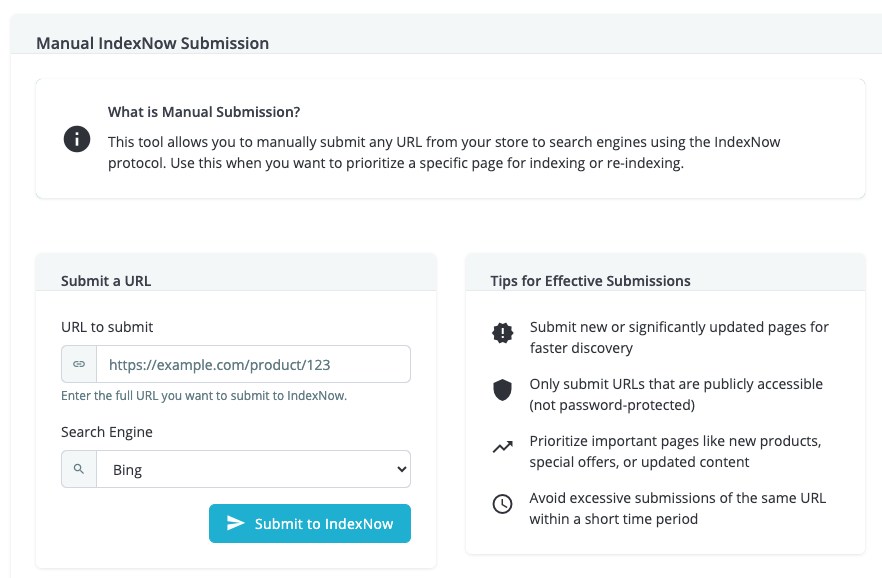
Other FAQs in this category
- How to configure the AI bot traffic analysis?
- How to configure the GEO advanced optimization (fresh content, aiCitationPhrase, UsageContextTags)?
- How to configure the Alt Text tool?
- How to configure the FAQ tool?
- How to configure the LLMS.txt tool?
- How to configure the GEO JSON-LD tool?
- How to configure the XML Sitemaps tool?
- How to configure the GEO Suite module?
- CLI method: how to avoid timeouts when generating fresh content