How to configure the Alt Text tool?
The module automatically generates clear and consistent alternative texts for product images in each language. These structured descriptions help search engines and AI systems better understand your visuals and the context of your products, increasing the likelihood of being correctly cited in conversational responses.
1) Generation mode
Go to the "Alternative text" tab of the module. Select one of the two generation modes:
a) Economical mode
This mode only uses product data to generate the alternative texts: product name, category, and main features. The process is fast and free.

b) Premium mode
Once generated by the module, alternative texts are improved by AI to be optimized for search engines and AI assistants (ChatGPT, Gemini, etc.).
An OpenAI API key must be configured and entered in the AI Configuration > OpenAI tab of the module to use this generation mode. Retrieve your API key from your OpenAI dashboard, then save it in the module and test the connection.

Don’t forget to save.
2) Real-time processing
Enable real-time regeneration so that alternative texts that need updating are automatically regenerated in the background as your customers browse your shop. This saves you from having to manually process the queue in the alternative texts manager (see section 3) to update them. Processing is carried out in small batches to avoid any performance issues.
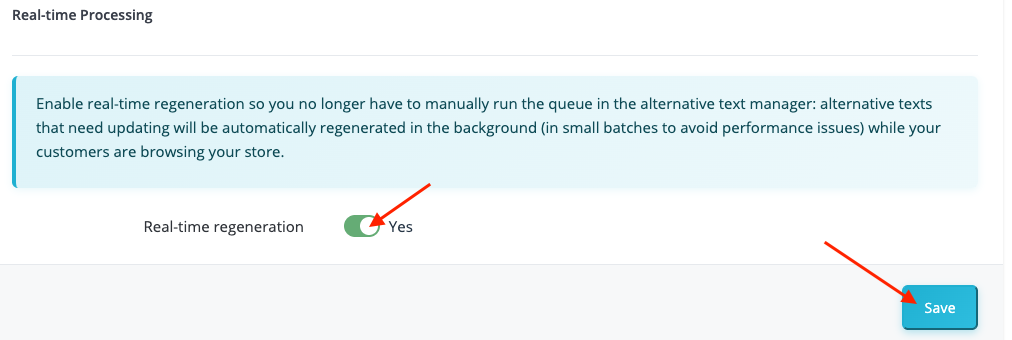
Remember to save.
3) Alternative text manager
When you add new products or edit existing ones (modification of key fields such as name, short description, reference/SKU, etc.), the generation or update of alternative text is scheduled and the affected products are automatically put in the queue (automatic synchronization).
You can also manually fill the queue yourself via the alternative text manager. To do so, go to the Alternative Text Manager tab in the left menu of your PrestaShop back office. In "Bulk actions", click:
- On the green button "Add missing to queue" to add to the queue only images that do not yet have alternative text (recommended after a catalog import):
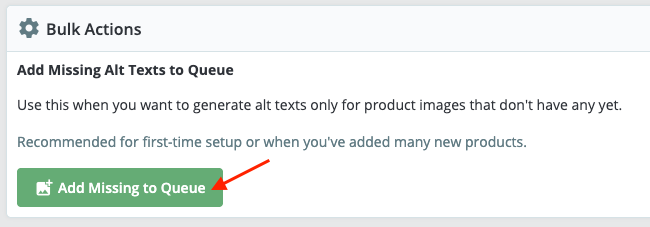
- Or on "Add all to queue" to update the alternative texts for all your images:
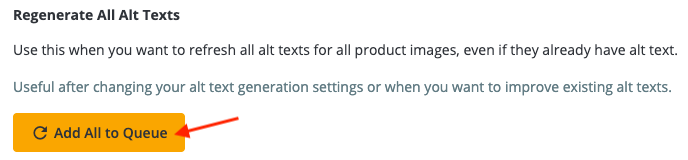
Once the queue is filled, you can:
- Either process it manually by clicking "Process queue now":

- Or, if you have enabled the "Real-time regeneration" option (see part 2), let the processing happen automatically in small batches as your customers browse the site (this distributed approach is recommended as it avoids performance issues)
Other FAQs in this category
- How to configure the AI bot traffic analysis?
- How to configure the GEO advanced optimization (fresh content, aiCitationPhrase, UsageContextTags)?
- How to configure the FAQ tool?
- How to configure the IndexNow tool?
- How to configure the LLMS.txt tool?
- How to configure the GEO JSON-LD tool?
- How to configure the XML Sitemaps tool?
- How to configure the GEO Suite module?
- CLI method: how to avoid timeouts when generating fresh content