How to import my products into a Facebook catalog?
Before you can import your products into the Facebook's Business Manager, so you can advertise products and create your Facebook and Instagram Shops, you must first create your Facebook catalog. Click here to know how to do.
Then, you need to start by creating a "main" product feed in which you are going to import the product data corresponding to the default "Country/Language/Currency" group of your shop (the one for which you make the most sales). In a second step, if you have several localization packages installed on your shop (several languages, countries, currencies), you will have to use the country feeds so that Facebook users see a localized version of your product data according to their localization (translation of titles, descriptions, prices and availability adapted to the country, etc.). This will be explained in a second FAQ (link available at the end of this FAQ).
To import your products corresponding to your main "Country/Language/Currency" group, follow the procedure below:
- Click here to go to the Commerce Manager of Facebook and connect to your Business Manager account:
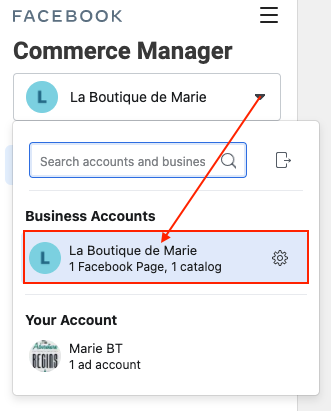
- In the "Catalogs" part, click on the name of your catalog:
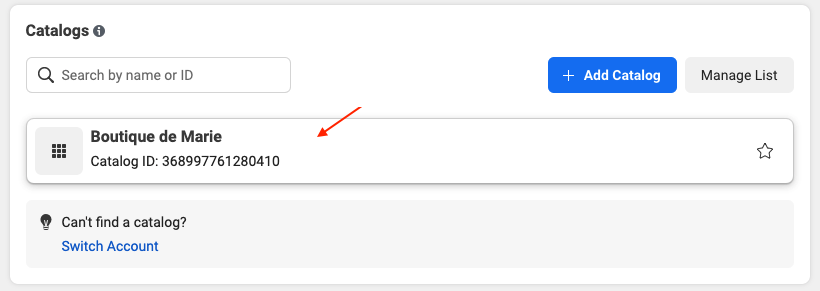
- In the menu on the left, click on the "Items" tab in the "Catalog" section:
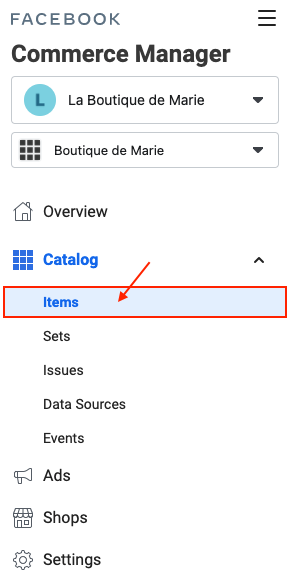
- Click on the green button "Add items" at the top right:
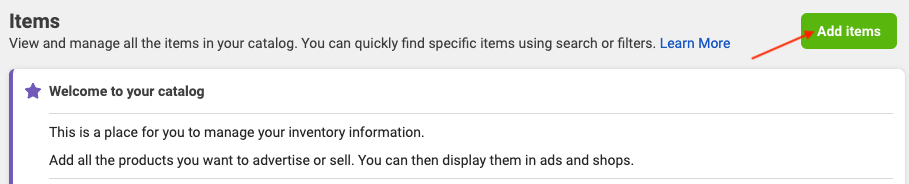
- You are then asked how you want to add items. Select "Data Feed" and click on "Next":
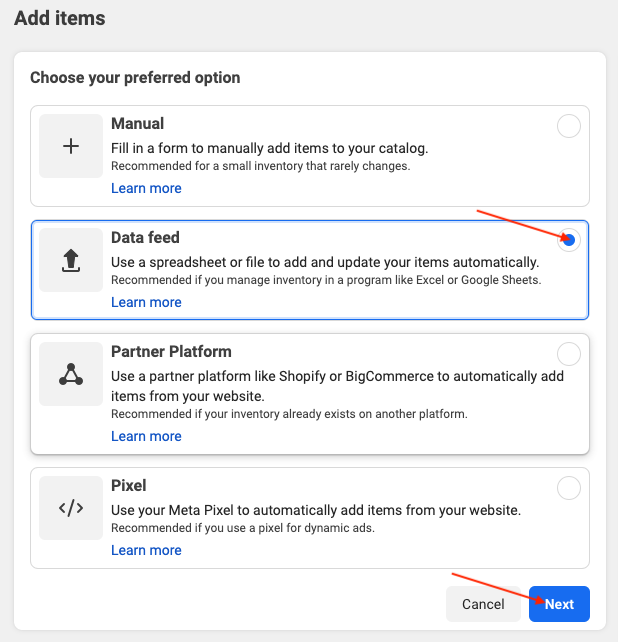
- Choose "Use a URL or Google sheets":
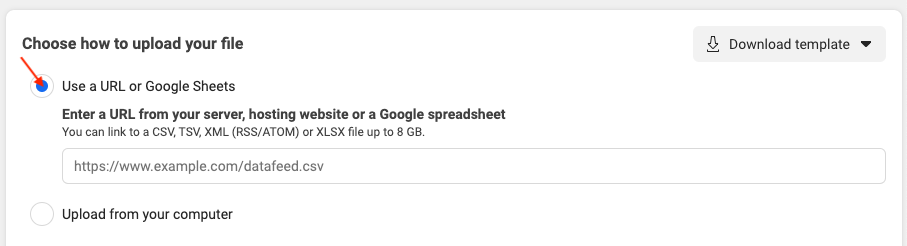
- In the URL field, depending on the method you have chosen for Facebook product data recovery (see our corresponding FAQ), copy either the on the fly output URL (typically if your catalog contains less than 30 000 products), or the URL of the XML file regularly updated by a CRON task (typically if your catalog contains more than 30 000 products), and then click on "Next":
- On the fly data recovery method (catalog < 30 000 products):
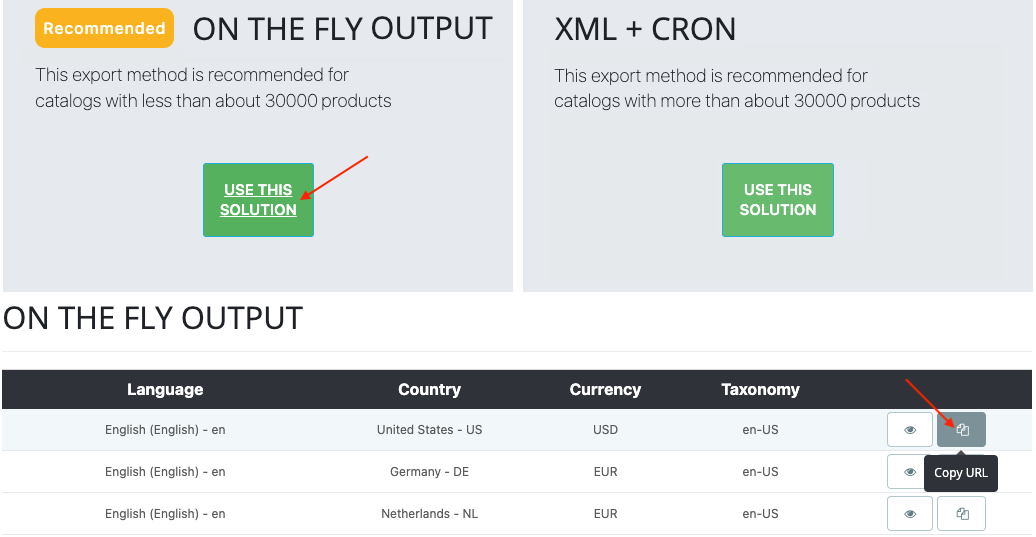

- OR XML data file recovery method (catalog > 30 000 products):
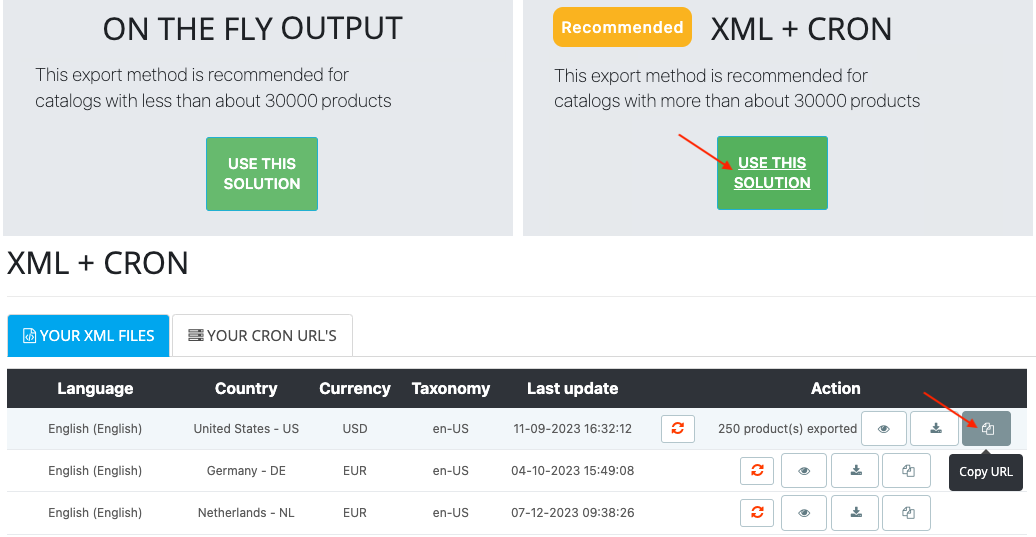
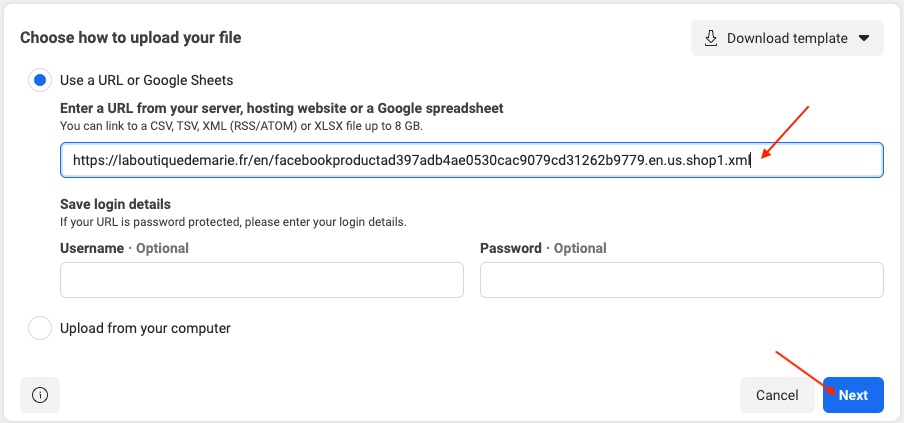
- Give a name to your main feed and save. We recommend that you mention into the feed name, the country, language and currency that correspond to the data you are going to import. For example: US en USD
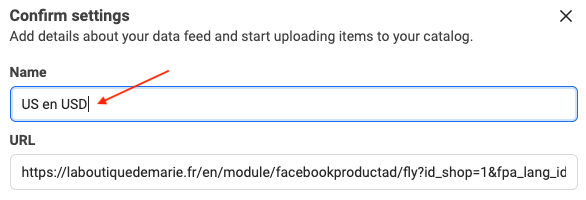
- Select the currency used in the feed, for example US Dollars:
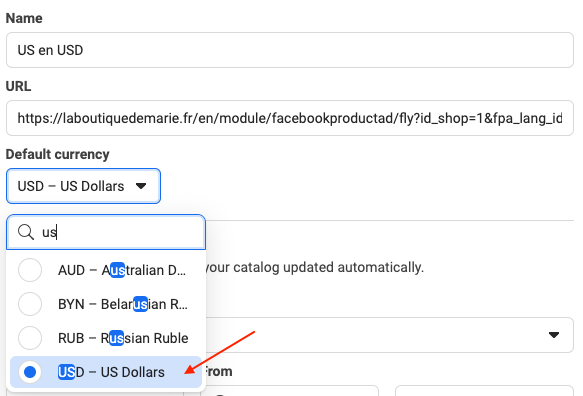
- Schedule the automatic updates of your feed. Depending on the frequency of the modifications of your products on your shop, select a frequency (hourly, daily or weekly) and a time to update the feed. For example, if you only change your product information on your shop very rarely, there is no need to schedule a Facebook feed update every hour. Note that if you select a frequency "Hourly" you can specify that this update is not done every hour, but every 2 hours for example (see drop-down menu "Every"):
Example of update schedule: 1 update per day on Tuesday at 12:00 PM in the GMT+01:00 time zone.
Important note: if you have created a CRON task to update an XML file that will be retrieved by Facebook, be careful to set this CRON task so that it updates the XML file before Facebook retrieves it. Also try to space the schedules of both tasks because depending on the size of your catalog, updating the XML file may take more or less time. For example, if you have set your CRON task so that the XML file is updated every day at 3:00 am, set the file recovery by Facebook at 6:00 am. Also, be careful that the time zone selected is the same for the CRON task and for Facebook recovery.
Then click on "Upload":
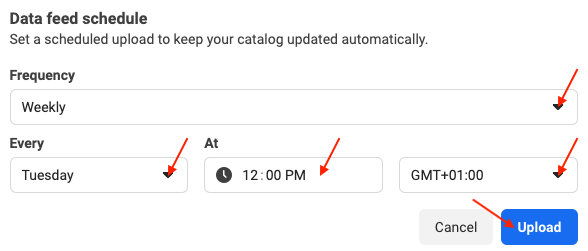
- When import is done, click on the "Items" sub-tab to see the imported products:
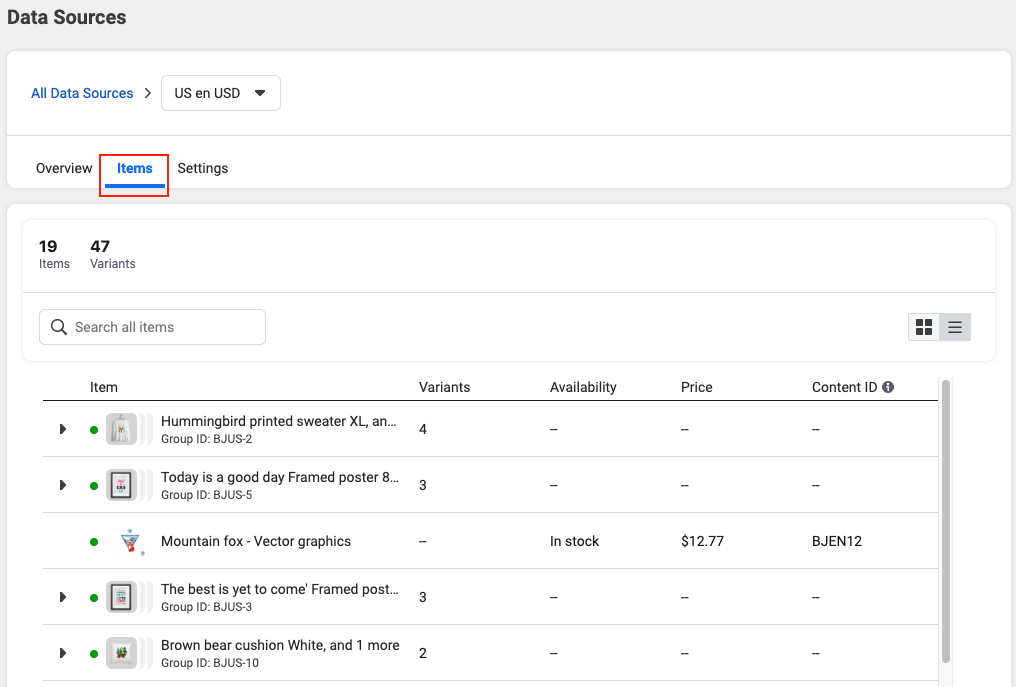
You will also find your products in the "Items" tab of the "Catalog" section of the menu on the left (if they are not yet present, remember to reload the page):
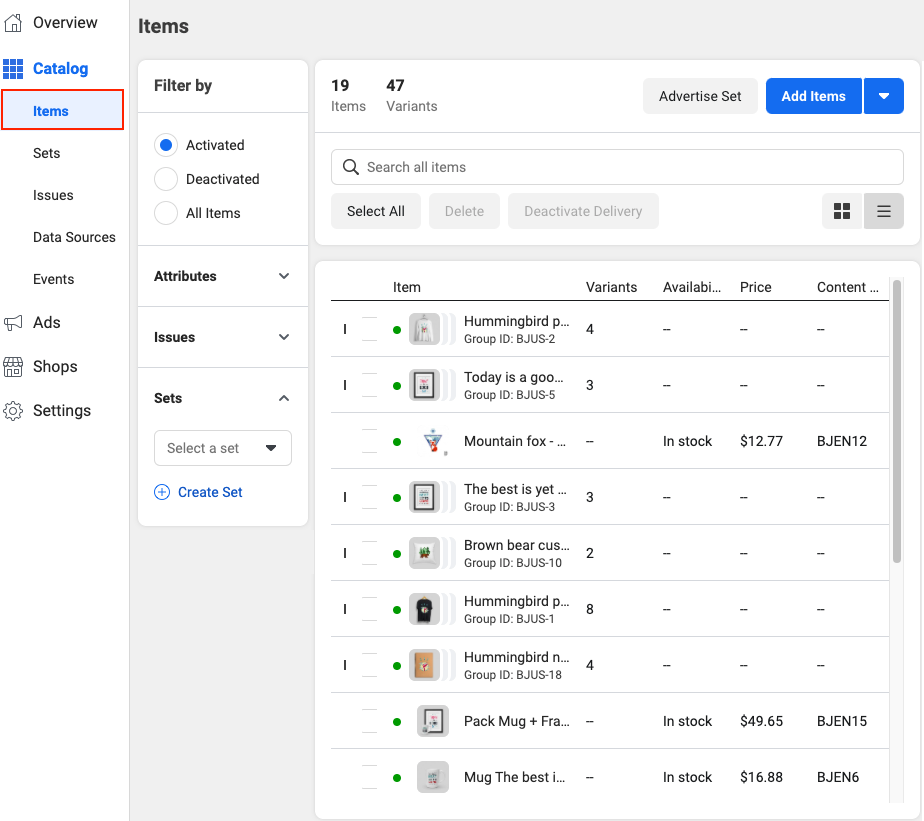
If for any reason you want to import your products without waiting for the next automatic update, you can do so by going to the "Data Sources" tab, clicking on the name of your feed and going to the "Settings" sub-tab. Then click on "Request Update Now" in the "Schedules" section:
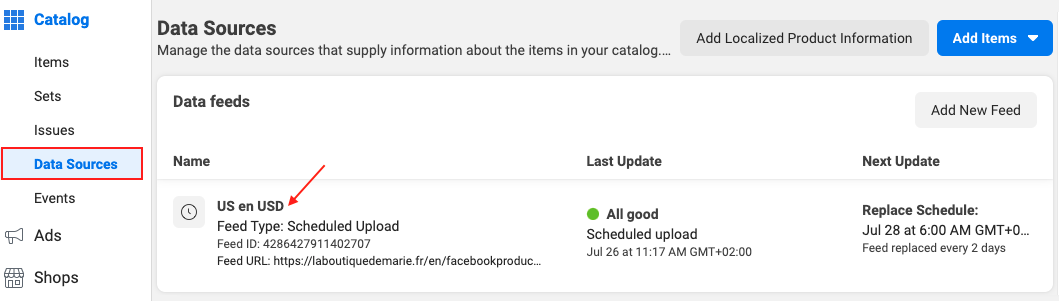
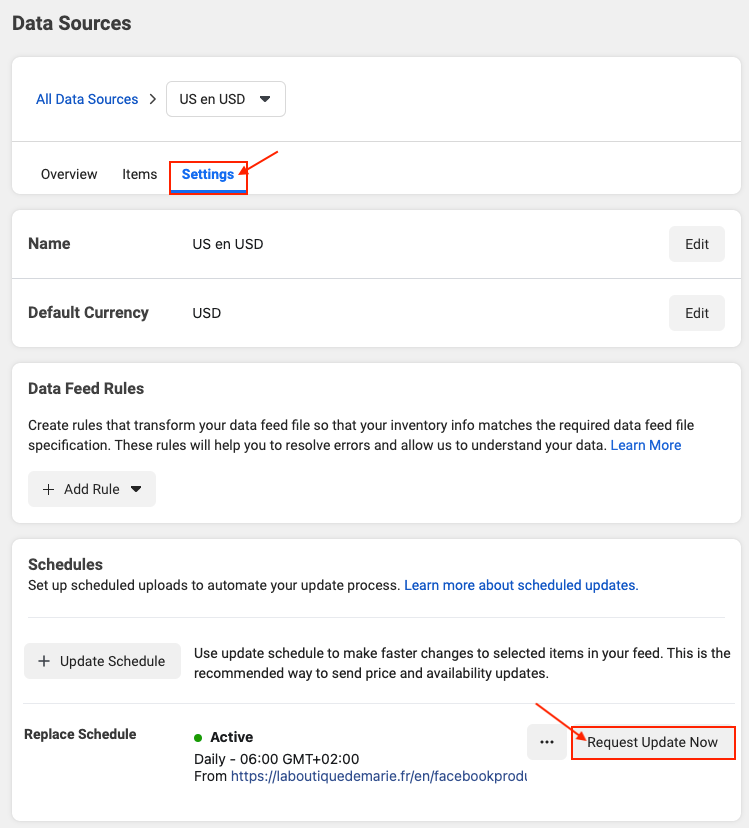
Once you have imported your main product data (corresponding to the main "Country/Language/Currency" group of your shop), you can create country feeds in this same catalog to import the localized data corresponding to your other "Country/Language/Currency" groups. To know how to do it, go to this FAQ.
Finally, don't forget that to track the activity of your customers and vistors on your shop and be able to set dynamic remarketing ads, you have to install a Facebook pixel on your shop. To know how to create and install it, click here. To test the pixel working, click here.
Other FAQs in this category
- How to create a Facebook product catalog?
- Facebook Starter Guide
- How to create a Business Manager account?
- How to create a Facebook and Instagram Shop?
- How to create a Facebook Page?
- How to import my products into the "Shop" section of my Facebook Page?
- What are the consequences of the release of iOS14 on the module's Facebook Pixel?
- How to customize my Facebook Shop?