How to configure the AI bot traffic analysis?
The module provides analysis tools to track the visits of AI bots (Googlebot, Bingbot, etc.) to your site, via two modes: simple (buffer) or advanced (log analysis).
Mandatory prerequisite: To use the advanced mode (log analysis), you must:
- Have access to your server log files (usually via your host or FTP/SFTP access).
- Check that the log deposit folder is authorized by the module (ask your site administrator or webmaster).
Without access to these files, the advanced mode will not work.
a) Configuration
- In the Data Analysis tab, choose the analysis mode:
- Simple Mode (recommended): Front buffer mode (user agent collection via JS)
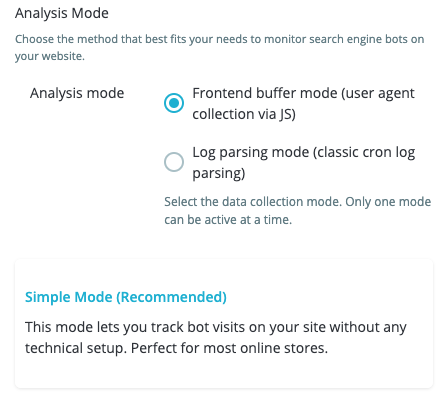
- or Advanced Mode: Log analysis mode (classic log analysis via CRON)
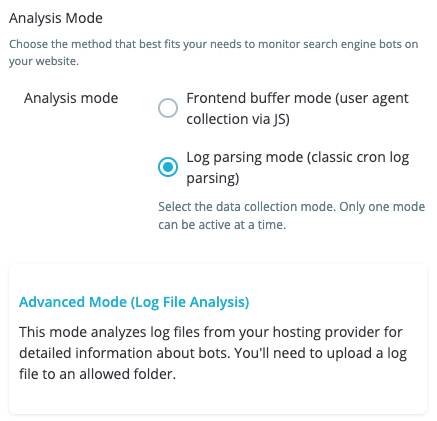
- Simple Mode (recommended): Front buffer mode (user agent collection via JS)
- For advanced mode, specify the log file path (it must be in an authorized path—
open_basedirrestriction). Example:my_site/logs/access.logand, if needed, the custom format.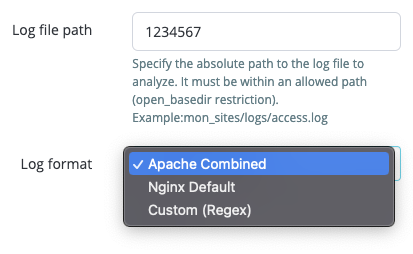
- Click Save to save the configuration.
Tips:
- Use simple mode if you have no technical knowledge of logs.
- Advanced mode offers more detailed analysis for high-traffic shops but requires more technical knowledge.
b) Log analysis (for advanced analysis mode)
The Log Analysis tab provides the CRON task URL to configure on your server to automate the analysis of server log files (advanced analysis mode only). This analysis detects the visits of bots (Googlebot, Bingbot, etc.) to your site and provides detailed statistics on their activity.
Once the CRON task is configured, log analysis is performed automatically and regularly, without manual intervention. The CRON task ensures that the analysis is carried out regularly and reliably, even with large log volumes.
c) AI Bot Traffic analysis (AI Bot Traffic button)
The AI Bot Traffic tab in your PrestaShop back office (accessible from the left menu or by clicking the blue AI Bot Traffic button in the module) allows you to view and analyze the visits of the main indexing robots (Googlebot, Bingbot, Applebot, etc.) and other bots to your shop. This interface helps you to:
- Understand the frequency of bot visits to your site.
- Identify the most active bots.
- Spot the appearance of new bots.
- Track traffic spikes generated by robots.
Features and usage:
- Period selector: choose to display statistics by day, by month, or over a custom range (with date selection).
- Key indicators (KPIs):
- Total bot visits: total number of bot visits over the selected period.
- Most active bot: name of the bot with the most visits, with the associated number of hits.
- New bots: number of bots that visited your site for the first time during the period.
- Traffic peak: day or month with the highest number of bot visits, with the number of hits.
- Interactive chart: view the evolution of traffic from different bots over the chosen period. You can hide/show each bot by clicking on the legend.
- CSV export: export the displayed data in CSV format for further analysis or archiving. The "Export CSV" button takes into account the selected period and filters.
Tip: Click on an item in the chart legend to hide or show the curve for a specific bot.
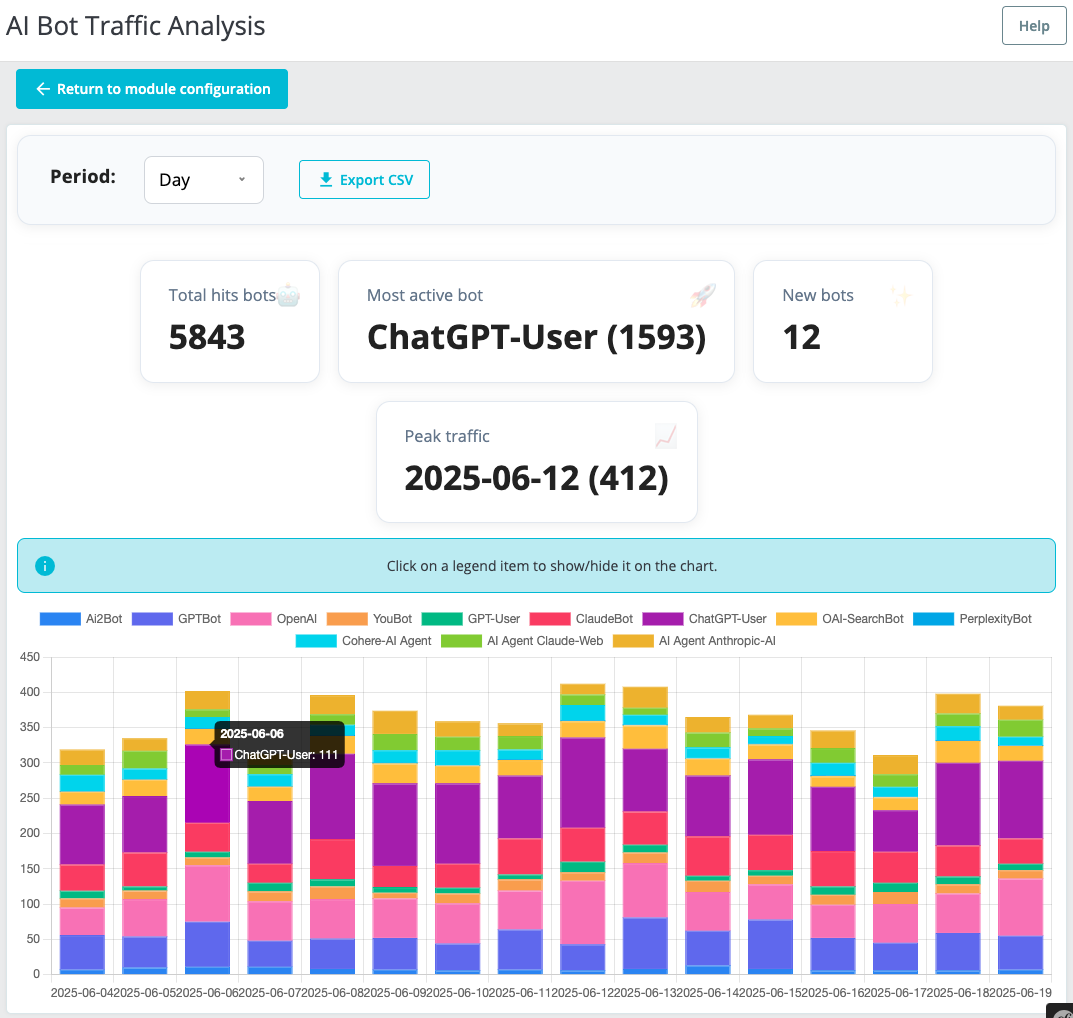
Other FAQs in this category
- How to configure the GEO advanced optimization (fresh content, aiCitationPhrase, UsageContextTags)?
- How to configure the Alt Text tool?
- How to configure the FAQ tool?
- How to configure the IndexNow tool?
- How to configure the LLMS.txt tool?
- How to configure the GEO JSON-LD tool?
- How to configure the XML Sitemaps tool?
- How to configure the GEO Suite module?
- CLI method: how to avoid timeouts when generating fresh content