How to test the sending of product (or shop) rating request emails?
Here is the procedure to test the sending of product or shop rating emails.
Prerequisite: you must have installed your CRON tasks on your server and have configured the sending of emails by following this FAQ.
Testing the sending of product rating emails
First of all, you need to create a test order status. To do so, go to the "Configure" -> "Shop Parameters" section of your PrestaShop menu and click on the "Order Settings" tab. Click on the "Statuses" sub-tab:
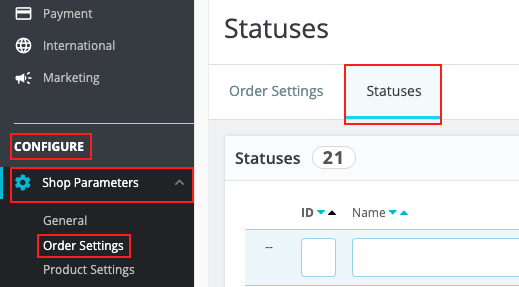
Click on "Add new order status":

1/ Give a name to this test status. For example "Test".
2/ Choose a color for this status.
3/ Select "Show delivery PDF" (so that the test order you are about to place is considered delivered).
4/ Save.
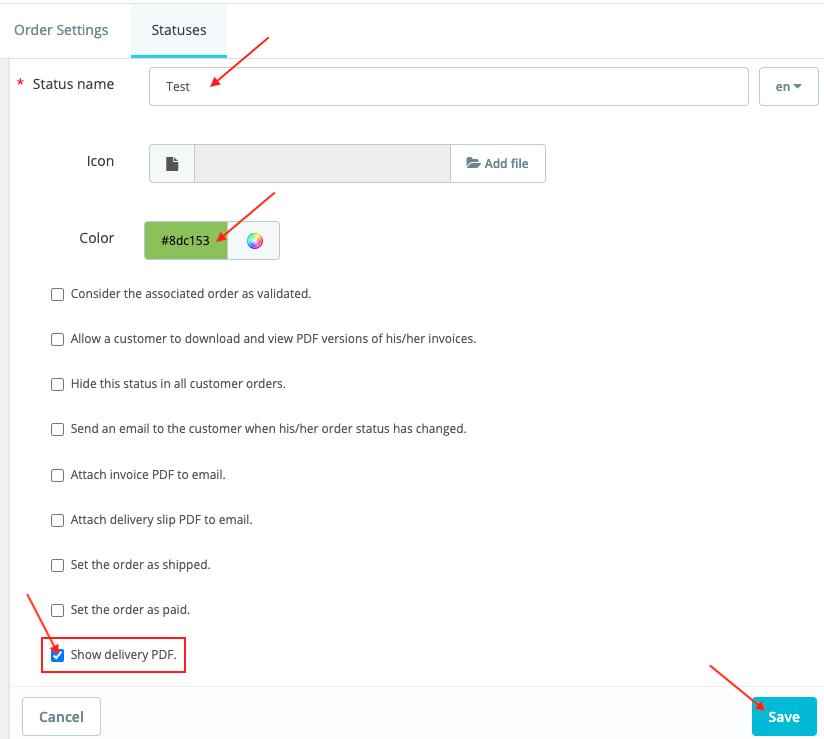
This is the status you will use for your tests.
Now go to the "Rating emails" tab of the module and scroll down to the "Product review emails" section. Make sure that the sending of product review emails is enabled.
Select the test status as the order status to consider for sending the email and enter "0" for the number of days before the email is sent:
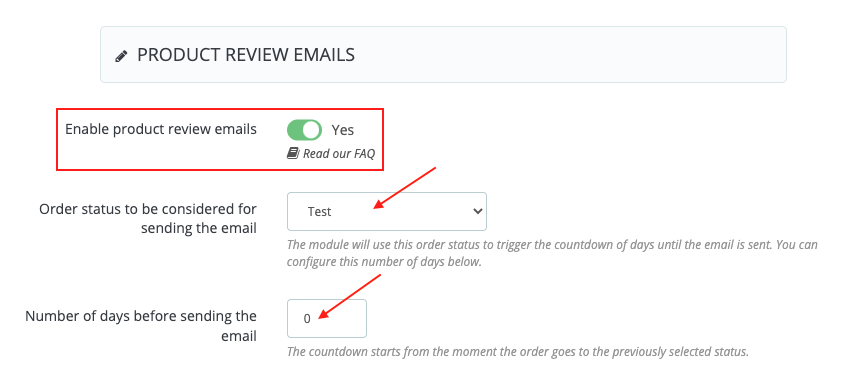
Save.
Thus, the product rating request email will be sent as soon as the order status is changed to "Test" (and after the CRON task is executed).
If you also want to test the sending of the reminder email, go down to the section "Reminder emails to review the products", check that reminders are enabled and also enter "0" for the number of days before the reminder email is sent:
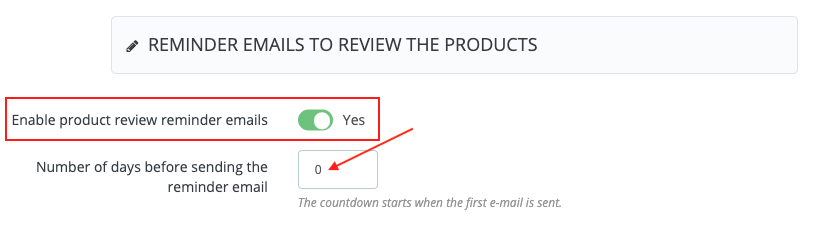
Save.
Thus, you should receive the 2 rating request emails (the rating email and its reminder), one after the other, right after the status is changed to "Test" (and the CRON task is executed).
Now go to your shop and place a test order with a real email address (so that you can check the reception of emails).
Attention : you cannot use an old order to do the tests because the configuration of the new email system was done afterwards so it will not be supported by the module. You must place a new order.
Once your order is placed, go to the "Orders" tab of your PrestaShop store menu and change the status of your order to "Test":


Go back to the "Rating emails" tab of the module, copy the URL of the CRON task that manages the sending of product evaluation request emails (by clicking on the small icon) and paste it in a new tab of your browser:
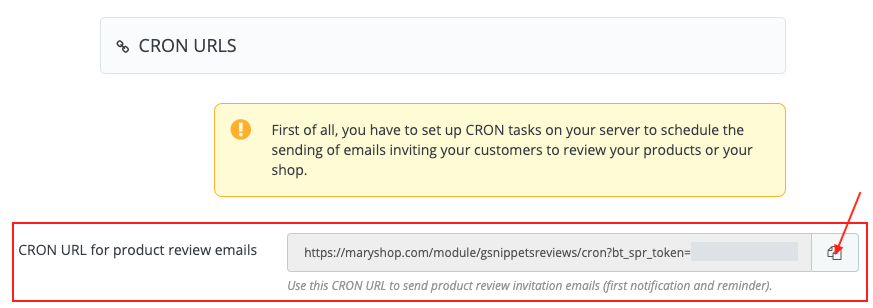

Press "Enter". This will run the CRON task a first time in order to receive the first e-mail requesting a rating.
Go to your mailbox, you should have received the first email.
Go back to the tab where you run the CRON task, put your mouse in the URL field and press "Enter" again. You should now have received the second email (the reminder email).
Once you have finished your tests, don't forget to put back the correct settings for managing the product rating emails (status, number of days, ...).
Testing the sending of shop rating emails
The test for sending shop rating emails is exactly the same as for product rating emails:
1/ In the "Rating emails" tab, scroll down to the "Shop review emails" section. Make sure that the sending of shop review emails is enabled, select the status "Test" and enter "0" for the number of days before the first email is sent. Save.
2/ Make sure that the reminder emails are enabled and also enter "0" for the number of days before the reminder email is sent. Save.
3/ Place a new test order.
4/ In the "Orders" tab, change the status of your test order to "Test".
5/ Go back to the "Rating Emails" tab, copy the URL of the CRON task that handles the sending of the shop rating request emails (by clicking on the small icon) and paste it into a new tab in your browser. Press "Enter" to run the CRON task a first time.
6/ Go to your mailbox: you should have received the first shop rating request email.
7/ Go back to the tab where you run the CRON task, put your mouse in the URL field and press "Enter" again. You should now have received the second email (the reminder email).
Once you have finished your tests, don't forget to put back the correct settings for managing the shop rating emails (status, number of days, ...).
Other FAQs in this category
- How can I use widget mode to customize the position of the notice block on product pages?
- How to configure the sending of emails inviting to rate my products or my shop?
- How to create rating criteria?
- How to get an OpenAI API key?
- Where can I find my store's rating link on Google My Business?
- What is the link to display the page listing all product (or shop) reviews?