How to create advanced exclusion rules?
To create specific exclusion rules for your products, go to the "Feed management" tab and in "Product exclusion rules". Click on the "Advanced exclusion" part:
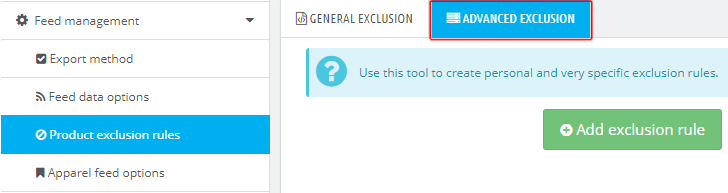
Be careful: after creating your cutom rules, if you want to modify the value of the "About products with combinations" option of the previous "Feed data options" tab, please note that you will have to delete all the created rules and redo them. Indeed, the management of the exclusions is done differently depending on whether you have chosen to export by combination or not.
Click on the "Add exclusion rule" green button.
Activate the rule and give it a name that will help you to find it in the exclusion rules list (for example "Hummingbird printed t-shirt exclusion"):
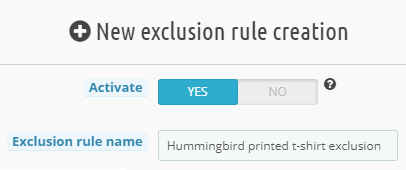
Then, select the exclusion type. You can choose to base your exclusion rule on:
- a word or a sequence of words
- a feature
- an attribute
- a specific product or combination
- suppliers
In the example below, the exclusion is based on a specific product: the hummingbird printed t-shirt.
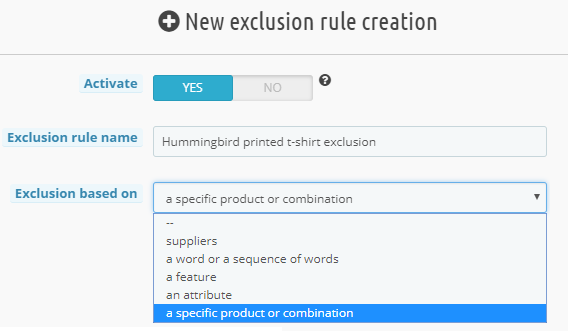
Then, complete your exclusion rule. Here is an example for each rule type:
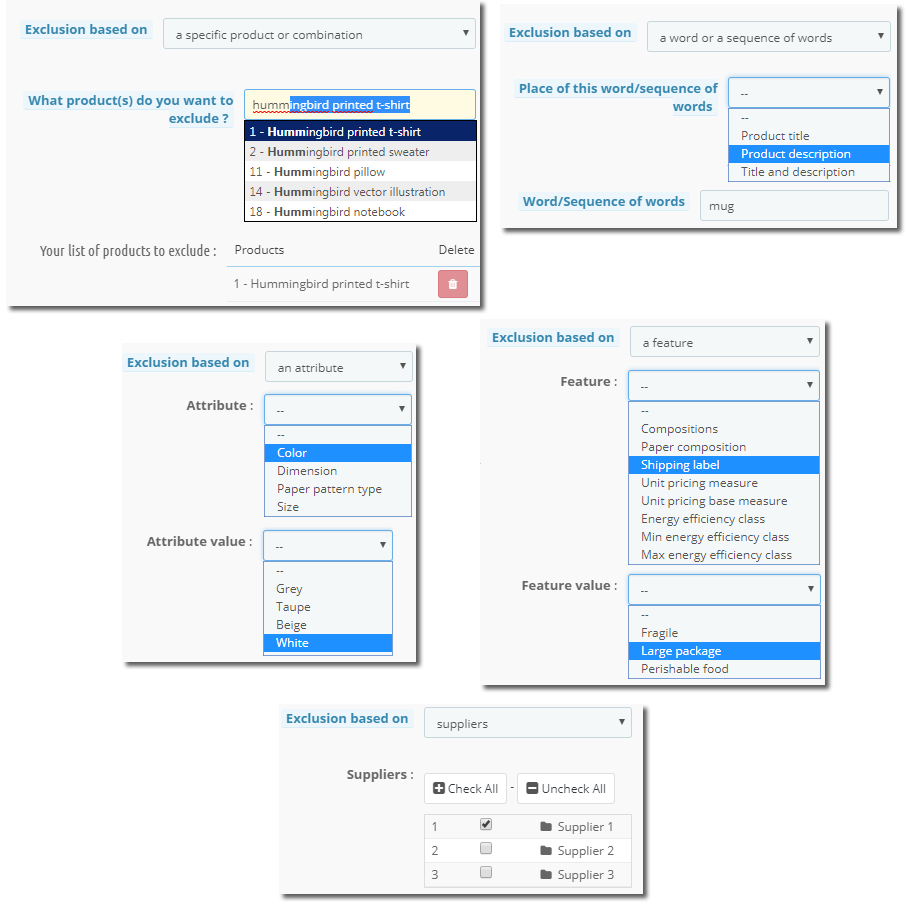
Click on the "Add this rule" green button.
Click on the first blue line to see the "card" summarizing the type of exclusion (on which the rule is based), the number of items concerned (if you make an exclusion rule based on suppliers) and the number of products excluded by this rule.
For example, let's imagine you have 3 suppliers and you want to exclude all the products from suppliers 1 and 2 but not from supplier 3, you will have:
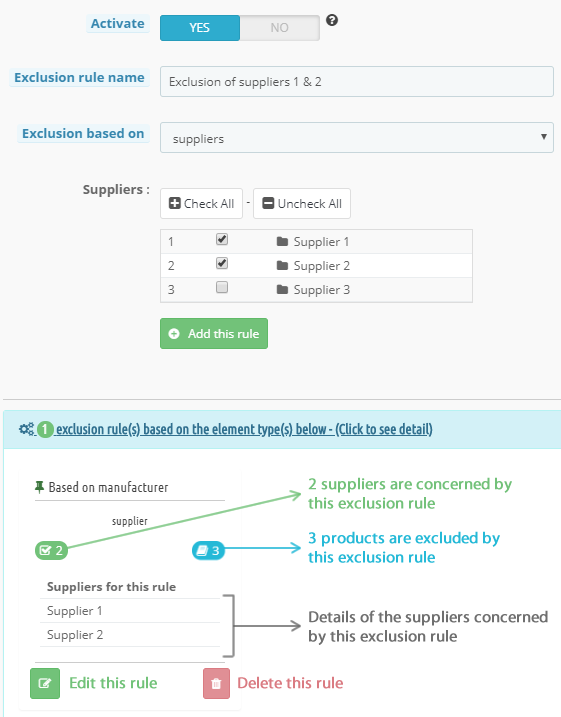
Click again on the blue line to close the section.
Then click on the following blue line to get the detail of the products excluded by the exclusion rule:
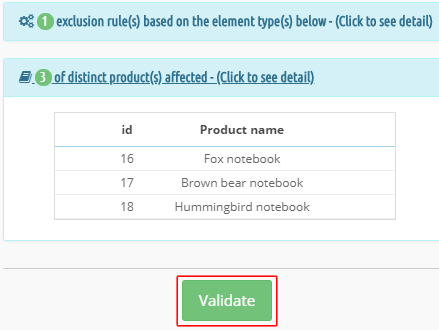
Finally, click on the "Validate" green button.
Do the same for all your exclusion rules.
You can activate/deactivate, delete or edit each rule from the list of exclusion rules that is displayed. In just a click you can see the products excluded by a rule:
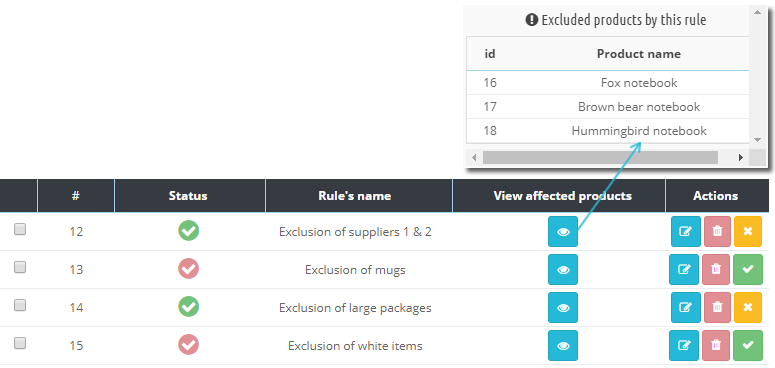
Other FAQs in this category
- Where to find my Business ID?
- How to create and install my Facebook Pixel?
- How to configure the module ?
- How to fill my shop's URL?
- What is the Conversions API and how to enable it in the module?
- How to automatically update my feeds (on-the-fly output or CRON task)?
- Do I have to ask the module to include the attribute IDs into combination URLs?
- How to choose the construction mode of product IDs in the feed?
- How to create custom labels to segment my catalog?
- How to match my products with Facebook categories?
- Do I need to rewrite numeric values into the combination URLs?
- My shop uses multi-currency : how to make Facebook detect the correct currency?
- Do I have to include the LANG ID in the product ID?
- How to test my Pixel code?
- Should I include anchors in my product URLs?
- What is the Facebook "Advanced Matching" feature?
- I manage several languages/countries/currencies: How to use Facebook country feeds?
- How to tag products reserved for adults?