How to fix a shipping fees or carrier problem?
Foreword: This FAQ was originally created for the modules "Google Merchant Center (Google Shopping)" and "Google Merchant Center PRO (Google Shopping)", but it is also valid for the modules "Facebook Dynamic Ads + Pixel" and "Dynamic Ads + Pixel for TikTok".
My shipping fees are not taken into account
For the shipping costs to be automatically calculated in our module, you must have configured your shipping fees in your PrestaShop according to one of the 2 standard methods offered : price ranges or weight ranges.
If you use a real-time quote shipping module such as Fedex, you must manually copy your shipping fees grids either in your PrestaShop or in your Google Merchant Center interface.
Indeed, it is technically impossible to have the real-time quotes work with the module for a number of reasons, but the main one is that we would need to call their service for each product individually to pass its weight, which can mean thousands for some merchants, and all providers place a limit on the number of calls per minute that can be made to their API / quote service.
So if you use a real-time quote shipping module (such as Fedex), you have 2 solutions :
- Manually create your carrier forms in your PrestaShop interface by copying the prices provided by your real-time quote shipping service such as Fedex.
In your PrestaShop interface, in the "Carriers" tab of the "Shipping" section, create forms for your different carriers. For each of them, you can either configure your shipping fees by price ranges or by weight ranges :
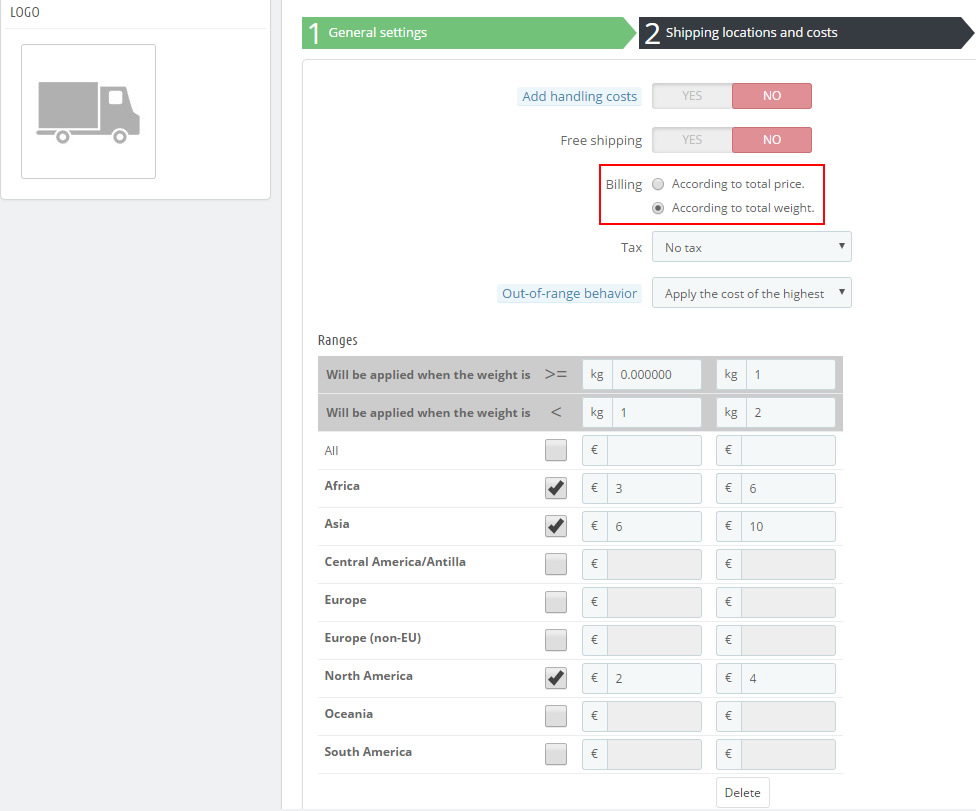
Once these forms created, go to the module configuration, in the "Tax and shipping" tab of the "Feed management" section, select "Yes" for the "Manage the shipping cost with the module ?" option. Then, for each country in which you want display your Google Shopping campaigns", select the correct carrier, from among those you just have created. Do not forget to save the tab.
Note that if you make a modification in the carriers' forms in your PrestaShop, you may need to go back to the module to save again the "Tax and shipping" tab so that the modifications are taken into account (even if you have not changed anything in the assignment of carriers to the different countries).
- Manually create your carrier forms in your Google Merchant Center account. In that case, start to desable the "Manage the shipping cost with the module ?" option (select "No"). Don't forget to save.
Update your feeds and go to your Google Merchant Center interface.
Follow the steps explained by Google in this video to configure your shipping fees according to the price, weight, destination or number of items.
My carrier does not appear in the module's interface
As it's explained in the previous section, your shipping fees must have been filled in your PrestaShop "Carriers" tab of the "Shipping" section if you want them to be managed by the module.
If the carrier you want to assign to a certain feed (in the module "Tax and shipping" tab of the "Feed management" section) doesn't appear in the drop-down menu next to the country concerned, this means that you haven't defined any carrier for the geographical area that matching with this country.
In that case, go back to your PrestaShop interface, in the "Carrier" tab of the "Shipping" section, and check the geographical areas that you have ticked for each carrier. The geographical area with which your feed is matched, will surely not be ticked. So, tick it, save and then go back to the module configuration. The carrier should now be in the list.
Other FAQs in this category
- How do I invite a new user to my Google Merchant Center account?
- How to fix a server redirection error on my CRON task ?
- What to do if I get microdata warnings from Google?
- What is the procedure to correct price consistency issues between Google and my site?
- Why was my selection of categories not properly saved ?
- How can I verify the existence of and remove the automatic data source created by Google?