How to add a local inventory feed in Google Merchant Center?
Please note that the following explanations apply to the old Google Merchant Center interface (the "classic" Google Merchant Center experience). If Google has already upgraded your account to its new "Merchant Center Next" platform, please follow this documentation.
To add a local inventory feed in Google Merchant Center, you must have followed all the steps in the local inventory program configuration guide and among others:
- have configured the "Free local product listings" and/or the "Local inventory ads" programs in the "Growth" -> "Manage programs" tab of your Google Merchant Center account:
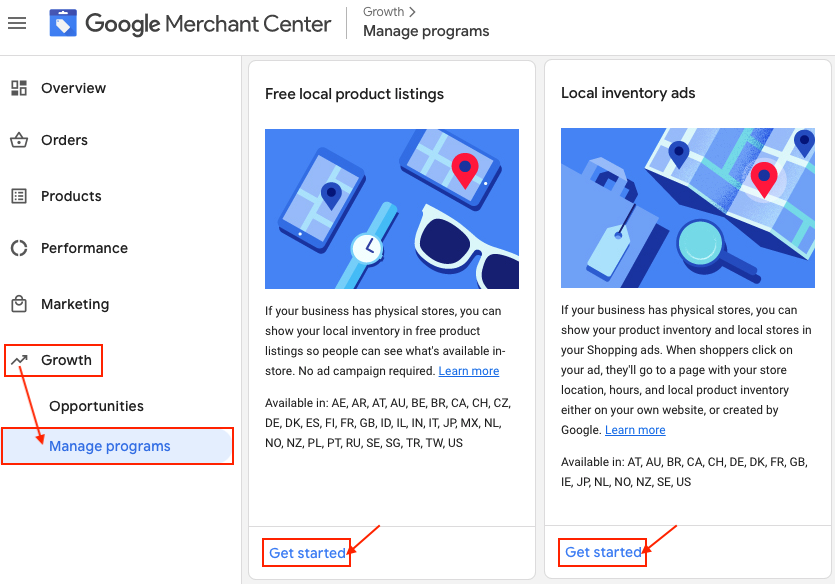
- have already created a primary product feed and have configured it by not forgetting to check the "Local inventory product listings" and "Free product listings" destinations (see our documentation).
The local inventory product feed is a secondary data source that provides additional information to the primary feed. This is why you have to add it in the supplemental feeds section.
To add your inventary product feed, log into your Google Merchant Center account, and in the "Products" section of the menu on the left, select "Feeds":
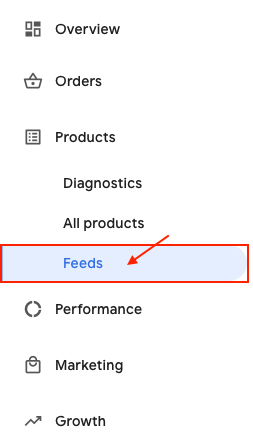
In the "Supplemental feeds" section click on "Add product inventory feed":
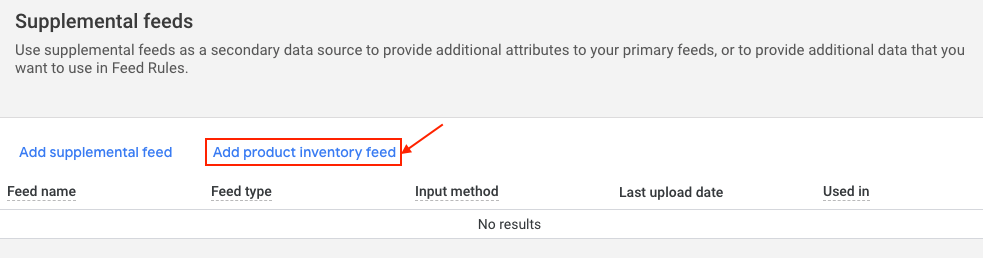
Select the type "Local product inventory":
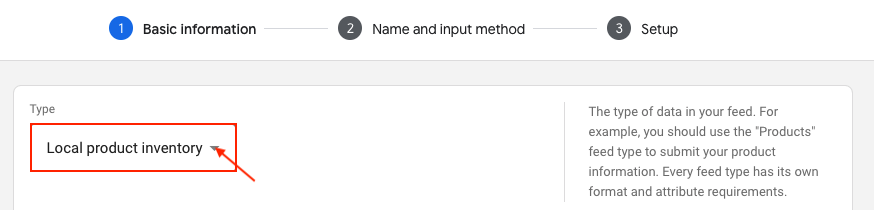
Select the country of sale of your store and the language associated with the product data and then click on "Continue":
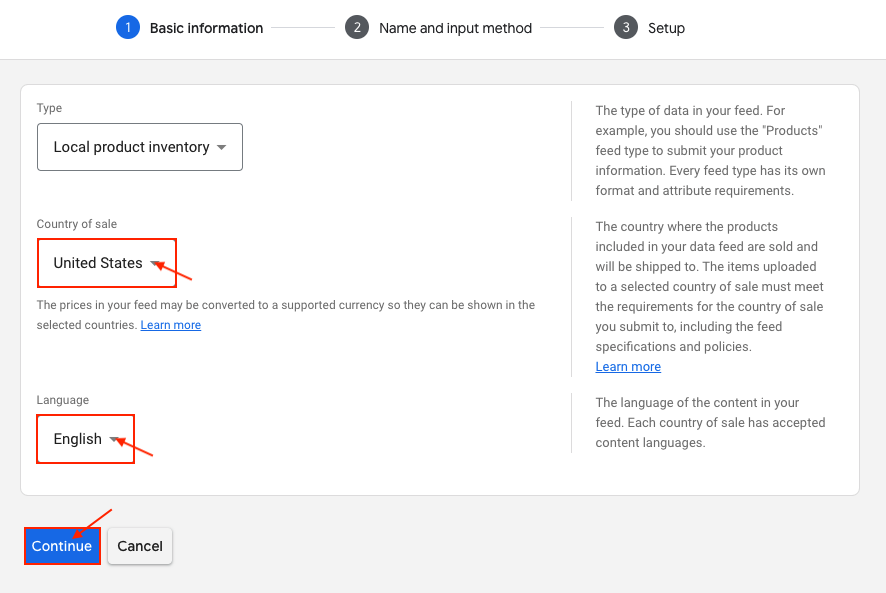
Give a name to your local product inventory feed. For example, you can indicate the city of the store concerned:
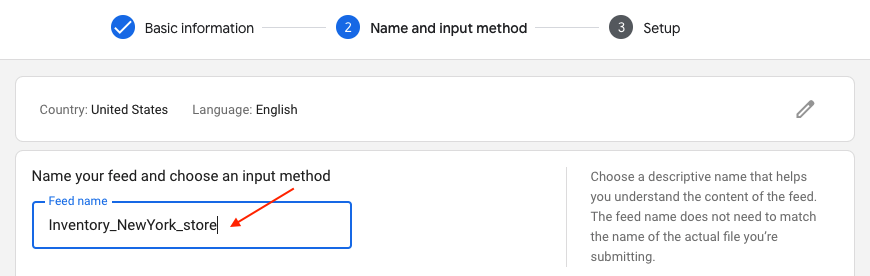
Then select the "Scheduled fetch" method, and click "Continue":
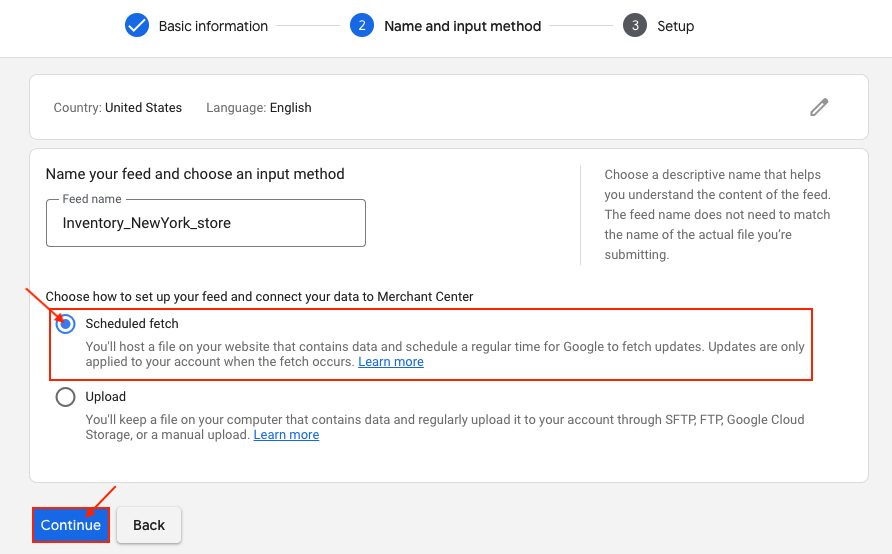
Give a name to your data file. You can give the same name as your feed:
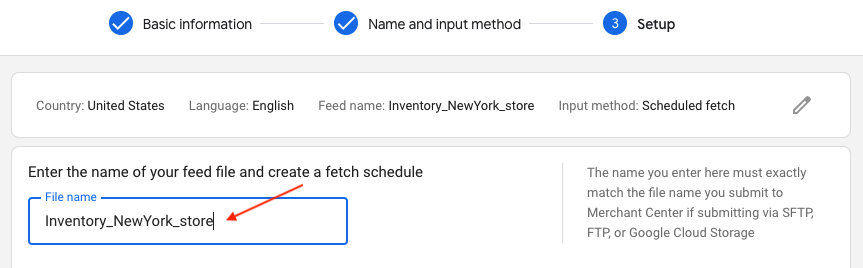
Then define the frequency of data retrieval by Google, the fetch time and the time zone. This frequency should be determined according to how often you modify your product data. Generally speaking, we recommend a daily frequency.
Attention: since the inventory fleed is a complementary feed to the primary product feed, we recommend that you plan the schedule for retrieving data from the inventory feed after the schedule for retrieving product data from the primary feed to avoid any correspondence errors. We also recommend that, depending on the volume of product data to be updated, you leave enough time between the updates of the two types of feeds.
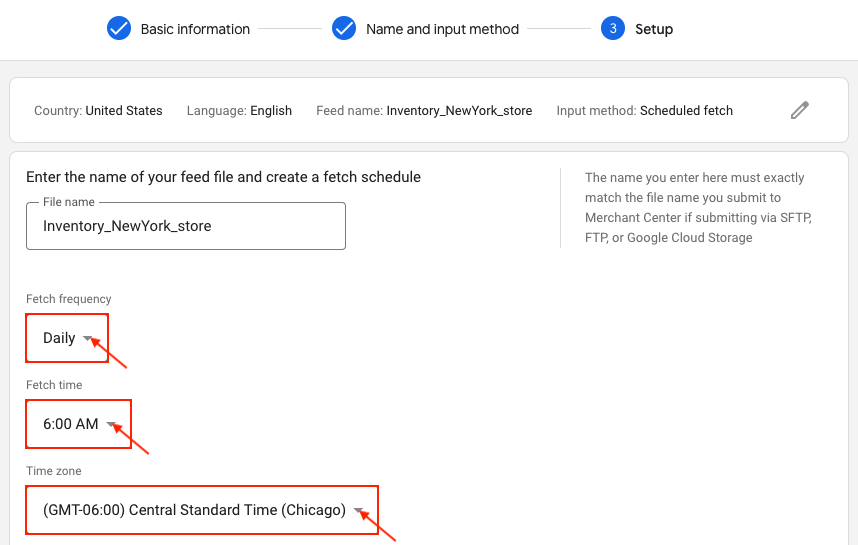
Then, go back to the "My feeds" -> "Local product inventory data feed" tab of the module and copy the URL of the feed you want to export for your local product listings, which of course matches the country and language selected earlier:
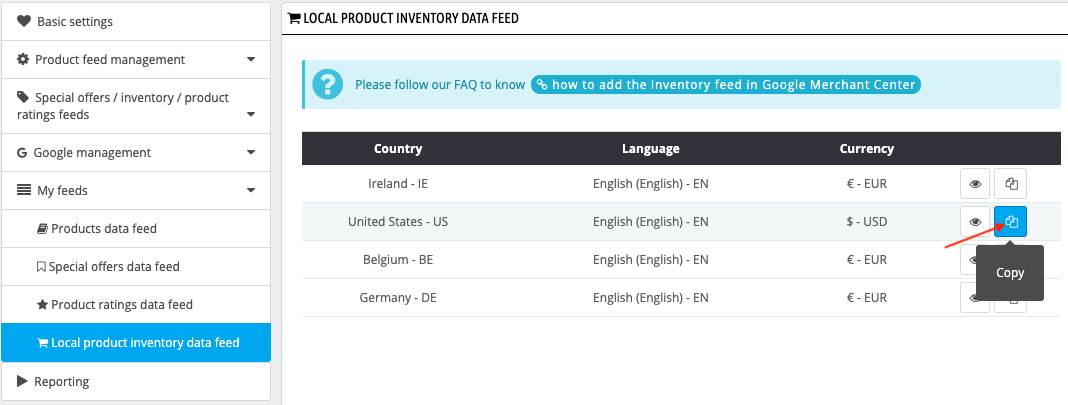
Go back to the inventory feed configuration in your Google Merchant Center account interface and paste it into "File URL". If your URL is password protected, fill in the login information and then click "Create product inventory feed":
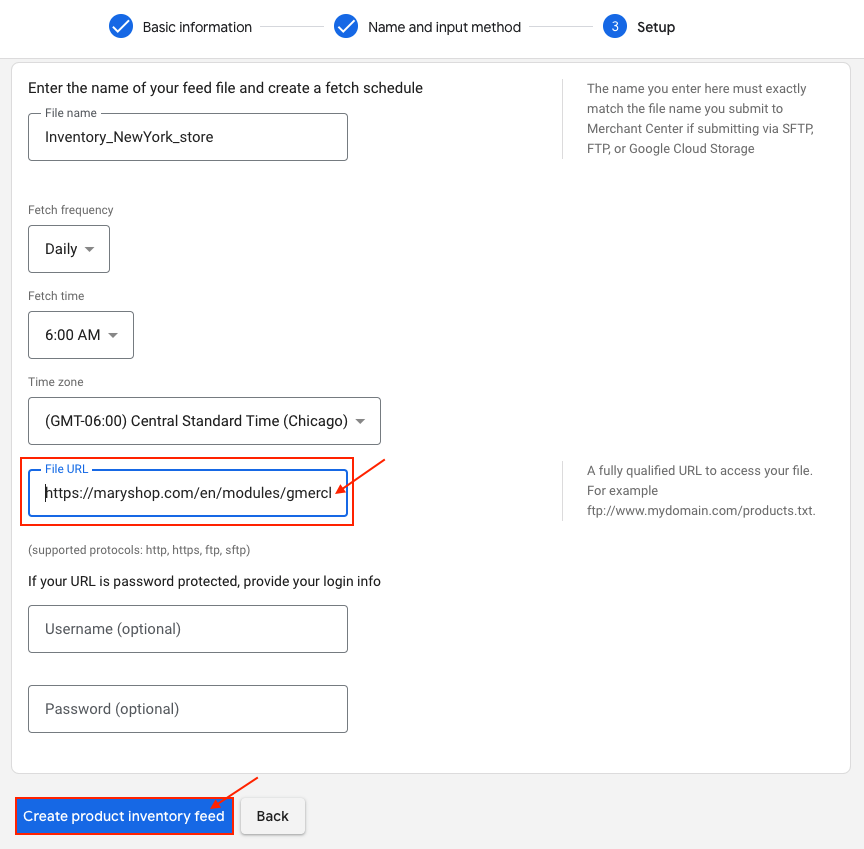
Your local inventory product feed, associated with a unique Country/Language/Currency combination, is now created. It will complement the primary feed corresponding to the same Country/Language/Currency combination to provide information about the purchase in a nearby store.
If you want to import your data now, without waiting for the configured fetch time, click on the name of your inventory feed and then on "Fetch now":
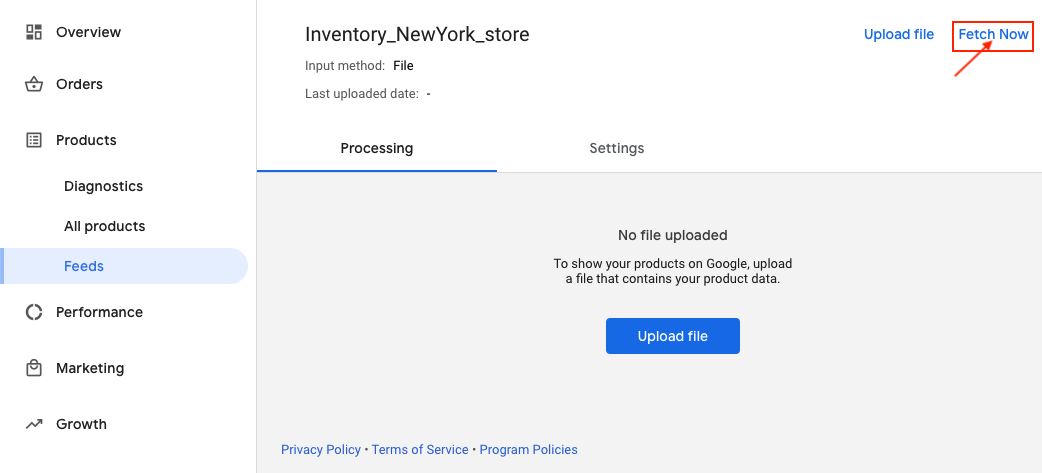
Google will now check the content of your file to see if it complies with its regulations, which may take some time. The results will be displayed there or in the "Diagnostics" tab of your Google Merchant Center account.