How to automatically update my feeds (on-the-fly output or CRON task)?
Catalog with less than 30 000 products: "on the fly" recovery
If your catalog contains less than 30 000 products, you can allow the social network to retrieve the data from your catalog "on the fly", i.e. in real time. You have then to indicate, for each feed, an "on-the-fly" output URL.
These URL's are in the module back office. To retrieve them, go to "My feeds" tab in the module and click "Use this solution" on the "On the fly output" method (moreover, if your catalog is compatible with real-time data recovery, the module will show you that this is the recommended method thanks to a badge):
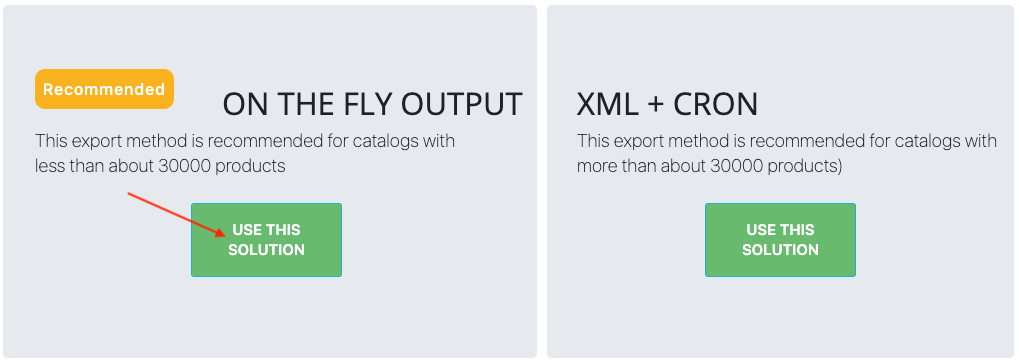
For each different Langage/Country/Currency combination, the module generates a different URL (for example : one URL for french/France/Euro, another one for french/Belgium/Euro, etc...). To view the feed (i.e view it as it is at the time you execute the URL) click on the eye icon. The URL will be executed in another tab and you will just have to do a right click and select "view the source code of the page" to view your data feed. To copy this URL, click on the green framed icon below:
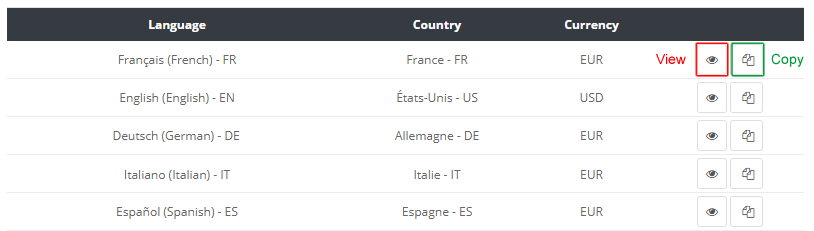
- Copy all the URL's separately and paste them in the interface of your Facebook Business Manager (or TikTok Ads Manager) account:
If the import was successful, you can keep this "on-the-fly" product import/update method! If not, it's possible that your catalog is too large: the "on-the-fly" output takes too long and the script times out before it can entirely generate the feed. In that case, you rather have to use a physical XML file (installed in your server) that will already contain all feed data and that will be updated regularly by a "CRON task". Go to the following section.
Catalog with over 30 000 products: CRON task setting up
If your catalog has more than 30 000 products, your server may not be so powerful to support an "on-the-fly" output. You indeed need, before the social network retrieves your product data, to copy them in a XML file, that is "physically" present on your server. This file will then be retrieved by Facebook or TikTok.
Of course this file has to be updated regularly, to make any changes you may have made in the meantime. So, the first thing to do is to intall an automated task that will update this file, at a frequency you'll decide on : it's what is called a CRON task.
To technically set a CRON task, read our dedicated FAQ by clicking here. Note that if you don't have any technical skill, you can ask your webmaster for help.
Moreover, to install a CRON task you will need to get its URL. To retrieve it, go to "My feeds" tab in the module and click "Use this solution" on the "XML + CRON" method (moreover, if your catalog is large, the module will show you that this is the recommended method thanks to a badge):
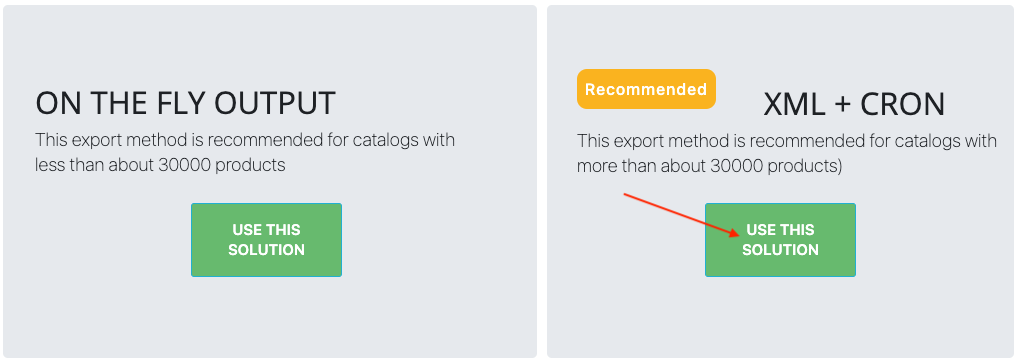
Click on "Your CRON URL's" subtab.
For each unique "Language/Country/Currency" combination you will need to install and configure a CRON task that will trigger the update of the corresponding XML data file. We recommend that you configure these CRON tasks so that they are triggered one after the other to avoid overloading your server.
To set up each CRON task, copy the URL given by the module for each "Language/Country/Currency" combination:
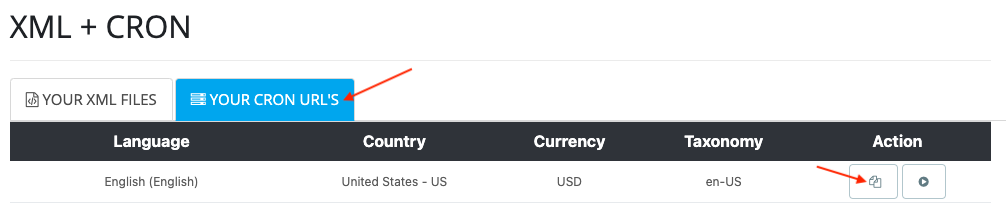
Once your CRON tasks are installed and configured, go to "Your XML files" subtab.
For each "Language/Country/Currency" feed, the URL you will need to copy and paste into your Facebook Business Manager (or TikTok Ads Manager) account is the URL of the corresponding XML file that will be updated regularly thanks to the CRON task you have just configured.
To copy the URL of the XML file corresponding to a given "Language/Country/Currency" feed, you will need to click on the "copy" icon of the corresponding line. You will have to do the same for each of the XML files:
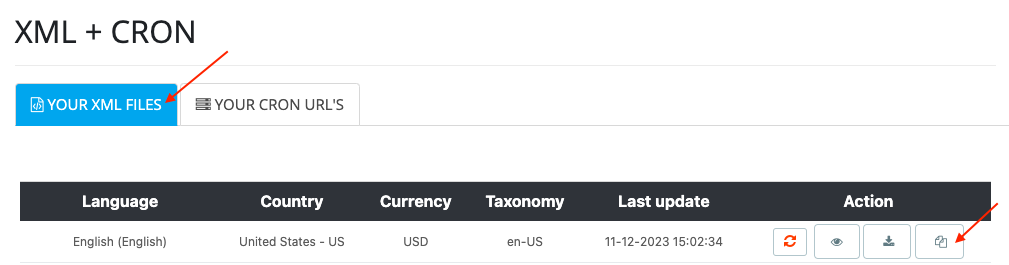
To learn how to configure your data import in the Facebook Business Manager (or TikTok Ads Manager) interface, follow the following FAQs:
Other FAQs in this category
- Where to find my Business ID?
- How to create and install my Facebook Pixel?
- How to configure the module ?
- How to fill my shop's URL?
- What is the Conversions API and how to enable it in the module?
- Do I have to ask the module to include the attribute IDs into combination URLs?
- How to choose the construction mode of product IDs in the feed?
- How to create custom labels to segment my catalog?
- How to match my products with Facebook categories?
- How to create advanced exclusion rules?
- Do I need to rewrite numeric values into the combination URLs?
- My shop uses multi-currency : how to make Facebook detect the correct currency?
- Do I have to include the LANG ID in the product ID?
- How to test my Pixel code?
- Should I include anchors in my product URLs?
- What is the Facebook "Advanced Matching" feature?
- I manage several languages/countries/currencies: How to use Facebook country feeds?
- How to tag products reserved for adults?