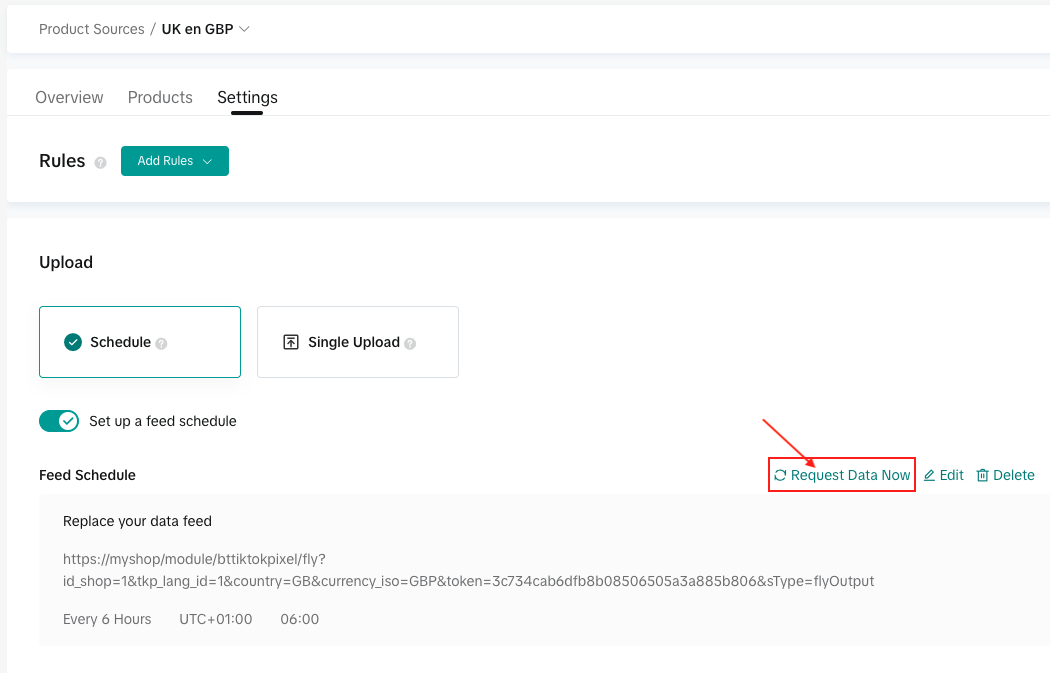How to import my products in a TikTok catalog?
Before importing your products into the TikTok Ads Manager, you must create a catalog for each different "Country/Language/Currency" group. Each catalog will host the product data corresponding to each "Country/Language/Currency" group. To know how to create a TikTok catalog, click here.
To import your first product feed into your first catalog, follow the procedure below:
- Log in to the TikTok Ads Manager with your TikTok for Business account, then in the "Tools" menu click on "Catalogs":
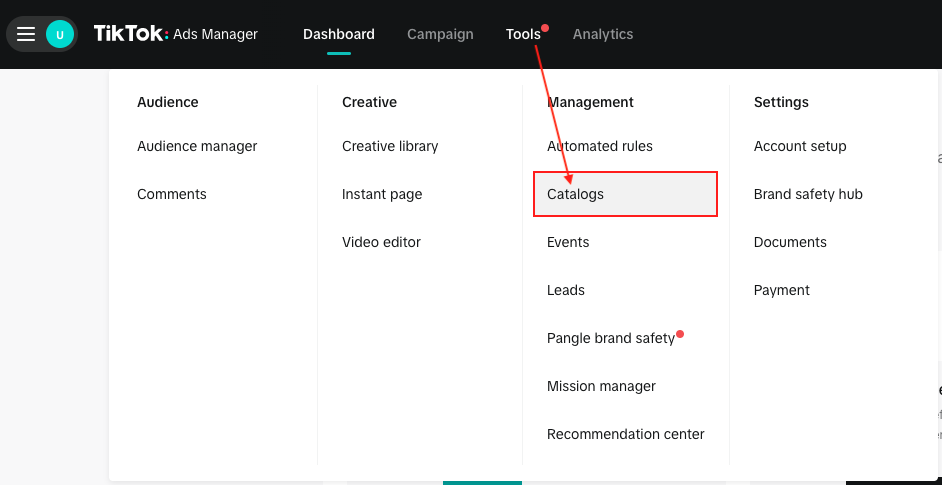
- Click on the "Product Catalog" tab:

- Click the name of your catalog:
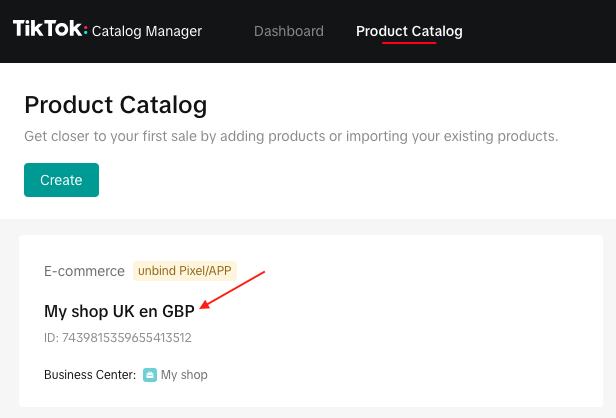
- Click on the "Products" tab:
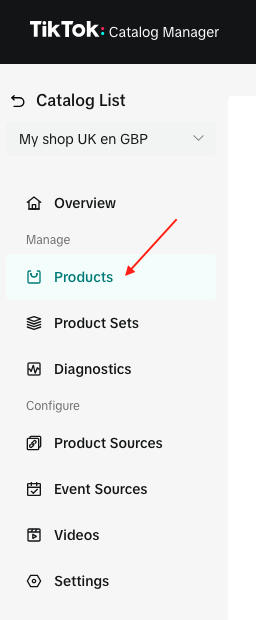
- Click on "Add products":
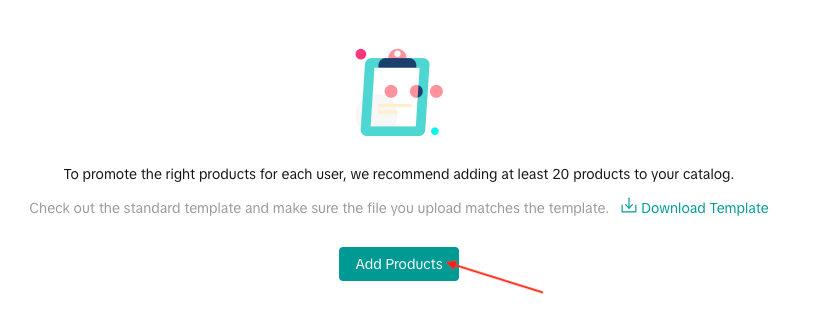
- Select "Data feed schedule" and click on "Next":
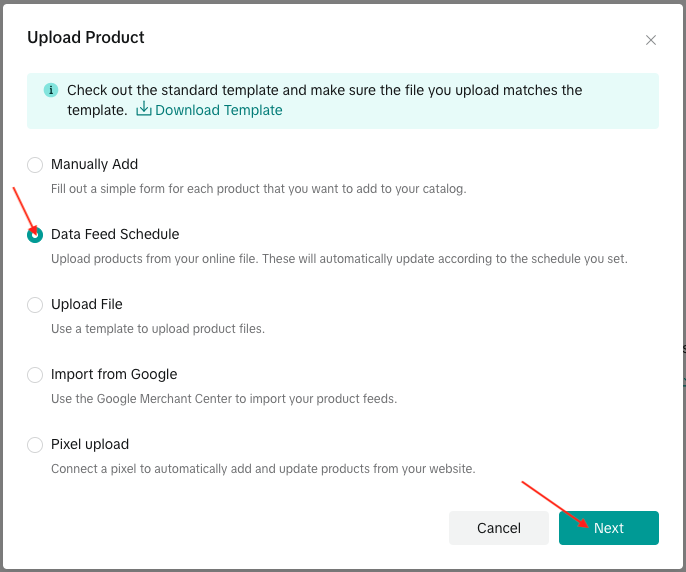
- Give a name to your feed. If you manage several Country/Language/Currency feeds, we advise you to mention in the name of the feed, the country, the language and the currency corresponding to the data you are going to import. For example: UK en GBP:
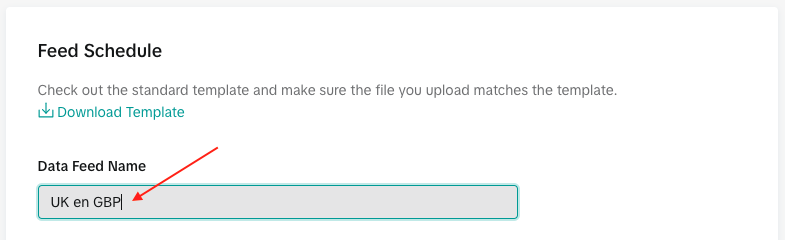
- In the URL field, depending on the method you have chosen for Facebook product data recovery (see our corresponding FAQ), copy either the on the fly output URL (typically if your catalog contains less than 30000 products), or the URL of the XML file regularly updated by a CRON task (typically if your catalog contains more than 30000 products), and then click on "Next":
- On the fly data recovery method (catalog < 30000 products):
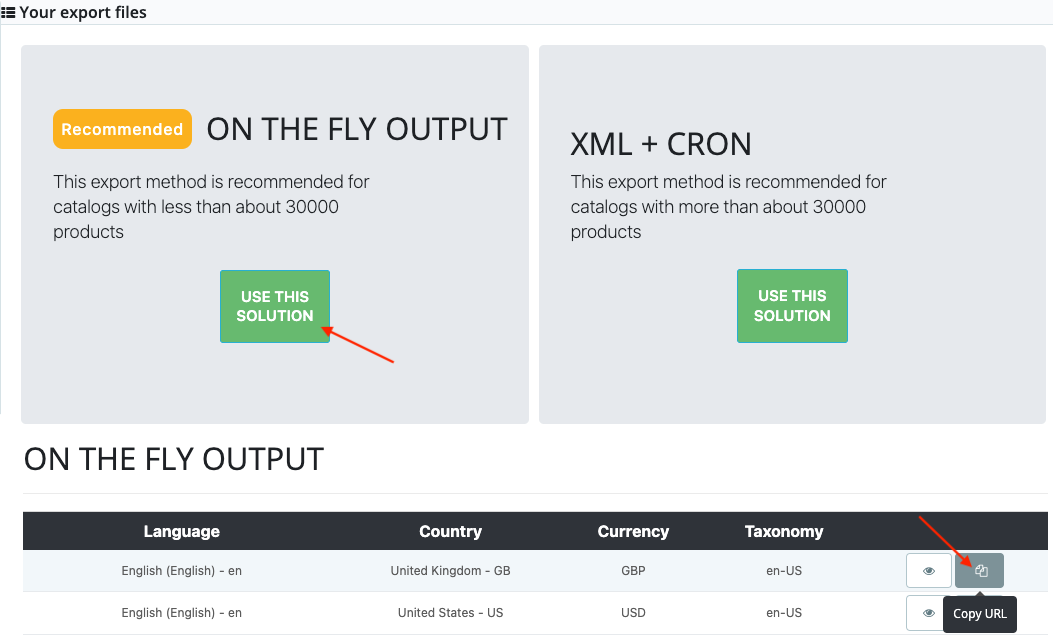
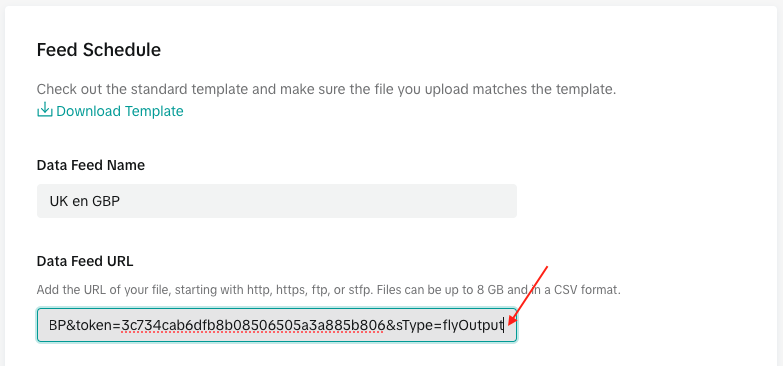
- OR XML data file recovery method (catalog > 30000 products):
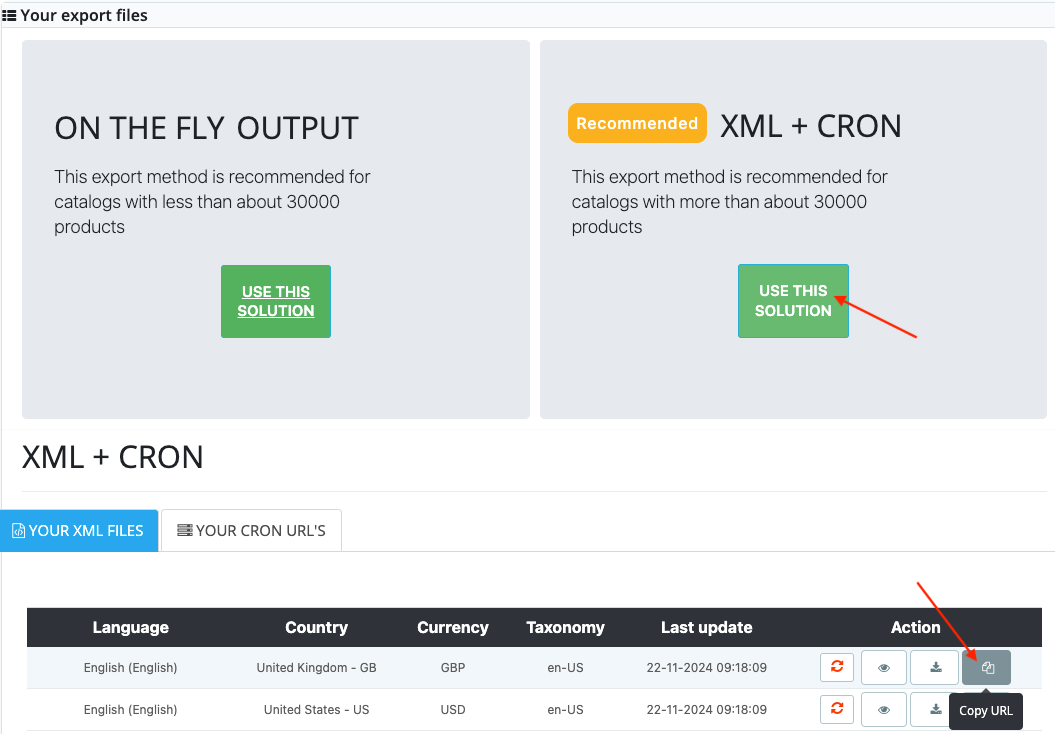
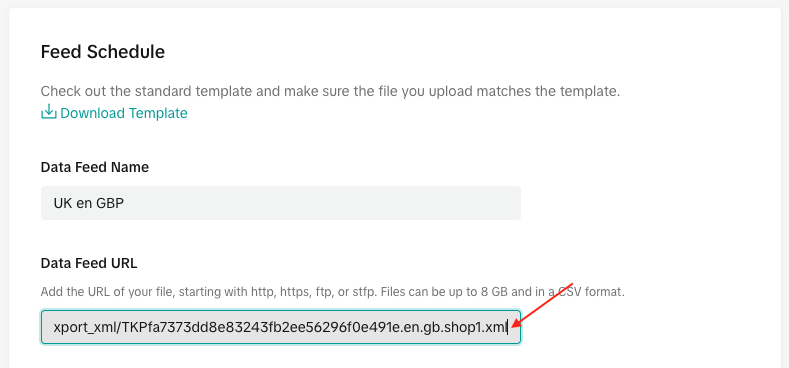
If your URL is password protected, enter the login information (optional).
- Then indicate how often TikTok will retrieve your product data (either on the fly or in the XML file, depending on the method chosen above) and the retrieval schedule. Make your choice according to the volume of data to be updated and the frequency of modification of your products on your store. For example, if you rarely modify your products on your store, it is not necessary to schedule an update of the feed on TikTok every hour, especially if you have many products.
Example:
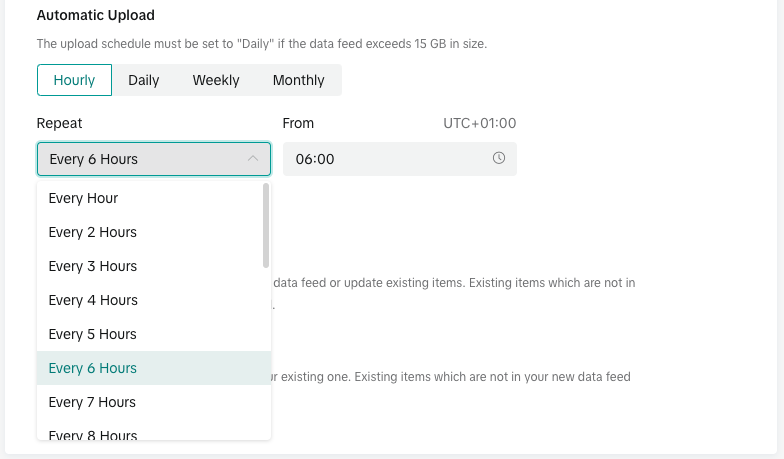
Important note: if you have created a CRON task to update an XML file that will be retrieved by TikTok, be careful to set this CRON task so that it updates the XML file before TikTok retrieves it. Also try to space the schedules of both tasks because depending on the size of your catalog, updating the XML file may take more or less time. For example, if you have set your CRON task so that the XML file is updated every day at 3:00 am, set the file recovery by TikTok every day at 6:00 am. Also, be careful that the time zone selected is the same for the CRON task and for TikTok recovery.
- Select the feed update method. We advise you to select "Replace your data feed":
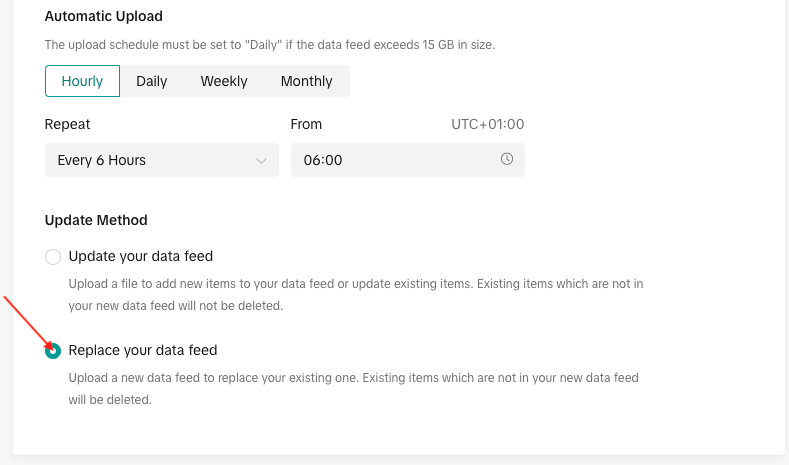
- Click on "Import":
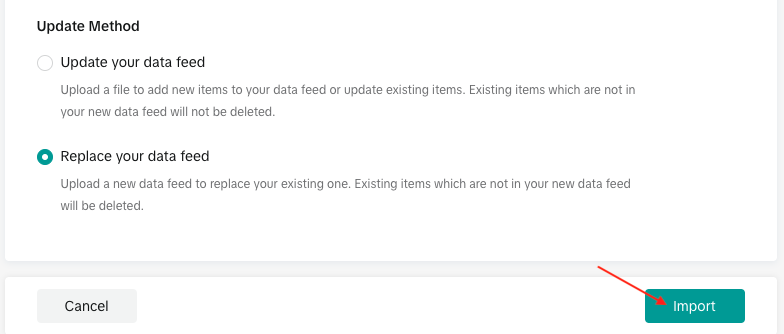
- The import of your data feed will begin. Once finished, you will find the products of your catalog in the "Products" tab:
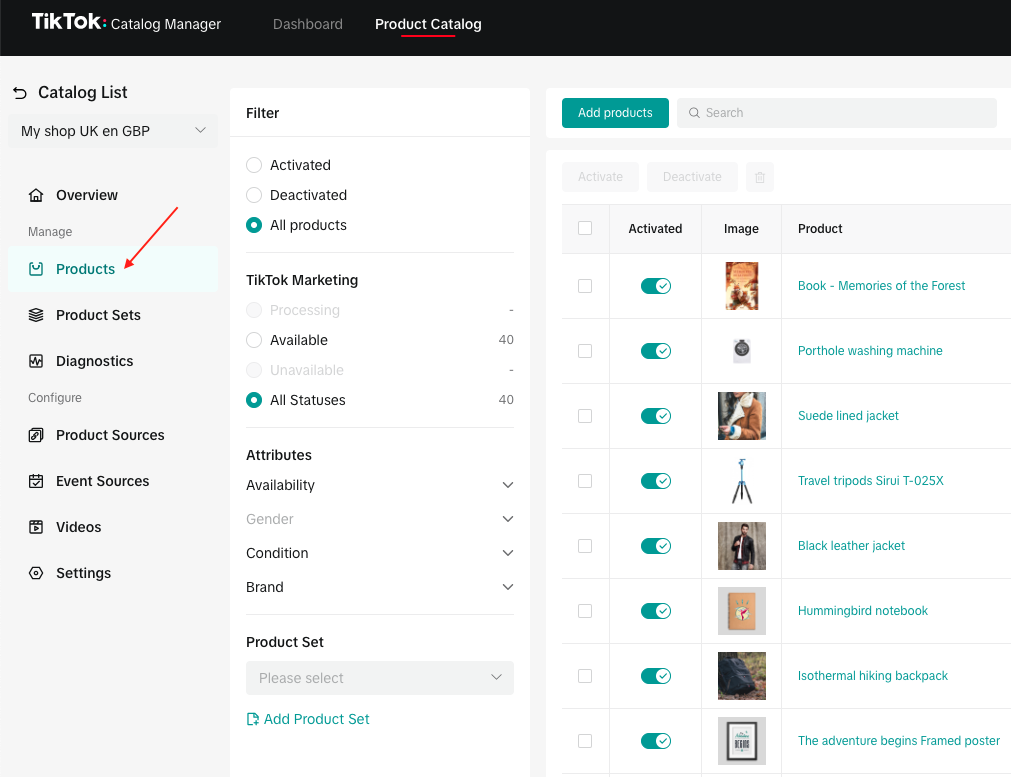
Repeat the previous steps for all your product catalogs (as a reminder, a catalog corresponds to a feed, i. e. a single group "Country/Language/Currency").
If for any reason you want to import your products without waiting for the next automatic update, you can do so. Go to the "Product Sources" tab of the menu on the left and click on the name of your feed:
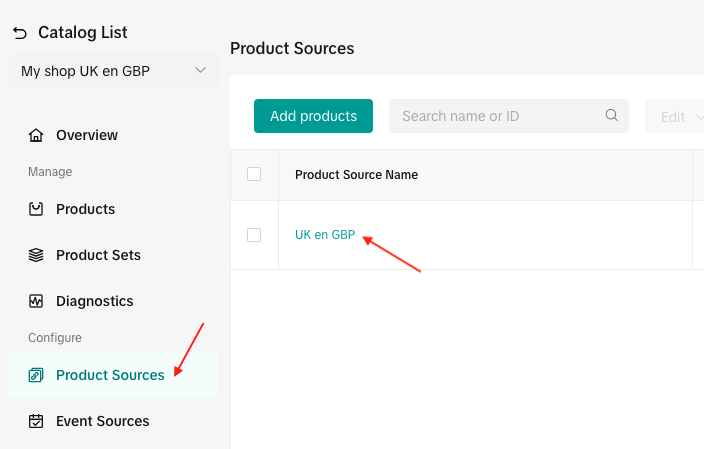
Go to the "Settings" tab and click on the "Request Data Now" button: