What are the price guidelines to follow?
First of all, check that you have defined a price for all your products and that the value isn't zero (note that sometimes, import tools generate null prices).
Then, if your shop uses multiple currencies, check that for each of the countries in which you want to show your ads, you have set the correct currency for that country. Also check that you can switch from one currency to another on your shop. Indeed, the price verification is done manually by a human being at Facebook and this person, wherever he is in the world, must be able to display the currency he wants to check the concordence with your feeds. Your shop using the country automatic detection, if when he arrives on your site the currency is the euro and that your feed displays the dollar as currency, he must be able to change the currency of your shop and display the prices in dollar in order to validate your feed.
To know which currency is matching with each country, please see the official table published by Google (it's the same for Facebook).
If your shop uses multiple currencies you also must select "Yes" for the option called "Add id_currency in product link" in "Basic Settings" tab of the module. Then you must override the Tools.php class. This is obligatory so that Facebook can read the correct prices in the correct currencies. To know how to override this Tools.php class please read our FAQ on this topic.
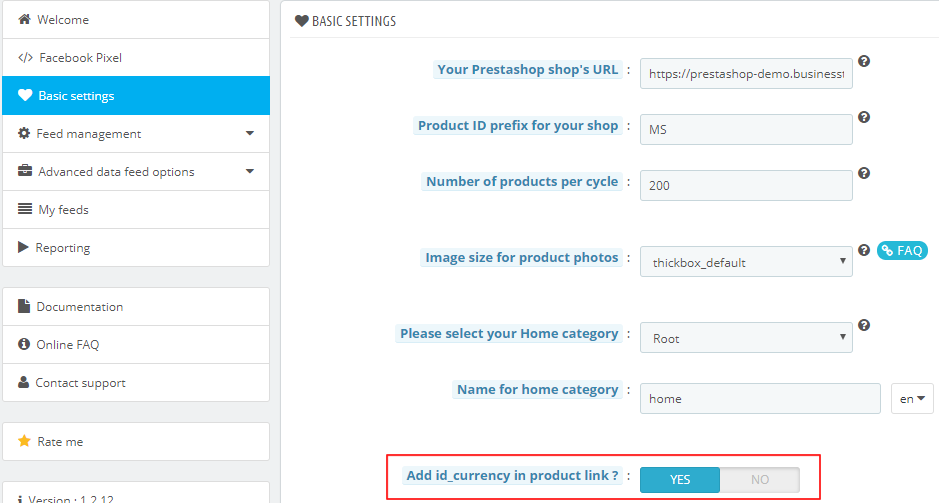
If you made price modifications or if you set up promotional rates, and that you don't see any price change on your ads :
- If you use a CRON task to update your feeds, check if it is well set up and if it correctly works (it has to update your feeds at the frequency you defined). For more information about the CRON task setting up, please refere to our FAQ on this topic. Then, check if you have well scheduled a Facebook feed recovery, and if it's scheduled to go off after the updating by your CRON task (so that Facebook fetches the updated data).
- If you indicated on-the-fly output URL in your Business Manager account, check that you have well scheduled a feed recovery frequency.
Note that you can also manually update your feed in the module back office, by clicking on the red arrows ![]() next to the feed you want to update ("My feeds" tab, "Physical file updated by CRON task" solution) then in your Business Manager account (in "Catalogs" menu, click on the related catalog's name and on the "Data Sources" tab in the top toolbar. Click then on the feed's name and in the "Settings" tab of the left menu. Finally, click on "Fetch Now").
next to the feed you want to update ("My feeds" tab, "Physical file updated by CRON task" solution) then in your Business Manager account (in "Catalogs" menu, click on the related catalog's name and on the "Data Sources" tab in the top toolbar. Click then on the feed's name and in the "Settings" tab of the left menu. Finally, click on "Fetch Now").
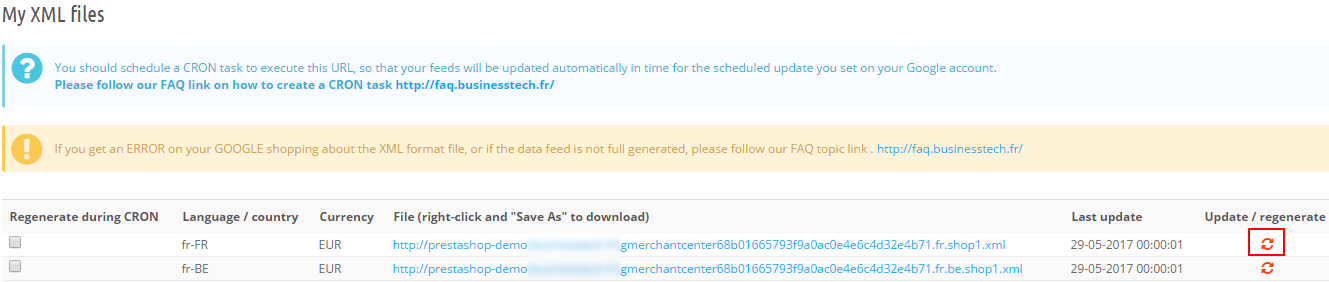
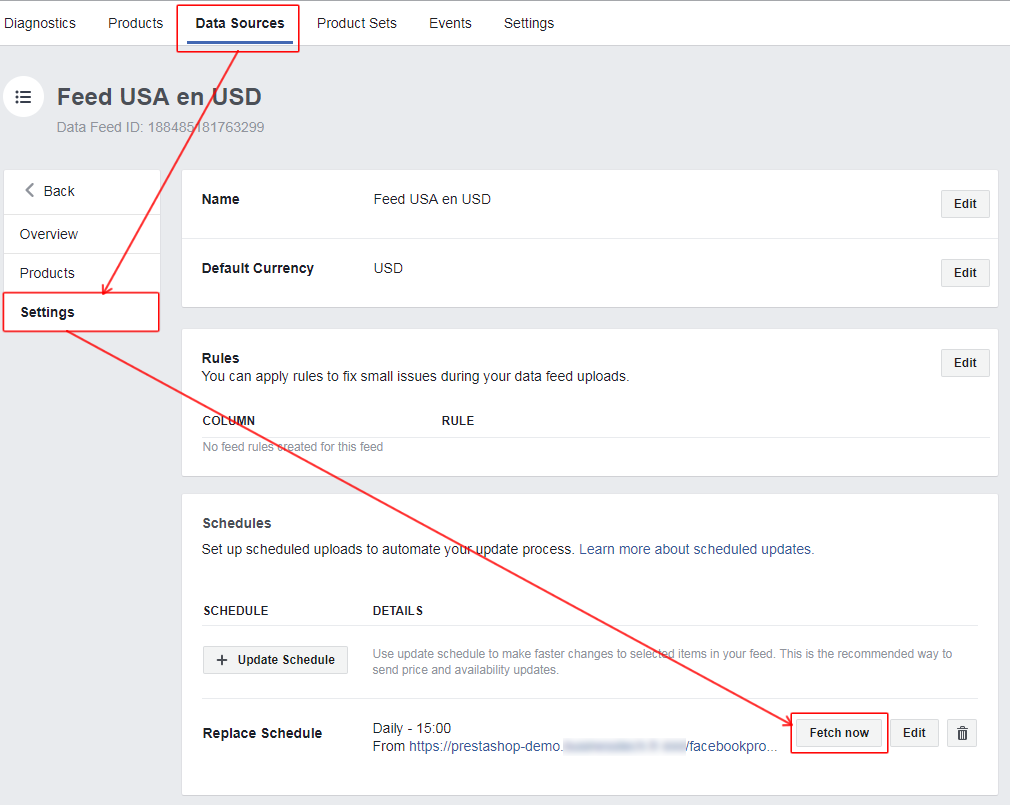
Once you've checked all of that, note that it may take some time between the Facebook information recovery and the price modification on your ads (it may take until 48 hours).
Other FAQs in this category
- How to send quality images to Facebook?
- What is the product GTIN code for?
- How to indicate the availability of my products on Facebook?
- What is the product condition?
- What are Facebook's product data guidelines?
- What are Facebook's requirements for shipping weights?
- What are the guidelines for product titles?
- Do I have to provide the brand of my products in my feed?
- Do I have to provide product colors in the feed?
- Do I have to include product sizes in the feed?
- What are the Facebook's requirements for product description?
- Is it necessary to indicate an age group for using my products?
- Do I have to indicate the gender for which my products are made?
- Do I have to provide information about my product patterns?
- Do I have to provide information about my product material?
- What is the product supplier reference (MPN code) for?
- What is the purpose of assigning a "shop" prefix to product IDs?
- What is the "product type" attribute?