How to exclude products from certain advertising channels?
If you want to exclude certain products from certain advertising channels, you can assign them a "excluded destination" tag whose value will be the name of the ads type on which you do not want them to appear.
This tag is of course optional but can be very useful. This way you can limit the display of certain products to certain advertising channels only.
To know more about this tag, click here.
To configure the "excluded destination" tag for each of your product categories:
- If you have the standard version of our "Google Merchant Center" module, go to the "Feed data options" tab of the "Feed management" section
- If you have the PRO version of our "Google Merchant Center" module, go to the "Advanced feed options" tab of the "Product feed management" section
and select "Yes" for the "Do you want to include excluded destination tags?" option. Save the tab and then click on "Configure the tag for each category":
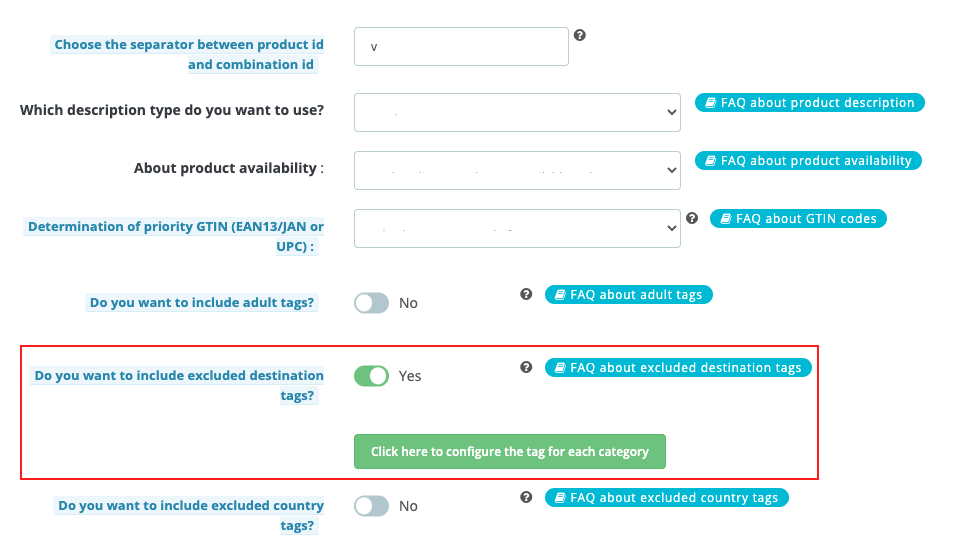
You get a pop-up that lists all your categories(*). Indicate on which advertising channel you do not want to see the products of each category to appear. Several values are available :
- Shopping ads: by assigning this tag, you prevent products of the category from showing in Shopping ads
- Display ads: by assigning this tag, you prevent products of the category from showing in dynamic remarketing ads. Note that excluding Display ads won't prevent dynamic remarketing ads from serving in Smart Shopping campaigns and Performance Max campaigns with an attached Merchant Center feed.
- Local inventory ads: by assigning this tag, you prevent products of the category from showing in local inventory ads
- Free listings: by assigning this tag, you prevent products of the category from showing in free listings on Google
- Free local listings: by assigning this tag, you prevent products of the category from showing in free local product listings on Google
Please note that you can assign several tags to the products of a category in order to exclude them from several advertising channels. To do so, select several ads types by holding down the CTRL (or CMD) key.
(*)Warning : please note that the categories we are talking about are the DEFAULT categories.
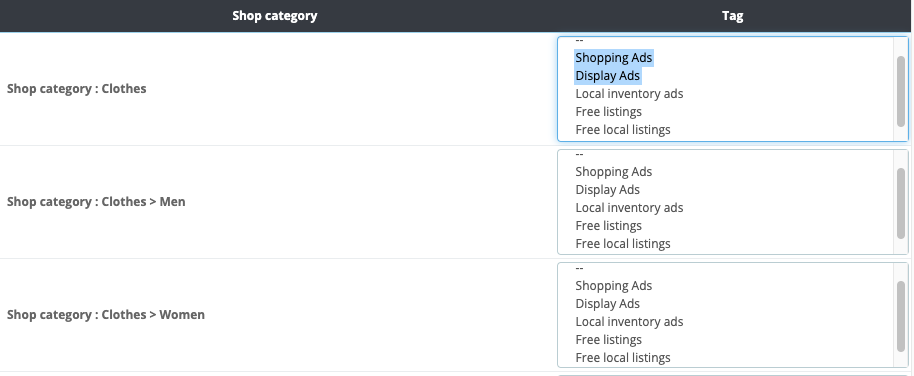
Then click on "Modify". Do not forget to save the "Feed data options" tab of the module.
Other FAQs in this category
- What is the simple ID?
- How to fill my shop's URL?
- How to only export products that are available for selling?
- Do I need to rewrite numeric values into the combination URLs?
- What is the Google "product type" attribute?
- Do I have to ask the module to include the attribute IDs into combination URLs?
- How to match my products with Google categories?
- How to tag products reserved for adults?
- How to indicate the availability of my products on Google Shopping?
- What is the product condition?
- How to quickly configure my module ?
- How is the ID of an item built in the Merchant Center feed ?
- How not to promote products in certain countries while using the same feed?
- What does the addition of the utm_content parameter in my product links allow?
- How to automatically update my feeds (on-the-fly output or CRON task)?
- How to create custom labels ?
- My shop uses several currencies: how to make Google detect the correct currency?