How to create custom labels ?
In your Google AdWords account, you have available management and optimization tools for your campaigns which allow you to create product groups, according to the product attributes. These ones can already be pre-defined by Google, as for example, the google product category, the brand (manufacturer) name, the id, the condition or the product path (product type). But you can also create your own attributes : these are called "custom labels".
Custom labels allow you to subdivide your products according to values of your choosing. For example, you can use custom labels to indicate that products are seasonal, on clearance, best sellers, etc. These values can then be selected to use for monitoring, reporting, and bidding in your Shopping campaign.
With Shopping campaigns, you can use custom labels when you want to subdivide the products in your campaign using values of your choosing. For example, you can use custom labels to indicate that a product is for summer time, on clearance, best seller, etc... Like the pre-defned attributes, these values can then be selected to use for monitoring, reporting, and bidding in your Shopping campaign.
So, thanks to these custom labels, your Shopping campaigns can be used more wisely to better promote your products online.
Example :
- Custom label 0 : "Summer"
- Custom label 1 : "Autumn"
- Custom label 2 : "Winter"
- Custom label 3 : "Spring"
- Custom label 4 : "Best sellers"
Remember that custom labels are for your reference only, in your AdWords interface. They won't appear in your Shopping ads.
For a configuration ease, and so that you do not spend too much time, our module allow you indeed to give custom labels to your products default categories (and not to each of your products, what would be too laborious...). All the products included in a same default category will be tagged with the same custom labels in your Google AdWords account.
You can assign up to 5 custom labels, numbered 0 through 4, to each product (so, in the case of our module, to each default category).
Also, all the custom labels needn't to be all assigned to each products default category. In the example above, your products categories have for example up to 2 custom labels : 1 for the season, and 1 if this is a category that gathers best sellers. A category can also have no custom label (if for example it contains products that are not for a specific season or if they aren't best sellers).
How to create custom labels with the module
The feature reachable is in "Google Managment > Google Adwords / Custom label integration" and click on " Add an adwords_labels or adwords_grouping tag or custom_label "
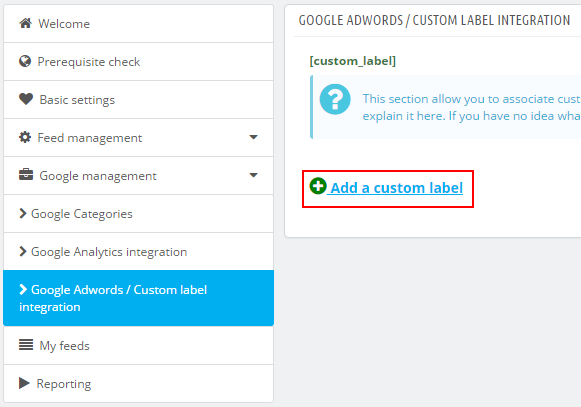
You get a pop-up :
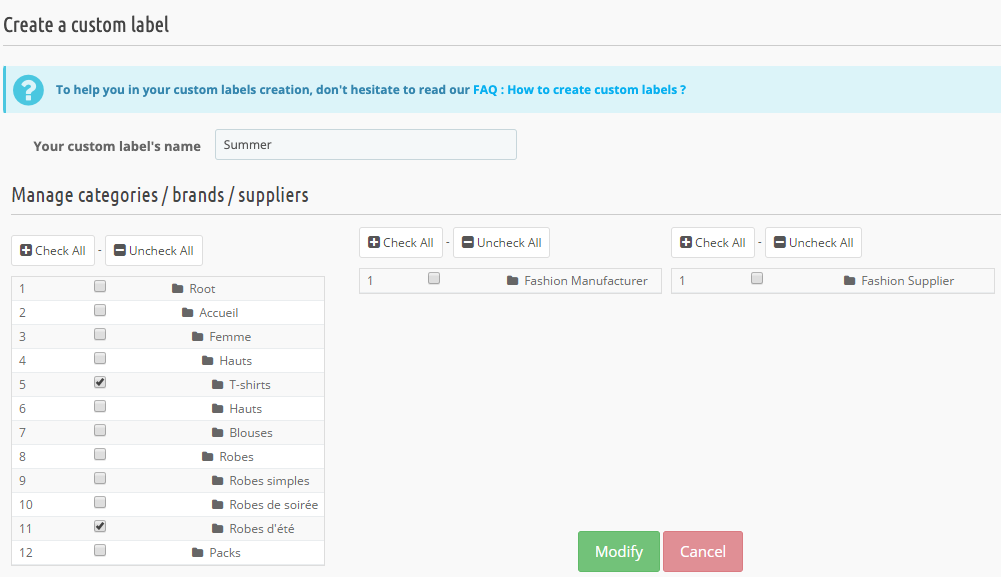
Enter the name you chose for your first custom label. For example, "Summer". Then select the default categories or brands or suppliers of the products you want to assign this label.
Click on "Modify". Your first custom label is created :
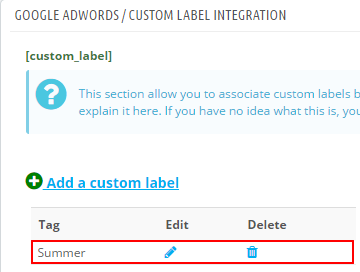
Click again on "Add a custom label" to create a second label etc...
You potentially can create as many custom labels as you want. However, as it's indicated in this FAQ introduction, Google accepts only up to 5 custom labels per product. So, if one of your categories has more than 5 custom labels, our module will select only the first 5 ones.
Other FAQs in this category
- What is the simple ID?
- How to fill my shop's URL?
- How to only export products that are available for selling?
- Do I need to rewrite numeric values into the combination URLs?
- What is the Google "product type" attribute?
- Do I have to ask the module to include the attribute IDs into combination URLs?
- How to match my products with Google categories?
- How to tag products reserved for adults?
- How to indicate the availability of my products on Google Shopping?
- What is the product condition?
- How to quickly configure my module ?
- How is the ID of an item built in the Merchant Center feed ?
- How not to promote products in certain countries while using the same feed?
- What does the addition of the utm_content parameter in my product links allow?
- How to automatically update my feeds (on-the-fly output or CRON task)?
- How to exclude products from certain advertising channels?
- My shop uses several currencies: how to make Google detect the correct currency?