How to tag products reserved for adults?
If some of your products contain nudity or sexually suggestive content, you must let Facebook users know it with an "adult" tag.
To configure this tag, go to the "Feed data options" tab of the module "Feed management" section.
Select "Yes" for the "Do you want to include adult tags?" option, then save and click the "configure the tag for each category" green button :
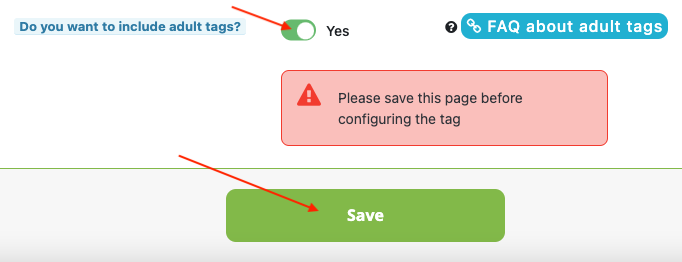

From version 1.5.0 of the module, you have the possibility to choose the mode of attribution of the tags (for the lower versions, only the first option is possible):
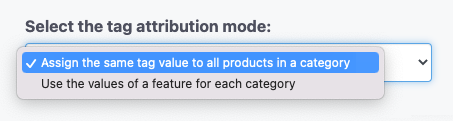
You can:
- assign the same tag value to all products belonging to the same category
- or use the values of a feature for each category, so as not to assign the same tag value to all products in the category
1/ Assign the same tag value to all products in a category
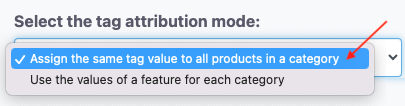
In this case, you only need to select, for each category(*), the value "true" if the products in the category are for adults only. Do not select anything if this is not the case.
All products in a given category will have the same tag value (so if you set the value to "true", all products in the category will be marked as for adults only).
Each category is independent, so you can set the value "true" for one category and leave it blank for another. You can also assign the "true" tag to all categories with a single click, using the "Set for all categories" button.
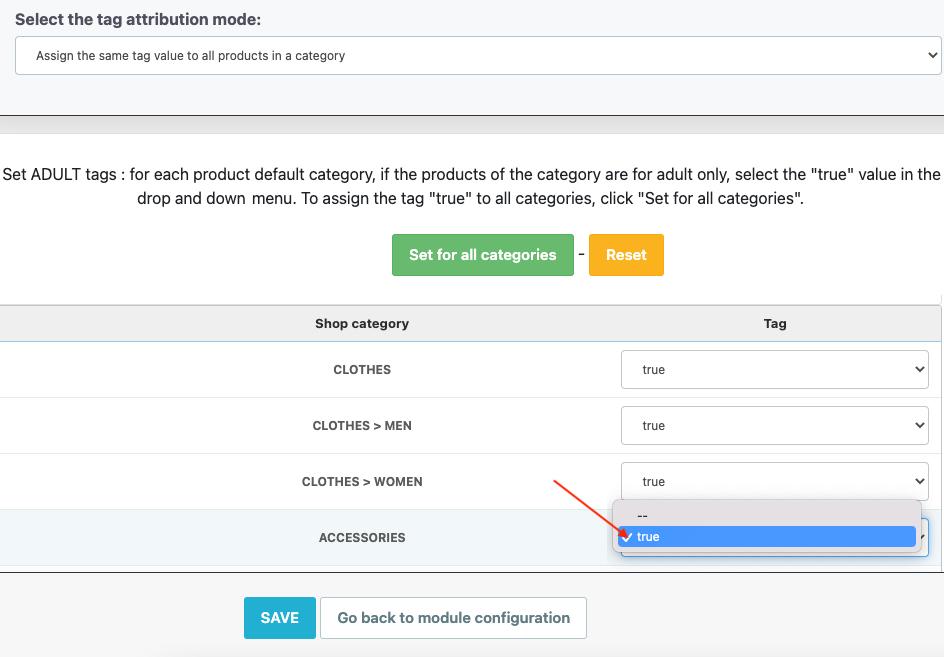
Remember to save.
2/ Use the values of a feature for each category
If the products in a category are not all for adults only, you can select the second option. However, before doing so, follow these instructions:
Go to the features management tab of your PrestaShop store and create an "Adult" feature (you can name it anything you like):
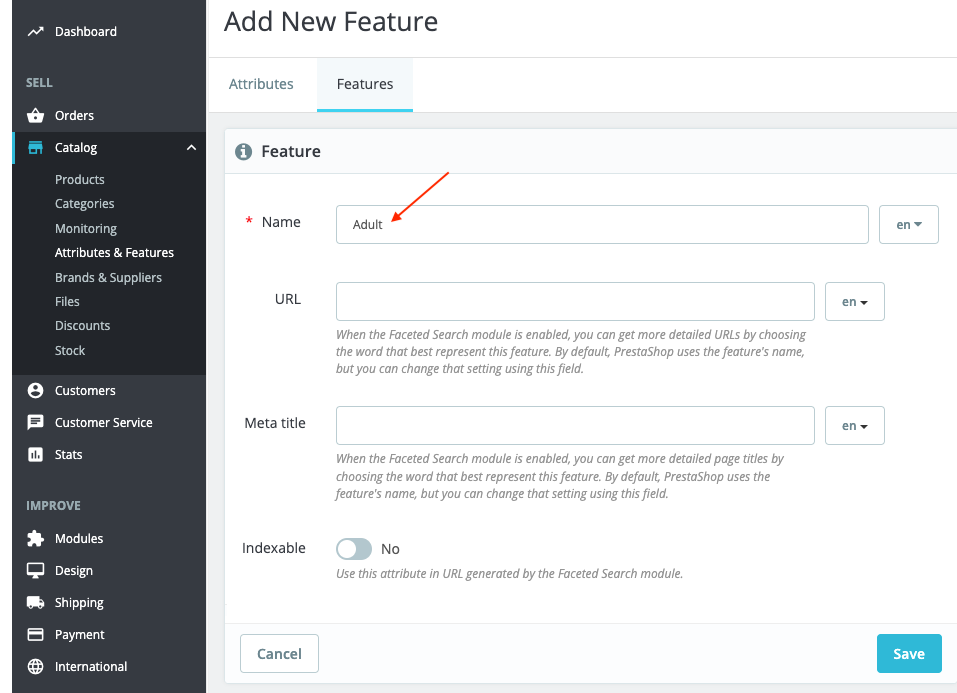
Then assign it a single value: "true".
Be careful, it is very important to use only the value "true", defined by Facebook, otherwise, Facebook will return errors. This value must be in English (whatever the language of your catalog) and without capital letters, as indicated by Facebook. For example, here in French :
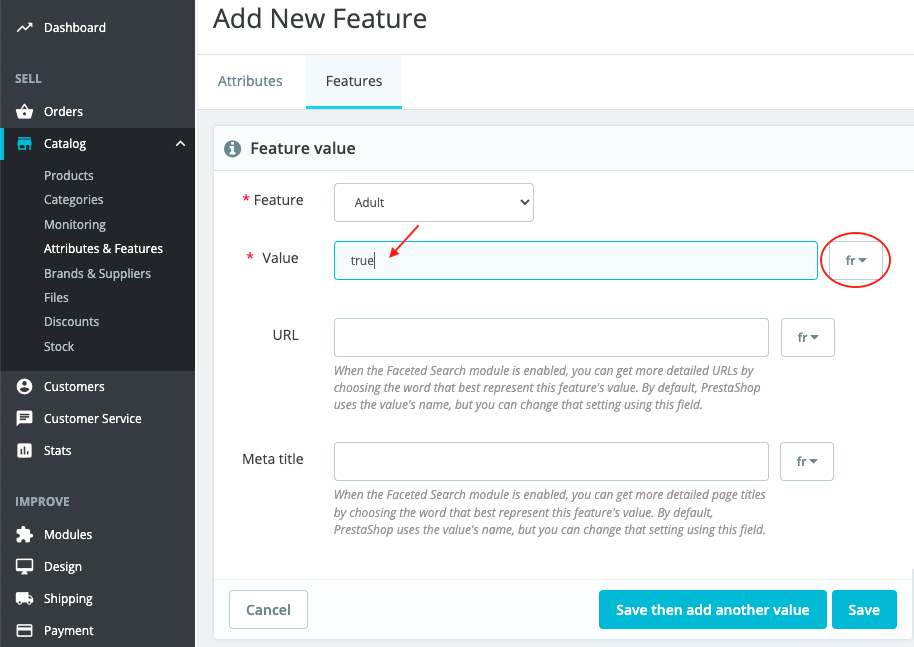
Save and go to the adult-only product files you want to export to Facebook. Assign them the feature and the "true" value, then save:
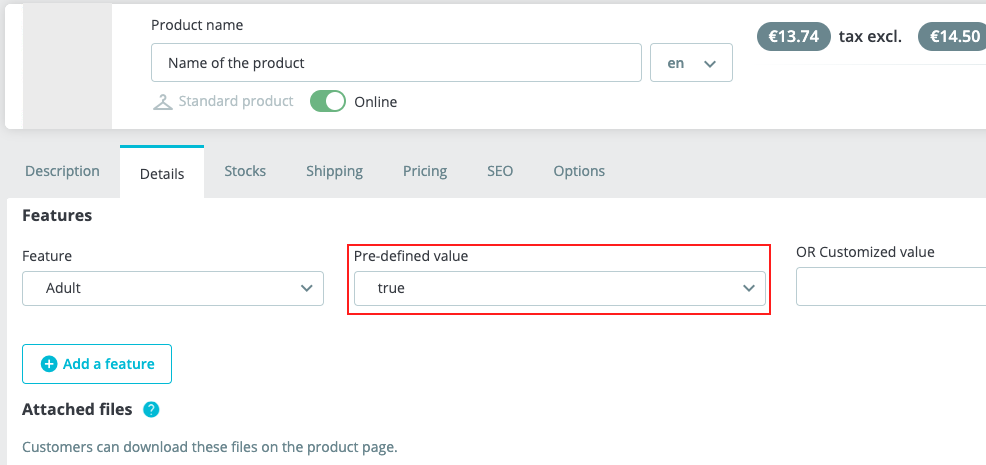
For products that are not for adults only, do not add the feature.
Then return to the module's tag assignment tool and select the second assignment option "Use feature values for each category" :
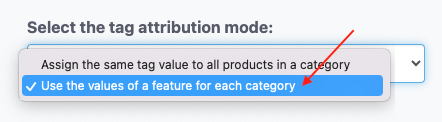
For each product category(*) to be exported that contains one or more products for adults only, select the feature created earlier (called "Adult" in our example). To assign the same feature to all categories, click on "Set for all categories":
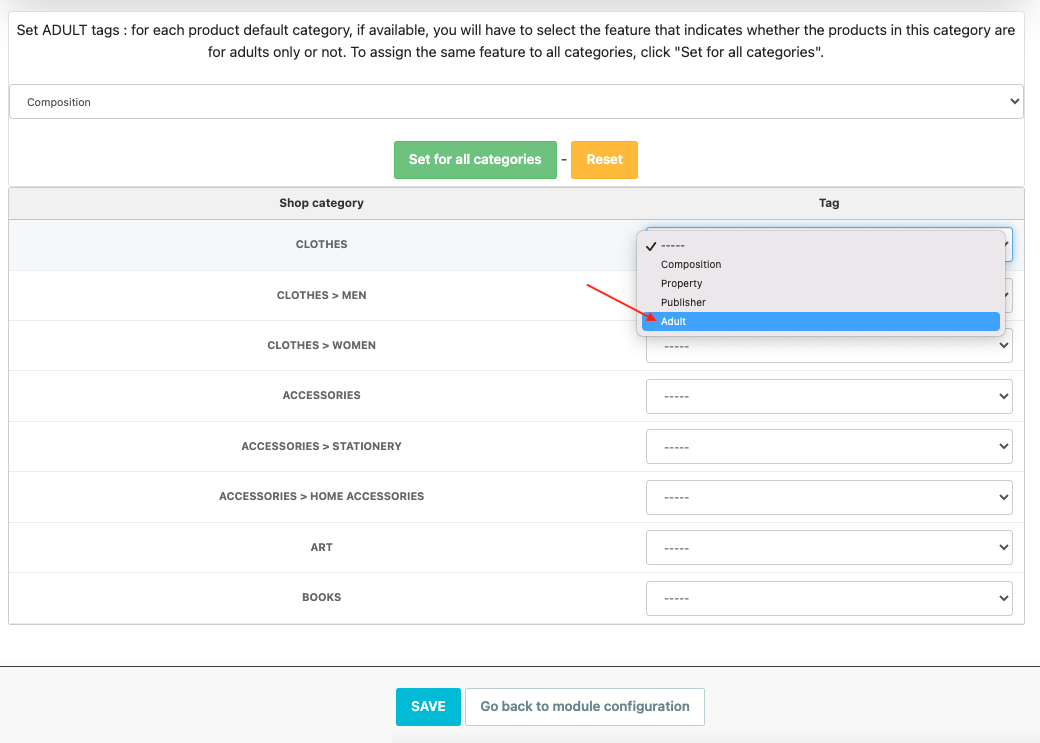
Save. The module will then assign the value "true" for the "adult" tag only to products in the category for which you have associated the "Adult" feature. In the same category, you can therefore have both adult and non-adult products.
(*)Please note: if a product is associated with more than one category, the default category (main category) will be used to assign the tag.
Other FAQs in this category
- Where to find my Business ID?
- How to create and install my Facebook Pixel?
- How to configure the module ?
- How to fill my shop's URL?
- What is the Conversions API and how to enable it in the module?
- How to automatically update my feeds (on-the-fly output or CRON task)?
- Do I have to ask the module to include the attribute IDs into combination URLs?
- How to choose the construction mode of product IDs in the feed?
- How to create custom labels to segment my catalog?
- How to match my products with Facebook categories?
- How to create advanced exclusion rules?
- Do I need to rewrite numeric values into the combination URLs?
- My shop uses multi-currency : how to make Facebook detect the correct currency?
- Do I have to include the LANG ID in the product ID?
- How to test my Pixel code?
- Should I include anchors in my product URLs?
- What is the Facebook "Advanced Matching" feature?
- I manage several languages/countries/currencies: How to use Facebook country feeds?