Do I have to provide product colors in the feed?
By indicating the color of your products or product combinations in your data feed, this allows Google to apply accurate filters that users can use to narrow search results.
You will therefore take advantage of an advanced ranking in Google Shopping. Indeed, the Google Shopping layered navigation allows the users to select, for example, only one product color. By providing the information about your product colors, you will be able to appear in selections by color.
Example: let's imagine that a Google Shopping user enter the "Summer tops for women" keywords in the Google Shopping search engine and then select the "yellow"color in the left menu. If you sell woman yellow summer tops and if you have provided the indication about your product colors, your yellow tops will appear in the selection.
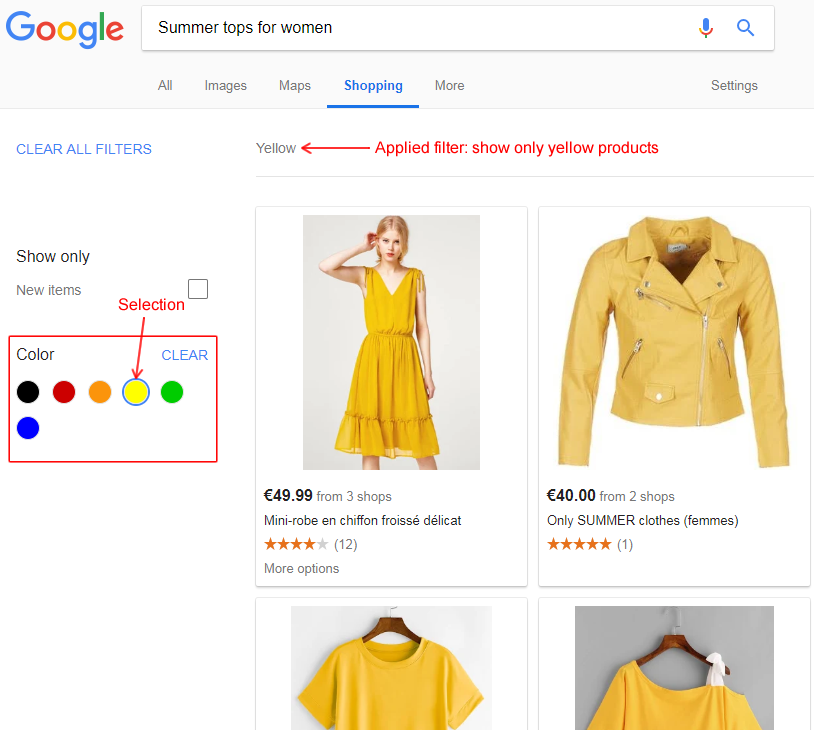
The color must be indicated in apparel item feeds targeting certain countries (see which ones by clicking here), including France and United States. Moreover, each color (and/or size) combination of a product that belongs to the "Apparel & Accessories" Google category must be exported independently as a product in its own right to make the ranking in Google Shopping easier (otherwise Google will refuse the products that have too many attribute values, as we explain in our FAQ on this topic).
It is also required for all products available in several colors even if they are not clothes and whatever the targeted country.
However, even if your products don't match with the conditions above, we advise you to indicate a color for your products anyway. Indeed, the more information you will provide about your products to Google, the better your feed will be and the better your product ranking will be in Google Shopping.
Please read the Google's official guidelines about the color of products advertised in Google Shopping attentively by clicking here.
In order to export product colors in your data feed, follow the following procedure:
- In the module configuration, go to the "Feed management" section and click the "Feed data options" tab
- For the "Do you want to include product colors?" option you have several choices:

Indicate if your product colors have been filled as attributes, features or both (because you may have filled colors in attributes for a kind of products and in features for another one).
- select what feature(s) or(and) attribute(s) define the color of your products:
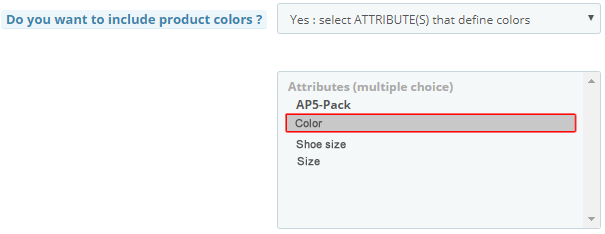
To select many elements (of the attribute list or of the attribute list and the feature list), press and hold the "CTRL" key. Indeed, if you have created different attributes for the color depending on the product type, given that you have to indicate the attributes that define the color for the whole of your products, you have to select all.
Let’s take an example : if you're a clothing and shoe seller, you could have created an attribute for apparel color (e.g: "Apparel color") and another for the shoe color (e.g; "Shoe color"). In the drop-down list you have therefore to select both the "Apparel color" AND "Shoe color" attributes.
Other FAQs in this category
- How to indicate the dimensions of my packages?
- Do I need to indicate the size system used for my products?
- Do I have to indicate the gender for which my products are made?
- How to send quality images to Google Shopping?
- How to indicate a package weight unit that complies with Google's requirements?
- Do I need to indicate the size type of my products?
- Is it necessary to indicate an age group for using my products?
- Do I have to provide information about my product patterns?
- Do I have to provide information about my product material?
- Do I have to include product sizes in the feed?
- What are the Google's requirements for product description?
- What are the guidelines for quality product titles?