How to send quality images to Google Shopping?
To display your products on Google Shopping you must associate to each of them at least one image. The products that have no image will not be exported by our module because Google would refuse your feed and your account may be blocked. So, make sure that each product owns at least one image.
Our module will retreive the link of the main image (image by default) of the product in the Google "image_link" attribute. If other images are available for the product, it will also send them, in the Google "additional_image_link" attribute, within the limit of 10 per product, unless you ask it to send only the cover image. Actually, in the "Basic settings" tab, if you want to not export additional images, simply select "No" for the corresponding option:
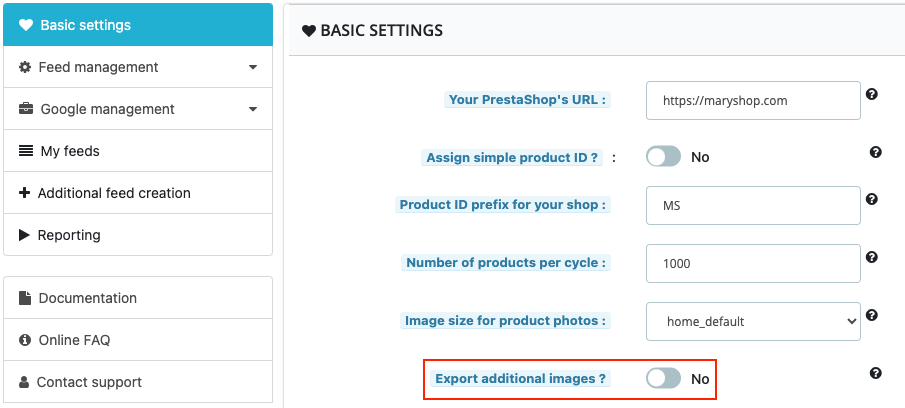
Click here if you want to know more about the additional images.
Be careful: the link to your images is created from your shop's URL that you fill in the module "Basic settings" tab, in "Your PrestaShop's URL". So check that it's your front office URL (i.e your site on the visitors side) that is indicated and not the one of your back office. This URL must be of the type "https://maryshop.com" (see the screenshot below). Be careful, even if your shop is located in a sub-directory (e.g. "https://maryshop.com/shop"), you should still only enter the fully qualified domain name "https://maryshop.com". Do not include a trailing slash (/) at the end of the URL.
Example:
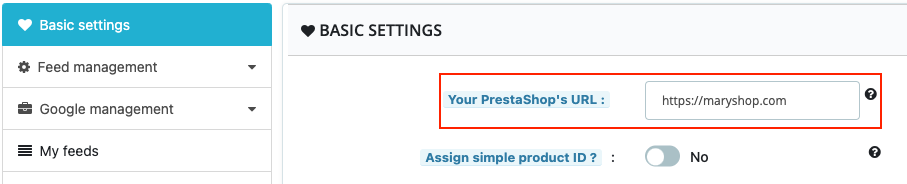
To know more about Google's guidelines about image links click here.
Regarding the image itself, for apparel products use an image of at least 250 x 250 pixels (home_default standard format) and for other product types, a minimum of 100 x 100 pixels is required. The bigger, the better. However, don't submit an image larger than 64 megapixels or a file larger than 16MB. Don't scale up a small image beause it may be too pixelized and refused by Google. Don't include promotional text, watermarks, or borders.
Note: Google offers tools that can automatically improve your images, which may prevent offer disapprovals. Turn on these improvements in Merchant Center and they’ll automatically be applied to all relevant images in your account. Learn more about automatic image improvements.
Make sure to select the image correct format in the module, according to the image format setting you have made in the back office of your PrestaShop.
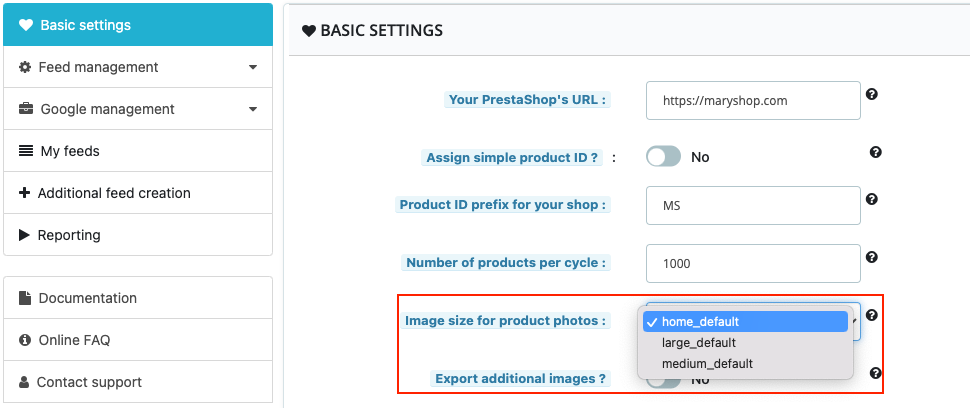
To know more about the quality of the images to send, click here and go to the "Image guidelines" part.
Other FAQs in this category
- How to indicate the dimensions of my packages?
- Do I need to indicate the size system used for my products?
- Do I have to indicate the gender for which my products are made?
- How to indicate a package weight unit that complies with Google's requirements?
- Do I need to indicate the size type of my products?
- Is it necessary to indicate an age group for using my products?
- Do I have to provide information about my product patterns?
- Do I have to provide information about my product material?
- Do I have to provide product colors in the feed?
- Do I have to include product sizes in the feed?
- What are the Google's requirements for product description?
- What are the guidelines for quality product titles?