How to configure my special offer (promotion) feed ?
Please note that the following explanations correspond to the new Google Merchant Center interface, "Google Merchant Center Next". If Google has not yet updated your account to its new platform, please follow this documentation.
Thanks to its "Merchant Promotions" service, Google allows you to distribute online promotions with your Product Shopping ads on Google.com and Google Shopping, without additional cost. When you add promotions to products that you sell on Google, shoppers see a “special offer” link. By clicking on it, users can get specifications about the offer. This link can increase the appeal of your Product Shopping ads and encourage shoppers to buy :
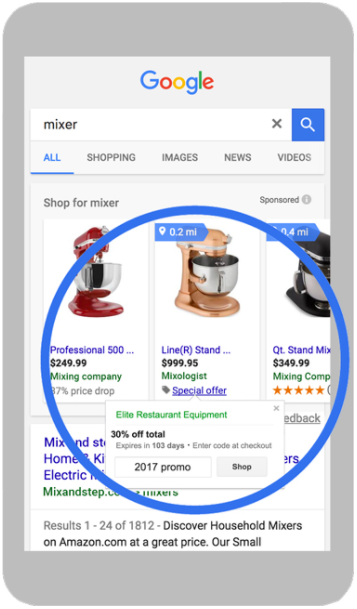
If you want to take advantage of the Google "Merchant Promotions" service, you must:
- Advertise in an eligible country
- Not be connected to a marketplace
- Have active and approved accounts in Google Ads and Merchant Center, with at least one active product and one claimed URL
To find out more about the program's participation criteria, click here.
You must also activate the "Promotions" add-on through your Google Merchant Center online account interface. To do this, click on the cogwheel in your account settings, then on "Add-ons":
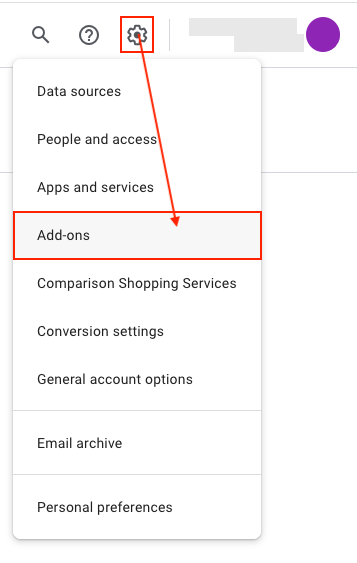
Look for the "Promotions" add-on and click on "Add":
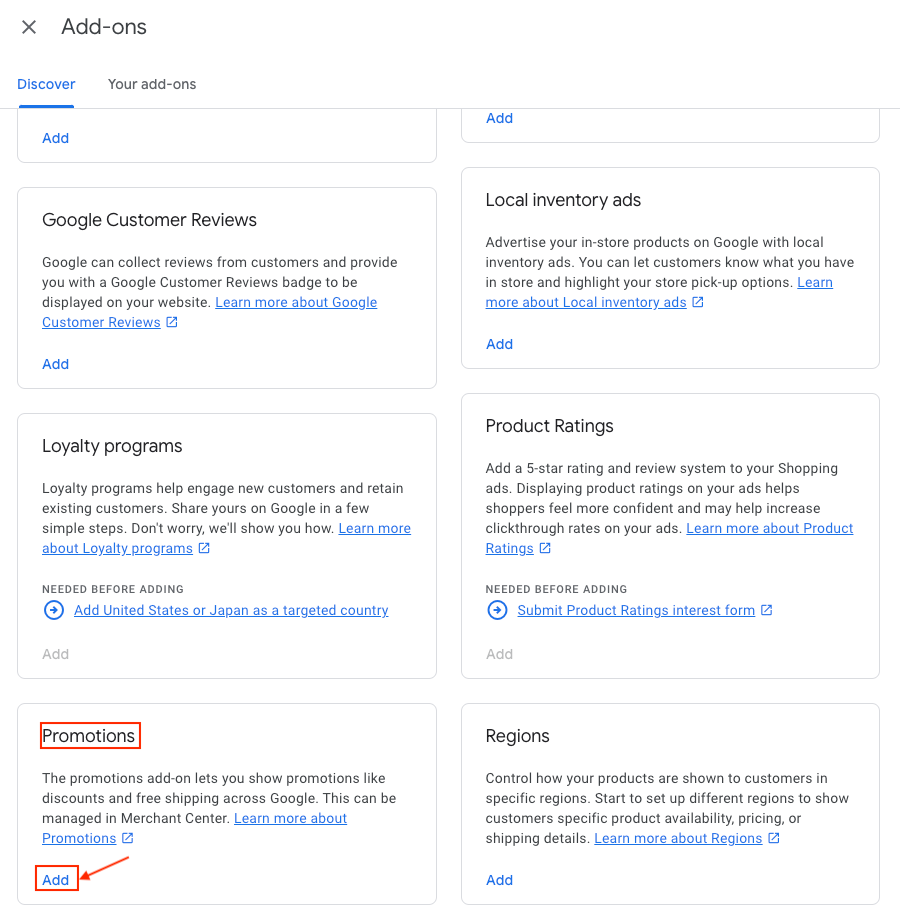
Click "Add" again to confirm:
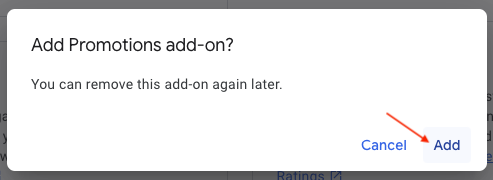
The selected add-on appears:
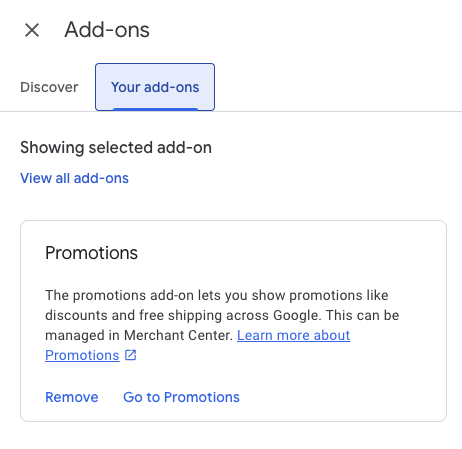
The Pro version of our Google Merchant Center module allows you to export your special offers in a data feed separate from that of your products. The "Special offer" links will be then automatically added by Google on your product campaigns.
How to configure my special offers feed in the module interface?
Go to the "Special offers feed" tab of the module "Special offers / inventory / product ratings feeds" section:
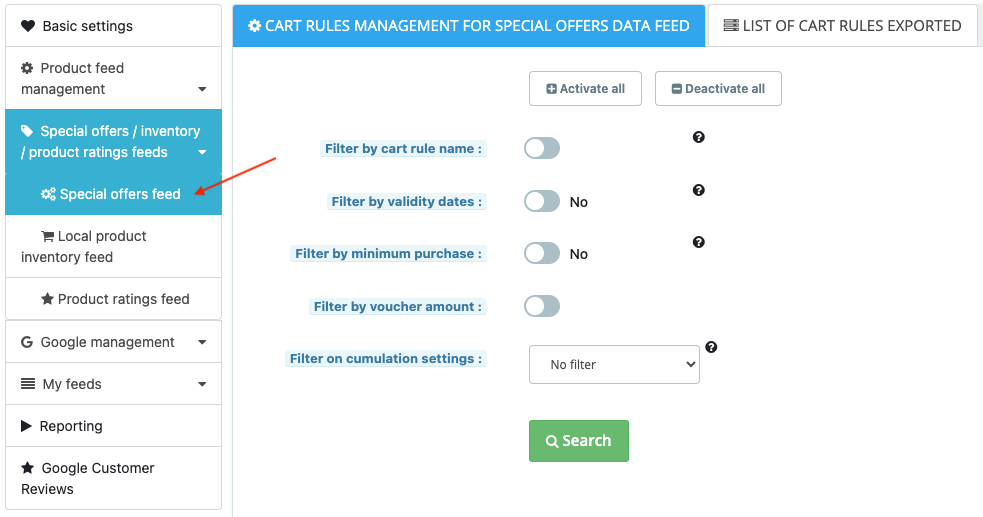
If you already have card rules, they appear(*) in the "List of cart rules exported" sub-tab:
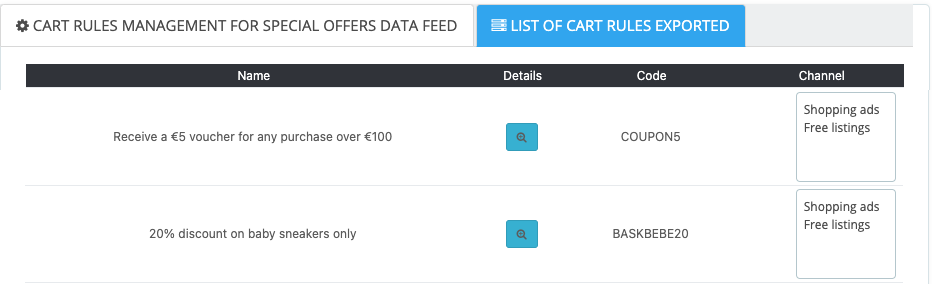
(*)only those that meet the criteria imposed by Google.
ATTENTION: Google requires that your promotions respect certain editorial requirements as well as certain criteria (especially, they haven't to be too restrictive : for example, they haven't to be reserved for a subset of shoppers or for a country in particular).
Please note that we have made sure, in the module code, that the shopping cart rules that will be exported respect certain mandatory criteria in order to avoid as much as possible any risk of suspension of your account for not respecting the rules. However, as the rules are updated regularly, it is up to you to make sure that your promotions respect the criteria imposed by Google.
Also, among the special offers that respect the rules and that can be distributed on Google Shopping, we give you the possibility to choose which ones will or will not be exported according to your own strategy.
So you can choose :
- to export only the cart rules bearing a certain name
- to export only the offers valid during a certain period between 2 dates
- to export only the offers valid only after a minimum amount of purchase
- to export only the offers whose the rule is between two values (2 percents or 2 amounts of money)
- to export only cumulative or non-cumulative offers
knowing that you can cumulate several filters.
Example :
If you want only promo codes valid from 2024/09/09 to 2024/10/09 AND that require a minimum purchase of 100€ to be exported, configure the filters as below, then click on the green "Search" button:
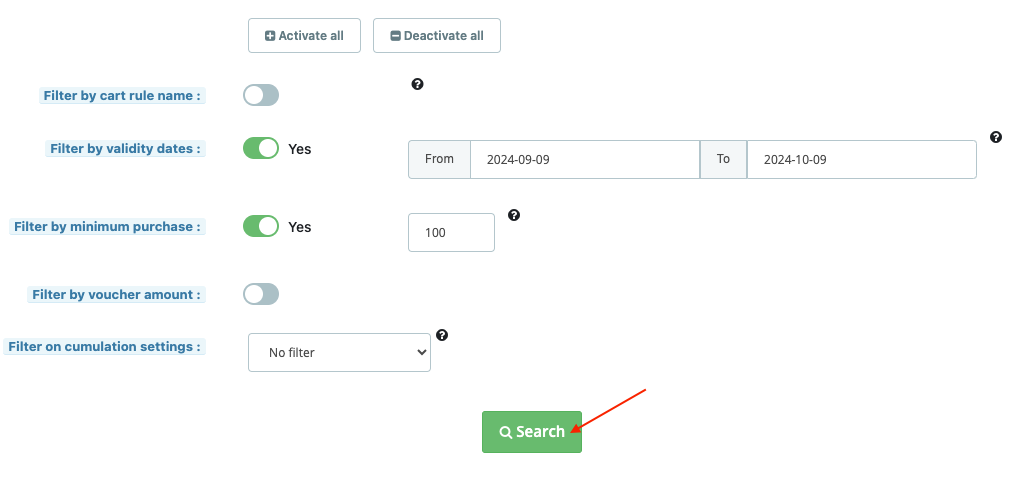
The cart rules that match the selected filter criteria appear in the "List of cart rules exported" sub-tab. Click on the small magnifying glass at the level of each promotion to access the details and verify that these are the cart rules you want to export:
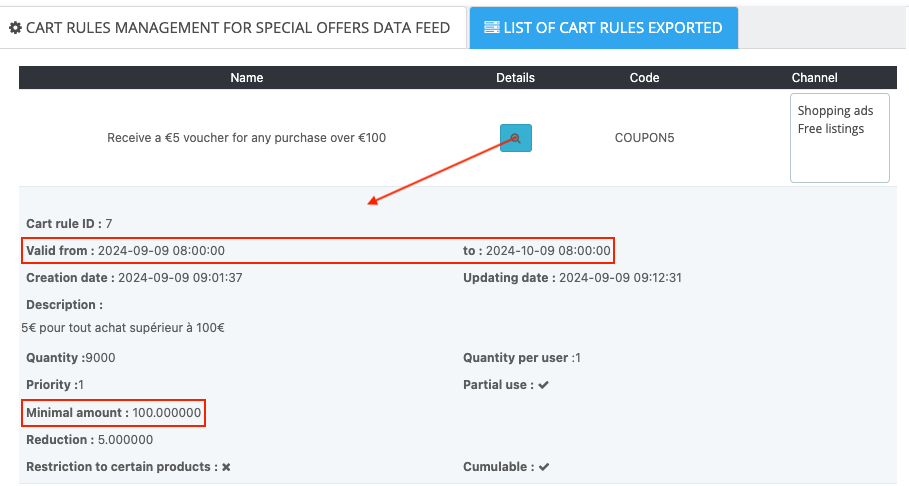
Moreover, if you don't want to show your promotions on all Google Shopping channels, you can select only certain destinations in the "Channel" column.
Example:
To display your special offers only on the free listings, click on the "Free listings" channel and save. Please note that you can select multiple channels by holding down the CTRL (or CMD) key on your keyboard.
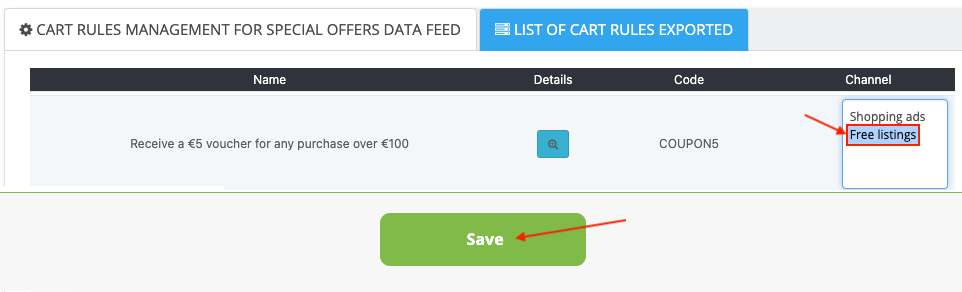
Note: if you want to delete the selection of a destination, hold the CTRL (or CMD) key on your keyboard, re-click on the relevant channel and save.
How to import my special offers feed on Google Shopping?
Click on the cogwheel in your Google Merchant Center account settings, then on "Data sources":
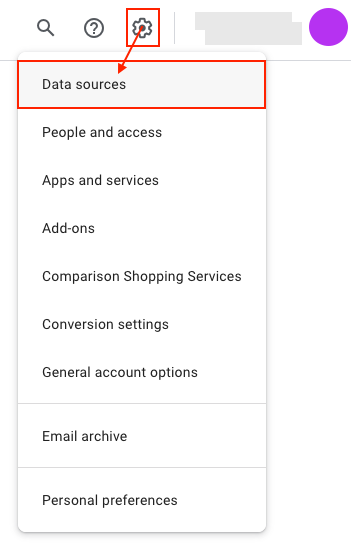
Go to the "Promotion sources" tab (only available if you have activated the "Promotions" add-on in the "Add-ons" tab of your Merchant Center account settings):
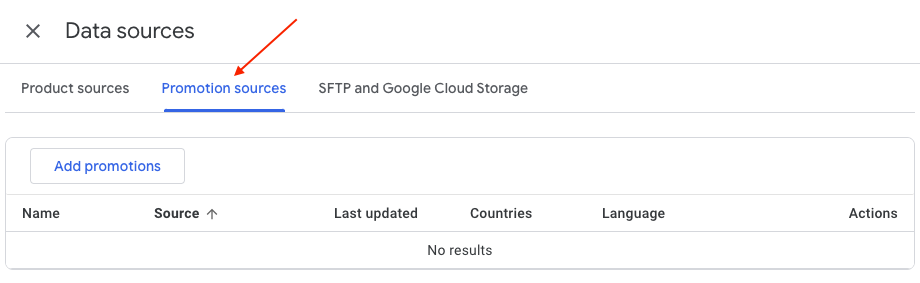
Then click on "Add promotions":
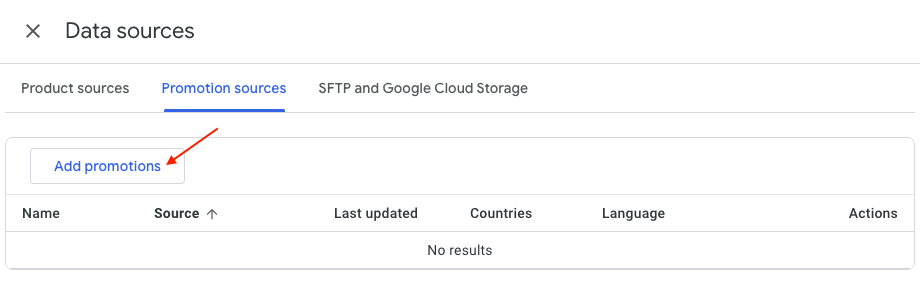
Select "Add promotions from a file" and check "Enter a link to your file":
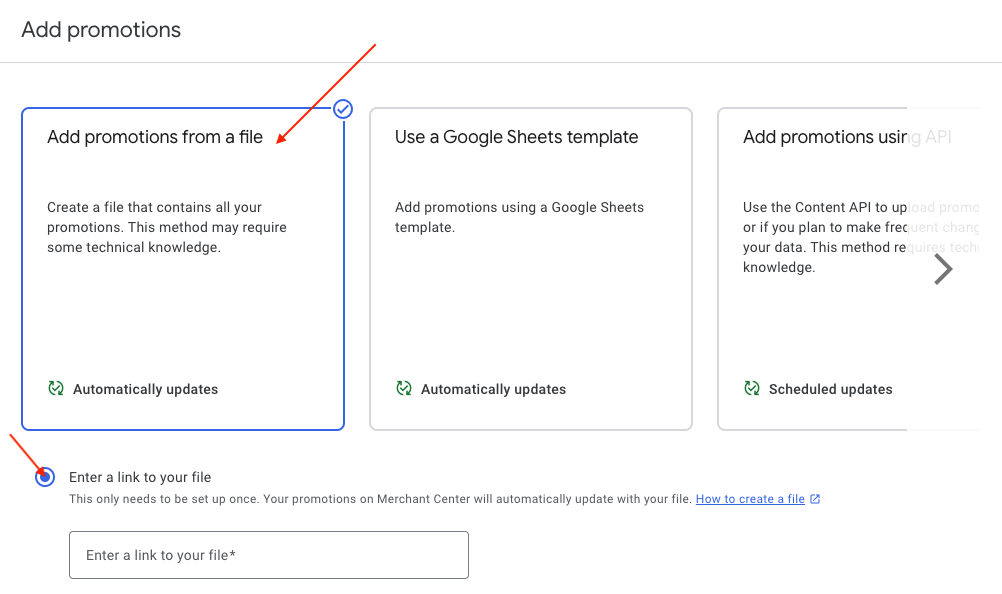
Go to your module configuration, and in the "My feeds" section click on "Special Offers feed".
Locate the line corresponding to the "Language/country" group you are targeting, and copy the link address by clicking on the icon shown below:
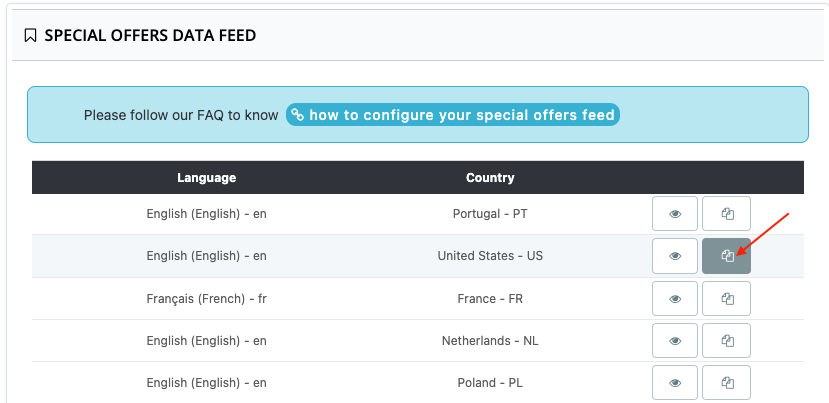
Return to your Google Merchant Center account and paste the link in the "Enter a link to your file" box:
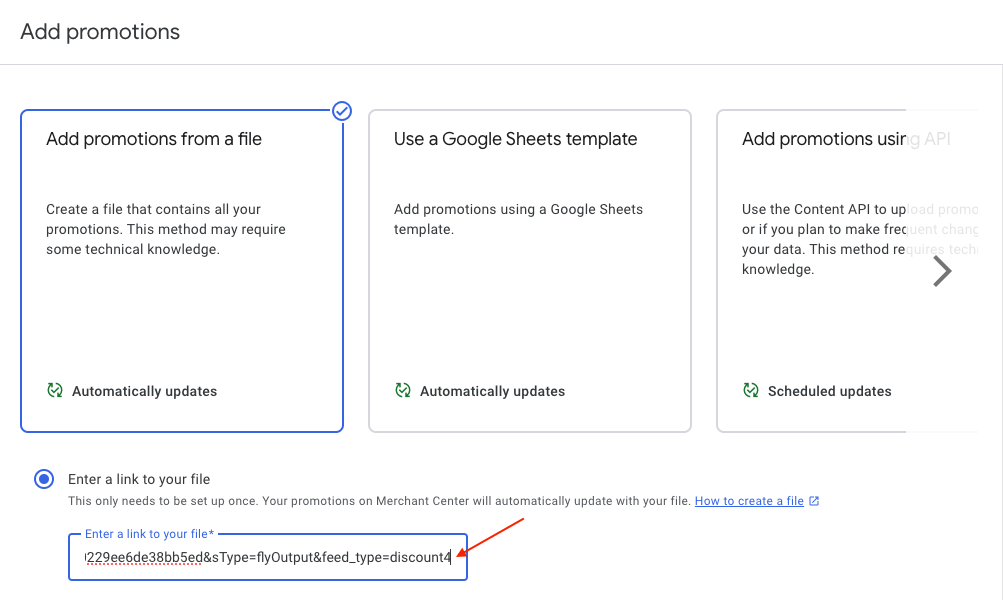
Click on the little stylus to schedule how often Google will retrieve your promotions:
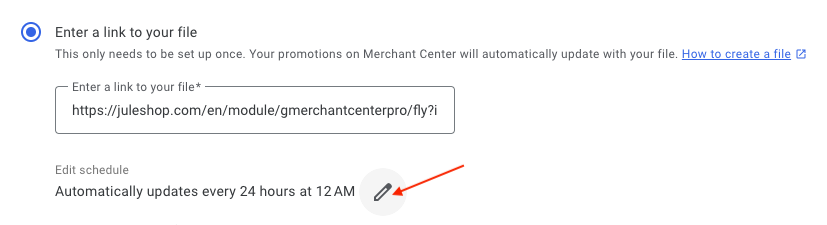
For example, every day at 5 a.m.:
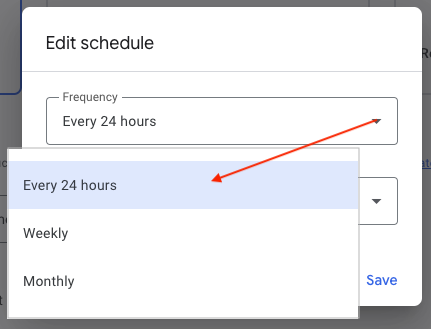
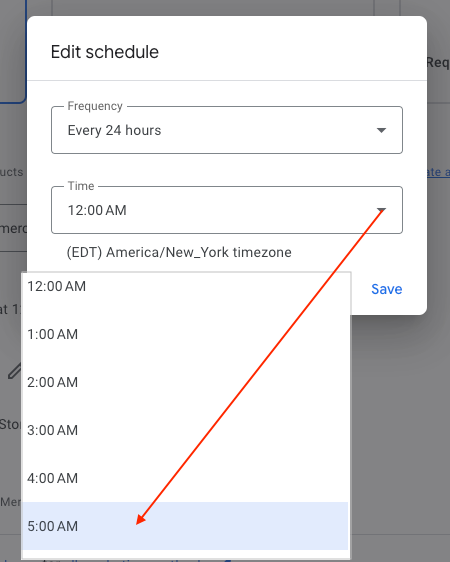
Don't forget to check the time zone too.
Save:
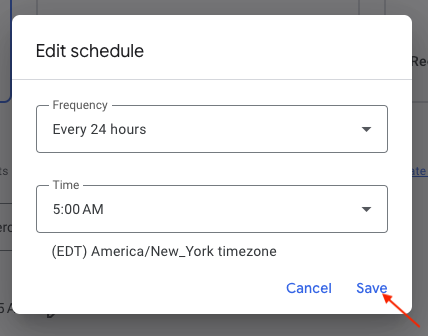
Indicate the destination country:
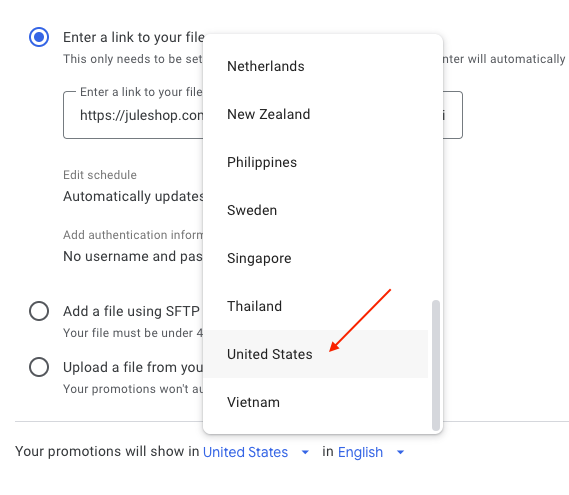
and language:
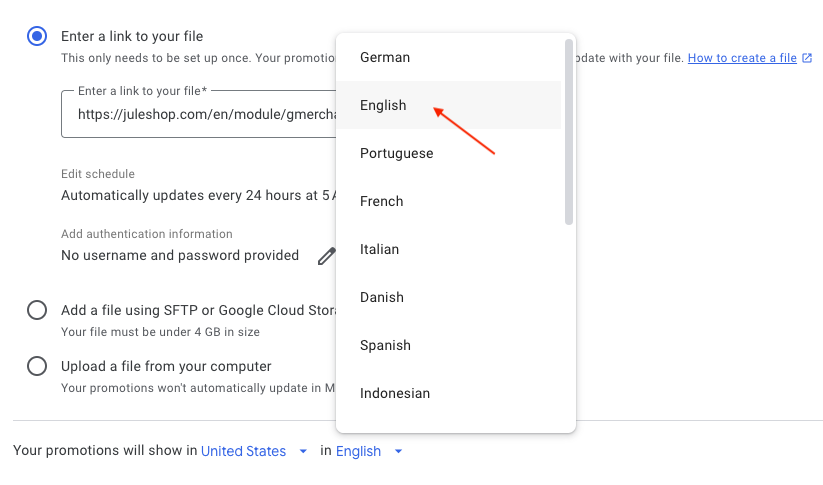
Finally click on "Continue":
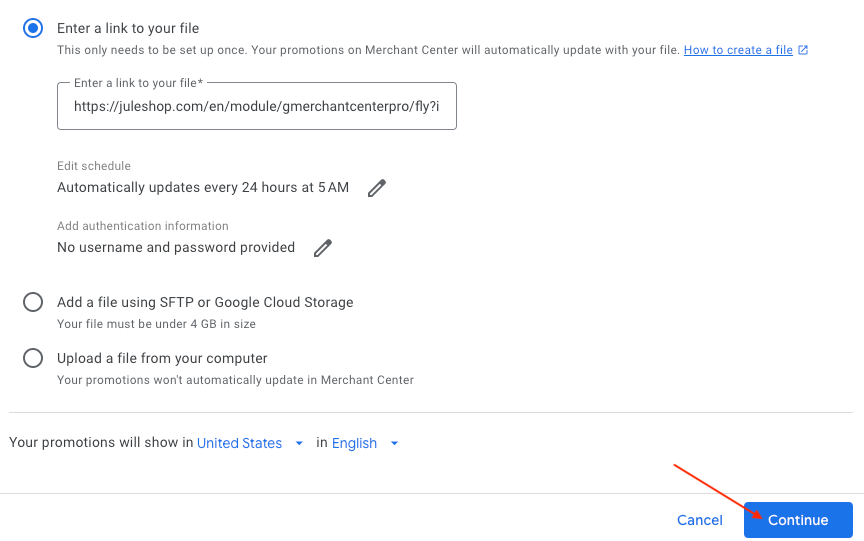
All you have to do now is to wait for your feed validation by Google. Your promotions will then be imported automatically at the set frequency.
You can check the status of your promotions in the "Promotions" tab of the "Marketing" section (see menu on the left of your Merchant Center account):
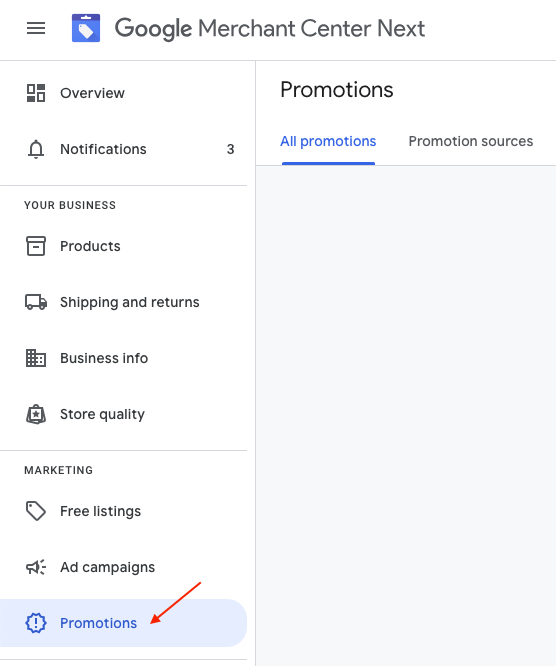
Other FAQs in this category
- How to add a local inventory feed in Google Merchant Center?
- Where can I find my store code?
- How to display my product price per measure unit?
- What are the additionnal features for product title of the PRO version?
- How to configure my local product inventory feed?
- Google Customer Reviews: How to configure the feature?
- How to create advanced custom labels ?
- What is the difference between the classical module and its Pro version?
- Google Customer Reviews: Why does my badge say "No Reviews Available" when I've already collected reviews?
- Google Customer Reviews: What are the conditions for Google to request product ratings in addition to seller ratings?
- Google Customer Reviews: Where to find my Google Merchant Center account ID?
- Google Customer Reviews: Is the program available in my country?
- Google Customer Reviews: What is the Google Customer Reviews program?
- Can I temporarily stop certain products from showing in shopping ads?
- How to apply specific shipping labels?
- How to display the energy efficiency class or other energy certification of my products?
- How to create advanced exclusion rules?
- What is the point of exporting the cost price of products?
- What are local inventory ads for?
- How to configure my product ratings feed ?
- How to switch from a classic GMC feed to a Pro one ?
- Can I request the module to adapt the tax rate based on geolocation?
- How to indicate that my product is available for pre-order or that it will soon be back in stock?