How to add a local inventory feed in Google Merchant Center?
Please note that the following explanations correspond to the new Google Merchant Center interface, "Google Merchant Center Next". If Google has not yet updated your account to its new platform, please follow this documentation.
To add a local inventory feed in Google Merchant Center, you must have followed all the steps in the local inventory program implementation guide and among others:
- have added the "Free local product listings" and/or the "Local inventory ads" add-ons: Click on the cogwheel icon in the top right-hand corner of your Google Merchant Center account, then click on the "Add-ons" tab:
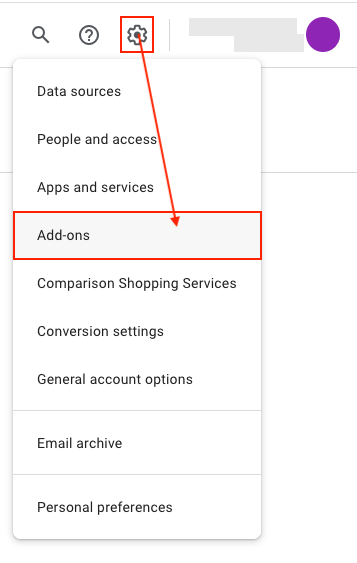
Click on "Add" in the "Local inventory ads" add-on: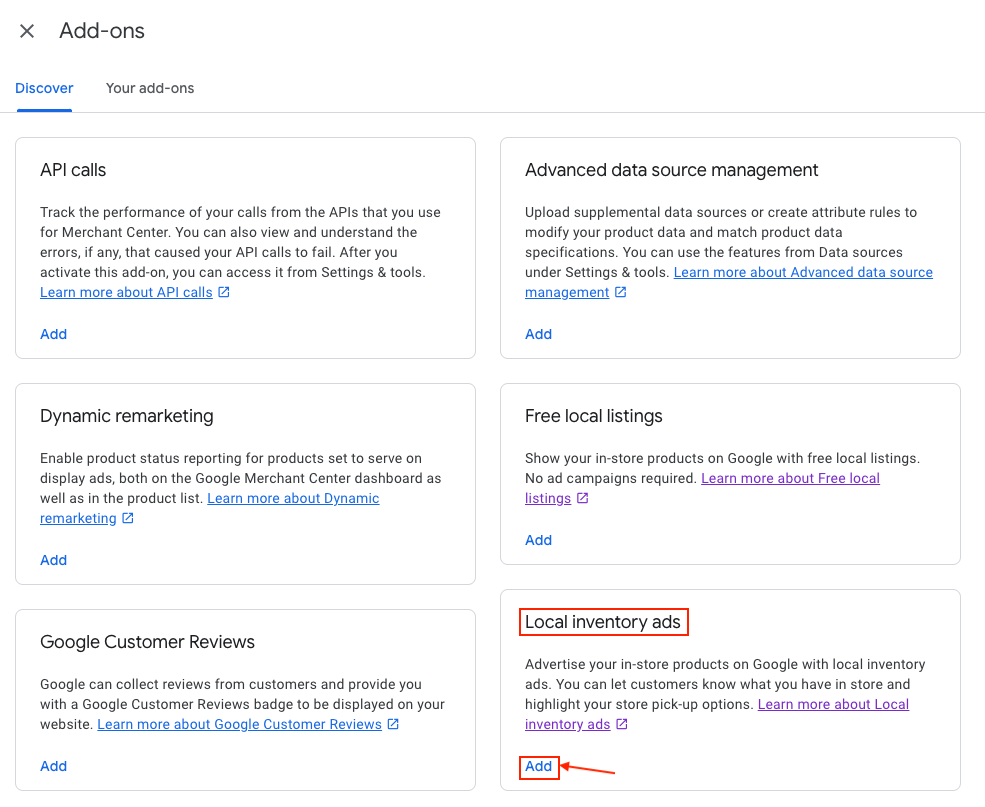
Select the country where you want to show Local inventory ads (you can add more countries once the add-on has been activated) and click "Continue" :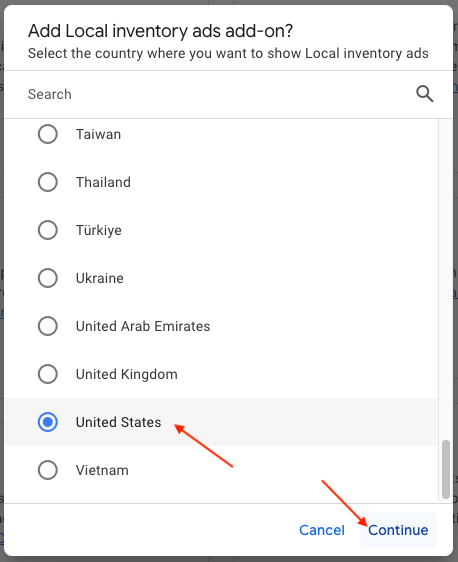
The add-on is selected: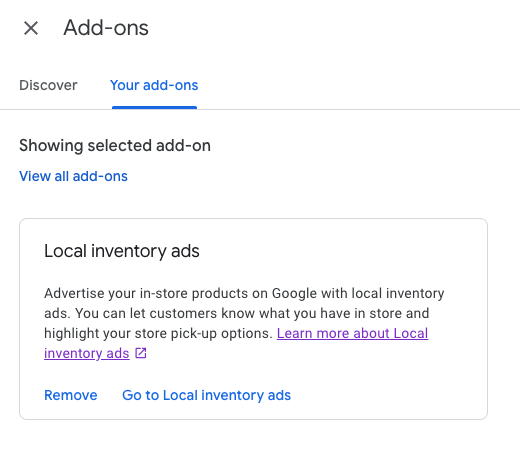
Do the same for Free local listings: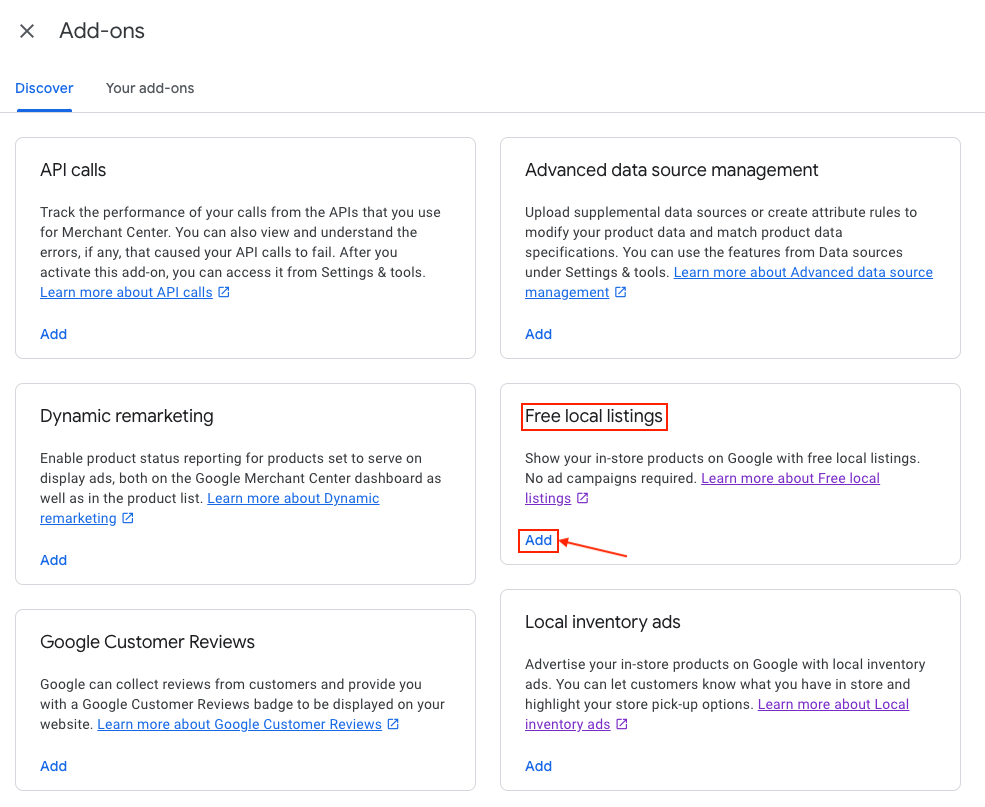
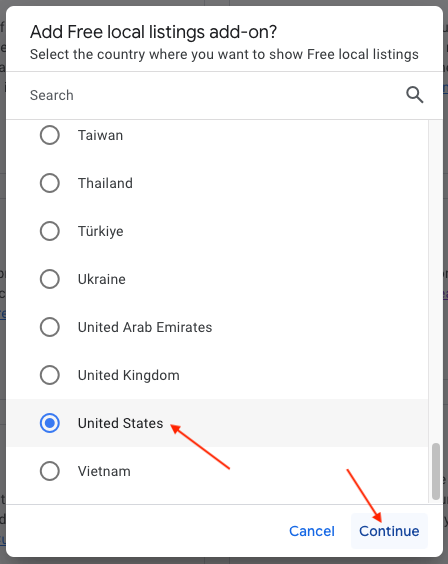
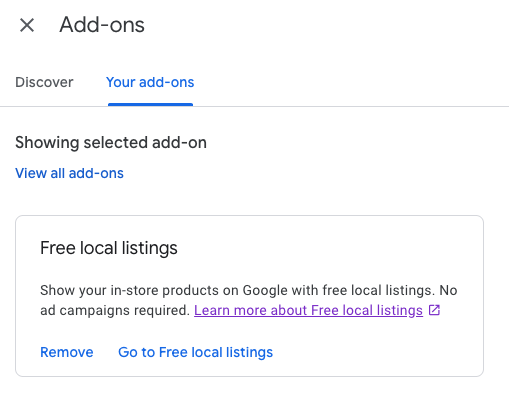
- have already imported a product feed and have configured it by not forgetting to check the "Local inventory product listings" and "Free product listings" destinations (see our documentation). Indeed, the product inventory feed provides supplementary information to the product feed.
To add your product inventory feed, log into your Google Merchant Center account, click on the cogwheel icon at top right and select "Data sources":
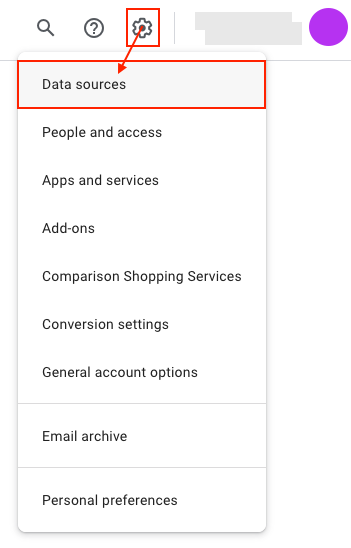
In the "Product sources" sub-tab, select "Supplemental sources":
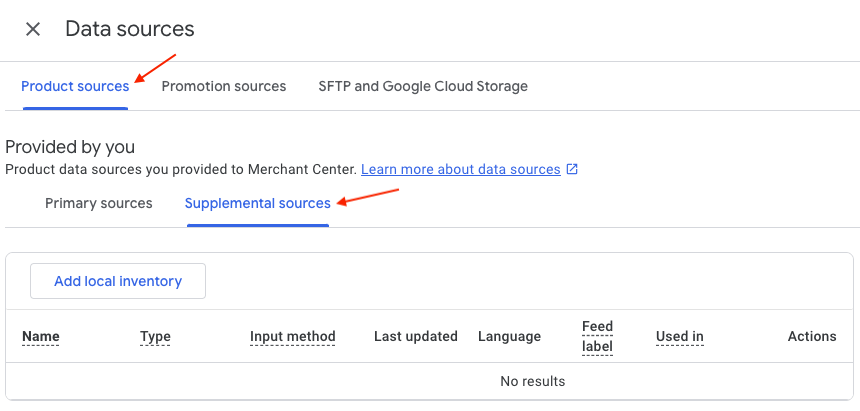
Click on "Add local inventory":
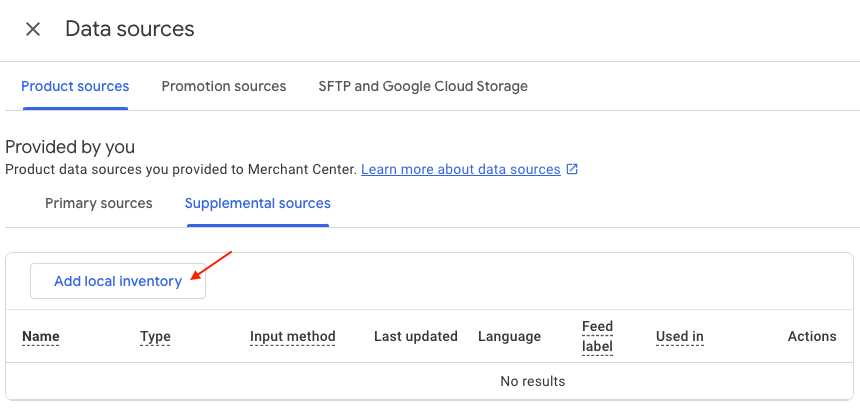
Check "Enter a link to your file":
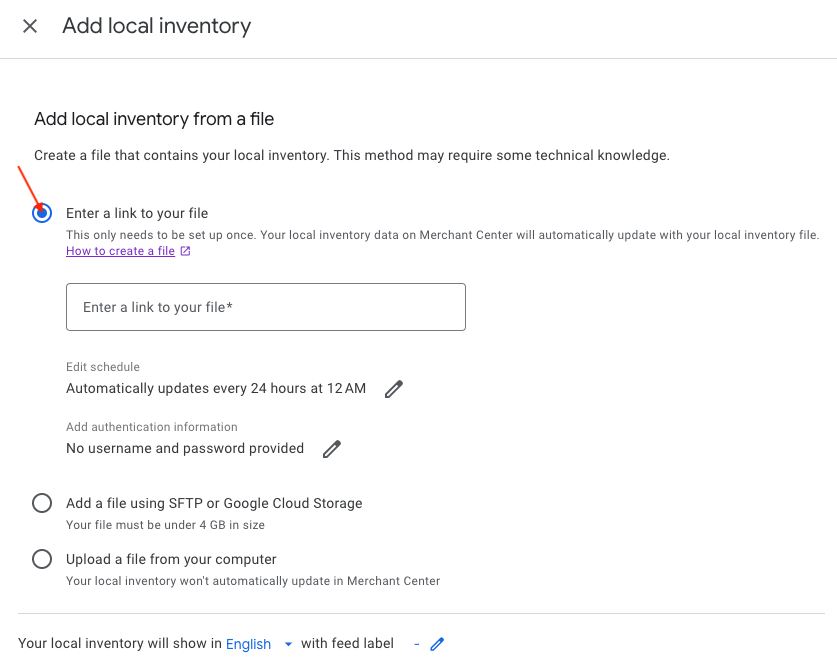
Then return to the module and go to the "My feeds" -> "Local product inventory feed" tab. Copy the URL of the Country/Language/Currency feed you want to export for your local inventory ads:
Example, for a United States/English/USD inventory feed:
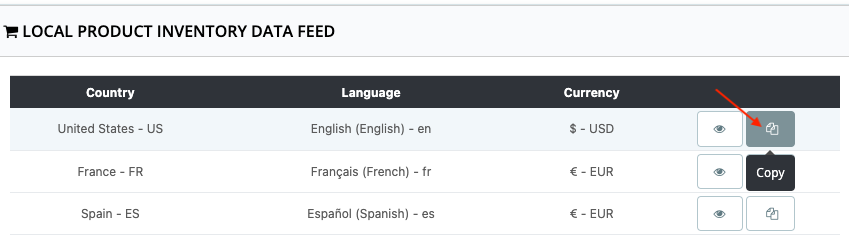
Return to your Google Merchant Center account and paste the link into the "Enter a link to your file" box:
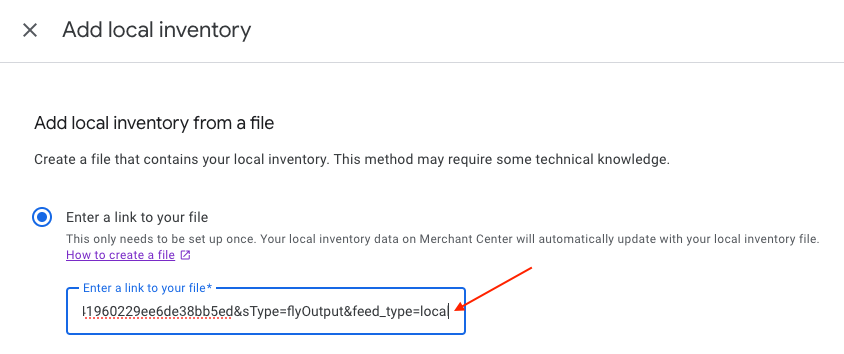
Click on the little stylus to schedule how often Google will retrieve your product inventory:
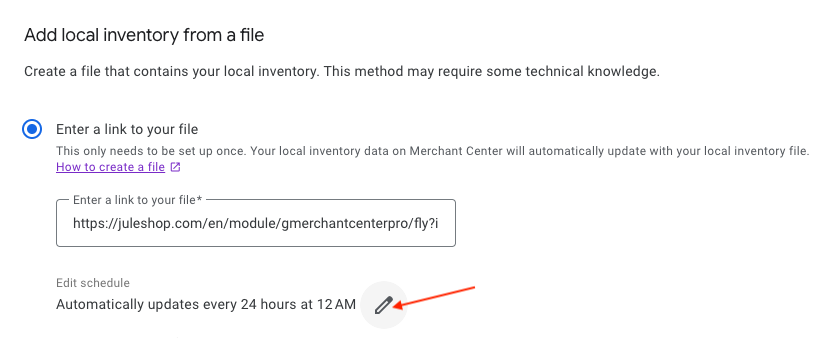
Then define the frequency of data retrieval by Google, the fetch time and the time zone. This frequency should be determined according to how often you modify your product data. Generally speaking, we recommend a daily frequency.
Attention: since the inventory feed is a complementary feed to the product feed, we recommend that you plan the schedule for retrieving data from the inventory feed after the schedule for retrieving product data to avoid any correspondence errors. We also recommend that, depending on the volume of product data to be updated, you leave enough time between the updates of the two types of feeds.
For example, every day at 6 a.m.:
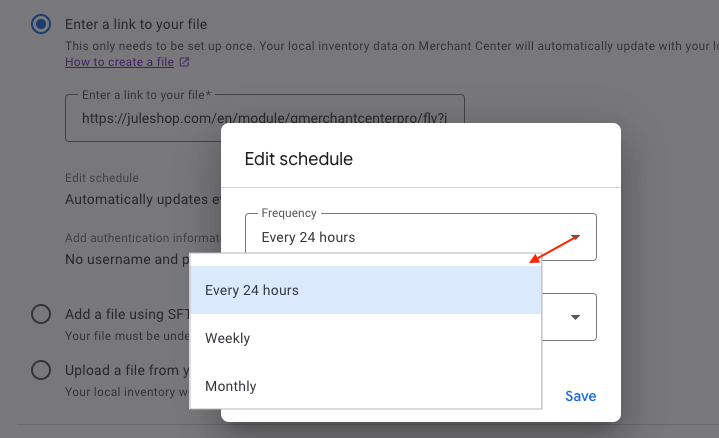
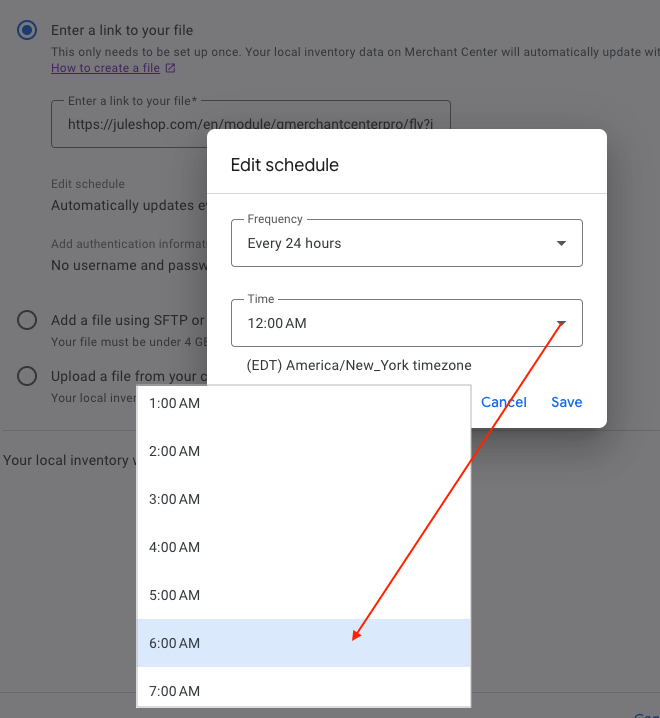
Don't forget to check the time zone too.
Save:
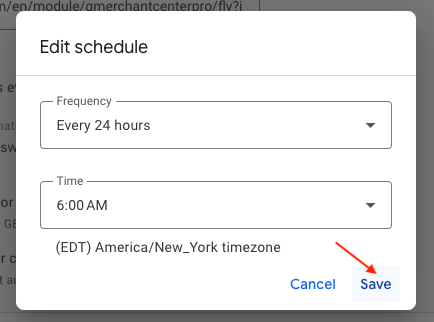
Select the language associated with the product data:
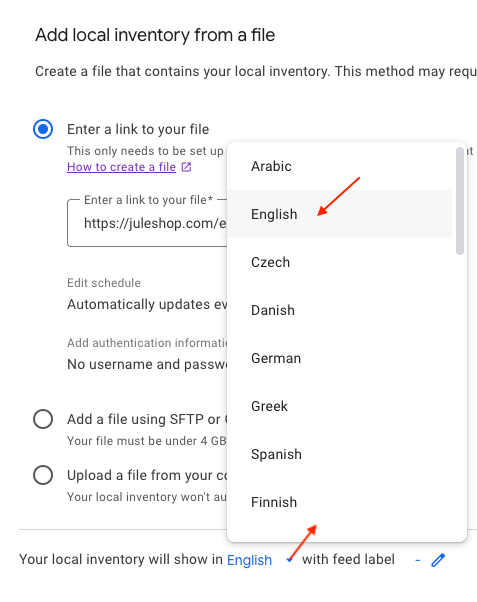
Give your Local inventory feed a name. For example, you can indicate the city of the store concerned:
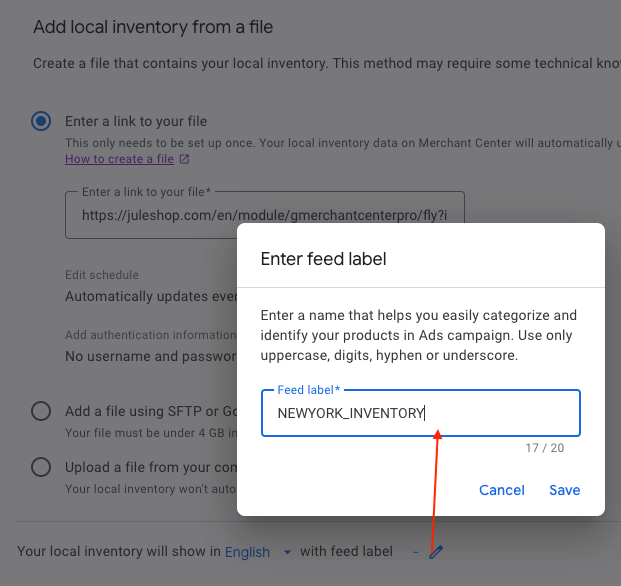
Finally, click on "Continue":
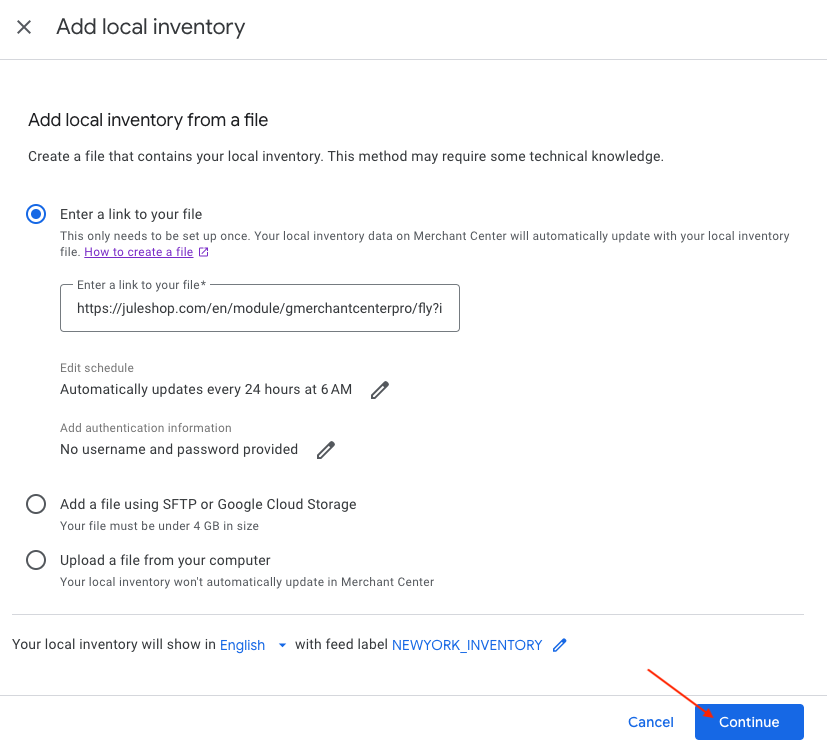
Your local inventory product feed, associated with a unique Country/Language/Currency combination, is now created. It will complement the product feed corresponding to the same Country/Language/Currency combination to provide information about the purchase in a nearby store.
Other FAQs in this category
- Where can I find my store code?
- How to display my product price per measure unit?
- What are the additionnal features for product title of the PRO version?
- How to configure my local product inventory feed?
- How to configure my special offer (promotion) feed ?
- Google Customer Reviews: How to configure the feature?
- How to create advanced custom labels ?
- What is the difference between the classical module and its Pro version?
- Google Customer Reviews: Why does my badge say "No Reviews Available" when I've already collected reviews?
- Google Customer Reviews: What are the conditions for Google to request product ratings in addition to seller ratings?
- Google Customer Reviews: Where to find my Google Merchant Center account ID?
- Google Customer Reviews: Is the program available in my country?
- Google Customer Reviews: What is the Google Customer Reviews program?
- Can I temporarily stop certain products from showing in shopping ads?
- How to apply specific shipping labels?
- How to display the energy efficiency class or other energy certification of my products?
- How to create advanced exclusion rules?
- What is the point of exporting the cost price of products?
- What are local inventory ads for?
- How to configure my product ratings feed ?
- How to switch from a classic GMC feed to a Pro one ?
- Can I request the module to adapt the tax rate based on geolocation?
- How to indicate that my product is available for pre-order or that it will soon be back in stock?