How to tag products reserved for adults?
If some of your products contain nudity or sexually suggestive content, you must let Google Shopping users know it with an "adult" tag.
1/ "Google Merchant Center" module
To configure this tag, go to the "Feed data options" tab of the module "Feed management" section.
Select "Yes" for the "Do you want to include adult tags?" option and save:
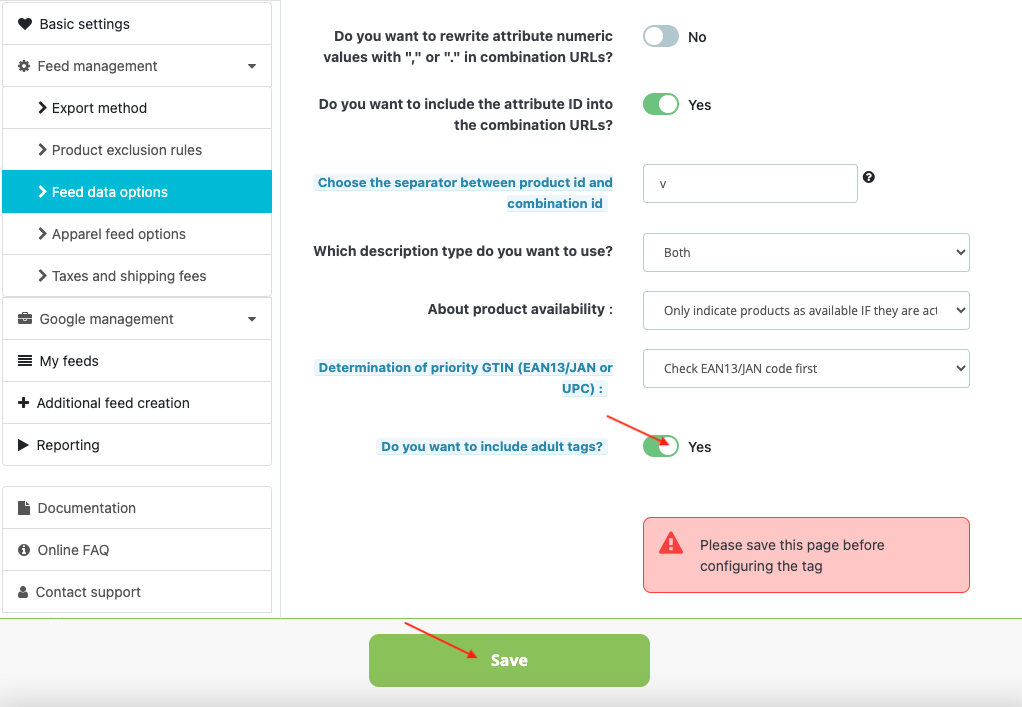
Click on the "configure the tag for each category" green button:
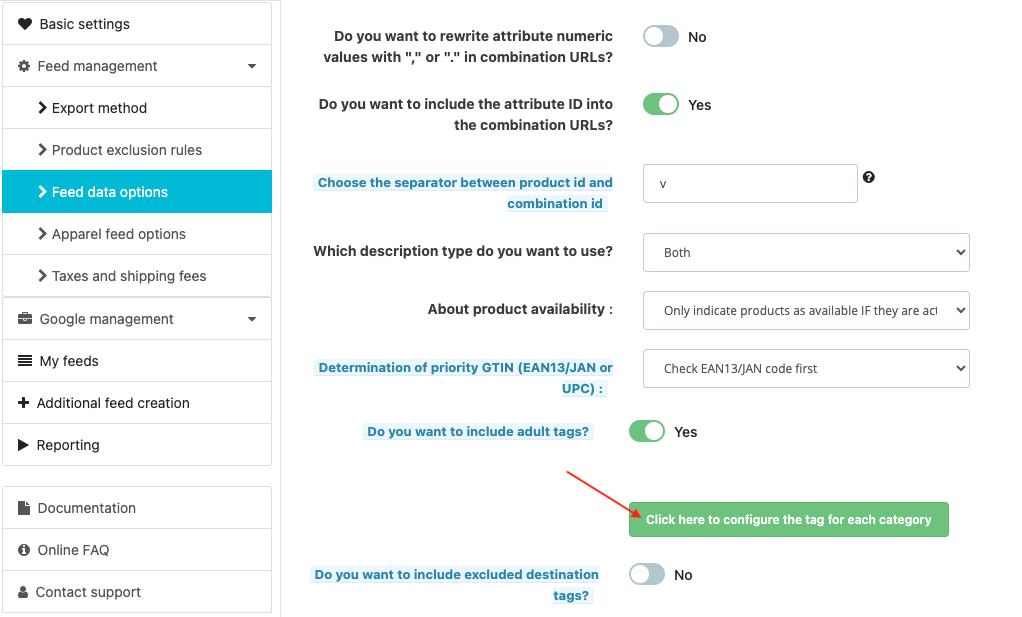
You get a pop-up with the list of your categories.
For each category(*), select "true" if it contains products for adults only. If not, leave the empty value:
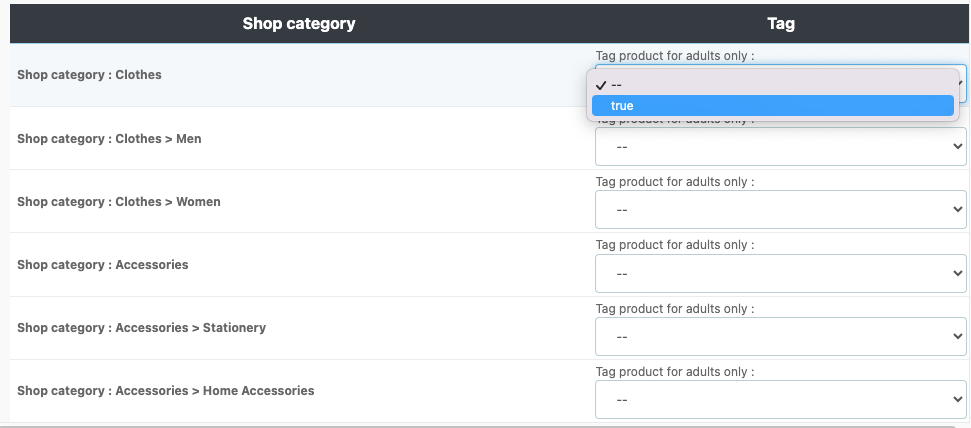
Remember to click on "Modify" to save.
2/ "Google Merchant Center PRO" module
To configure this tag, go to the "Feed data options" tab of the module "Feed management" section.
Select "Yes" for the "Do you want to include adult tags?" option and save:
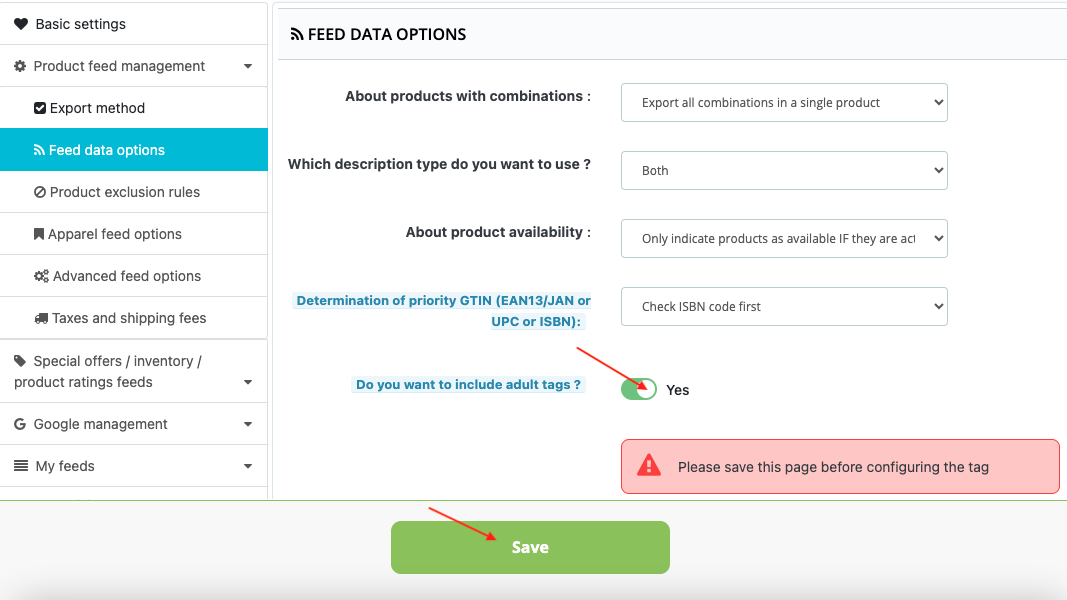
Click on the green button to configure the tag:
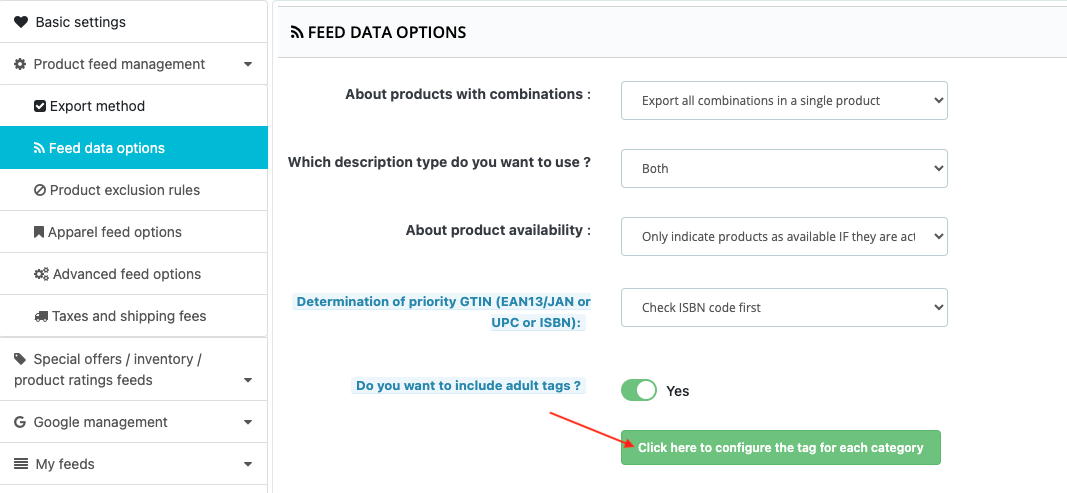
In the PRO version of the module, from version 1.9.0 onwards, you can choose the tag assignment mode:
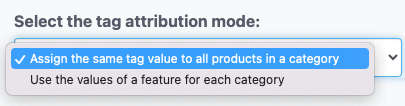
You can :
- assign the same tag value to all products belonging to the same category (as with the classic version of the Google Merchant Center module)
- or use the values of a feature for each category, so as not to assign the same tag value to all products in the category
a/ Assign the same tag value to all products in a category
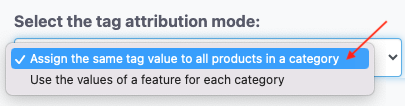
In this case, follow the same instructions as for the classic version of the module: for each category(*), select the value "true" if the products in the category are for adults only. Do not select anything if this is not the case.
All products in a given category will have the same tag value (so if you set the value to "true", all products in the category will be marked as for adults only).
Each category is independent, so you can set the value "true" for one category and leave it blank for another. You can also assign the "true" tag to all categories with a single click, using the "Set for all categories" button.
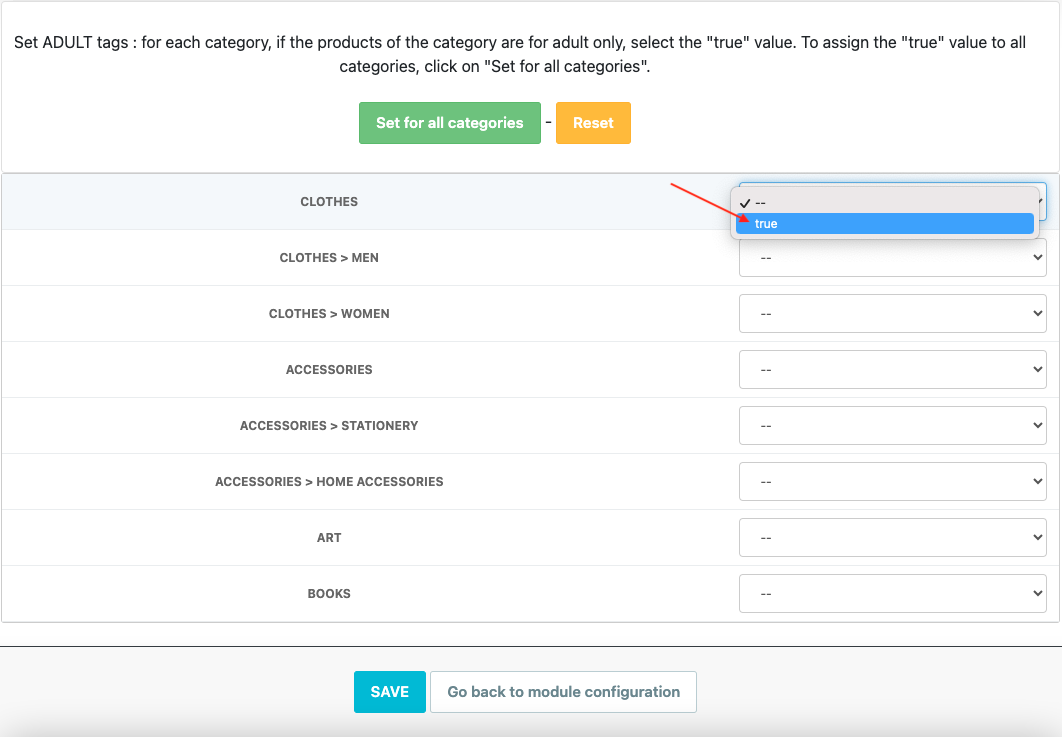
Remembre to save.
b/ Use the values of a feature for each category
If the products in a category are not all for adults only, you can select the second option. However, before doing so, follow these instructions:
Go to the features management tab of your PrestaShop store and create an "Adult" feature (you can name it anything you like):
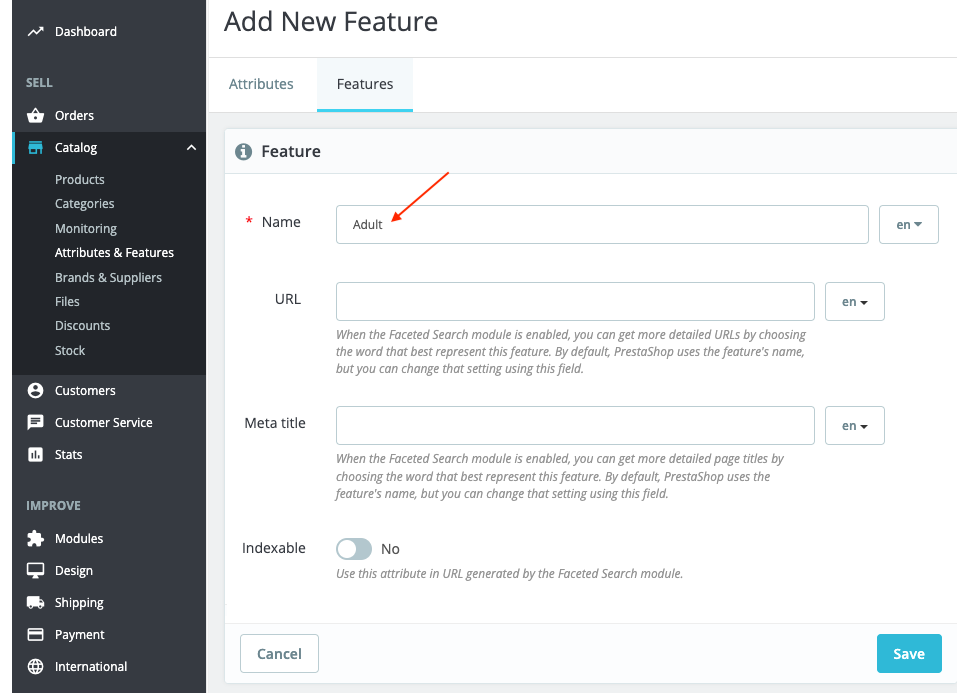
Then assign it a single value: "true".
Be careful, it is very important to use only the value "true", defined by Google, otherwise, Google will return errors. This value must be in English (whatever the language of your catalog) and without capital letters, as indicated by Google. For example, here in French :
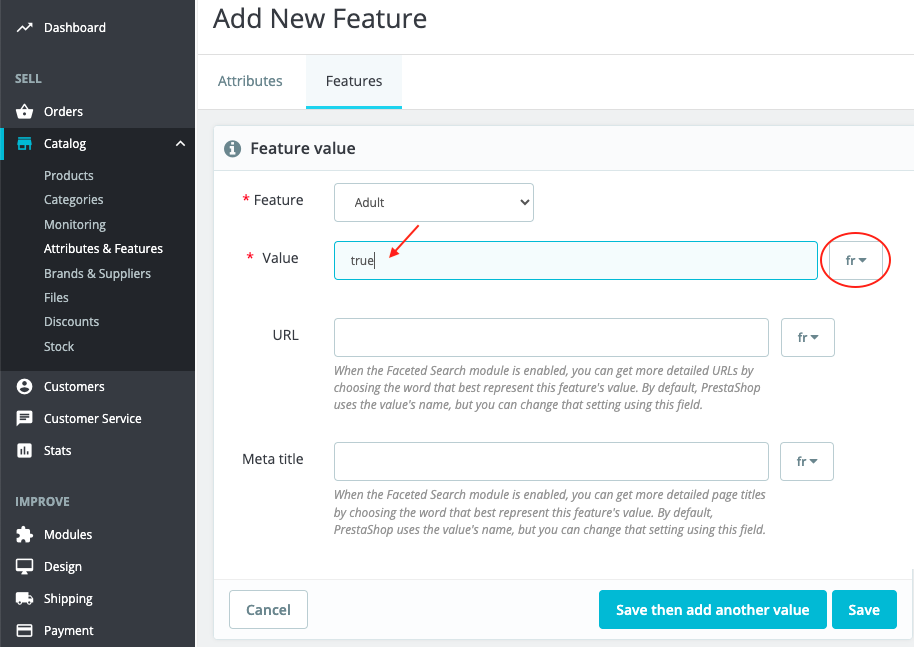
Save and go to the adult-only product files you want to export to Google Merchant Center. Assign them the feature and the "true" value, then save:
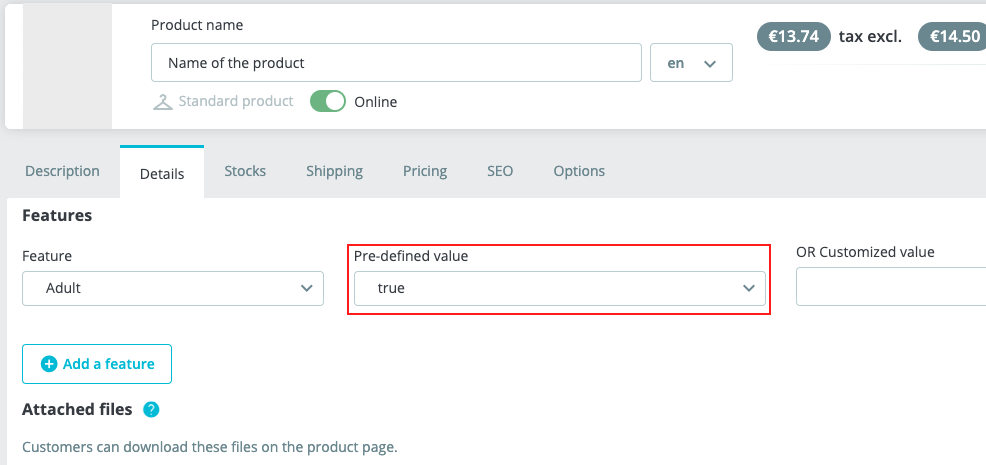
For products that are not for adults only, do not add the feature.
Then return to the module's tag assignment tool and select the second assignment option "Use feature values for each category" :
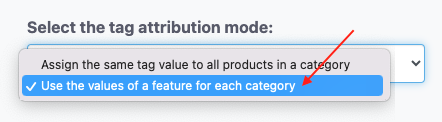
For each product category(*) to be exported that contains one or more products for adults only, select the feature created earlier (called "Adult" in our example). To assign the same feature to all categories, click on "Set for all categories":
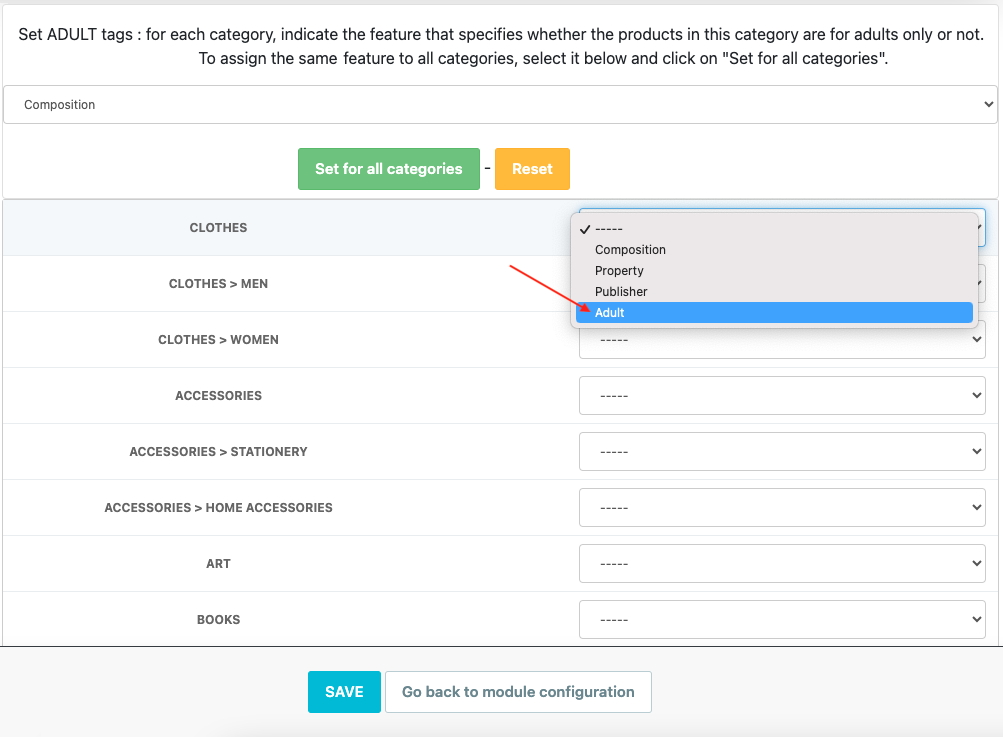
Save. The module will then assign the value "true" for the "adult" tag only to products in the category for which you have associated the "Adult" feature. In the same category, you can therefore have both adult and non-adult products.
(*)Please note: if a product is associated with more than one category, the default category (main category) will be used to assign the tag.
Other FAQs in this category
- What is the simple ID?
- How to fill my shop's URL?
- How to only export products that are available for selling?
- Do I need to rewrite numeric values into the combination URLs?
- What is the Google "product type" attribute?
- Do I have to ask the module to include the attribute IDs into combination URLs?
- How to match my products with Google categories?
- How to indicate the availability of my products on Google Shopping?
- What is the product condition?
- How to quickly configure my module ?
- How is the ID of an item built in the Merchant Center feed ?
- How not to promote products in certain countries while using the same feed?
- What does the addition of the utm_content parameter in my product links allow?
- How to automatically update my feeds (on-the-fly output or CRON task)?
- How to create custom labels ?
- How to exclude products from certain advertising channels?
- My shop uses several currencies: how to make Google detect the correct currency?