How to automatically update my feeds (on-the-fly output or CRON task)?
Catalog with less than 30 000 products: "on the fly" recovery
If your catalog has less than 30 000 products, in your Google Merchant Center (Google Shopping) account, you can indicate, for each feed, an "on-the-fly" output URL (i.e for a real time recovery).
These URLs are in the module's back office. To retrieve them, go to "My feeds" tab in the module and click "Use this solution" on the "On the fly output" method (moreover, if your catalog is compatible with real-time data recovery, the module will show you that this is the recommended method thanks to a badge):
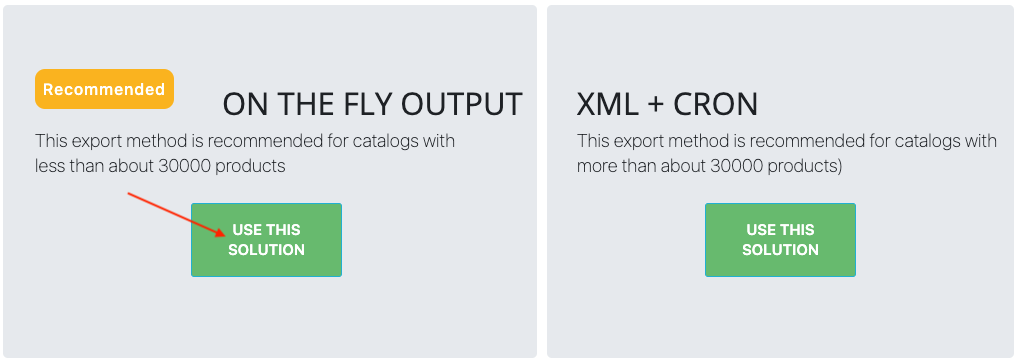
For each different Langage/Country/Currency combination, the module generates a different URL (for example : one URL for french/France/Euro, another one for french/Belgium/Euro, etc...). To view the feed (i.e view it as it is at the time you execute the URL) click on the eye icon. The URL will be executed in another tab and you will just have to do a right click and select "view the source code of the page" to view your data feed. To copy this URL, click on the green framed icon below:
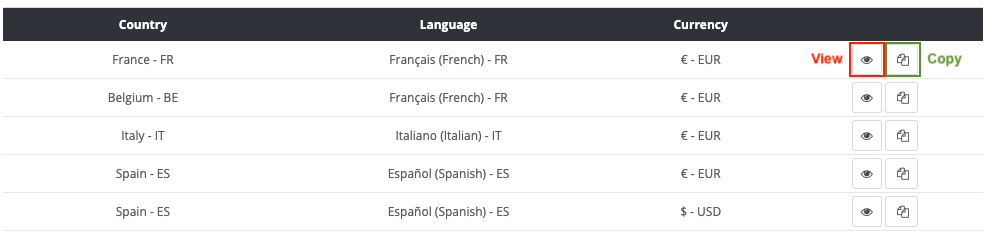
For each different Langage/Country/Currency combination, copy the corresponding URL and paste it into the interface of your Google Merchant Center account (to know how to do, visit our "How to import my feed in Google Shopping ?" FAQ).
Test and see if that works. If not, it's possible that your catalog is too large : the "on-the-fly" output takes too long and the script times out before it can entirely generate the feed. In that case, you rather have to use a physical XML file (installed in your server) that will already contain all feed data and that will be updated regularly by a "CRON task". Then, go to the next section.
Catalog with more than 30 000 products: CRON task setting up
If your catalog has more than 30 000 products, your server may not be so powerful to support an "on-the-fly" output. You indeed need, before Google retreives your product data, to copy them in a XML file, that is "physically" on your server. This file will then be retrieved by Google.
Of course this file has to be updated regularly, to make any changes you may have made in the meantime. So, the first thing to do is to intall an automated task that will update this file, at a frequency you'll decide on : it's what is called a CRON task.
To technically set a CRON task, read our dedicated FAQ by clicking here. Note that if you don't have any technical skill, you can ask your webmaster for help.
Moreover, to install a CRON task you will need to get its URL. To retrieve it, go to "My feeds" tab in the module and click "Use this solution" on the "XML + CRON" method (moreover, if your catalog is large, the module will show you that this is the recommended method thanks to a badge):
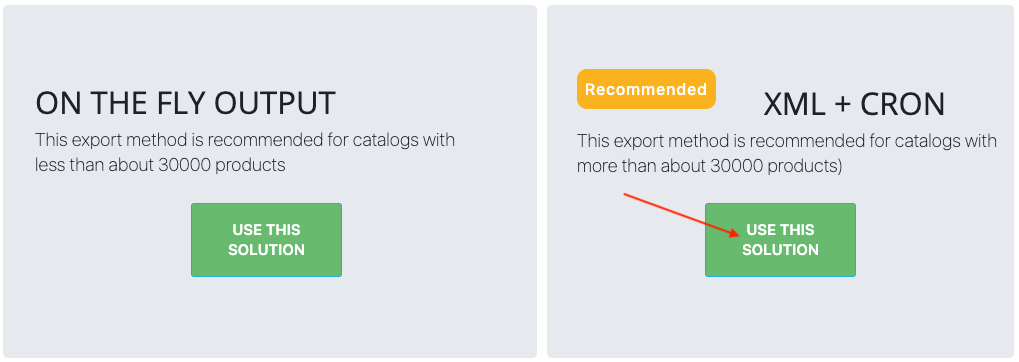
Click on "Your CRON URL's" subtab.
For each unique "Language/Country/Currency" combination you will need to install and configure a CRON task that will trigger the update of the corresponding XML data file.
We recommend that you configure these CRON tasks so that they are triggered one after the other to avoid overloading your server.
To set up each CRON task, copy the URL given by the module for each "Language/Country/Currency" combination:
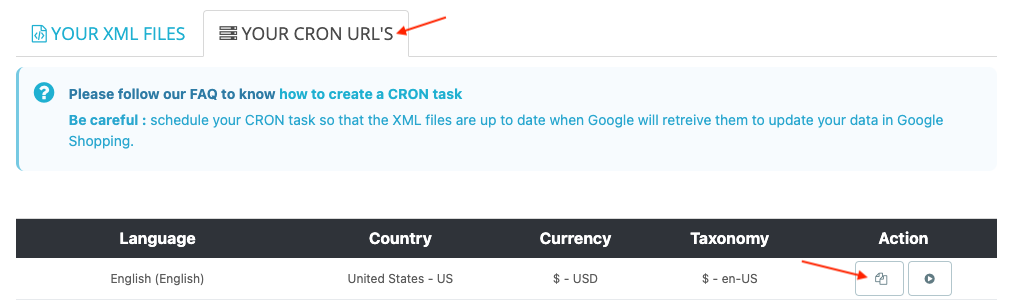
Once your CRON tasks are installed and configured, go to "Your XML files" subtab.
For each "Country/Language/Currency" feed, the URL to be copied and pasted into your Google Merchant Center account, is the one of the corresponding XML file which will be regularly updated thanks to the CRON task you've just configured.
To copy the URL of the XML file corresponding to a given "Country/Language/Currency" feed, you will have to click on the "copy" icon of the corresponding line. You will have to do the same for each XML file:

To learn how to configure your data import in Google Merchant Center online interface, click here.
Other FAQs in this category
- What is the simple ID?
- How to fill my shop's URL?
- How to only export products that are available for selling?
- Do I need to rewrite numeric values into the combination URLs?
- What is the Google "product type" attribute?
- Do I have to ask the module to include the attribute IDs into combination URLs?
- How to match my products with Google categories?
- How to tag products reserved for adults?
- How to indicate the availability of my products on Google Shopping?
- What is the product condition?
- How to quickly configure my module ?
- How is the ID of an item built in the Merchant Center feed ?
- How not to promote products in certain countries while using the same feed?
- What does the addition of the utm_content parameter in my product links allow?
- How to create custom labels ?
- How to exclude products from certain advertising channels?
- My shop uses several currencies: how to make Google detect the correct currency?