How to configure my product ratings feed ?
Please note that the following explanations correspond to the new Google Merchant Center interface, "Google Merchant Center Next". If Google has not yet updated your account to its new platform, please follow this documentation.
The Google "Product ratings" program provides people access to the ratings and reviews about a product which is in Google Shopping or in Shopping ads. Product Ratings appear as a 1-5 star rating system and a count of total reviews. These star ratings represent aggregated rating and review data for the product, compiled from multiple sources (and not only from your products customers reviews) including reviews given by merchants themselves, third-party aggregators, editorial sites and of course consumers.
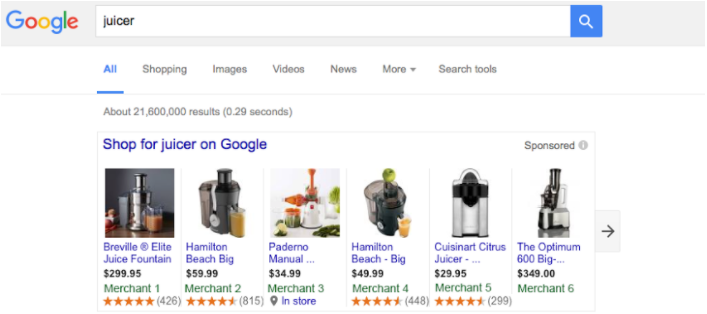
Eligibility:
- Of course, you must have an active Merchant Center account associated to your business website. If you don't have a Merchant Center account, follow the Google guide to create one.
- To participate in the Product Ratings program, you must have a minimum of 50 reviews across all of your products. A product must have at least 3 reviews for star ratings to show on Shopping Ads, though products with fewer than 3 reviews are eligible to show star ratings on the Shopping property.
- Product Ratings can be used in countries where Shopping ads and free product listings are available.
- To ensure an exceptional user experience and a healthy merchant ecosystem, Google requires that merchants participating in Product Ratings adhere to strict policies. To read them, please click here.
Once you’ve confirmed your eligibility to participate in Product Ratings program, complete and submit the Product Ratings interest form available by clicking here. Google will review your submission and contact you within a week.
You should also activate the "Product Ratings" add-on in your Google Merchant Center account. To do this, click on the cogwheel in your account settings, then on "Add-ons":
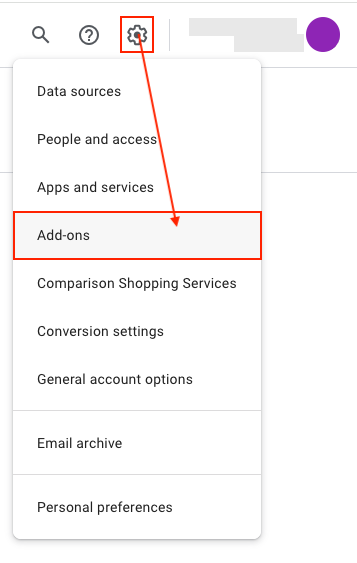
Look for the "Product Ratings" add-on and click on "Add":
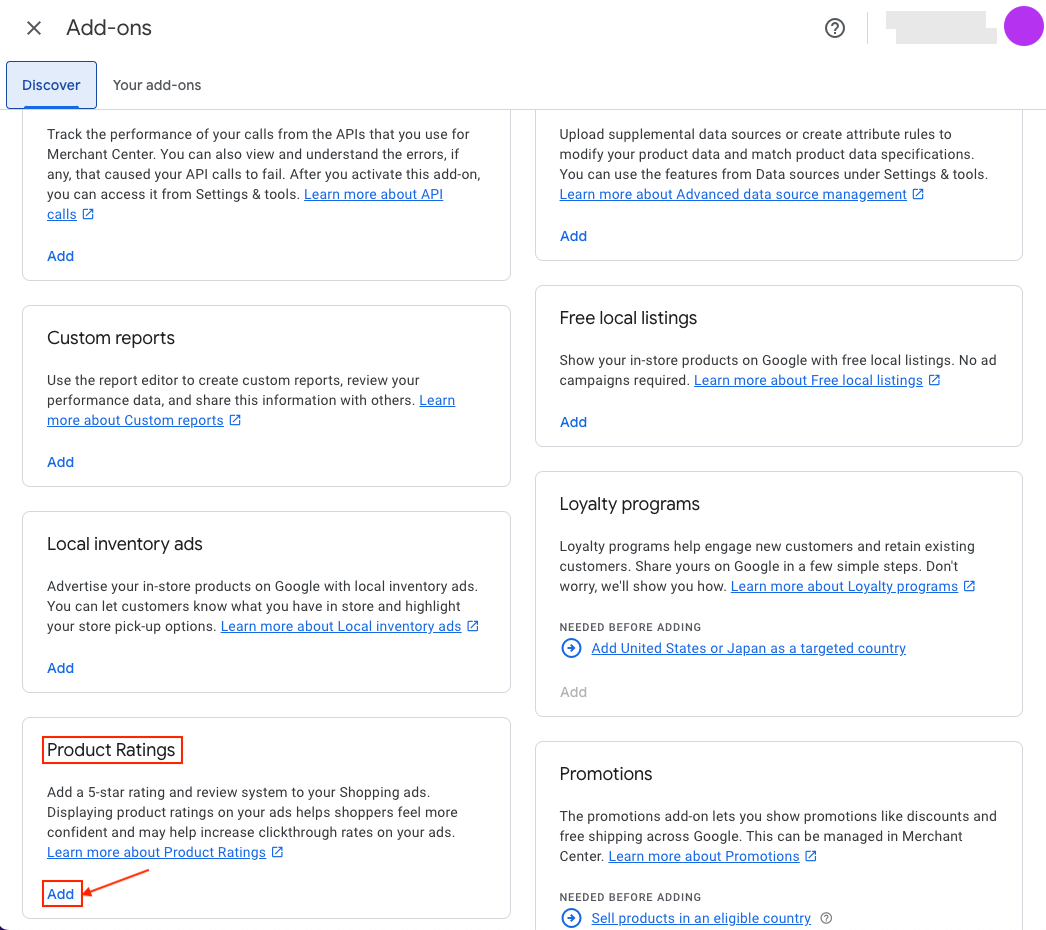
Click "Add" again to confirm:
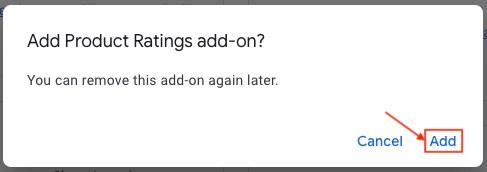
The selected add-on appears:
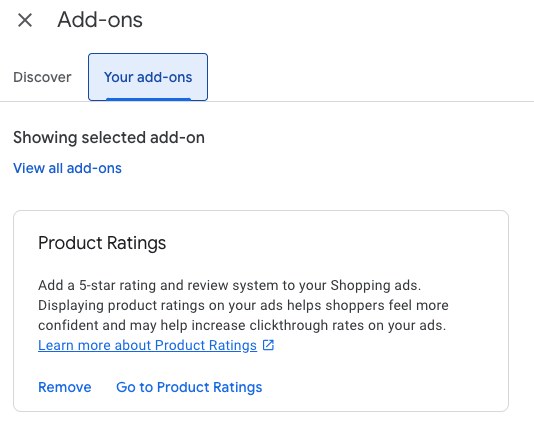
The Google Merchant Center Pro version allows you to export your product reviews, on condition that your reviews are collected from, either the PrestaShop's native product review module, or our "Shop Product Reviews" module.
How to configure my product reviews feed in the module interface?
No configuration in the module interface is required, except if you want to exclude some non-compliant reviews. Indeed, our module will retrieve your product review feed, either from PrestaShop's native product review module, or from our "Shop Product Reviews" module. Then, you can, if you want, exclude reviews that will not be accepted by Google because of the presence of some "words" not allowed by its policy.
In the module, go to the "Special Offers / inventory / product ratings feeds" section and in the "Product ratings feed" tab. In the "Reviews Exclusion Tool" section, enter the words that are not allowed by Google so that the module will not export reviews containing these words to Google Merchant Center, then click "Add":
Caution: enter words separated by commas but NOT by spaces.
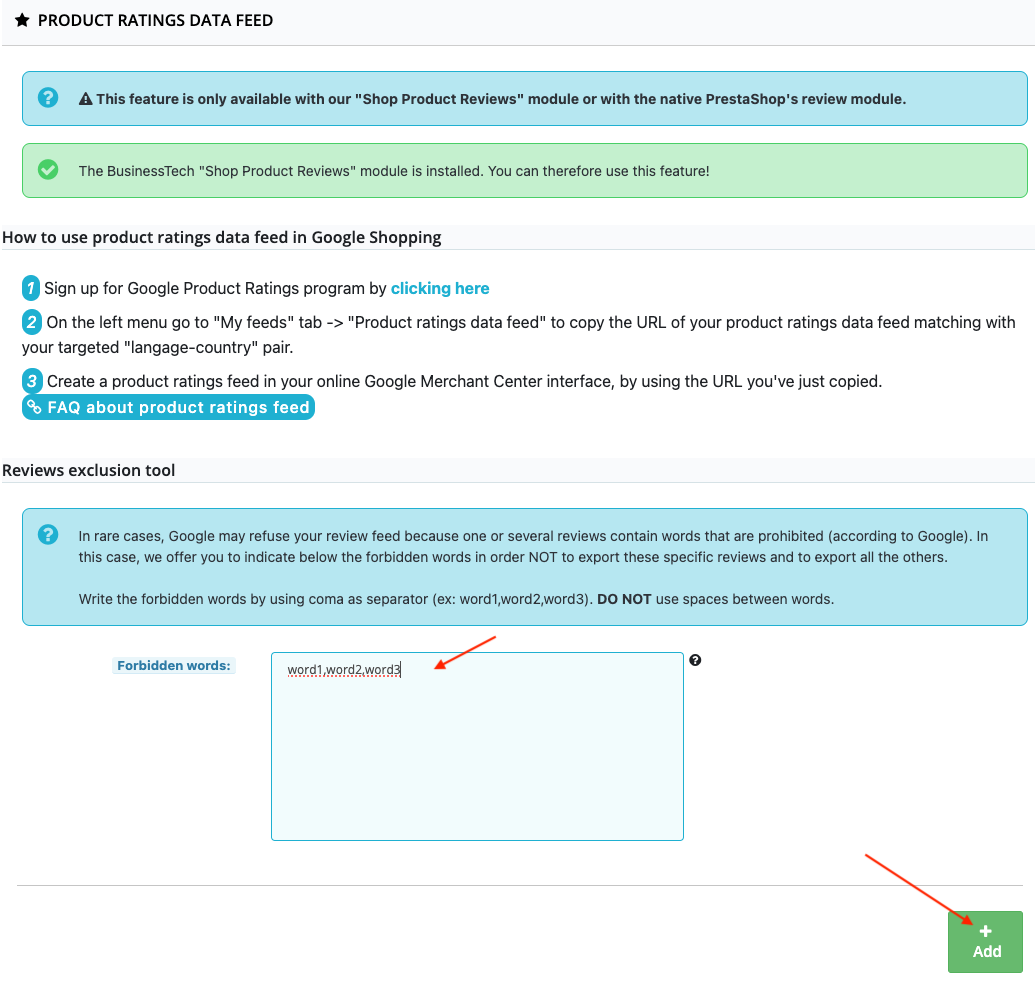
How to import my product reviews feed in Google Shopping?
Click on the cogwheel in your Google Merchant Center account settings, then on "Data sources":
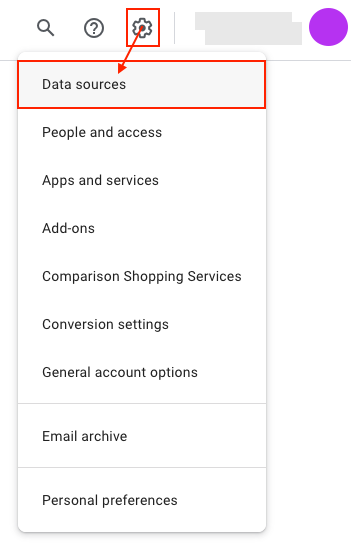
Go to the "Product reviews sources" tab (only available if you have activated the "Product Ratings" add-on in the "Add-ons" tab of your Merchant Center account settings):
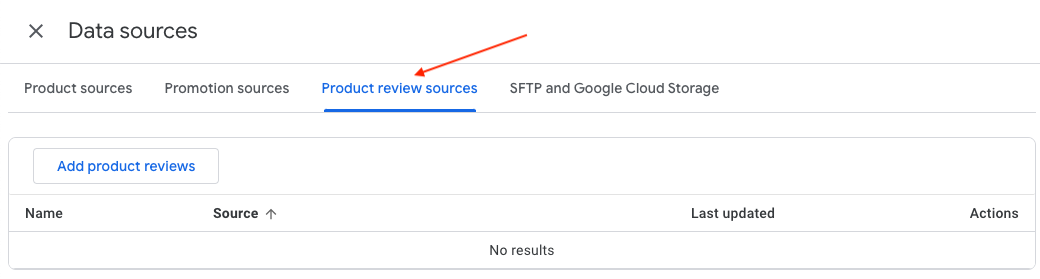
Then click on "Add product reviews":
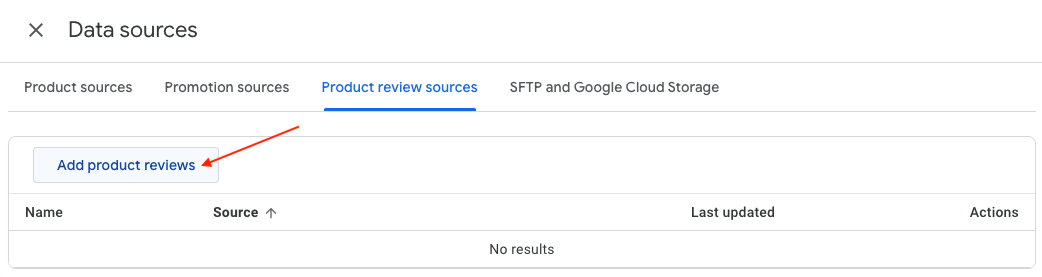
Check "Enter a link to your file":
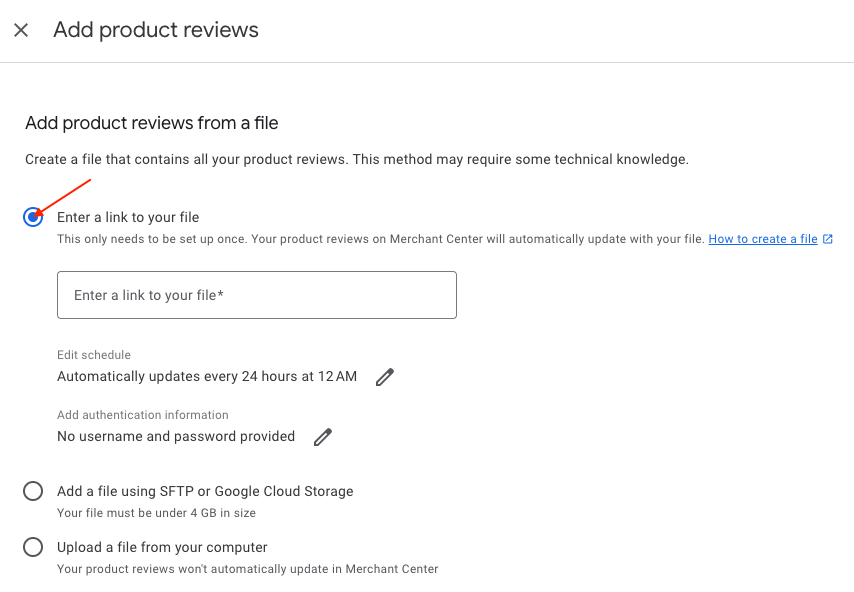
Go to your module configuration, and in the "My feeds" section click on "Product ratings feed".
Right-click on the link corresponding to the "country/language/currency" group you are targeting, and copy the link address. To see the corresponding currency, hover over the link and read the currency at the bottom of your screen.
For example, for a "United Sates/English/USD" ratings feed:
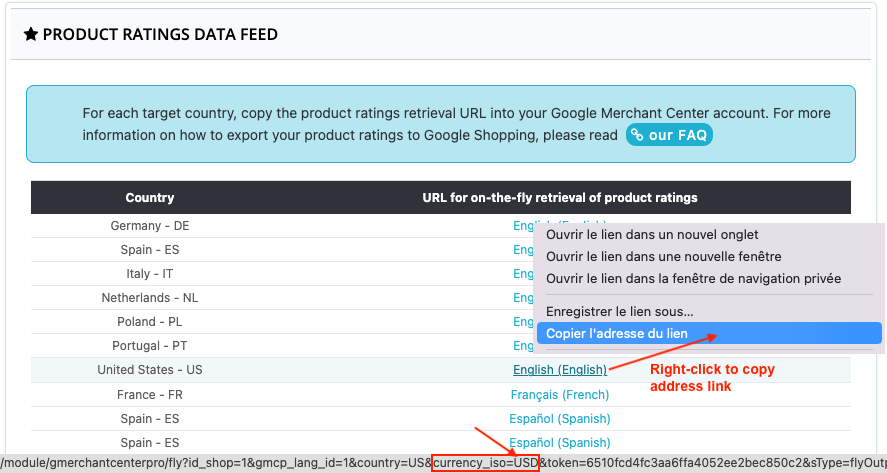
Return to your Google Merchant Center account and paste the link in the "Enter a link to your file" box:
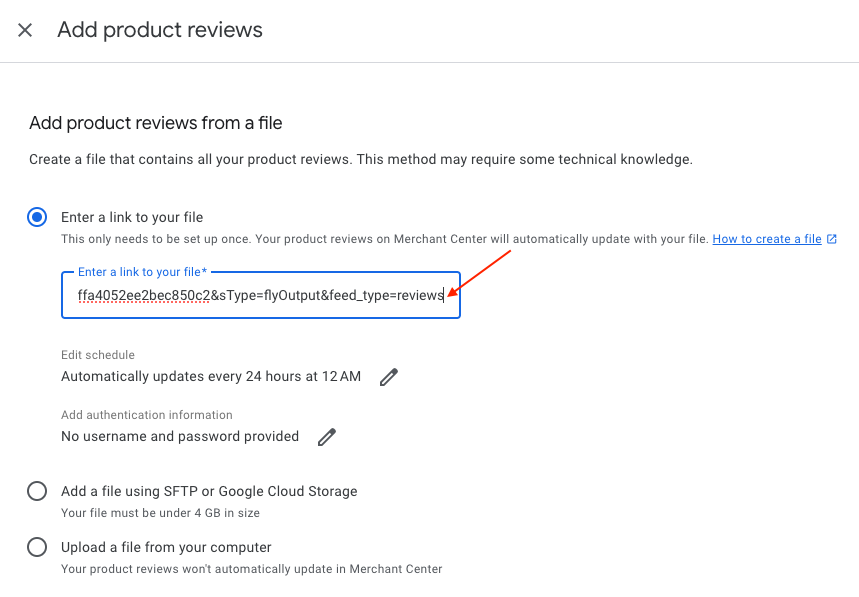
Click on the little stylus to schedule how often Google will retrieve your product ratings:
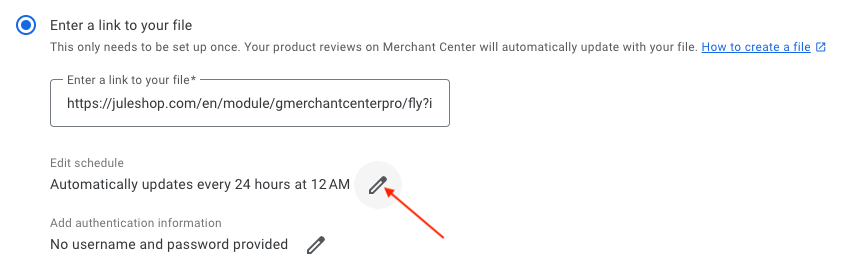
For example, every day at 5 a.m.:
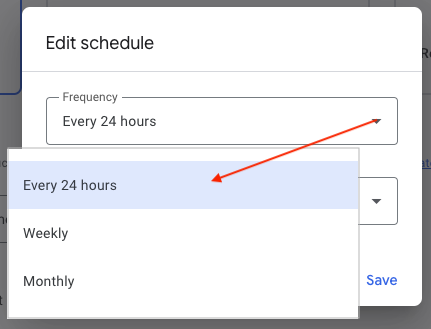
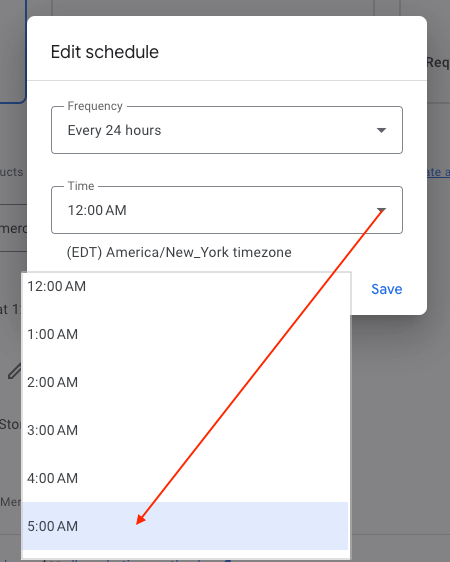
Don't forget to check the time zone too.
Save:
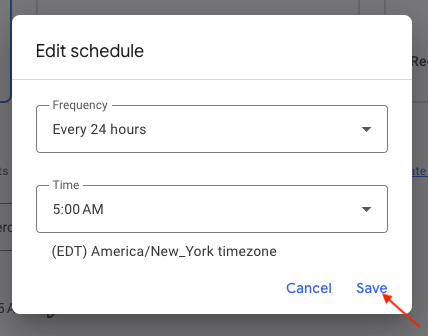
Then click on "Continue":
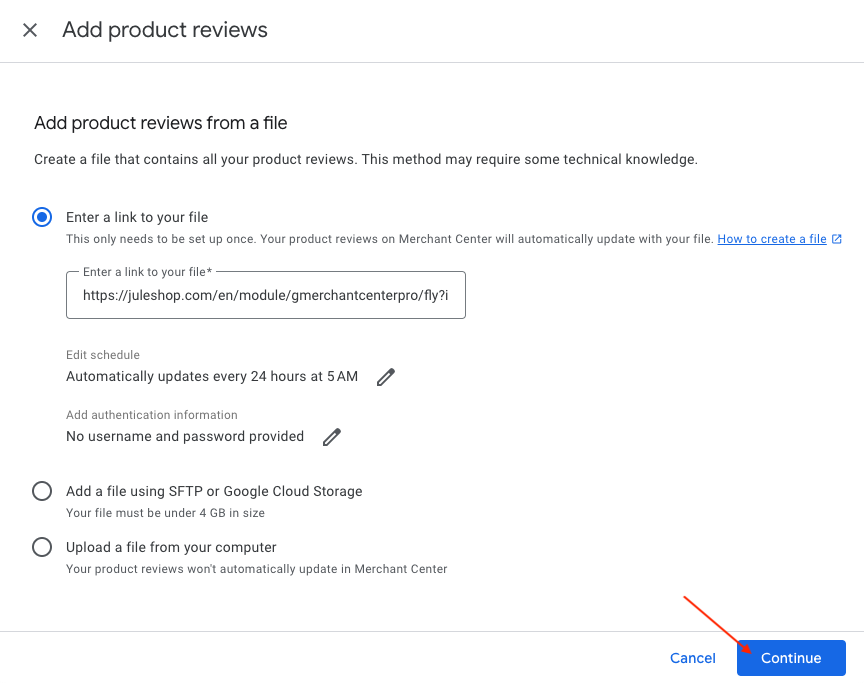
All you have to do now is to wait for your feed validation by Google. Your reviews will then be imported automatically at the set frequency.
You can check the status of your reviews in the "Reviews" tab of the "Analytics" section (see menu on the left of your Merchant Center account):
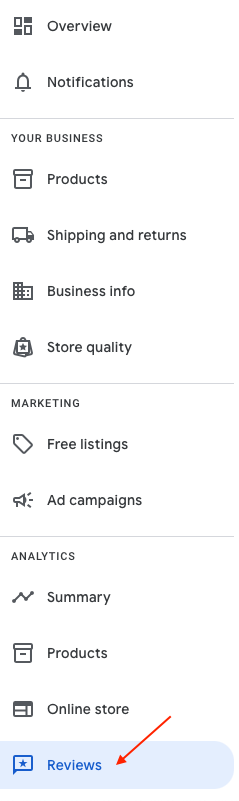
by selecting the "Product reviews" sub-tab:

Other FAQs in this category
- How to add a local inventory feed in Google Merchant Center?
- Where can I find my store code?
- How to display my product price per measure unit?
- What are the additionnal features for product title of the PRO version?
- How to configure my local product inventory feed?
- How to configure my special offer (promotion) feed ?
- Google Customer Reviews: How to configure the feature?
- How to create advanced custom labels ?
- What is the difference between the classical module and its Pro version?
- Google Customer Reviews: Why does my badge say "No Reviews Available" when I've already collected reviews?
- Google Customer Reviews: What are the conditions for Google to request product ratings in addition to seller ratings?
- Google Customer Reviews: Where to find my Google Merchant Center account ID?
- Google Customer Reviews: Is the program available in my country?
- Google Customer Reviews: What is the Google Customer Reviews program?
- Can I temporarily stop certain products from showing in shopping ads?
- How to apply specific shipping labels?
- How to display the energy efficiency class or other energy certification of my products?
- How to create advanced exclusion rules?
- What is the point of exporting the cost price of products?
- What are local inventory ads for?
- How to switch from a classic GMC feed to a Pro one ?
- Can I request the module to adapt the tax rate based on geolocation?
- How to indicate that my product is available for pre-order or that it will soon be back in stock?