Google Customer Reviews: What is the Google Customer Reviews program?
Please note that the following explanations correspond to the new Google Merchant Center interface, "Google Merchant Center Next". If Google has not yet updated your account to its new platform, please follow this documentation.
Google Customer Reviews is a free service that allows you to collect valuable feedback from customers who’ve made a purchase on your site. Ratings from customer surveys apply to Seller Ratings eligibility and to Product Ratings eligibility.
Here's how it works: when your customers complete the checkout process on your site, a pop-up window appears, asking them if they'd like to take part in the Google Customer Reviews survey on the quality of your service:
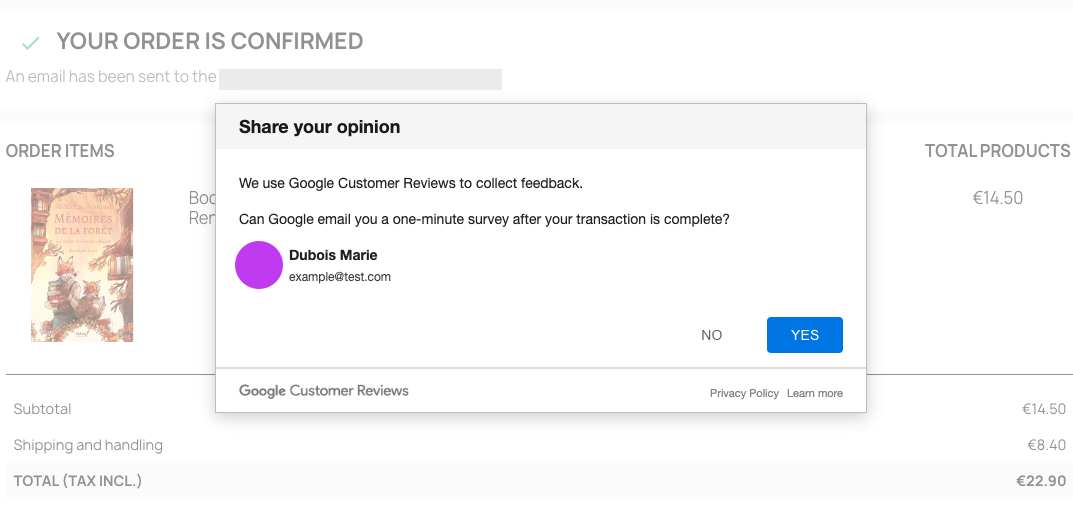
If they accept, a few days after receiving their order, they receive an e-mail from Google inviting them to give their feedback about their shopping experience on your site, by assigning a "seller" rating between 1 and 5 stars. They can also write a comment:
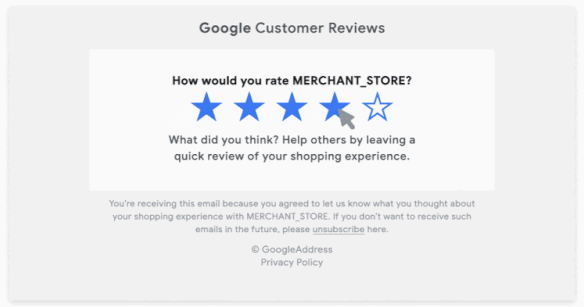
After providing feedback about their experience with you, customers will be able to rate the items they purchased (if you have met the requirements for Product Ratings) and provide text feedback.
After a certain number of "seller" ratings have been collected(*), the average of these ratings is displayed in your ads on the Google search network (such as shopping ads or text ads, for example), and in the "Google Customer Reviews" badge on your website.
(*)You must have collected enough unique reviews in a country over the past year for users in that country to see your seller rating and associated reviews. In most cases, merchants see the rating displayed after collecting around 100 eligible reviews. To find out more about the criteria for displaying seller ratings, click here.
To read the Google's FAQs about the Google Customer Reviews program, click here.
How to activate Google's "Customer Reviews" add-on
Prerequisites: to activate the "Customer Reviews" add-on, you must have an active Google Merchant Center account, and also have claimed your store's website.
To do this, log into your Google Merchant Center account and click on the cogwheel icon in the top right-hand corner of your account. Then click on the "Add-ons" tab:
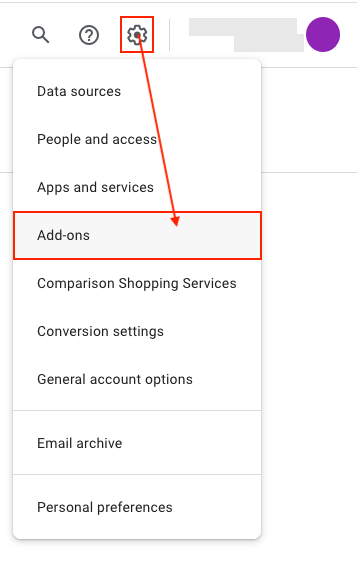
Search for the "Customer Reviews" program and click on "Add":

Click again on add to confirm:
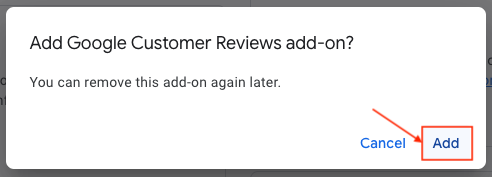
The selected add-on appears:
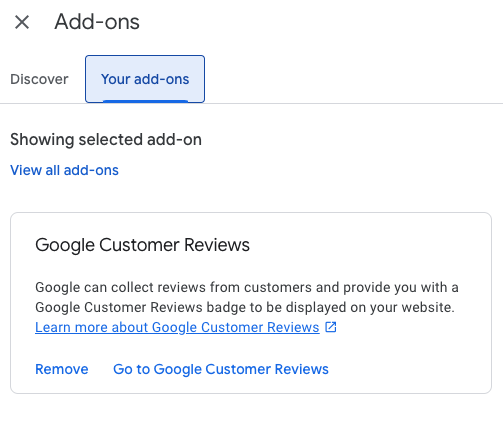
Click on "Go to Google Customer Reviews". You will then be directed to the "Reviews" tab in the "Analytics" section of your account. In the "Google Customer Reviews" sub-tab, you can track the dispatch of surveys and the number of responses received, for example.
Be careful: do not forget to enable the Google Customer Reviews feature on your site, through our Google Merchant Center Pro module. To know how please click here.
Other FAQs in this category
- How to add a local inventory feed in Google Merchant Center?
- Where can I find my store code?
- How to display my product price per measure unit?
- What are the additionnal features for product title of the PRO version?
- How to configure my local product inventory feed?
- How to configure my special offer (promotion) feed ?
- Google Customer Reviews: How to configure the feature?
- How to create advanced custom labels ?
- What is the difference between the classical module and its Pro version?
- Google Customer Reviews: Why does my badge say "No Reviews Available" when I've already collected reviews?
- Google Customer Reviews: What are the conditions for Google to request product ratings in addition to seller ratings?
- Google Customer Reviews: Where to find my Google Merchant Center account ID?
- Google Customer Reviews: Is the program available in my country?
- Can I temporarily stop certain products from showing in shopping ads?
- How to apply specific shipping labels?
- How to display the energy efficiency class or other energy certification of my products?
- How to create advanced exclusion rules?
- What is the point of exporting the cost price of products?
- What are local inventory ads for?
- How to configure my product ratings feed ?
- How to switch from a classic GMC feed to a Pro one ?
- Can I request the module to adapt the tax rate based on geolocation?
- How to indicate that my product is available for pre-order or that it will soon be back in stock?